Toshiba PX35t-ASP0305KL driver and firmware
Drivers and firmware downloads for this Toshiba item

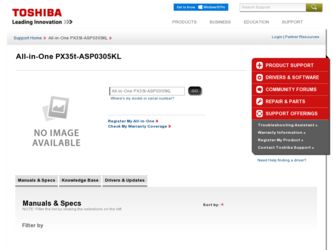
Related Toshiba PX35t-ASP0305KL Manual Pages
Download the free PDF manual for Toshiba PX35t-ASP0305KL and other Toshiba manuals at ManualOwl.com
User Guide - Page 1
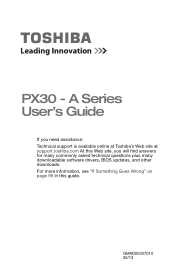
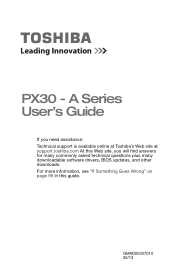
PX30 - A Series User's Guide
If you need assistance: Technical support is available online at Toshiba's Web site at support.toshiba.com At this Web site, you will find answers for many commonly asked technical questions plus many downloadable software drivers, BIOS updates, and other downloads. For more information, see "If Something Goes Wrong" on page 95 in this guide.
GMAD00357010 06/13
User Guide - Page 13
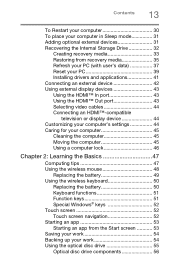
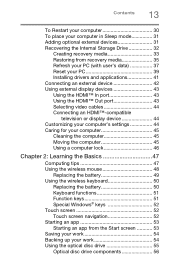
... from recovery media 35 Refresh your PC (with user's data 37 Reset your PC 39 Installing drivers and applications 41 Connecting an external device 42 Using external display devices 43 Using the HDMI™ In port 43 Using the HDMI™ Out port 43 Selecting video cables 44 Connecting an HDMI™-compatible
television or display device 44 Customizing your computer's settings 44...
User Guide - Page 28
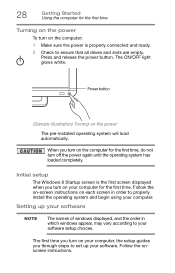
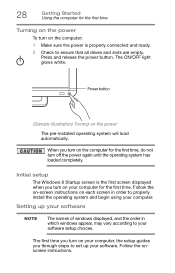
... the power again until the operating system has loaded completely.
Initial setup
The Windows 8 Startup screen is the first screen displayed when you turn on your computer for the first time. Follow the on-screen instructions on each screen in order to properly install the operating system and begin using your computer.
Setting up your software
NOTE
The names of windows displayed, and...
User Guide - Page 41
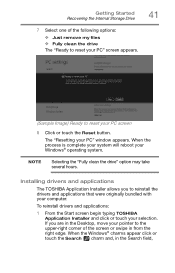
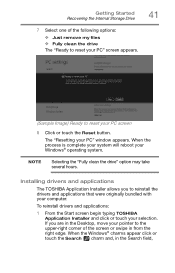
... process is complete your system will reboot your Windows® operating system.
NOTE
Selecting the "Fully clean the drive" option may take several hours.
Installing drivers and applications
The TOSHIBA Application Installer allows you to reinstall the drivers and applications that were originally bundled with your computer.
To reinstall drivers and applications:
1 From the Start screen begin...
User Guide - Page 42
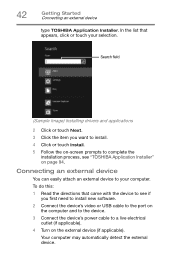
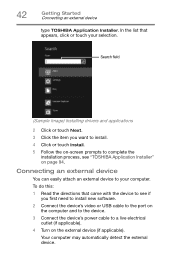
... the
installation process, see "TOSHIBA Application Installer" on page 94.
Connecting an external device
You can easily attach an external device to your computer. To do this: 1 Read the directions that came with the device to see if
you first need to install new software. 2 Connect the device's video or USB cable to the port on
the computer and to the device. 3 Connect the device's power cable to...
User Guide - Page 48
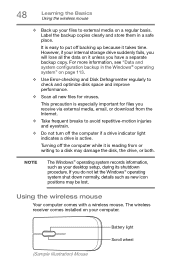
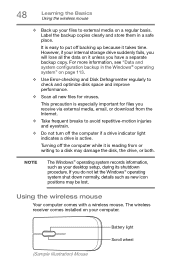
... a disk may damage the disk, the drive, or both.
NOTE
The Windows® operating system records information, such as your desktop setup, during its shutdown procedure. If you do not let the Windows® operating system shut down normally, details such as new icon positions may be lost.
Using the wireless mouse
Your computer comes with a wireless mouse. The wireless receiver comes installed...
User Guide - Page 69
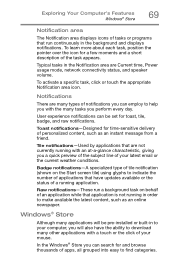
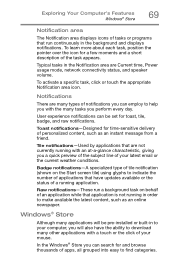
... application is not running in order to make available the latest content, such as an online newspaper.
Windows® Store
Although many applications will be pre-installed or built-in to your computer, you will also have the ability to download many other applications with a touch or the click of your mouse.
In the...
User Guide - Page 93
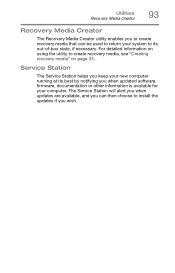
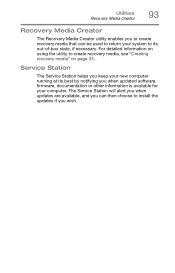
... to create recovery media, see "Creating recovery media" on page 33.
Service Station
The Service Station helps you keep your new computer running at its best by notifying you when updated software, firmware, documentation or other information is available for your computer. The Service Station will alert you when updates are available, and you can then choose to install the updates if you...
User Guide - Page 94
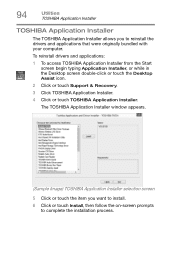
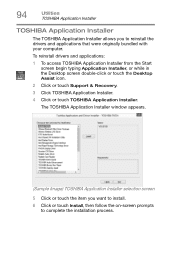
... your computer.
To reinstall drivers and applications:
1 To access TOSHIBA Application Installer from the Start screen begin typing Application Installer, or while in the Desktop screen double-click or touch the Desktop Assist icon.
2 Click or touch Support & Recovery.
3 Click TOSHIBA Application Installer.
4 Click or touch TOSHIBA Application Installer.
The TOSHIBA Application Installer window...
User Guide - Page 97
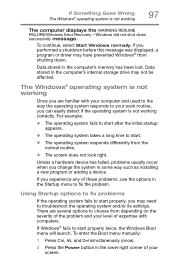
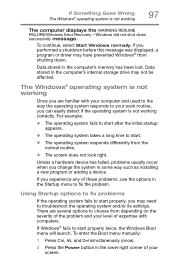
... the WARNING RESUME FAILURE/Windows Error Recovery - Windows did not shut down successfully message.
To continue, select Start Windows normally. If you performed a shutdown before this message was displayed, a program or driver may have prevented Windows® from shutting down.
Data stored in the computer's memory has been lost. Data stored in the computer's internal storage drive may not be...
User Guide - Page 98
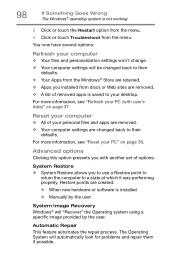
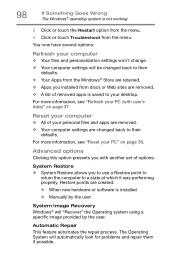
... presents you with another set of options:
System Restore ❖ System Restore allows you to use a Restore point to
return the computer to a state at which it was performing properly. Restore points are created: ❖ When new hardware or software is installed ❖ Manually by the user
System Image Recovery Windows® will "Recover" the Operating system using...
User Guide - Page 99
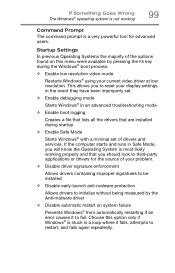
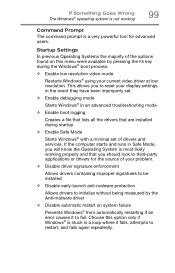
... to reset your display settings in the event they have been improperly set.
❖ Enable debugging mode
Starts Windows® in an advanced troubleshooting mode
❖ Enable boot logging
Creates a file that lists all the drivers that are installed during startup
❖ Enable Safe Mode
Starts Windows® with a minimal set of drivers and services. If the computer starts and runs...
User Guide - Page 101
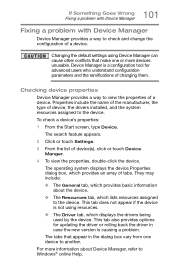
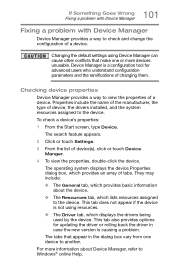
....
❖ The Driver tab, which displays the drivers being used by the device. This tab also provides options for updating the driver or rolling back the driver in case the new version is causing a problem.
The tabs that appear in the dialog box vary from one device to another.
For more information about Device Manager, refer to Windows® online Help...
User Guide - Page 102
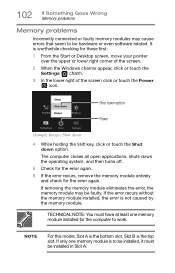
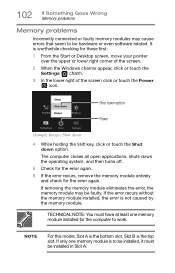
... Memory problems
Memory problems
Incorrectly connected or faulty memory modules may cause errors that seem to be hardware or even software related. It is worthwhile checking for these first:
1 From the Start or Desktop screen, move your pointer over the upper or lower right corner of the screen.
2 When the Windows charms appear, click or touch the Settings...
User Guide - Page 103
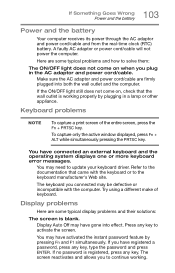
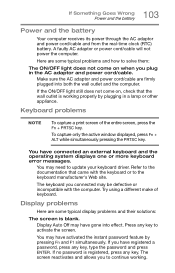
...in the AC adaptor and power cord/cable.
Make sure the AC adaptor and power cord/cable are firmly plugged into both the wall outlet and the computer.
If the ON/OFF ...window displayed, press Fn + ALT while simultaneously pressing the PRTSC key.
You have connected an external keyboard and the operating system displays one or more keyboard error messages.
You may need to update your keyboard driver...
User Guide - Page 109
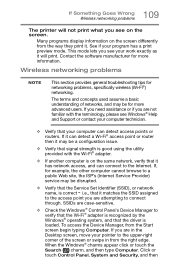
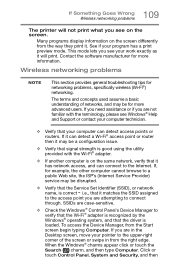
... Service Set Identifier (SSID), or network
name, is correct - i.e., that it matches the SSID assigned
to the access point you are attempting to connect through. SSIDs are case-sensitive.
❖ Check the Windows® Control Panel's Device Manager to verify that the Wi-Fi® adapter is recognized by the Windows® operating system, and that the driver is loaded...
User Guide - Page 110
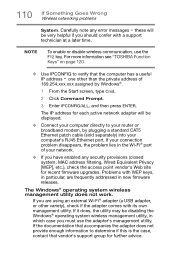
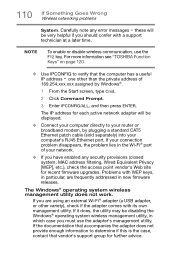
... network adapter will be displayed.
❖ Connect your computer directly to your router or broadband modem, by plugging a standard CAT5 Ethernet patch cable (sold separately) into your computer's RJ45 Ethernet port. If your connection problem disappears, the problem lies in the Wi-Fi® part of your network.
❖ If you have enabled any security provisions (closed system, MAC address...
User Guide - Page 112
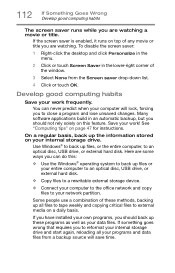
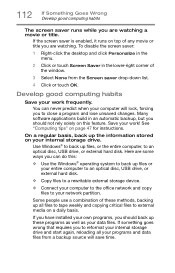
..., to an optical disc, USB drive, or external hard disk. Here are some ways you can do this:
❖ Use the Windows® operating system to back up files or your entire computer to an optical disc, USB drive, or external hard disk.
❖ Copy files to a rewritable external storage device.
❖ Connect your computer to the office network and copy files to your network partition.
Some...
User Guide - Page 113
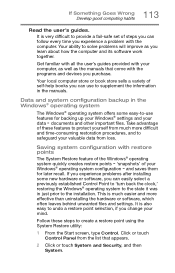
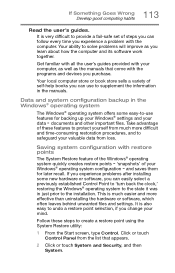
...-safe set of steps you can follow every time you experience a problem with the computer. Your ability to solve problems will improve as you learn about how the computer and its software work together.
Get familiar with all the user's guides provided with your computer, as well as the manuals that come with the programs and devices you...
Quick Start Guide - Page 8
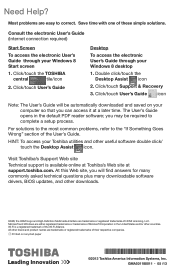
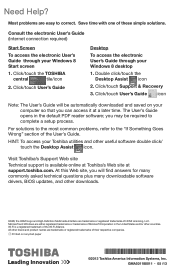
... of the User's Guide.
HINT: To access your Toshiba utilities and other useful software double click/ touch the Desktop Assist icon.
Visit Toshiba's Support Web site
Technical support is available online at Toshiba's Web site at support.toshiba.com. At this Web site, you will find answers for many commonly asked technical questions plus many downloadable software drivers, BIOS updates, and other...
