Toshiba Portege A30-C1340 driver and firmware
Drivers and firmware downloads for this Toshiba item

Related Toshiba Portege A30-C1340 Manual Pages
Download the free PDF manual for Toshiba Portege A30-C1340 and other Toshiba manuals at ManualOwl.com
Portege A30-C Series Windows 10 Users Guide - Page 1
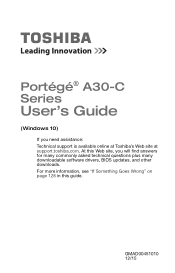
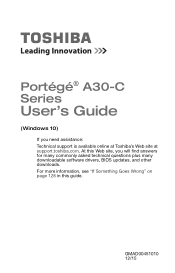
Portégé® A30-C Series
User's Guide
(Windows 10)
If you need assistance: Technical support is available online at Toshiba's Web site at support.toshiba.com. At this Web site, you will find answers for many commonly asked technical questions plus many downloadable software drivers, BIOS updates, and other downloads. For more information, see "If Something Goes Wrong" on page 128 in ...
Portege A30-C Series Windows 10 Users Guide - Page 23
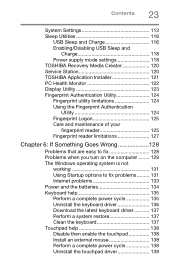
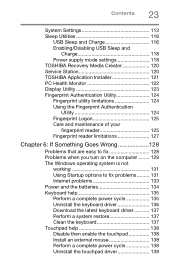
... 118 Power supply mode settings 118 TOSHIBA Recovery Media Creator 120 Service Station 120 TOSHIBA Application Installer 121 PC Health Monitor 122 Display Utility 123 Fingerprint Authentication Utility 124 Fingerprint utility limitations 124 Using the Fingerprint Authentication
Utility 124 Fingerprint Logon 125 Care and maintenance of your
fingerprint reader 125 Fingerprint reader...
Portege A30-C Series Windows 10 Users Guide - Page 24
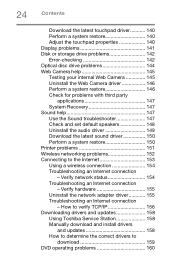
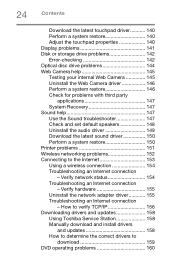
... connection 154 Troubleshooting an Internet connection
- Verify network status 154 Troubleshooting an Internet connection
- Verify hardware 155 Uninstall the network adapter driver 155 Troubleshooting an Internet connection
- How to verify TCP/IP 156 Downloading drivers and updates 158
Using Toshiba Service Station 158 Manually download and install drivers
and updates 158 How to determine...
Portege A30-C Series Windows 10 Users Guide - Page 50
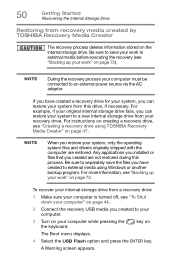
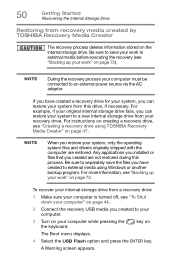
... restore your system to a new internal storage drive from your recovery drive. For instructions on creating a recovery drive, see "Creating a recovery drive using TOSHIBA Recovery Media Creator" on page 47.
NOTE
When you restore your system, only the operating system files and drivers originally shipped with the computer are restored. Any applications you installed or files that you created are...
Portege A30-C Series Windows 10 Users Guide - Page 52
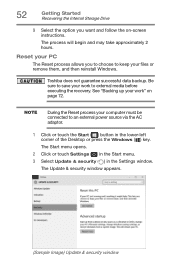
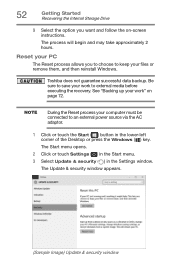
... your computer must be connected to an external power source via the AC adaptor.
1 Click or touch the Start ( ) button in the lower-left corner of the Desktop or press the Windows ( ) key. The Start menu opens.
2 Click or touch Settings ( ) in the Start menu. 3 Select Update & security ( ) in the Settings window.
The Update & security window appears.
(Sample Image) Update & security window
Portege A30-C Series Windows 10 Users Guide - Page 54
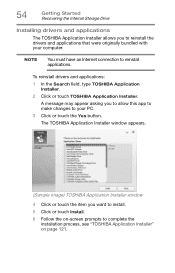
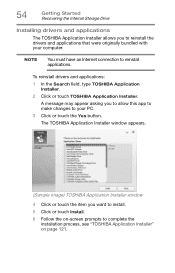
... Started Recovering the Internal Storage Drive
Installing drivers and applications
The TOSHIBA Application Installer allows you to reinstall the drivers and applications that were originally bundled with your computer.
NOTE
You must have an Internet connection to reinstall applications.
To reinstall drivers and applications:
1 In the Search field, type TOSHIBA Application Installer.
2 Click...
Portege A30-C Series Windows 10 Users Guide - Page 59
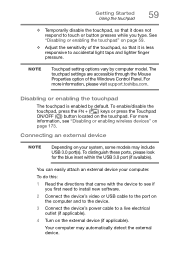
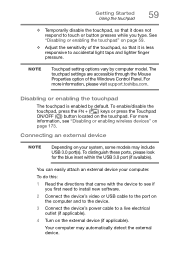
... the blue inset within the USB 3.0 port (if available).
You can easily attach an external device your computer.
To do this:
1 Read the directions that came with the device to see if you first need to install new software.
2 Connect the device's video or USB cable to the port on the computer and to the device.
3 Connect the device's power cable to a live electrical outlet (if...
Portege A30-C Series Windows 10 Users Guide - Page 98
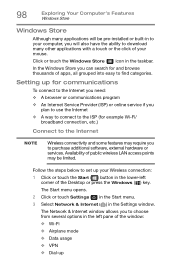
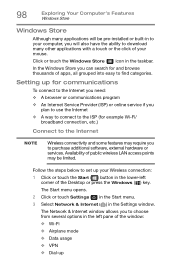
...software, external hardware or services. Availability of public wireless LAN access points may be limited.
Follow the steps below to set up your Wireless connection: 1 Click or touch the Start ( ) button in the lower-left
corner of the Desktop or press the Windows ( ) key. The Start menu opens. 2 Click or touch Settings ( ) in the Start menu. 3 Select Network & Internet ( ) in the Settings window...
Portege A30-C Series Windows 10 Users Guide - Page 120
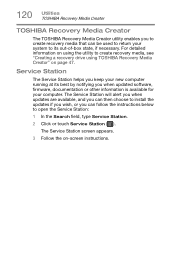
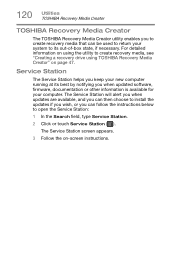
... "Creating a recovery drive using TOSHIBA Recovery Media Creator" on page 47.
Service Station
The Service Station helps you keep your new computer running at its best by notifying you when updated software, firmware, documentation or other information is available for your computer. The Service Station will alert you when updates are available, and you can then choose to install the updates if you...
Portege A30-C Series Windows 10 Users Guide - Page 129
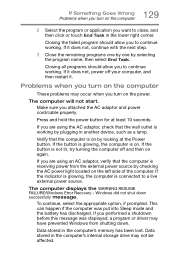
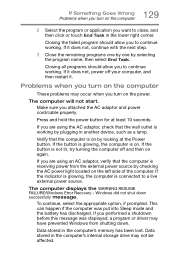
... a live external power source.
The computer displays the WARNING RESUME FAILURE/Windows Error Recovery - Windows did not shut down successfully message.
To continue, select the appropriate option, if prompted. This can happen if the computer was put into Sleep mode and the battery has discharged. If you performed a shutdown before this message was displayed, a program or driver may have prevented...
Portege A30-C Series Windows 10 Users Guide - Page 140
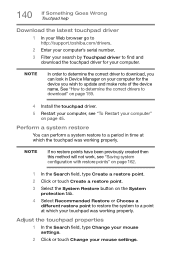
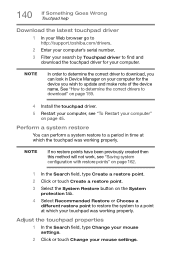
... Web browser go to http://support.toshiba.com/drivers.
2 Enter your computer's serial number.
3 Filter your search by Touchpad driver to find and download the touchpad driver for your computer.
NOTE
In order to determine the correct driver to download, you can look in Device Manager on your computer for the device you wish to update and make note of the device name. See "How to...
Portege A30-C Series Windows 10 Users Guide - Page 149
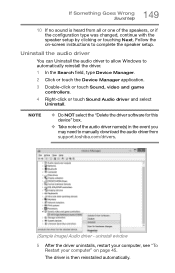
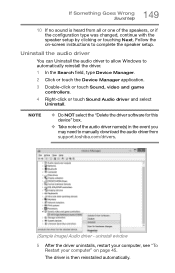
... game controllers.
4 Right-click or touch Sound Audio driver and select Uninstall.
NOTE
❖ Do NOT select the "Delete the driver software for this device" box.
❖ Take note of the audio driver name(s) in the event you may need to manually download the audio driver from support.toshiba.com/drivers.
(Sample Image) Audio driver - uninstall window
5 After the driver uninstalls, restart...
Portege A30-C Series Windows 10 Users Guide - Page 150
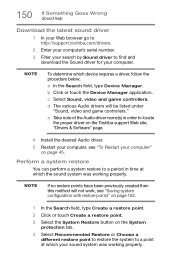
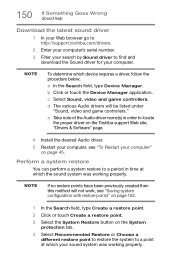
...support.toshiba.com/drivers.
2 Enter your computer's serial number.
3 Filter your search by Sound driver to find and download the Sound driver for your computer.
NOTE
To determine which device requires a driver, follow the procedure below:
a In the Search field, type Device Manager.
b Click or touch the Device Manager application.
c Select Sound, video and game controllers.
d The various Audio...
Portege A30-C Series Windows 10 Users Guide - Page 158
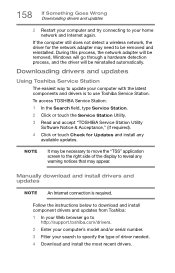
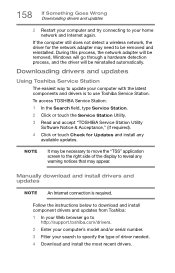
... to reveal any warning notices that may appear.
Manually download and install drivers and updates
NOTE An Internet connection is required.
Follow the instructions below to download and install component drivers and updates from Toshiba: 1 In your Web browser go to
http://support.toshiba.com/drivers. 2 Enter your computer's model and/or serial number. 3 Filter your search to specify the type...
Portege A30-C Series Windows 10 Users Guide - Page 159
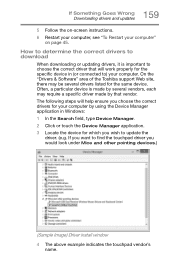
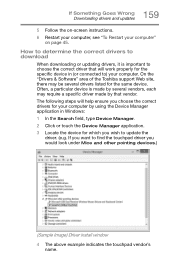
... drivers and updates
5 Follow the on-screen instructions. 6 Restart your computer, see "To Restart your computer"
on page 45.
How to determine the correct drivers to download
When downloading or updating drivers, it is important to choose the correct driver that will work properly for the specific device in (or connected to) your computer. On the "Drivers & Software" area of the Toshiba support...
Portege A30-C Series Windows 10 Users Guide - Page 160
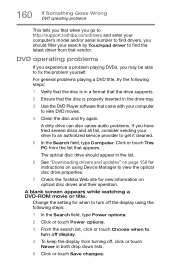
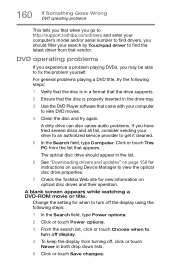
... that appears.
The optical disc drive should appear in the list.
6 See "Downloading drivers and updates" on page 158 for instructions on using Device Manager to view the optical disc drive properties.
7 Check the Toshiba Web site for new information on optical disc drives and their operation.
A blank screen appears while watching a DVD-ROM movie or title.
Change the setting for when to turn...
Portege A30-C Series Windows 10 Users Guide - Page 167
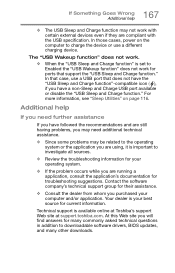
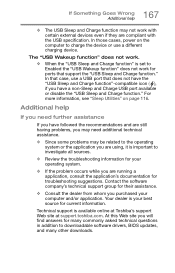
....
❖ Consult the dealer from whom you purchased your computer and/or application. Your dealer is your best source for current information.
Technical support is available online at Toshiba's support Web site at support.toshiba.com. At this Web site you will find answers for many commonly asked technical questions in addition to downloadable software drivers, BIOS updates, and many other...
Portege A30-C Series Windows 10 Users Guide - Page 193
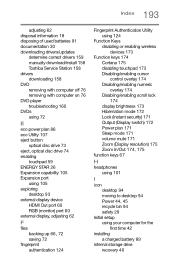
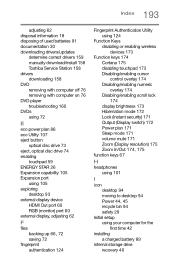
... 158 Toshiba Service Station 158 drivers downloading 158 DVD removing with computer off 76 removing with computer on 76 DVD player troubleshooting 160 DVDs using 72
E
eco power plan 86 eco Utility 107 eject button
optical disc drive 73 eject, optical disc drive 74 enabling
touchpad 59 ENERGY STAR 26 Expansion capability 105 Expansion port
using 105 exploring
desktop 93 external display device
HDMI...
Portege A30-C Series Windows 10 Users Guide - Page 197
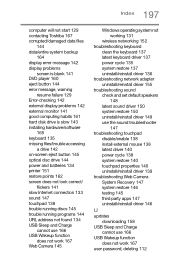
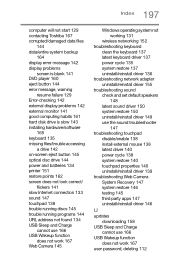
... blank 141 DVD player 160 eject button 144 error message, warning
resume failure 129 Error-checking 142 external display problems 142 external monitor 141 good computing habits 161 hard disk drive is slow 143 installing hardware/software
165 keyboard 135 missing files/trouble accessing
a drive 142 on-screen eject button 145 optical disc drive 144 power and batteries 134 printer 151 restore points...
Detailed Specifications for Portege A30-C1340 - Page 1
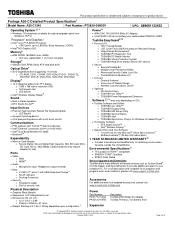
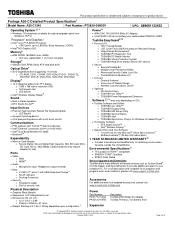
... Wireless-AC 8260 • Bluetooth10
Expandability
• Memory Card Reader o Secure Digital, Secure Digital High Capacity, Mini SD Card, Micro SD Card, SDXC, Multi Media Card [shared slot may require adapter for use]
Ports
• Video o RGB o HDMI®
• Audio o Microphone input/ Headphone output (shared)
• Data o 3 USB 3.011 ports-1 with USB Sleep and Charge12 o RJ-45 LAN port...
