Toshiba Portege M750 PPM75C-0S704R driver and firmware
Drivers and firmware downloads for this Toshiba item

Related Toshiba Portege M750 PPM75C-0S704R Manual Pages
Download the free PDF manual for Toshiba Portege M750 PPM75C-0S704R and other Toshiba manuals at ManualOwl.com
Users Manual Canada; English - Page 4
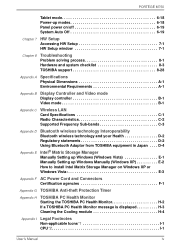
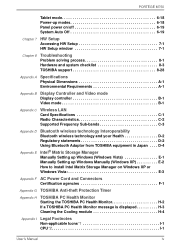
... 7 HW Setup Accessing HW Setup 7-1 HW Setup window 7-1
Chapter 8
Troubleshooting Problem solving process 8-1 Hardware and system checklist 8-3 TOSHIBA support 8-28
Appendix A Specifications Physical Dimensions A-1 Environmental Requirements A-1
Appendix B Display Controller and Video mode Display controller B-1 Video mode B-1
Appendix C
Wireless LAN Card Specifications C-1 Radio...
Users Manual Canada; English - Page 25
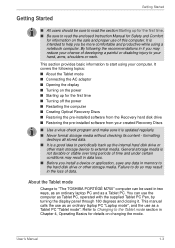
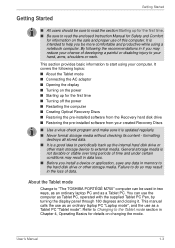
...time ■ Turning off the power ■ Restarting the computer ■ Creating Optical Recovery Discs ■ Restoring the pre-installed software from the Recovery hard disk drive ■ Restoring the pre-installed software from your created Recovery Discs
■ Use a virus-check program and make sure it is updated regularly. ■ Never format storage media without checking its content...
Users Manual Canada; English - Page 29
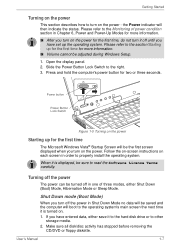
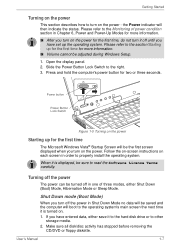
... you have set up the operating system. Please refer to the section Starting up for the first time for more information.
■ Volume cannot be adjusted during Windows Setup.
1. Open the display panel. 2. Slide the Power Button Lock Switch to the right. 3. Press and hold the computer's power button for two or three seconds.
Power button
Power Button Lock...
Users Manual Canada; English - Page 35
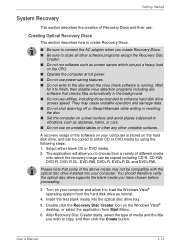
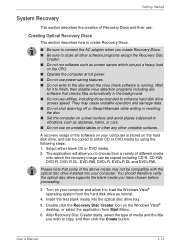
... with the optical disc drive installed into your computer. You should therefore verify the optical disc drive supports the blank media you have chosen before proceeding.
3. Turn on your computer and allow it to load the Windows Vista® operating system from the hard disk drive as normal.
4. Insert the first blank media into the optical disc drive tray. 5. Double click the Recovery Disc Creator...
Users Manual Canada; English - Page 36
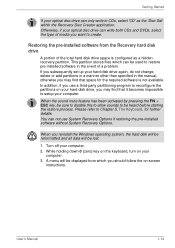
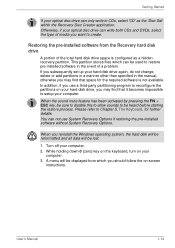
... restoring the pre-installed software without System Recovery Options.
When you reinstall the Windows operating system, the hard disk will be reformatted and all data will be lost.
1. Turn off your computer. 2. While holding down 0 (zero) key on the keyboard, turn on your
computer. 3. A menu will be displayed from which you should follow the on-screen
instructions.
User's Manual
1-14
Users Manual Canada; English - Page 37
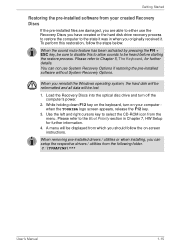
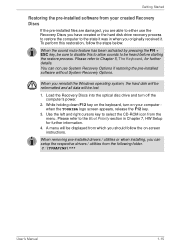
... if restoring the pre-installed software without System Recovery Options.
When you reinstall the Windows operating system, the hard disk will be reformatted and all data will be lost.
1. Load the Recovery Discs into the optical disc drive and turn off the computer's power.
2. While holding down F12 key on the keyboard, turn on your computer when the TOSHIBA logo screen appears, release...
Users Manual Canada; English - Page 67
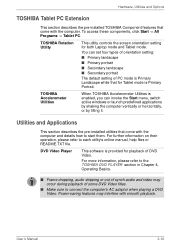
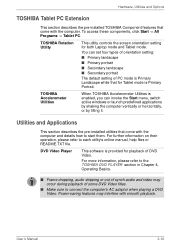
... PC Extension
This section describes the pre-installed TOSHIBA Component features that come with the computer. To access these components, click Start -> All Programs -> Tablet PC.
TOSHIBA Rotation Utility
This utility controls the screen orientation setting for both Laptop mode and Tablet mode.
You can set four types of orientation setting:
■ Primary landscape ■ Primary portrait...
Users Manual Canada; English - Page 68
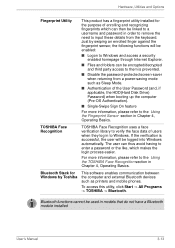
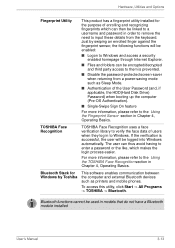
... section in Chapter 4, Operating Basics.
Bluetooth Stack for Windows by Toshiba
This software enables communication between the computer and external Bluetooth devices such as printers and mobile phones.
To access this utility, click Start -> All Programs -> TOSHIBA -> Bluetooth.
Bluetooth functions cannot be used in models that do not have a Bluetooth module installed
User's Manual
3-13
Users Manual Canada; English - Page 101
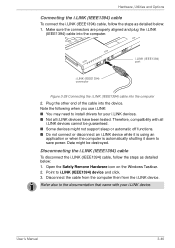
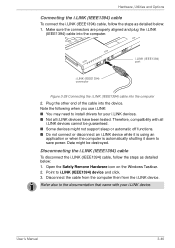
... plug the i.LINK
(IEEE1394) cable into the computer.
i.LINK (IEEE1394) port
i.LINK (IEEE1394) connector
Figure 3-29 Connecting the i.LINK (IEEE1394) cable into the computer
2. Plug the other end of the cable into the device. Note the following when you use i.LINK: ■ You may need to install drivers for your i.LINK devices. ■ Not all i.LINK devices have been tested. Therefore...
Users Manual Canada; English - Page 146
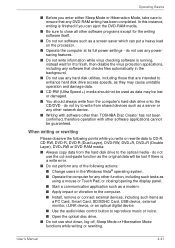
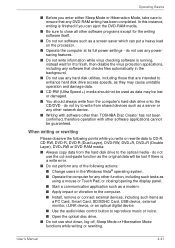
... application such as a modem. ■ Apply impact or vibration to the computer. ■ Install, remove or connect external devices, including such items as
a PC Card, Smart Card, SD/SDHC Card, USB device, external monitor, i.LINK device, or an optical digital device.
■ Use the audio/video control button to reproduce music or voice. ■ Open the optical disc drive. ■ Do not...
Users Manual Canada; English - Page 150
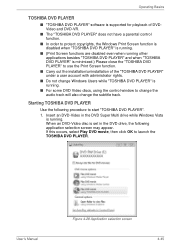
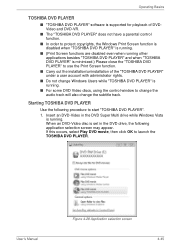
... DVD Video discs, using the control window to change the audio track will also change the subtitle track.
Starting TOSHIBA DVD PLAYER
Use the following procedure to start "TOSHIBA DVD PLAYER". 1. Insert an DVD-Video in the DVD Super Multi drive while Windows Vista
is running. When an DVD-Video disc is set in the DVD drive, the following application selection...
Users Manual Canada; English - Page 160
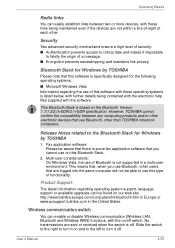
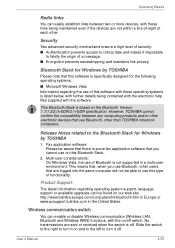
....
This Bluetooth Stack is based on the Bluetooth Version 1.1/1.2/2.0+EDR/2.1+EDR specification. However, TOSHIBA cannot confirm the compatibility between any computing products and/or other electronic devices that use Bluetooth, other than TOSHIBA notebook computers.
Release Notes related to the Bluetooth Stack for Windows by TOSHIBA
1. Fax application software: Please be aware that there is some...
Users Manual Canada; English - Page 203
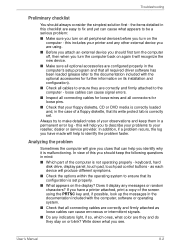
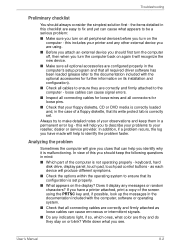
... are configured properly in the computer's setup program and that all required driver software has been loaded (please refer to the documentation included with the optional accessories for further information on its installation and configuration).
■ Check all cables to ensure they are correctly and firmly attached to the computer - loose cables can cause signal errors.
■ Inspect all...
Users Manual Canada; English - Page 225
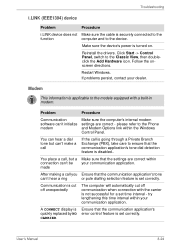
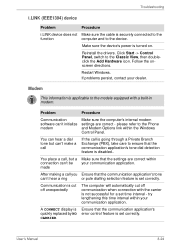
...
This information is applicable to the models equipped with a built-in modem.
Problem
Procedure
Communication software can't initialize modem
Make sure the computer's internal modem settings are correct - please refer to the Phone and Modem Options link within the Windows Control Panel.
You can hear a dial tone but can't make a call
If the call is going through a Private Branch Exchange...
Users Manual Canada; English - Page 244
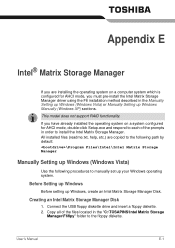
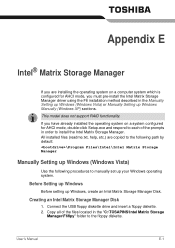
... mode, you must pre-install the Intel Matrix Storage Manager driver using the F6 installation method described in the Manually Setting up Windows (Windows Vista) or Manually Setting up Windows Manually (Windows XP) sections.
This model does not support RAID functionality.
If you have already installed the operating system on a system configured for AHCI mode, double-click Setup.exe and respond to...
Users Manual Canada; English - Page 245
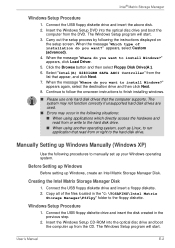
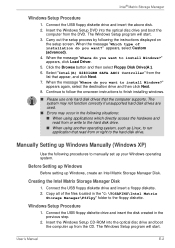
.... 2. Copy all of the files located in the "C:\TOSAPINS\Intel Matrix
Storage Manager\F6flpy" folder to the floppy diskette.
Windows Setup Procedure
1. Connect the USB floppy diskette drive and insert the disk created in the previous step.
2. Insert the Windows Setup CD-ROM into the optical disc drive and boot the computer up from the CD. The Windows Setup program will start.
User's Manual
E-2
Users Manual Canada; English - Page 246
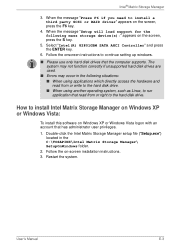
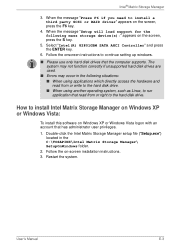
... party SCSI or RAID driver" appears on the screen, press the F6 key.
4. When the message "Setup will load support for the following mass storage device(s):" appears on the screen, press the S key.
5. Select "Intel(R) 82801GBM SATA AHCI Controller" and press the ENTER key.
6. Follow the onscreen instructions to continue setting up windows.
■ Please use only hard disk drives that the computer...
Users Manual Canada; English - Page 263
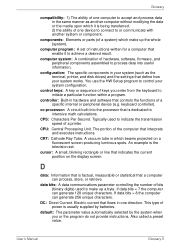
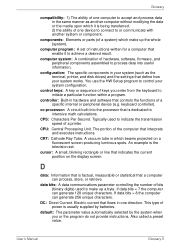
...a desired result.
computer system: A combination of hardware, software, firmware, and peripheral components assembled to process data into useful information.
configuration: The specific components in your system (such as the terminal, printer, and disk drives) and the settings that define how your system works. You use the HW Setup program to control your system configuration.
control keys: A key...
Users Manual Canada; English - Page 264
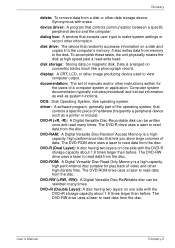
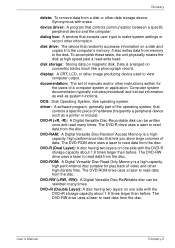
... data from a disk or other data storage device. Synonymous with erase.
device driver: A program that controls communication between a specific peripheral device and the computer.
dialog box: A window that accepts user input to make system settings or record other information.
disk drive: The device that randomly accesses information on a disk and copies it to the computer's memory. It also writes...
Users Manual Canada; English - Page 266
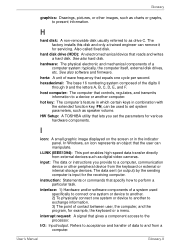
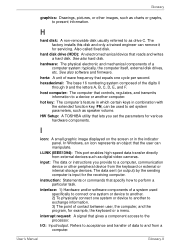
... volume.
HW Setup: A TOSHIBA utility that lets you set the parameters for various hardware components.
I
icon: A small graphic image displayed on the screen or in the indicator panel. In Windows, an icon represents an object that the user can manipulate.
i.LINK (IEEE1394): This port enables high-speed data transfer directly from external devices such as digital video cameras.
input...
