Toshiba Portege M750-S7222 driver and firmware
Drivers and firmware downloads for this Toshiba item

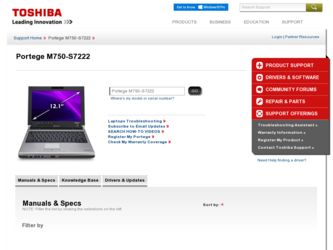
Related Toshiba Portege M750-S7222 Manual Pages
Download the free PDF manual for Toshiba Portege M750-S7222 and other Toshiba manuals at ManualOwl.com
Portege M750 Series User Guide - Page 46
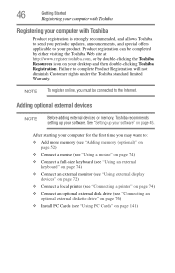
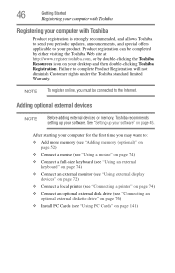
... keyboard (see "Using an external keyboard" on page 74)
❖ Connect an external monitor (see "Using external display devices" on page 72)
❖ Connect a local printer (see "Connecting a printer" on page 74)
❖ Connect an optional external disk drive (see "Connecting an optional external diskette drive" on page 76)
❖ Install PC Cards (see "Using PC Cards" on page 141)
Portege M750 Series User Guide - Page 191
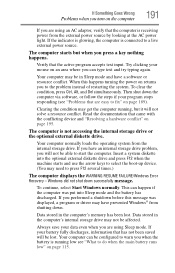
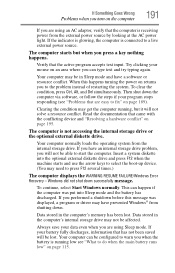
... an internal storage drive problem, you will not be able to start the computer. Insert a system diskette into the optional external diskette drive and press F12 when the machine starts and use the arrow keys to select the boot-up device. (You may need to press F12 several times.)
The computer displays the WARNING RESUME FAILURE/Windows Error Recovery - Windows did...
Portege M750 Series User Guide - Page 194
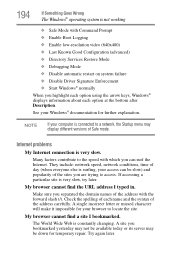
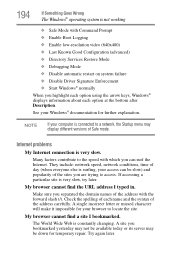
... Driver Signature Enforcement ❖ Start Windows® normally When you highlight each option using the arrow keys, Windows® displays information about each option at the bottom after Description. See your Windows® documentation for further explanation.
NOTE
If your computer is connected to a network, the Startup menu may display different versions of Safe mode.
Internet problems...
Portege M750 Series User Guide - Page 197


... the monitor, optional external optical drive, optional external diskette drive, and other power-using functions. This tab does not appear if the device is not using resources.
❖ The Driver tab, which displays the drivers being used by the device. This tab also provides options for updating the driver or rolling back the driver in case the new version is causing a problem.
The...
Portege M750 Series User Guide - Page 207
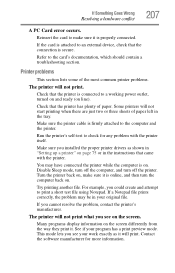
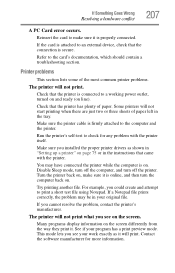
....
Make sure the printer cable is firmly attached to the computer and the printer.
Run the printer's self-test to check for any problem with the printer itself.
Make sure you installed the proper printer drivers as shown in "Setting up a printer" on page 75 or in the instructions that came with the printer.
You may have connected the printer while the computer is on...
Portege M750 Series User Guide - Page 210
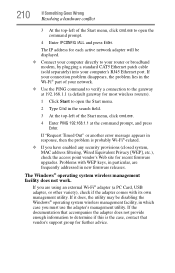
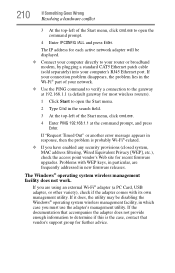
... to open the command prompt.
4 Enter IPCONFIG /ALL and press Enter.
The IP address for each active network adapter will be displayed.
❖ Connect your computer directly to your router or broadband modem, by plugging a standard CAT5 Ethernet patch cable (sold separately) into your computer's RJ45 Ethernet port. If your connection problem disappears, the problem lies in the Wi-Fi® part...
Portege M750 Series User Guide - Page 212
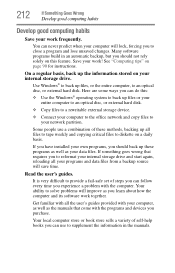
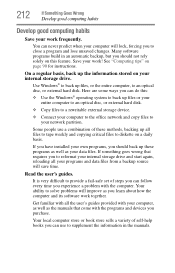
... are some ways you can do this:
❖ Use the Windows® operating system to back up files or your entire computer to an optical disc, or external hard disk.
❖ Copy files to a rewritable external storage device.
❖ Connect your computer to the office network and copy files to your network partition.
Some people use a combination of these methods, backing...
Portege M750 Series User Guide - Page 213
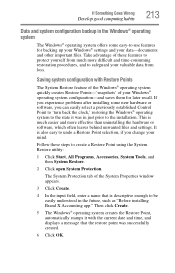
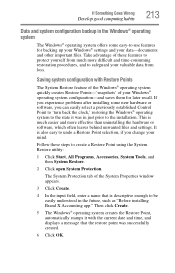
... can easily select a previously established Control Point to 'turn back the clock,' restoring the Windows® operating system to the state it was in just prior to the installation. This is much easier and more effective than uninstalling the hardware or software, which often leaves behind unwanted files and settings. It is also easy to...
Portege M750 Series User Guide - Page 214
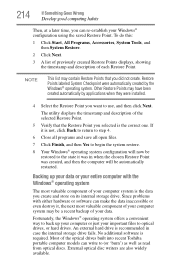
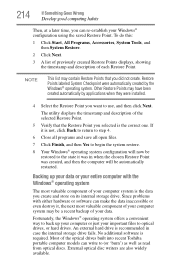
... to back up your computer or just your important files to optical drives, or hard drives. An external hard drive is recommended in case the internal storage drive fails. No additional software is required. Most of the optical drives built into recent Toshiba portable computer models can write to (or 'burn') as well as read from optical discs. External optical disc writers are also...
Portege M750 Series User Guide - Page 215
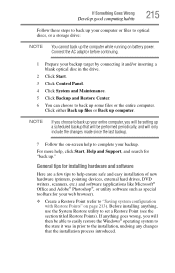
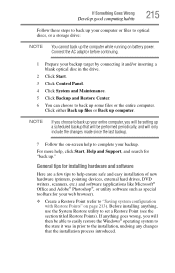
... these steps to back up your computer or files to optical discs, or a storage drive:
NOTE You cannot back up the computer while running on battery power. Connect the AC adaptor before continuing.
1 Prepare your backup target by connecting it and/or inserting a blank optical disc in the drive.
2 Click Start.
3 Click Control Panel.
4 Click System and Maintenance. 5 Click...
Portege M750 Series User Guide - Page 216
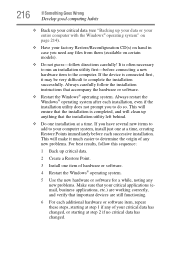
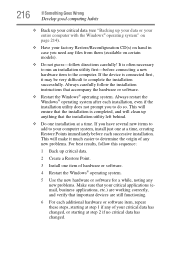
... hardware item to the computer. If the device is connected first, it may be very difficult to complete the installation successfully. Always carefully follow the installation instructions that accompany the hardware or software.
❖ Restart the Windows® operating system. Always restart the Windows® operating system after each installation, even if the installation utility does not...
Portege M750 Series User Guide - Page 219
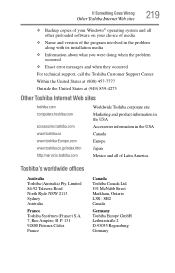
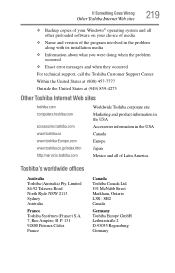
... Wrong
Other Toshiba Internet Web sites
219
❖ Backup copies of your Windows® operating system and all other preloaded software on your choice of media
❖ Name and version of the program involved in the problem along with its installation media
❖ Information about what you were doing when the problem occurred
❖ Exact error messages and...
Portege M750 Series User Guide - Page 250
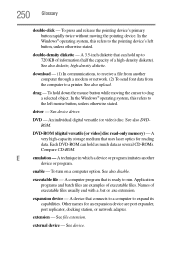
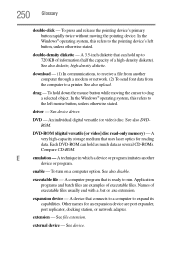
... from another computer through a modem or network. (2) To send font data from the computer to a printer. See also upload.
drag - To hold down the mouse button while moving the cursor to drag a selected object. In the Windows® operating system, this refers to
the left mouse button, unless otherwise stated.
driver - See device driver.
DVD - An individual digital versatile (or...
User Guide 2 - Page 36
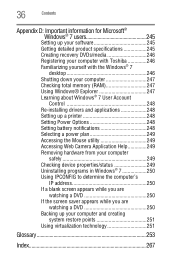
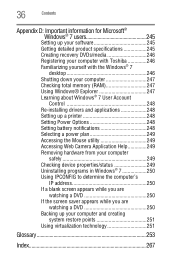
... 245 Creating recovery DVDs/media 246 Registering your computer with Toshiba 246 Familiarizing yourself with the Windows® 7
desktop 246 Shutting down your computer 247 Checking total memory (RAM 247 Using Windows® Explorer 247 Learning about Windows® 7 User Account
Control 248 Re-installing drivers and applications 248 Setting up a printer 248 Setting Power Options 248...
User Guide 2 - Page 192
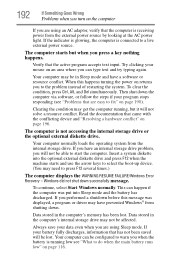
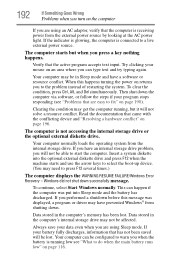
... an internal storage drive problem, you will not be able to start the computer. Insert a system diskette into the optional external diskette drive and press F12 when the machine starts and use the arrow keys to select the boot-up device. (You may need to press F12 several times.)
The computer displays the WARNING RESUME FAILURE/Windows Error Recovery - Windows did...
User Guide 2 - Page 195
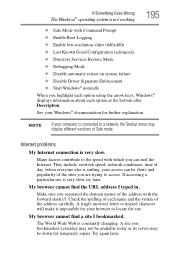
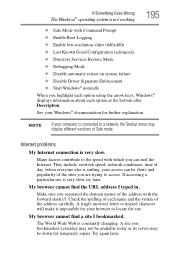
... Driver Signature Enforcement ❖ Start Windows® normally When you highlight each option using the arrow keys, Windows® displays information about each option at the bottom after Description. See your Windows® documentation for further explanation.
NOTE
If your computer is connected to a network, the Startup menu may display different versions of Safe mode.
Internet problems...
User Guide 2 - Page 198
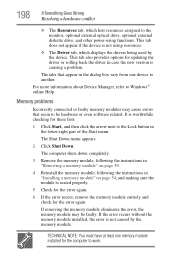
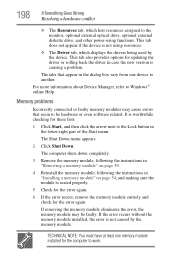
... the monitor, optional external optical drive, optional external diskette drive, and other power-using functions. This tab does not appear if the device is not using resources.
❖ The Driver tab, which displays the drivers being used by the device. This tab also provides options for updating the driver or rolling back the driver in case the new version is causing a problem.
The...
User Guide 2 - Page 248
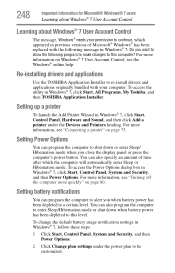
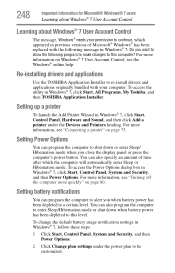
... Start, All Programs, My Toshiba, and then TOSHIBA Application Installer.
Setting up a printer
To launch the Add Printer Wizard in Windows® 7, click Start, Control Panel, Hardware and Sound, and then click Add a printer under the Devices and Printers heading. For more information, see "Connecting a printer" on page 75.
Setting Power Options
You can program the computer to shut down or enter...
User Guide 2 - Page 273
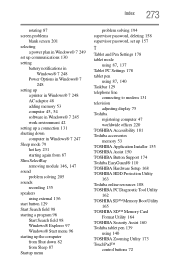
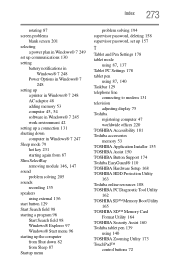
...
Tablet PC Settings 178 tablet pen
using 87, 140
Taskbar 129 telephone line
connecting to modem 131 television
adjusting display 75 Toshiba
registering computer 47 worldwide offices 220 TOSHIBA Accessibility 181 Toshiba accessories memory 53 TOSHIBA Application Installer 155 TOSHIBA Assist 150 TOSHIBA Button Support 174 Toshiba EasyGuard® 110 TOSHIBA Hardware Setup 168 TOSHIBA HDD Protection...
User Guide 2 - Page 274
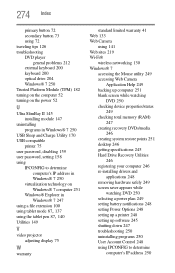
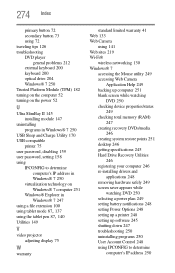
... checking device properties/status
249 checking total memory (RAM)
247 creating recovery DVDs/media
246 creating system restore points 251 desktop 246 getting specifications 245 Hard Drive Recovery Utilities
246 registering your computer 246 re-installing drivers and
applications 248 removing hardware safely 249 screen saver appears while
watching DVD 250 selecting a power plan 249 setting battery...
