Toshiba Portege R830 PT321C-0PR06L driver and firmware
Drivers and firmware downloads for this Toshiba item

Related Toshiba Portege R830 PT321C-0PR06L Manual Pages
Download the free PDF manual for Toshiba Portege R830 PT321C-0PR06L and other Toshiba manuals at ManualOwl.com
Users Manual Canada; English - Page 17
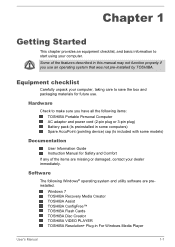
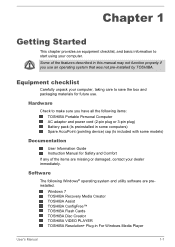
... Information Guide Instruction Manual for Safety and Comfort If any of the items are missing or damaged, contact your dealer immediately.
Software
The following Windows® operating system and utility software are preinstalled.
Windows 7 TOSHIBA Recovery Media Creator TOSHIBA Assist TOSHIBA ConfigFree™ TOSHIBA Flash Cards TOSHIBA Disc Creator TOSHIBA VIDEO PLAYER TOSHIBA Resolution+ Plug...
Users Manual Canada; English - Page 18
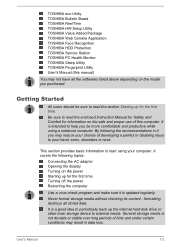
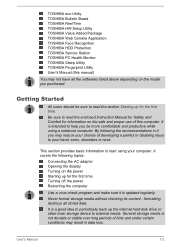
... display Turning on the power Starting up for the first time Turning off the power Restarting the computer
Use a virus-check program and make sure it is updated regularly.
Never format storage media without checking its content - formatting destroys all stored data.
It is a good idea to periodically back up the internal hard disk drive or other main storage device...
Users Manual Canada; English - Page 23
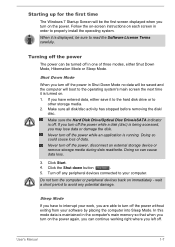
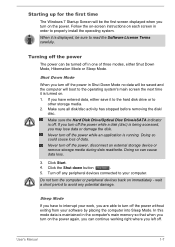
... the Hard Disk Drive/Optical Disc Drive/eSATA indicator is off. If you turn off the power while a disk (disc) is being accessed, you may lose data or damage the disk.
Never turn off the power while an application is running. Doing so could cause loss of data.
Never turn off the power, disconnect an external storage device or remove storage media during...
Users Manual Canada; English - Page 37
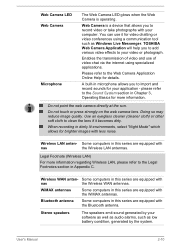
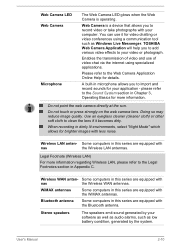
Web Camera LED Web Camera
Microphone
The Web Camera LED glows when the Web Camera is operating.
Web Camera is a device that allows you to record video or take photographs with your computer. You can use it for video chatting or video conferences using a communication tool such as Windows Live Messenger. TOSHIBA Web Camera Application will help you to add various video...
Users Manual Canada; English - Page 49
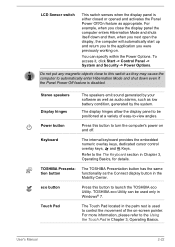
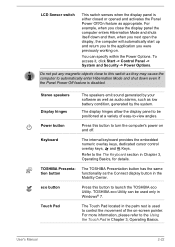
... turn the computer's power on and off.
Keyboard
The internal keyboard provides the embedded numeric overlay keys, dedicated cursor control overlay keys, and Keys.
Refer to the The Keyboard section in Chapter 3, Operating Basics, for details.
TOSHIBA Presentation button
The TOSHIBA Presentation button has the same functionality as the Connect display button in the Mobility Center.
eco...
Users Manual Canada; English - Page 59
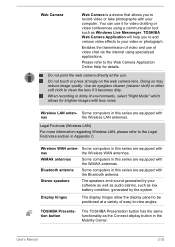
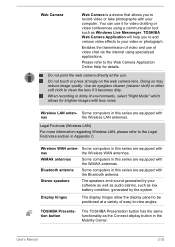
Web Camera
Web Camera is a device that allows you to record video or take photographs with your computer. You can use it for video chatting or video conferences using a communication tool such as Windows Live Messenger. TOSHIBA Web Camera Application will help you to add various video effects to your video or photograph.
Enables the transmission of video and...
Users Manual Canada; English - Page 62
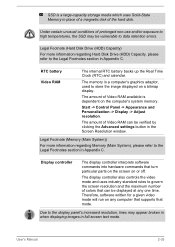
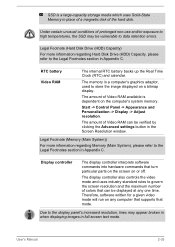
..., used to store the image displayed on a bitmap display.
The amount of Video RAM available is dependent on the computer's system memory.
Start -> Control Panel -> Appearance and Personalization -> Display -> Adjust resolution.
The amount of Video RAM can be verified by clicking the Advanced settings button in the Screen Resolution window.
Legal Footnote (Memory (Main System))
For more information...
Users Manual Canada; English - Page 70
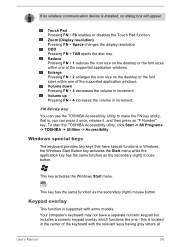
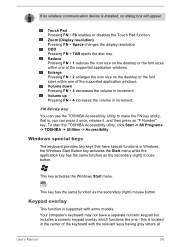
... wireless communication device is installed, no dialog box will appear.
Touch Pad Pressing FN + F9 enables or disables the Touch Pad function. Zoom (Display resolution) Pressing FN + Space changes the display resolution. ODD Pressing FN + TAB ejects the disc tray. Reduce Pressing FN + 1 reduces the icon size on the desktop or the font sizes within one of the supported...
Users Manual Canada; English - Page 90
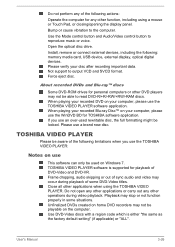
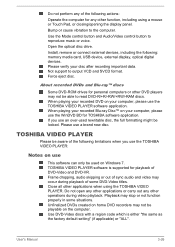
...
Bump or cause vibration to the computer.
Use the Mode control button and Audio/Video control button to reproduce music or voice.
Open the optical disc drive.
Install, remove or connect external devices, including the following: memory media card, USB device, external display, optical digital devices. Please verify your disc after recording important data. Not support to output VCD and SVCD format...
Users Manual Canada; English - Page 98
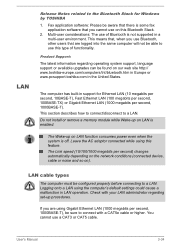
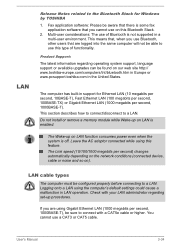
... depending on the network conditions (connected device, cable or noise and so on).
LAN cable types
The computer must be configured properly before connecting to a LAN. Logging onto a LAN using the computer's default settings could cause a malfunction in LAN operation. Check with your LAN administrator regarding set-up procedures.
If you are using Gigabit Ethernet LAN (1000 megabits per...
Users Manual Canada; English - Page 124
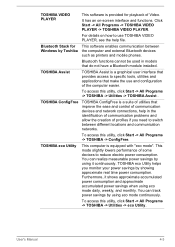
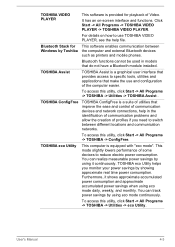
.... Click Start -> All Programs -> TOSHIBA VIDEO PLAYER -> TOSHIBA VIDEO PLAYER.
For details on how to use TOSHIBA VIDEO PLAYER, see the help file.
This software enables communication between the computer and external Bluetooth devices such as printers and mobile phones.
Bluetooth functions cannot be used in models that do not have a Bluetooth module installed.
TOSHIBA Assist is a graphical user...
Users Manual Canada; English - Page 126
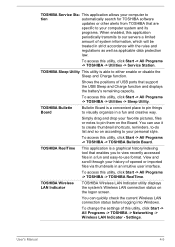
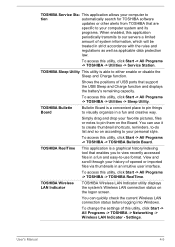
...TOSHIBA -> TOSHIBA ReelTime.
TOSHIBA Wireless LAN Indicator
TOSHIBA Wireless LAN Indicator utility displays the system's Wireless LAN connection status on the logon screen.
You can quickly check the current Wireless LAN connection status before logging into Windows.
To change the settings of this utility, click Start -> All Programs -> TOSHIBA -> Networking -> Wireless LAN Indicator - Settings...
Users Manual Canada; English - Page 127
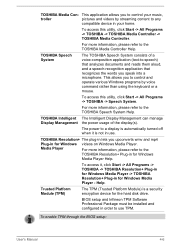
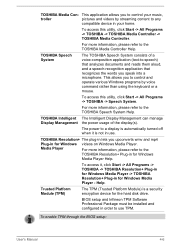
... Resolution+ Plug-in for Windows Media Player -> TOSHIBA Resolution+ Plug-in for Windows Media Player - Help.
Trusted Platform Module (TPM)
The TPM (Trusted Platform Module) is a security encryption device for the hard disk drive.
BIOS setup and Infineon TPM Software Professional Package must be installed and configured in order to use TPM.
To enable TPM through the BIOS setup:
User's Manual...
Users Manual Canada; English - Page 147
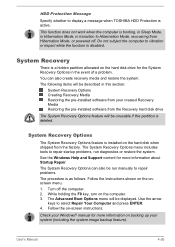
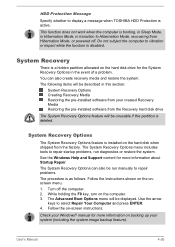
... software from the Recovery hard disk drive
The System Recovery Options feature will be unusable if this partition is deleted.
System Recovery Options
The System Recovery Options feature is installed on the hard disk when shipped from the factory. The System Recovery Options menu includes tools to repair startup problems, run diagnostics or restore the system. See the Windows Help and Support...
Users Manual Canada; English - Page 149
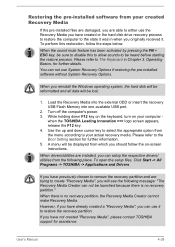
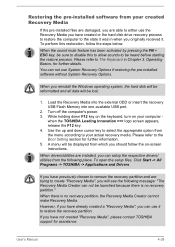
...You can not use System Recovery Options if restoring the pre-installed software without System Recovery Options.
When you reinstall the Windows operating system, the hard disk will be reformatted and all data will be lost.
1. Load the Recovery Media into the external ODD or insert the recovery USB Flash Memory into one available USB port.
2. Turn off the computer's power. 3. While holding down F12...
Users Manual Canada; English - Page 150
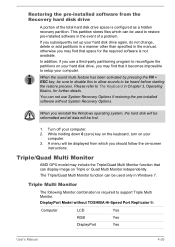
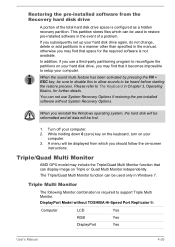
... can not use System Recovery Options if restoring the pre-installed software without System Recovery Options.
When you reinstall the Windows operating system, the hard disk will be reformatted and all data will be lost.
1. Turn off your computer.
2. While holding down 0 (zero) key on the keyboard, turn on your computer.
3. A menu will be displayed from which you should...
Users Manual Canada; English - Page 162
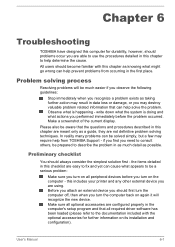
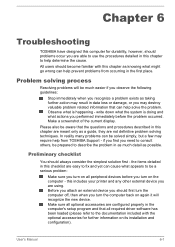
...the computer off, then when you turn the computer back on again it will recognize the new device. Make sure all optional accessories are configured properly in the computer's setup program and that all required driver software has been loaded (please refer to the documentation included with the optional accessories for further information on its installation and configuration).
User's Manual
6-1
Users Manual Canada; English - Page 164
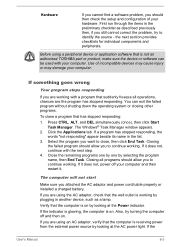
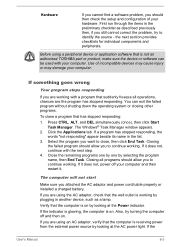
...
Make sure you attached the AC adaptor and power cord/cable properly or installed a charged battery.
If you are using the AC adaptor, check that the wall outlet is working by plugging in another device, such as a lamp.
Verify that the computer is on by looking at the Power indicator.
If the indicator is glowing, the...
Users Manual Canada; English - Page 176
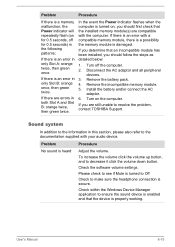
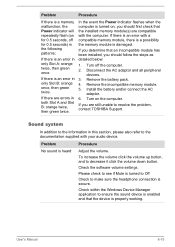
... pack. 4. Remove the incompatible memory module. 5. Install the battery and/or connect the AC
adaptor. 6. Turn on the computer.
If you are still unable to resolve the problem, contact TOSHIBA Support.
Sound system
In addition to the information in this section, please also refer to the documentation supplied with your audio device.
Problem
Procedure
No sound is...
Detailed Specs for Portege R830 PT321C-0PR06L English - Page 2
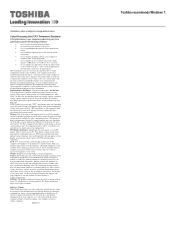
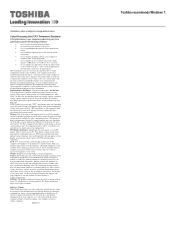
... backup copies of data by periodically storing it on an external storage medium. For optimum performance, use your computer product only under recommended conditions. Read additional restrictions under "Environmental Conditions" in your product Resource Guide. Contact Toshiba Technical Support for more information. Hard Disk Drive Disclaimer: 1 Gigabyte (GB) means 1,000,000,000 bytes using powers...
