Toshiba Portege X20W-D PRT13U-04H004 driver and firmware
Drivers and firmware downloads for this Toshiba item

Related Toshiba Portege X20W-D PRT13U-04H004 Manual Pages
Download the free PDF manual for Toshiba Portege X20W-D PRT13U-04H004 and other Toshiba manuals at ManualOwl.com
Portege X20W-D Series Users Guide English - Page 15
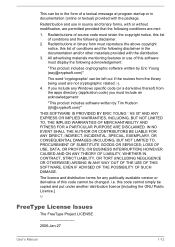
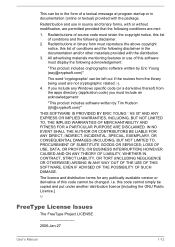
...) ARISING IN ANY WAY OUT OF THE USE OF THIS SOFTWARE, EVEN IF ADVISED OF THE POSSIBILITY OF SUCH DAMAGE.
The licence and distribution terms for any publically available version or derivative of this code cannot be changed. i.e. this code cannot simply be copied and put under another distribution licence [including the GNU...
Portege X20W-D Series Users Guide English - Page 25
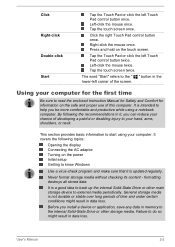
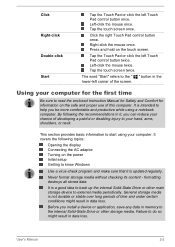
... the display Connecting the AC adaptor Turning on the power Initial setup Getting to know Windows
Use a virus-check program and make sure that it is updated regularly.
Never format storage media without checking its content - formatting destroys all stored data.
It is a good idea to back up the internal Solid-State Drive or other main storage device to...
Portege X20W-D Series Users Guide English - Page 31
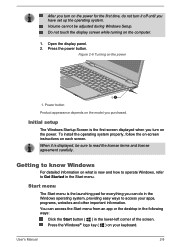
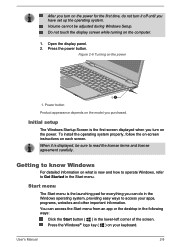
... turn it off until you have set up the operating system. Volume cannot be adjusted during Windows Setup. Do not touch the display screen while turning on the computer.
1. Open the display panel. 2. Press the power button.
Figure 2-6 Turning on the power
1
1. Power button
Product appearance depends on the model you purchased.
Initial setup
The Windows Startup Screen is the first...
Portege X20W-D Series Users Guide English - Page 33
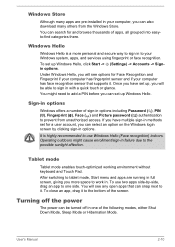
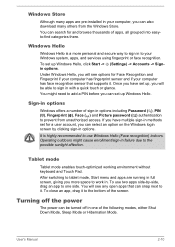
... pre-installed in your computer, you can also download many others from the Windows Store. You can search for and browse thousands of apps, all grouped into easyto-find categories there.
Windows Hello
Windows Hello is a more personal and secure way to sign in to your Windows system, apps, and services using fingerprint or face recognition. To set up Windows...
Portege X20W-D Series Users Guide English - Page 34
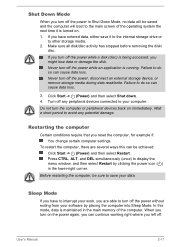
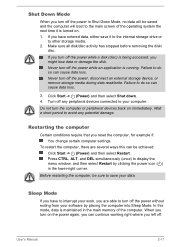
... any potential damage.
Restarting the computer
Certain conditions require that you reset the computer, for example if: You change certain computer settings.
To restart the computer, there are several ways this can be achieved: Click Start -> (Power) and then select Restart. Press CTRL, ALT, and DEL simultaneously (once) to display the menu window, and then select Restart by...
Portege X20W-D Series Users Guide English - Page 37
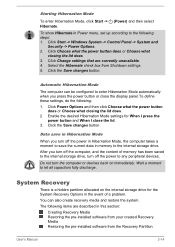
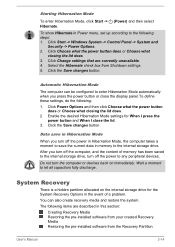
... the internal storage drive.
After you turn off the computer, and the content of memory has been saved to the internal storage drive, turn off the power to any peripheral devices.
Do not turn the computer or devices back on immediately. Wait a moment to let all capacitors fully discharge.
System Recovery
There is a hidden partition allocated on the internal storage drive for the...
Portege X20W-D Series Users Guide English - Page 39
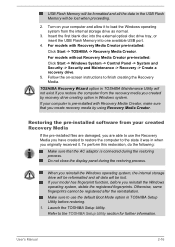
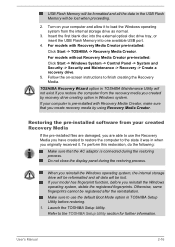
....
3. Insert the first blank disc into the external optical disc drive tray, or insert the USB Flash Memory into one available USB port.
4. For models with Recovery Media Creator pre-installed: Click Start -> TOSHIBA -> Recovery Media Creator. For models without Recovery Media Creator pre-installed: Click Start -> Windows System -> Control Panel -> System and Security -> Security and Maintenance...
Portege X20W-D Series Users Guide English - Page 40
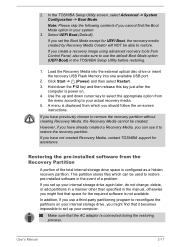
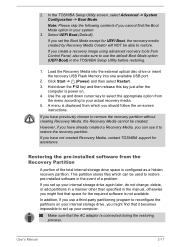
... Control Panel, also make sure to use the default Boot Mode option (UEFI Boot) in the TOSHIBA Setup Utility before restoring.
1. Load the Recovery Media into the external optical disc drive or insert the recovery USB Flash Memory into one available USB port.
2. Click Start -> (Power) and then select Restart. 3. Hold down the F12 key and then release this key just after the
computer is power...
Portege X20W-D Series Users Guide English - Page 46
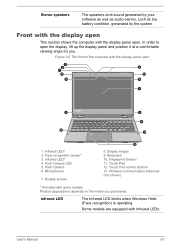
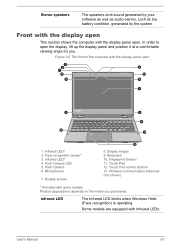
...for you.
Figure 3-6 The front of the computer with the display panel open
3 2 1 13
4
6
13 5
7
8 10
8 9 11
1. Infrared LED* 2. Face recognition sensor* 3. Infrared LED* 4. Web Camera LED 5. Web Camera 6. Microphones
7. Display screen
12
8. Display hinges 9. Keyboard 10. Fingerprint Sensor* 11. Touch Pad 12. Touch Pad control buttons 13. Wireless communication antennas (not shown)
* Provided...
Portege X20W-D Series Users Guide English - Page 48
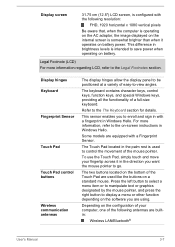
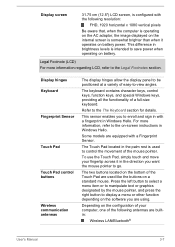
... the left button to select a menu item or to manipulate text or graphics designated by the mouse pointer, and press the right button to display a menu or other function depending on the software you are using.
Depending on the configuration of your computer, one of the following antennas are builtin:
Wireless LAN/Bluetooth®
User...
Portege X20W-D Series Users Guide English - Page 54
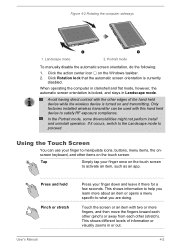
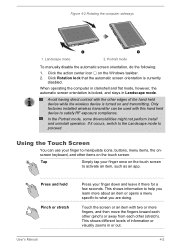
... direct contact with the other edges of the hand held device while the wireless device is turned on and transmitting. Only factories installed wireless transmitter can be used with this hand held device to satisfy RF exposure compliance.
In the Portrait mode, some drivers/utilities might not perform install and uninstall operation. If it occurs, switch to the...
Portege X20W-D Series Users Guide English - Page 55
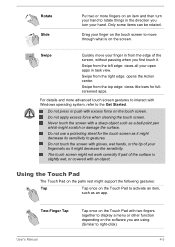
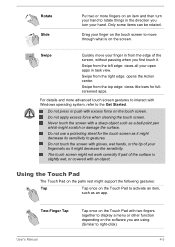
... apps.
For details and more advanced touch screen gestures to interact with Windows operating system, refer to the Get Started.
Do not press or push...support the following gestures:
Tap
Tap once on the Touch Pad to activate an item,
such as an app.
Two-Finger Tap User's Manual
Tap once on the Touch Pad with two fingers together to display a menu or other function depending on the software...
Portege X20W-D Series Users Guide English - Page 58
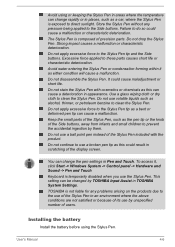
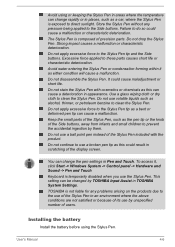
... in scratching of the display screen.
You can change the pen settings in Pen and Touch. To access it, click Start -> Windows System -> Control panel -> Hardware and Sound -> Pen and Touch
Keyboard is temporarily disabled when you use the Stylus Pen. This setting can be changed by TOSHIBA Input Assist in TOSHIBA System Settings.
TOSHIBA is not liable for...
Portege X20W-D Series Users Guide English - Page 76


... device, click the Set Default Device button under the chosen device tab.
Information
Click the Information button to view hardware information, software information, and language setting.
Power Management
The audio controller in your computer can be turned off when the audio function is not used. To adjust the configuration of audio power management, click the Power Management button .
When audio...
Portege X20W-D Series Users Guide English - Page 78
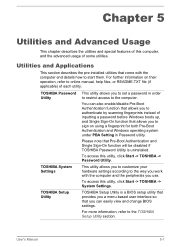
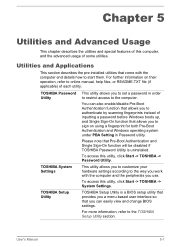
..., refer to online manual, help files, or README.TXT file (if applicable) of each utility.
TOSHIBA Password Utility
This utility allows you to set a password in order to restrict access to the computer.
You can also enable/disable Pre-Boot Authentication function that allows you to authenticate by scanning fingerprints instead of inputting a password before Windows boots up, and...
Portege X20W-D Series Users Guide English - Page 80
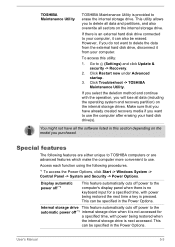
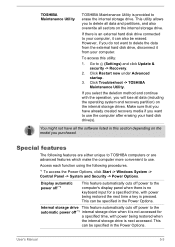
... disk drive(s).
You might not have all the software listed in this section depending on the model you purchased.
Special features
The following features are either unique to TOSHIBA computers or are advanced features which make the computer more convenient to use.
Access each function using the following procedures.
*1 To access the Power Options, click Start -> Windows System -> Control...
Portege X20W-D Series Users Guide English - Page 89
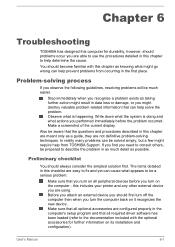
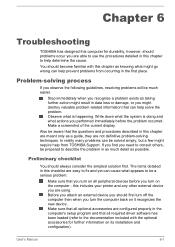
... first turn off the computer then when you turn the computer back on it recognizes the new device. Make sure that all optional accessories are configured properly in the computer's setup program and that all required driver software has been loaded (refer to the documentation included with the optional accessories for further information on its installation and configuration).
User's Manual
6-1
Portege X20W-D Series Users Guide English - Page 103
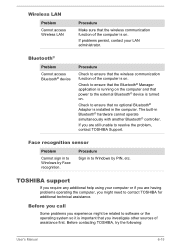
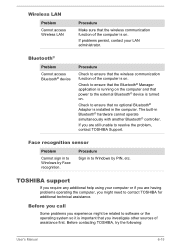
... running on the computer and that power to the external Bluetooth® device is turned on.
Check to ensure that no optional Bluetooth® Adaptor is installed in the computer. The built-in Bluetooth® hardware cannot operate simultaneously with another Bluetooth® controller.
If you are still unable to resolve the problem, contact TOSHIBA Support.
Face recognition...
Portege X20W-D Series Users Guide English - Page 120
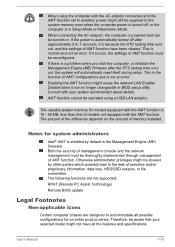
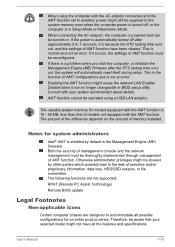
...error.
Enabling the AMT function might cause the network LAN Enable/ Disable items to be no longer changeable in BIOS setup utility. Consult with your system administrator about details.
AMT function cannot be operated using a USB-LAN adaptor.
The useable system memory... not supported:
RPAT (Remote PC Assist Technology)
Remote BIOS update
Legal Footnotes
Non-applicable Icons
Certain computer chassis...
Portege X20W-D Series Users Guide English - Page 151
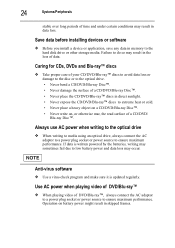
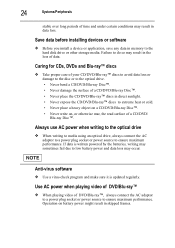
...
stable over long periods of time and under certain conditions may result in data loss.
Save data before installing devices or software
❖ Before you install a device or application, save any data in memory to the hard disk drive or other storage media. Failure to do so may result in the loss of data.
Caring for CDs, DVDs and...
