Toshiba Portege Z30-B1310 driver and firmware
Drivers and firmware downloads for this Toshiba item

Related Toshiba Portege Z30-B1310 Manual Pages
Download the free PDF manual for Toshiba Portege Z30-B1310 and other Toshiba manuals at ManualOwl.com
Portege Z30-B Series Windows 8.1 User's Guide - Page 1
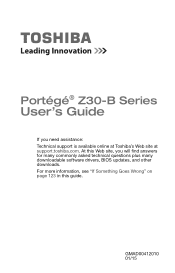
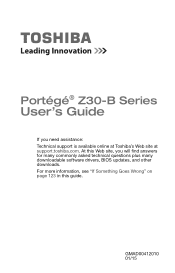
Portégé® Z30-B Series
User's Guide
If you need assistance: Technical support is available online at Toshiba's Web site at support.toshiba.com. At this Web site, you will find answers for many commonly asked technical questions plus many downloadable software drivers, BIOS updates, and other downloads. For more information, see "If Something Goes Wrong" on page 123 in this guide.
...
Portege Z30-B Series Windows 8.1 User's Guide - Page 20
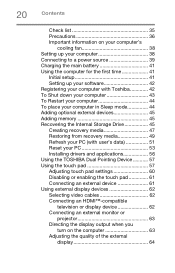
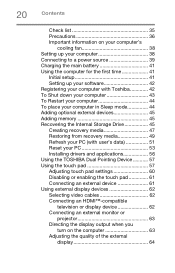
... to a power source 39 Charging the main battery 41 Using the computer for the first time 41
Initial setup 41 Setting up your software 42 Registering your computer with Toshiba 42 To Shut down your computer 43 To Restart your computer 44 To place your computer in Sleep mode 44 Adding optional external devices 45 Adding memory 45 Recovering the Internal Storage Drive 45 Creating recovery...
Portege Z30-B Series Windows 8.1 User's Guide - Page 42
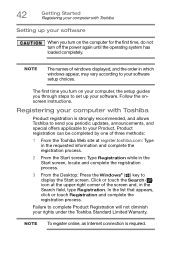
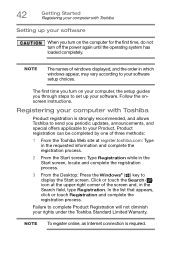
...turn off the power again until the operating system has loaded completely.
NOTE
The names of windows displayed, and the order in which windows appear, may vary according to your software setup choices.
The first time you turn on your computer, the setup guides you through steps to set up your software. Follow the onscreen instructions.
Registering your computer with Toshiba
Product registration...
Portege Z30-B Series Windows 8.1 User's Guide - Page 51
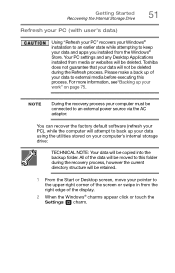
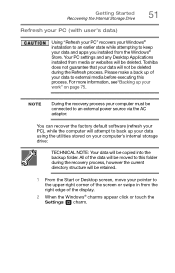
....
NOTE
During the recovery process your computer must be connected to an external power source via the AC adaptor.
You can recover the factory default software (refresh your PC), while the computer will attempt to back up your data using the utilities stored on your computer's internal storage drive:
TECHNICAL NOTE: Your data will be copied into the backup folder...
Portege Z30-B Series Windows 8.1 User's Guide - Page 56
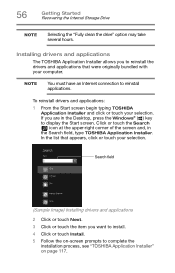
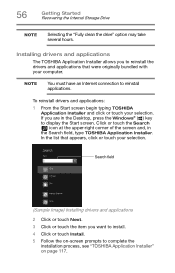
...Getting Started Recovering the Internal Storage Drive
NOTE
Selecting the "Fully clean the drive" option may take several hours.
Installing drivers and applications
The TOSHIBA Application Installer allows you to reinstall the drivers and applications that were originally bundled with your computer.
NOTE
You must have an Internet connection to reinstall applications.
To reinstall drivers and...
Portege Z30-B Series Windows 8.1 User's Guide - Page 61
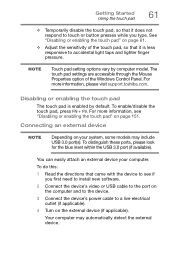
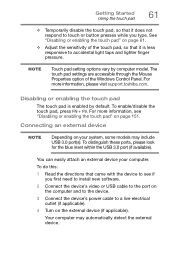
... the blue inset within the USB 3.0 port (if available).
You can easily attach an external device your computer.
To do this:
1 Read the directions that came with the device to see if you first need to install new software.
2 Connect the device's video or USB cable to the port on the computer and to the device.
3 Connect the device's power cable to a live electrical outlet (if...
Portege Z30-B Series Windows 8.1 User's Guide - Page 63
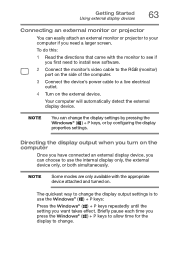
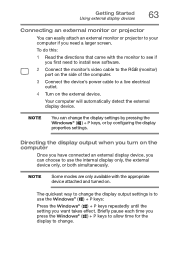
... to see if you first need to install new software.
2 Connect the monitor's video cable to the RGB (monitor) port on the side of the computer.
3 Connect the device's power cable to a live electrical outlet.
4 Turn on the external device.
Your computer will automatically detect the external display device.
NOTE
You can change the display settings by pressing the Windows® ( ) + P keys, or by...
Portege Z30-B Series Windows 8.1 User's Guide - Page 93
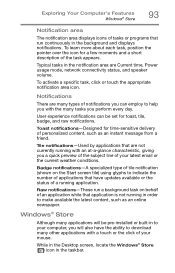
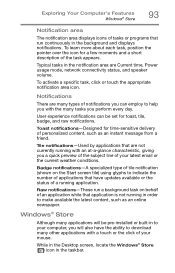
... latest content, such as an online newspaper.
Windows® Store
Although many applications will be pre-installed or built-in to your computer, you will also have the ability to download many other applications with a touch or the click of your mouse.
While in the Desktop screen, locate the Windows® Store ( ) icon in the taskbar...
Portege Z30-B Series Windows 8.1 User's Guide - Page 116
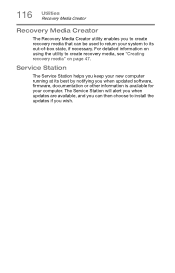
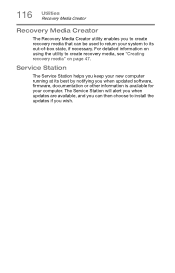
... to create recovery media, see "Creating recovery media" on page 47.
Service Station
The Service Station helps you keep your new computer running at its best by notifying you when updated software, firmware, documentation or other information is available for your computer. The Service Station will alert you when updates are available, and you can then choose to install the updates if you...
Portege Z30-B Series Windows 8.1 User's Guide - Page 117
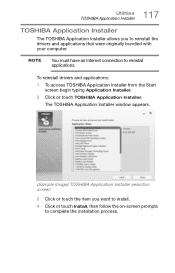
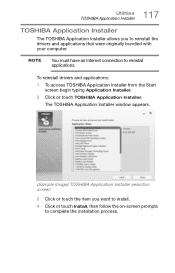
... bundled with your computer.
NOTE
You must have an Internet connection to reinstall applications.
To reinstall drivers and applications: 1 To access TOSHIBA Application Installer from the Start
screen begin typing Application Installer. 2 Click or touch TOSHIBA Application Installer.
The TOSHIBA Application Installer window appears.
(Sample Image) TOSHIBA Application Installer selection screen...
Portege Z30-B Series Windows 8.1 User's Guide - Page 125
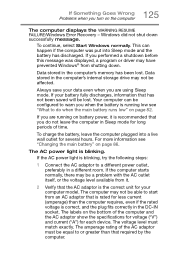
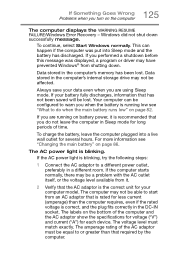
... RESUME FAILURE/Windows Error Recovery - Windows did not shut down successfully message.
To continue, select Start Windows normally. This can happen if the computer was put into Sleep mode and the battery has discharged. If you performed a shutdown before this message was displayed, a program or driver may have prevented Windows® from shutting down.
Data stored in the computer's memory has...
Portege Z30-B Series Windows 8.1 User's Guide - Page 127
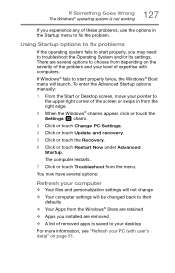
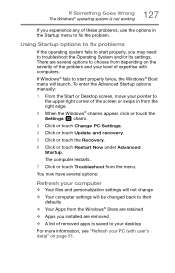
... the Advanced Startup options manually:
1 From the Start or Desktop screen, move your pointer to the upper-right corner of the screen or swipe in from the right edge.
2 When the Windows® charms appear, click or touch the Settings ( ) charm.
3 Click or touch Change PC Settings.
4 Click or touch Update and recovery.
5 Click or touch the...
Portege Z30-B Series Windows 8.1 User's Guide - Page 128
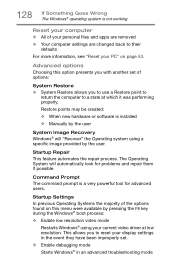
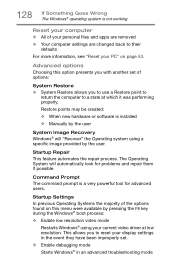
... presents you with another set of options:
System Restore ❖ System Restore allows you to use a Restore point to
return the computer to a state at which it was performing properly.
Restore points may be created:
❖ When new hardware or software is installed ❖ Manually by the user
System Image Recovery Windows® will "Recover" the Operating system...
Portege Z30-B Series Windows 8.1 User's Guide - Page 129
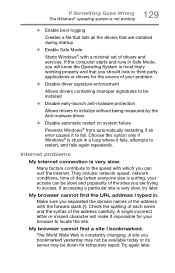
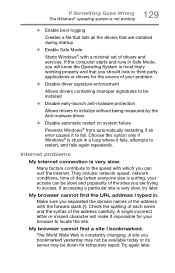
...; operating system is not working
❖ Enable boot logging
Creates a file that lists all the drivers that are installed during startup
❖ Enable Safe Mode
Starts Windows® with a minimal set of drivers and services. If the computer starts and runs in Safe Mode, you will know the Operating System is most likely working properly and that...
Portege Z30-B Series Windows 8.1 User's Guide - Page 130
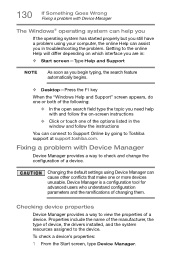
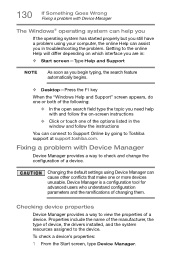
... or touch one of the options listed in the window and follow the instructions
You can connect to Support Online by going to Toshiba support at support.toshiba.com.
Fixing a problem with Device Manager
Device Manager provides a way to check and change the configuration of a device.
Changing the default settings using Device Manager can cause other conflicts that make one or more...
Portege Z30-B Series Windows 8.1 User's Guide - Page 131
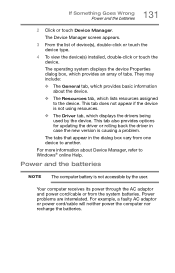
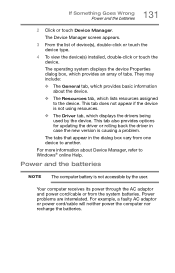
...; The Driver tab, which displays the drivers being used by the device. This tab also provides options for updating the driver or rolling back the driver in case the new version is causing a problem.
The tabs that appear in the dialog box vary from one device to another.
For more information about Device Manager, refer to Windows® online Help.
Power and...
Portege Z30-B Series Windows 8.1 User's Guide - Page 137
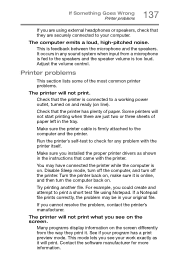
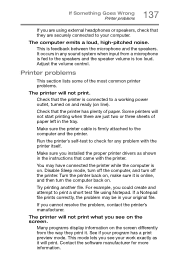
... in the tray.
Make sure the printer cable is firmly attached to the computer and the printer.
Run the printer's self-test to check for any problem with the printer itself.
Make sure you installed the proper printer drivers as shown in the instructions that came with the printer.
You may have connected the printer while the computer is on. Disable Sleep mode...
Portege Z30-B Series Windows 8.1 User's Guide - Page 139
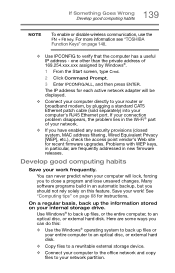
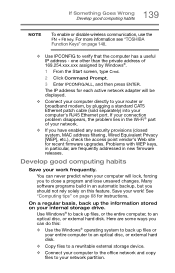
... network adapter will be displayed.
❖ Connect your computer directly to your router or broadband modem, by plugging a standard CAT5 Ethernet patch cable (sold separately) into your computer's RJ45 Ethernet port. If your connection problem disappears, the problem lies in the Wi-Fi® part of your network.
❖ If you have enabled any security provisions (closed system, MAC address...
Detailed Specifications for Portege Z30-B1310 - Page 1
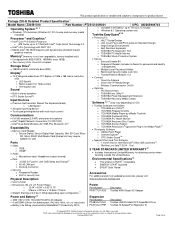
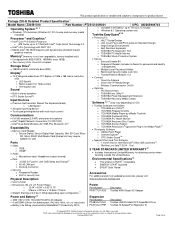
... Wireless-AC 7265 Plus Bluetooth 4.08
Expandability
• Memory Card Reader o Secure Digital, Secure Digital High Capacity, Mini SD Card, Micro SD, Micro SDHC Multi Media Card [shared slot may require adapter for use]
Ports
• Video o RGB o HDMI®
• Audio o Microphone input/ Headphone output (shared)
• Data o 3 USB 3.09 ports-1 with USB Sleep and Charge10 o RJ-45 LAN port...
Detailed Specifications for Portege Z30-B1310 - Page 3
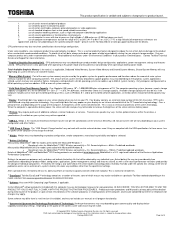
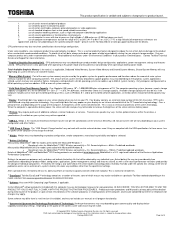
... the computer, and may be completed by Internet or telephone (toll charges may apply).
Some software may differ from its retail version (if available), and may not include user manuals or all program functionality.
15 Upconverter/UpconversionTechnology (Resolution+® Technology). Viewing enhancements may vary depending upon content quality and display device capability/functionality/settings...
