Toshiba Portege Z830 PT224C driver and firmware
Drivers and firmware downloads for this Toshiba item

Related Toshiba Portege Z830 PT224C Manual Pages
Download the free PDF manual for Toshiba Portege Z830 PT224C and other Toshiba manuals at ManualOwl.com
Users Manual Canada; English - Page 15
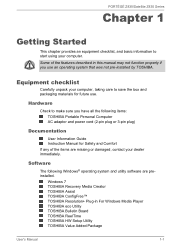
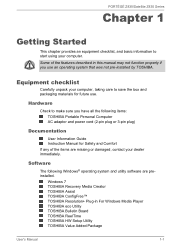
... Guide Instruction Manual for Safety and Comfort If any of the items are missing or damaged, contact your dealer immediately.
Software
The following Windows® operating system and utility software are preinstalled.
Windows 7 TOSHIBA Recovery Media Creator TOSHIBA Assist TOSHIBA ConfigFree™ TOSHIBA Resolution+ Plug-in For Windows Media Player TOSHIBA eco Utility TOSHIBA Bulletin Board...
Users Manual Canada; English - Page 16
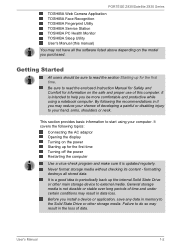
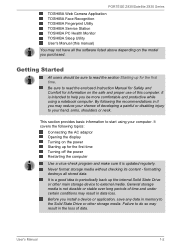
PORTÉGÉ Z830/Satellite Z830 Series
TOSHIBA Web Camera Application TOSHIBA Face Recognition TOSHIBA Fingerprint Utility TOSHIBA Service Station TOSHIBA PC Health Monitor TOSHIBA Sleep Utility User's Manual (this manual)
You may not have all the software listed above depending on the model you purchased.
Getting Started
All users should be sure to read the section Starting up for the first...
Users Manual Canada; English - Page 20
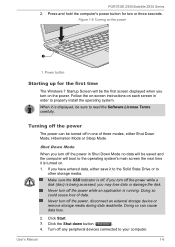
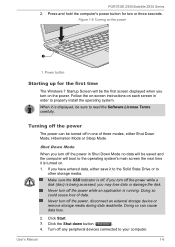
PORTÉGÉ Z830/Satellite Z830 Series
2. Press and hold the computer's power button for two or three seconds. Figure 1-6 Turning on the power
1
1. Power button
Starting up for the first time
The Windows 7 Startup Screen will be the first screen displayed when you turn on the power. Follow the on-screen instructions on each screen in order to properly install the operating...
Users Manual Canada; English - Page 42
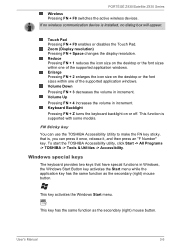
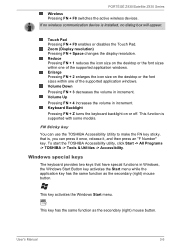
... switches the active wireless devices. If no wireless communication device is installed, no dialog box will appear.
Touch Pad Pressing FN + F9 enables or disables the Touch Pad. Zoom (Display resolution) Pressing FN + Space changes the display resolution. Reduce Pressing FN + 1 reduces the icon size on the desktop or the font sizes within one of the supported application windows. Enlarge Pressing...
Users Manual Canada; English - Page 44
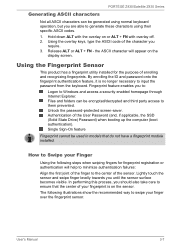
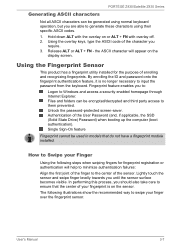
... enables you to:
Logon to Windows and access a security enabled homepage through Internet Explorer. Files and folders can be encrypted/decrypted and third party access to them prevented. Unlock the password-protected screen-saver. Authentication of the User Password (and, if applicable, the SSD (Solid State Drive) Password) when booting up the computer (boot authentication). Single Sign...
Users Manual Canada; English - Page 46
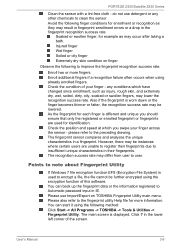
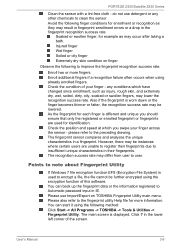
... Fingerprint Utility
If Windows 7 file encryption function EFS (Encryption File System) is used to encrypt a file, the file cannot be further encrypted using the encryption function of this software. You can back up the fingerprint data or the information registered to Automatic password input in IE. Please use Import/Export on TOSHIBA Fingerprint Utility...
Users Manual Canada; English - Page 47
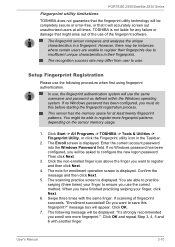
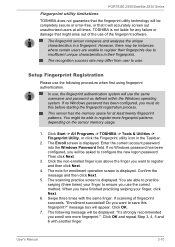
... able to register more fingerprint patterns depending on the sensor memory usage.
1. Click Start -> All Programs -> TOSHIBA -> Tools & Utilities -> Fingerprint Utility, or click the Fingerprint utility icon in the Taskbar.
2. The Enroll screen is displayed. Enter the current account password into the Windows Password field. If no Windows password has been configured, you will be asked to configure...
Users Manual Canada; English - Page 52
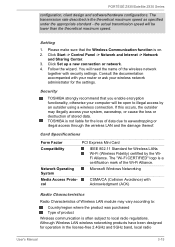
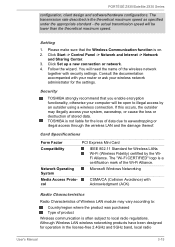
...illegal access through the wireless LAN and the damage thereof.
Card Specifications
Form Factor Compatibility
Network Operating System Media Access Protocol
PCI Express Mini Card IEEE 802.11 Standard for Wireless LANs Wi-Fi (Wireless Fidelity) certified by the WiFi Alliance. The "Wi-Fi CERTIFIED" logo is a certification mark of the Wi-Fi Alliance. Microsoft Windows Networking
CSMA/CA (Collision...
Users Manual Canada; English - Page 54


... on the Bluetooth Version 1.1/1.2/2.0+EDR/ 2.1+EDR/3.0/3.0+HS specification, depending on the model you purchased. However, TOSHIBA cannot confirm the compatibility between any computing products and/or other electronic devices that use Bluetooth, other than TOSHIBA notebook computers.
LAN
Release Notes related to the Bluetooth Stack for Windows by TOSHIBA
1. Fax application software: Please be...
Users Manual Canada; English - Page 56
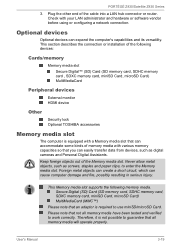
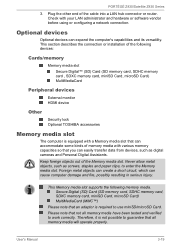
... of the cable into a LAN hub connector or router. Check with your LAN administrator and hardware or software vendor before using or configuring a network connection.
Optional devices
Optional devices can expand the computer's capabilities and its versatility. This section describes the connection or installation of the following devices:
Cards/memory
Memory media slot
Secure Digital™ (SD...
Users Manual Canada; English - Page 64
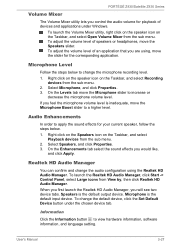
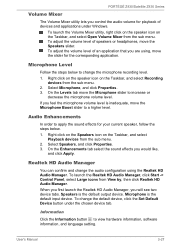
PORTÉGÉ Z830/Satellite Z830 Series
Volume Mixer
The Volume Mixer utility lets you control the audio volume for playback of devices and applications under Windows.
To launch the Volume Mixer utility, right click on the speaker icon on the Taskbar, and select Open Volume Mixer from the sub menu. To ...
Users Manual Canada; English - Page 68
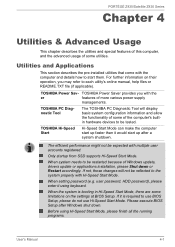
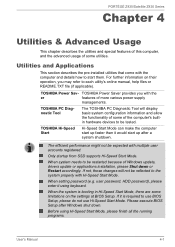
... Windows update, drivers update or applications installation, please Shut down or Restart accordingly. If not, those changes will not be reflected to the system properly with Hi-Speed Start Mode.
When setting password (e.g. user password, HDD password), please enter it using keyboard.
When the system is booting in Hi-Speed Start Mode, there are some limitations on the settings at BIOS Setup...
Users Manual Canada; English - Page 70
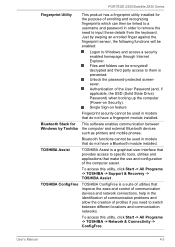
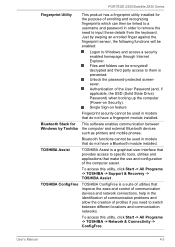
... SSD (Solid State Drive) Password) when booting up the computer (Power-on Security).
Single Sign-on feature
Fingerprint security cannot be used in models that do not have a fingerprint module installed.
Bluetooth Stack for This software enables communication between Windows by Toshiba the computer and external Bluetooth devices
such as printers and mobile phones.
Bluetooth functions cannot be...
Users Manual Canada; English - Page 90
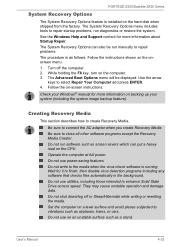
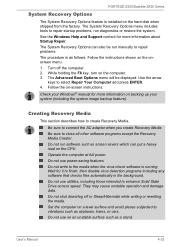
... Z830 Series
System Recovery Options
The System Recovery Options feature is installed on the hard disk when shipped from the factory. The System Recovery Options menu includes tools to repair startup problems, run diagnostics or restore the system. See the Windows Help and Support content for more information about Startup Repair. The System Recovery Options can also be run manually...
Users Manual Canada; English - Page 91
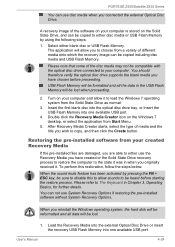
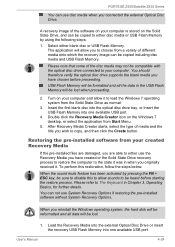
... for further details.
You can not use System Recovery Options if restoring the pre-installed software without System Recovery Options.
When you reinstall the Windows operating system, the hard disk will be reformatted and all data will be lost.
1. Load the Recovery Media into the external Optical Disc Drive or insert the recovery USB Flash Memory into one available USB port.
User's Manual
4-24
Users Manual Canada; English - Page 92
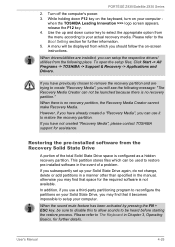
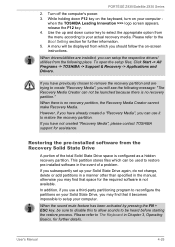
...Please refer to the Boot Setting section for further information. 5. A menu will be displayed from which you should follow the on-screen instructions.
When drivers/utilities are installed, you can setup the respective drivers/ utilities from the following place. To open the setup files, Click Start -> All Programs -> TOSHIBA -> Support & Recovery -> Applications and Drivers.
If you have previously...
Users Manual Canada; English - Page 93
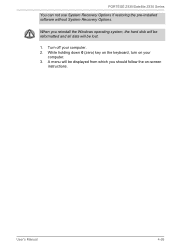
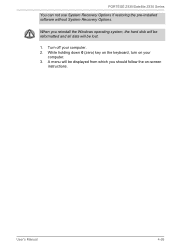
... restoring the pre-installed software without System Recovery Options.
When you reinstall the Windows operating system, the hard disk will be reformatted and all data will be lost.
1. Turn off your computer. 2. While holding down 0 (zero) key on the keyboard, turn on your
computer. 3. A menu will be displayed from which you should follow the on-screen
instructions.
User's Manual
4-26
Users Manual Canada; English - Page 102
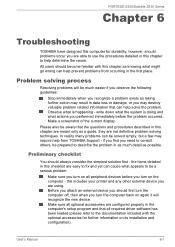
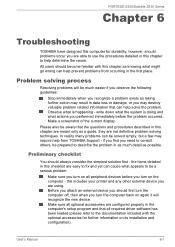
...the computer off, then when you turn the computer back on again it will recognize the new device. Make sure all optional accessories are configured properly in the computer's setup program and that all required driver software has been loaded (please refer to the documentation included with the optional accessories for further information on its installation and configuration).
User's Manual
6-1
Users Manual Canada; English - Page 111
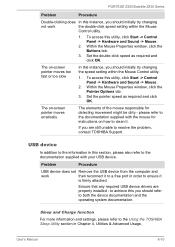
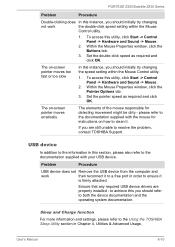
..., contact TOSHIBA Support.
USB device
In addition to the information in this section, please also refer to the documentation supplied with your USB device.
Problem
Procedure
USB device does not Remove the USB device from the computer and
work
then reconnect it to a free port in order to ensure it
is firmly attached.
Ensure that any required USB device drivers are properly installed - to...
Detailed Specs for Portege Z830 PT224C-006002 English - Page 2
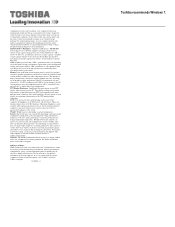
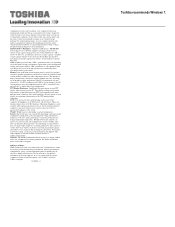
... backup copies of data by periodically storing it on an external storage medium. For optimum performance, use your computer product only under recommended conditions. Read additional restrictions under "Environmental Conditions" in your product Resource Guide. Contact Toshiba Technical Support for more information. Hard Disk Drive Disclaimer: 1 Gigabyte (GB) means 1,000,000,000 bytes using powers...
