Toshiba Qosmio G25 driver and firmware
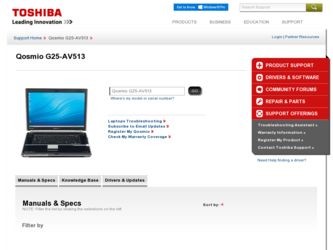
Related Toshiba Qosmio G25 Manual Pages
Download the free PDF manual for Toshiba Qosmio G25 and other Toshiba manuals at ManualOwl.com
User Manual - Page 6
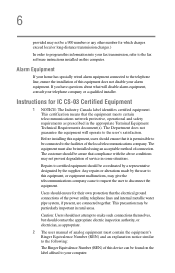
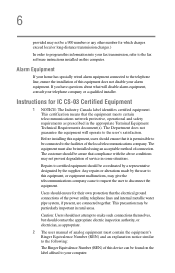
...fax software instructions installed on this computer.
Alarm Equipment
If your home has specially wired alarm equipment connected to the telephone line, ensure the installation of this equipment does not disable your alarm equipment. If you have questions about what will disable alarm equipment, consult your telephone company or a qualified installer.
Instructions... power ... The user manual of analog ...
User Manual - Page 9
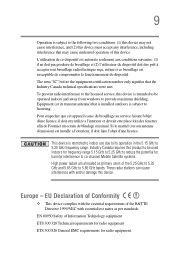
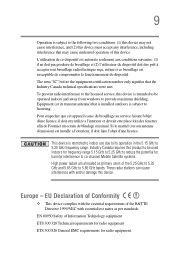
... interference to the licensed service, this device is intended to be operated indoors and away from windows to provide maximum shielding. Equipment (or its transmit antenna) that is installed outdoors is subject to ...GHz to 5.25 GHz to reduce the potential for harmful interference to co-channel Mobile Satellite systems. High power radars are allocated as primary users of the 5.25 GHz to 5.35 GHz and...
User Manual - Page 27
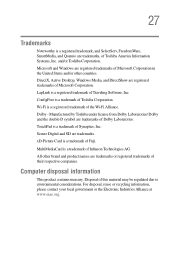
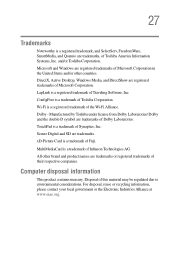
..., SmartMedia, and Qosmio are trademarks, of Toshiba America Information Systems, Inc. and/or Toshiba Corporation. Microsoft and Windows are registered trademarks of Microsoft Corporation in the United States and/or other countries. DirectX, Active Desktop, Windows Media, and DirectShow are registered trademarks of Microsoft Corporation. LapLink is a registered trademark of Traveling Software, Inc...
User Manual - Page 32
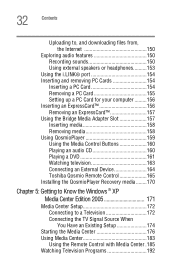
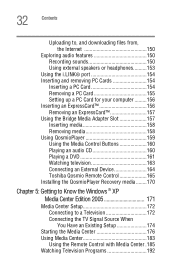
... Using the Media Control Buttons 160 Playing an audio CD 160 Playing a DVD 161 Watching television 163 Connecting an External Device 164 Toshiba Qosmio Remote Control 165 Installing the QosmioPlayer Recovery media ........170
Chapter 5: Getting to Know the Windows ® XP Media Center Edition 2005 171
Media Center Setup 172 Connecting to a Television 172 Connecting the TV Signal Source...
User Manual - Page 38
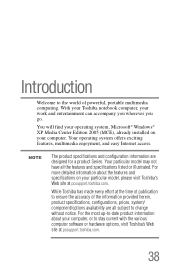
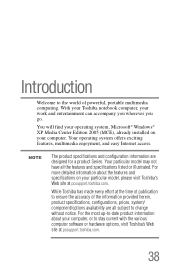
... the world of powerful, portable multimedia computing. With your Toshiba notebook computer, your work and entertainment can accompany you wherever you go.
You will find your operating system, Microsoft® Windows® XP Media Center Edition 2005 (MCE), already installed on your computer. Your operating system offers exciting features, multimedia enjoyment, and easy Internet access.
NOTE
The...
User Manual - Page 50
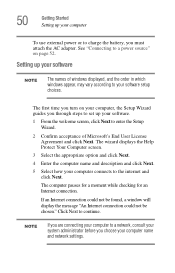
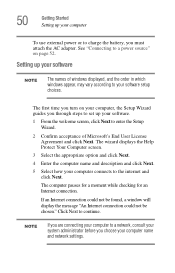
..., you must attach the AC adapter. See "Connecting to a power source" on page 52.
Setting up your software
NOTE
The names of windows displayed, and the order in which windows appear, may vary according to your software setup choices.
The first time you turn on your computer, the Setup Wizard guides you through steps to set up your software.
1 From the welcome screen, click...
User Manual - Page 51
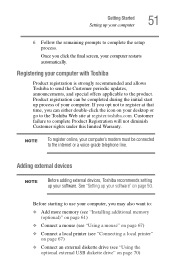
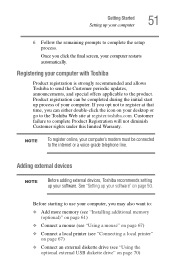
... register online, your computer's modem must be connected to the internet or a voice-grade telephone line.
Adding external devices
NOTE
Before adding external devices, Toshiba recommends setting up your software. See "Setting up your software" on page 50.
Before starting to use your computer, you may also want to:
❖ Add more memory (see "Installing additional memory (optional)" on page...
User Manual - Page 61
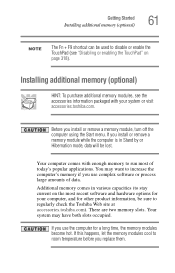
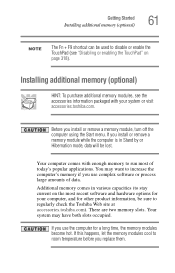
... enabling the TouchPad" on page 318).
Installing additional memory (optional)
HINT: To purchase additional memory modules, see the accessories information packaged with your system or visit accessories.toshiba.com.
Before you install or remove a memory module, turn off the computer using the Start menu. If you install or remove a memory module while the computer is in Stand by or Hibernation...
User Manual - Page 62


..." on page 108 for more information.
The Turn off computer window appears.
2 Click Turn Off. The operating system turns off the computer.
3 Unplug and remove any cables connected to the computer, including the AC adapter cord/cable.
4 Close the display panel and turn the computer upside down to locate the memory module slot cover.
Memory module slot cover
Sample locating the...
User Manual - Page 69
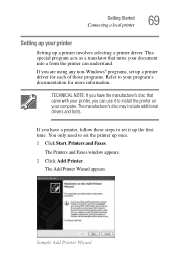
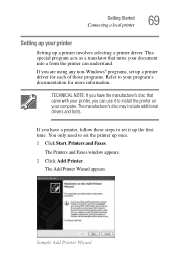
... came with your printer, you can use it to install the printer on your computer. The manufacturer's disc may include additional drivers and fonts.
If you have a printer, follow these steps to set it up the first time. You only need to set the printer up once. 1 Click Start, Printers and Faxes.
The Printers and Faxes window appears.
2 Click Add Printer. The Add Printer Wizard appears...
User Manual - Page 194
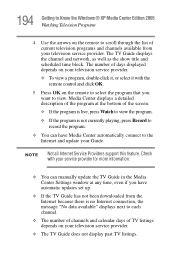
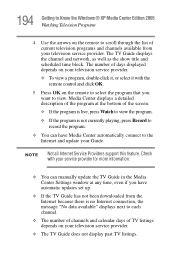
... all Internet Service Providers support this feature. Check with your service provider for more information.
❖ You can manually update the TV Guide in the Media Center Settings window at any time, even if you have automatic updates set up.
❖ If the TV Guide has not been downloaded from the Internet because there is no Internet connection, the message "No data available" displays next...
User Manual - Page 215
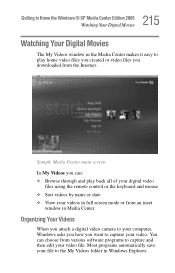
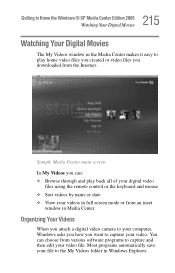
... remote control or the keyboard and mouse ❖ Sort videos by name or date ❖ View your videos in full screen mode or from an inset
window in Media Center
Organizing Your Videos
When you attach a digital video camera to your computer, Windows asks you how you want to capture your video. You can choose from various software...
User Manual - Page 221
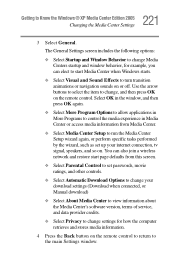
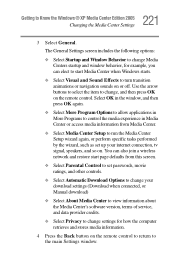
...your download settings (Download when connected, or Manual download)
❖ Select About Media Center to view information about the Media Center's software version, terms of service, and data provider credits.
❖ Select Privacy to change settings for how the computer retrieves and stores media information.
4 Press the Back button on the remote control to return to the main Settings window.
User Manual - Page 291
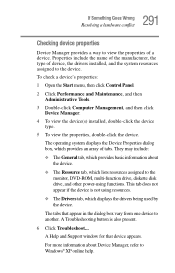
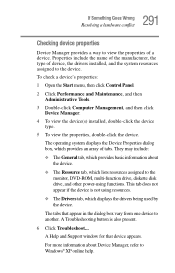
...-ROM, multi-function drive, diskette disk drive, and other power-using functions. This tab does not appear if the device is not using resources.
❖ The Drivers tab, which displays the drivers being used by the device.
The tabs that appear in the dialog box vary from one device to another. A Troubleshooting button is also present.
6 Click Troubleshoot... A Help and Support window for...
User Manual - Page 302
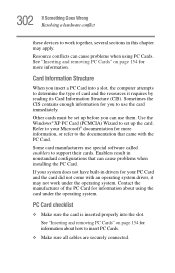
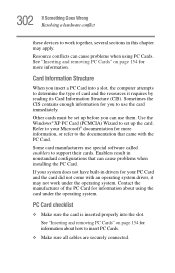
.... Use the Windows® XP PC Card (PCMCIA) Wizard to set up the card. Refer to your Microsoft® documentation for more information, or refer to the documentation that came with the PC Card.
Some card manufacturers use special software called enablers to support their cards. Enablers result in nonstandard configurations that can cause problems when installing the PC Card.
If...
User Manual - Page 305
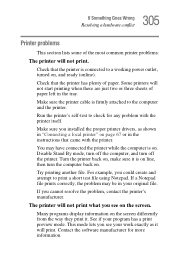
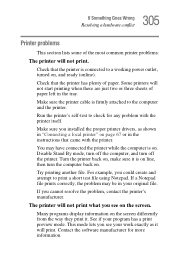
... sure the printer cable is firmly attached to the computer and the printer.
Run the printer's self-test to check for any problem with the printer itself.
Make sure you installed the proper printer drivers, as shown in "Connecting a local printer" on page 67 or in the instructions that came with the printer.
You may have connected the printer while the computer is on...
User Manual - Page 309
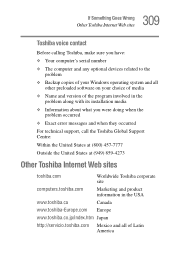
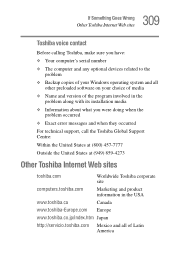
... If Something Goes Wrong
Other Toshiba Internet Web sites
Toshiba voice contact
Before calling Toshiba, make sure you have:
❖ Your computer's serial number
❖ The computer and any optional devices related to the problem
❖ Backup copies of your Windows operating system and all other preloaded software on your choice of media
❖ Name and version of the program involved in...
User Manual - Page 350
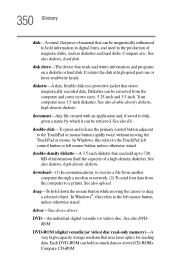
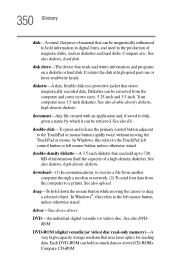
... drag a selected object. In Windows®, this refers to the left mouse button, unless otherwise stated.
driver-See device driver.
DVD-An individual digital versatile (or video) disc. See also DVDROM.
DVD-ROM (digital versatile [or video] disc read-only memory)-A very high-capacity storage medium that uses laser optics for reading data. Each DVD-ROM can hold as much data...
User Manual - Page 357
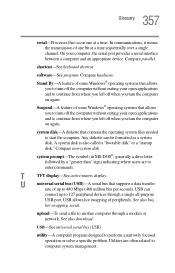
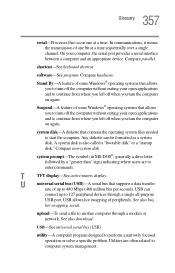
... display.
U
universal serial bus (USB)-A serial bus that supports a data transfer
rate of up to 480 Mbps (480 million bits per second). USB can
connect up to 127 peripheral devices through a single all-purpose
USB port. USB allows hot swapping of peripherals. See also bus,
hot swapping, serial.
upload-To send a file to another computer through a modem or network. See also download.
USB...
User Manual - Page 362
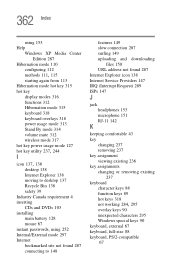
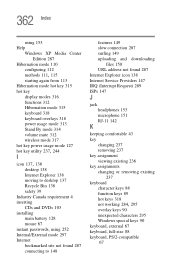
... requirement 4 inserting CDs and DVDs 103 installing main battery 128 mouse 67 instant passwords, using 252 Internal/External mode 297 Internet bookmarked site not found 287 connecting to 148
features 149 slow connection 287 surfing 149 uploading and downloading
files 150 URL address not found 287 Internet Explorer icon 138 Internet Service Providers 147 IRQ (Interrupt Request) 289...

