Toshiba Qosmio G35 driver and firmware
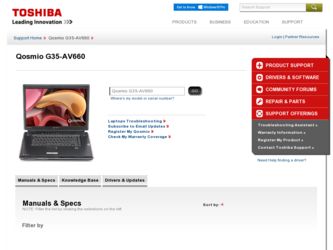
Related Toshiba Qosmio G35 Manual Pages
Download the free PDF manual for Toshiba Qosmio G35 and other Toshiba manuals at ManualOwl.com
User Guide - Page 6
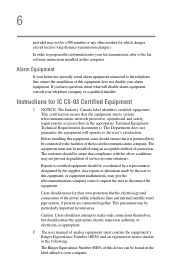
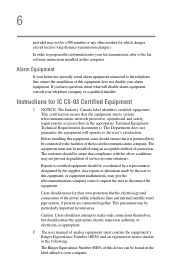
...fax software instructions installed on this computer.
Alarm Equipment
If your home has specially wired alarm equipment connected to the telephone line, ensure the installation of this equipment does not disable your alarm equipment. If you have questions about what will disable alarm equipment, consult your telephone company or a qualified installer.
Instructions... power ... The user manual of analog ...
User Guide - Page 31
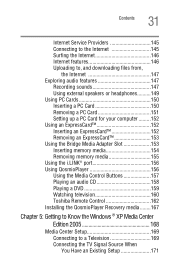
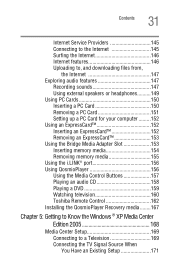
...media 154 Removing memory media 155 Using the i.LINK® port 156 Using QosmioPlayer 156 Using the Media Control Buttons 157 Playing an audio CD 158 Playing a DVD 159 Watching television 160 Toshiba Remote Control 162 Installing the QosmioPlayer Recovery media ........167
Chapter 5: Getting to Know the Windows® XP Media Center Edition 2005 168
Media Center Setup 169 Connecting to...
User Guide - Page 78
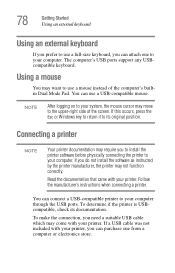
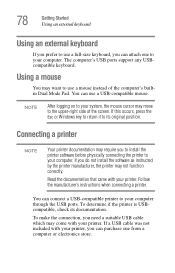
...the printer software before physically connecting the printer to your computer. If you do not install the software as instructed by the printer manufacturer, the printer may not function correctly.
Read the documentation that came with your printer. Follow the manufacturer's instructions when connecting a printer.
You can connect a USB-compatible printer to your computer through the USB ports. To...
User Guide - Page 173
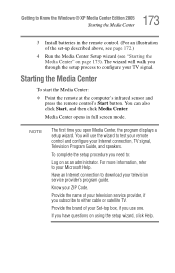
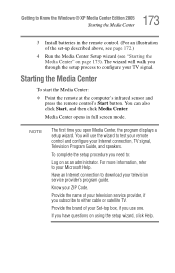
... the program displays a setup wizard. You will use the wizard to test your remote control and configure your Internet connection, TV signal, Television Program Guide, and speakers.
To complete the setup procedure you need to:
Log on as an administrator. For more information, refer to your Microsoft Help.
Have an Internet connection to download your television service provider's program guide.
Know...
User Guide - Page 190
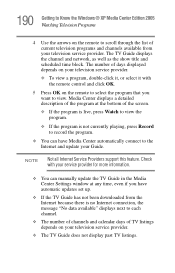
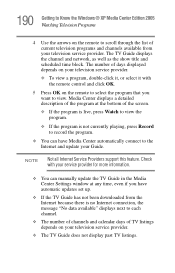
... all Internet Service Providers support this feature. Check with your service provider for more information.
❖ You can manually update the TV Guide in the Media Center Settings window at any time, even if you have automatic updates set up.
❖ If the TV Guide has not been downloaded from the Internet because there is no Internet connection, the message "No data available" displays next...
User Guide - Page 211
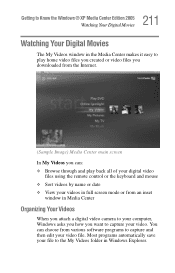
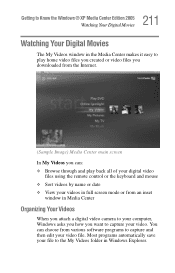
... remote control or the keyboard and mouse ❖ Sort videos by name or date ❖ View your videos in full screen mode or from an inset
window in Media Center
Organizing Your Videos
When you attach a digital video camera to your computer, Windows asks you how you want to capture your video. You can choose from various software...
User Guide - Page 218
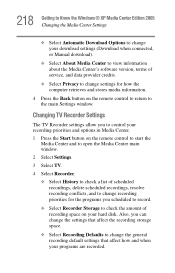
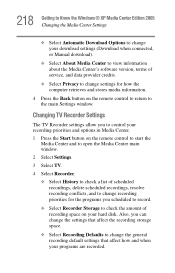
..., or Manual download).
❖ Select About Media Center to view information about the Media Center's software version, terms of service, and data provider credits.
❖ Select Privacy to change settings for how the computer retrieves and stores media information.
4 Press the Back button on the remote control to return to the main Settings window.
Changing TV Recorder Settings
The TV Recorder...
User Guide - Page 280
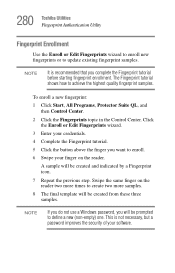
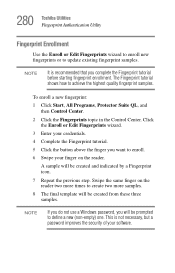
... by a Fingerprint icon.
7 Repeat the previous step. Swipe the same finger on the reader two more times to create two more samples.
8 The final template will be created from these three samples.
NOTE
If you do not use a Windows password, you will be prompted to define a new (non-empty) one. This is not...
User Guide - Page 284
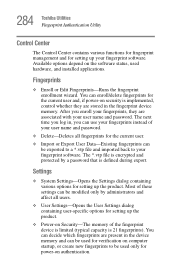
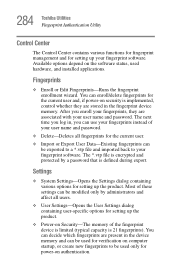
... and for setting up your fingerprint software. Available options depend on the software status, used hardware, and installed applications.
Fingerprints
❖ Enroll or Edit Fingerprints-Runs the fingerprint enrollment wizard. You can enroll/delete fingerprints for the current user and, if power-on security is implemented, control whether they are stored in the fingerprint device memory. After...
User Guide - Page 305
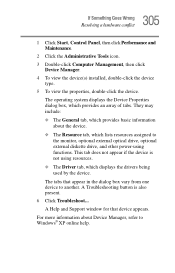
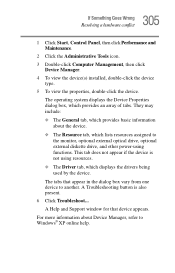
... external optical drive, optional external diskette drive, and other power-using functions. This tab does not appear if the device is not using resources.
❖ The Driver tab, which displays the drivers being used by the device.
The tabs that appear in the dialog box vary from one device to another. A Troubleshooting button is also present.
6 Click Troubleshoot...
A Help and Support window...
User Guide - Page 316
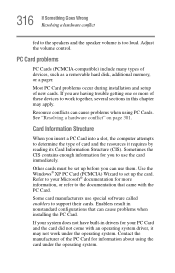
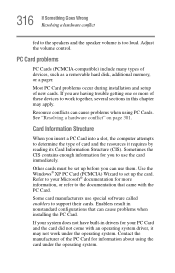
... speaker volume is too loud. Adjust the volume control.
PC Card problems
PC Cards (PCMCIA-compatible) include many types of devices, such as a removable hard disk, additional memory, or a pager.
Most PC Card problems occur during installation and setup of new cards. If you are having trouble getting one or more of these devices to work together, several sections in this chapter...
User Guide - Page 319
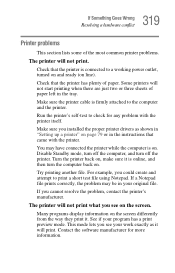
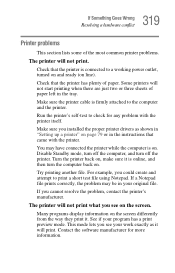
....
Make sure the printer cable is firmly attached to the computer and the printer.
Run the printer's self-test to check for any problem with the printer itself.
Make sure you installed the proper printer drivers as shown in "Setting up a printer" on page 79 or in the instructions that came with the printer.
You may have connected the printer while the computer is on...
User Guide - Page 323
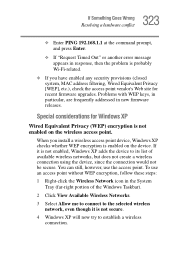
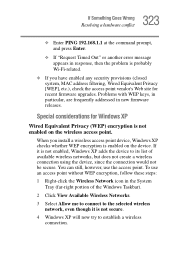
..., MAC address filtering, Wired Equivalent Privacy [WEP], etc.), check the access point vendor's Web site for recent firmware upgrades. Problems with WEP keys, in particular, are frequently addressed in new firmware releases.
Special considerations for Windows XP
Wired Equivalent Privacy (WEP) encryption is not enabled on the wireless access point.
When you install a wireless access point device...
User Guide - Page 328
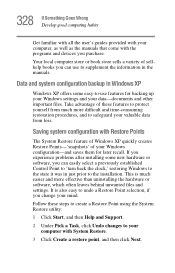
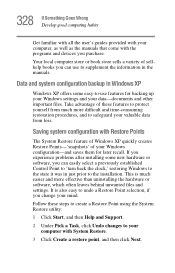
... problems after installing some new hardware or software, you can easily select a previously established Control Point to 'turn back the clock,' restoring Windows to the state it was in just prior to the installation. This is much easier and more effective than uninstalling the hardware or software, which often leaves behind unwanted files and settings. It is...
User Guide - Page 333
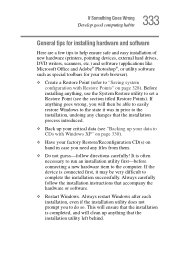
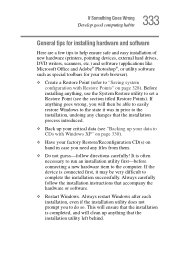
... If Something Goes Wrong
Develop good computing habits
General tips for installing hardware and software
Here are a few tips to help ensure safe and easy installation of new hardware (printers, pointing devices, external hard drives, DVD writers, scanners, etc.) and software (applications like Microsoft Office and Adobe® Photoshop®, or utility software such as special toolbars for your...
User Guide - Page 334
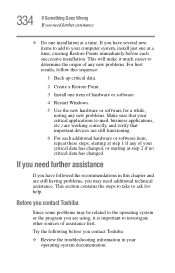
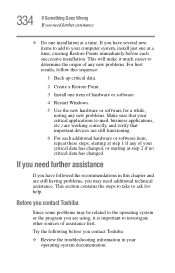
...Install one item of hardware or software.
4 Restart Windows.
5 Use the new hardware or software for a while, noting any new problems. Make sure that your critical applications (e-mail, business applications, etc.) are working correctly, and verify that important devices... the steps to take to ask for help.
Before you contact Toshiba
Since some problems may be related to the operating system or the...
User Guide - Page 335
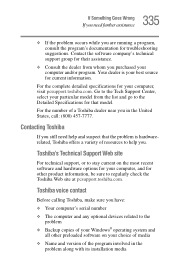
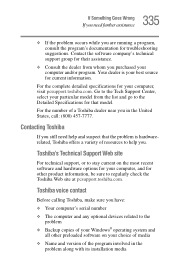
....toshiba.com.
Toshiba voice contact
Before calling Toshiba, make sure you have: ❖ Your computer's serial number ❖ The computer and any optional devices related to the
problem ❖ Backup copies of your Windows® operating system and
all other preloaded software on your choice of media ❖ Name and version of the program involved in the
problem along with its installation...
User Guide - Page 378
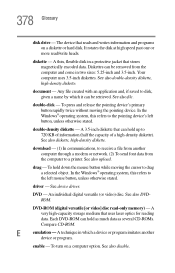
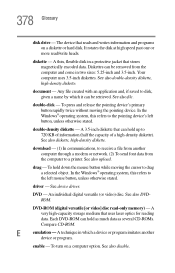
... object. In the Windows® operating system, this refers to
the left mouse button, unless otherwise stated.
driver - See device driver.
DVD - An individual digital versatile (or video) disc. See also DVDROM.
DVD-ROM (digital versatile [or video] disc read-only memory) - A very high-capacity storage medium that uses laser optics for reading data. Each DVD-ROM can hold as much...
User Guide - Page 385
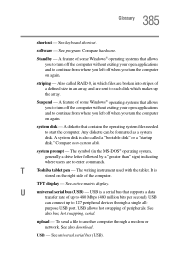
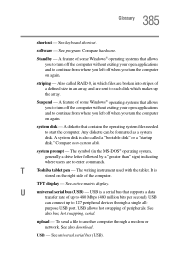
...-matrix display.
U
universal serial bus (USB) - USB is a serial bus that supports a data
transfer rate of up to 480 Mbps (480 million bits per second). USB
can connect up to 127 peripheral devices through a single all-
purpose USB port. USB allows hot swapping of peripherals. See
also bus, hot swapping, serial.
upload - To send a file to another computer through a modem or network. See...
User Guide - Page 390
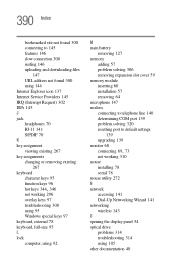
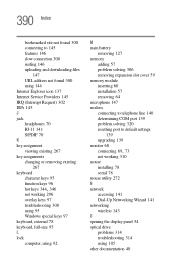
... downloading files
147 URL address not found 300 using 144 Internet Explorer icon 137 Internet Service ...port 139 problem solving 320 resetting port to default settings
139 upgrading 139 monitor 68
connecting 69, 73
not working 310 mouse
installing 78 serial 78 mouse utility 272 N network accessing 141 Dial-Up Networking Wizard 141 networking wireless 143 O opening the display panel 54 optical drive...

