Toshiba Qosmio X300 PQX31C-01G022 driver and firmware
Drivers and firmware downloads for this Toshiba item

Related Toshiba Qosmio X300 PQX31C-01G022 Manual Pages
Download the free PDF manual for Toshiba Qosmio X300 PQX31C-01G022 and other Toshiba manuals at ManualOwl.com
Users Manual Canada; English - Page 13
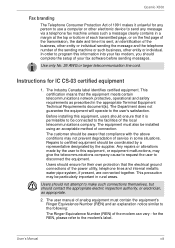
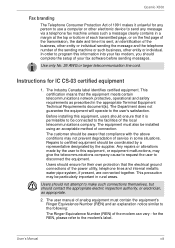
Qosmio X300
Fax branding
The Telephone Consumer Protection Act of 1991 makes it unlawful for any person to use a computer or other electronic device to send any message via a telephone fax machine unless ... information into your fax modem, you should complete the setup of your fax software before sending messages.
Use only No. 26 AWG or larger telecommunication line cord.
Instructions for IC CS-03...
Users Manual Canada; English - Page 24
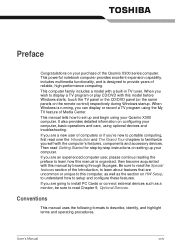
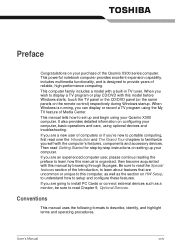
... same panels on the remote control) respectively during Windows startup. When Windows is running, you can display or record a TV program using the My TV feature of Media Center. This manual tells how to set up and begin using your Qosmio X300 computer. It also provides detailed information on configuring your computer, basic operations and care, using optional devices and troubleshooting. If you...
Users Manual Canada; English - Page 32
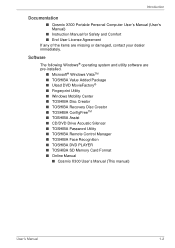
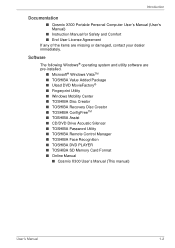
...; Windows Mobility Center ■ TOSHIBA Disc Creator ■ TOSHIBA Recovery Disc Creator ■ TOSHIBA ConfigFreeTM ■ TOSHIBA Assist ■ CD/DVD Drive Acoustic Silencer ■ TOSHIBA Password Utility ■ TOSHIBA Remote Control Manager ■ TOSHIBA Face Recognition ■ TOSHIBA DVD PLAYER ■ TOSHIBA SD Memory Card Format ■ Online Manual
■ Qosmio X300 User...
Users Manual Canada; English - Page 33


... amount of useable system memory will be less than the installed memory modules.
Video RAM
The amount of Video RAM available is dependent on the computer's system memory.
Start -> Control Panel -> Appearance and Personalization -> Personalization -> Display Settings.
The amount of Video RAM can be verified by clicking the Advanced Settings... button in the Display Settings window.
The amount of...
Users Manual Canada; English - Page 38
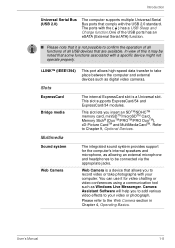
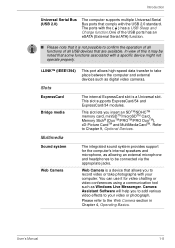
Introduction
Universal Serial Bus (USB 2.0)
The computer supports multiple Universal Serial Bus ports that comply with the USB 2.0 standard. The ports with the ( ) has a USB Sleep and Charge function.One of the USB ports has an eSATA (External Serial ATA) function.
■ Please note that it is not possible to confirm the operation of all functions of all USB devices that are available. In ...
Users Manual Canada; English - Page 40
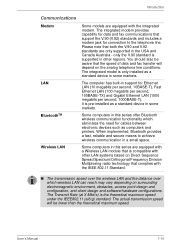
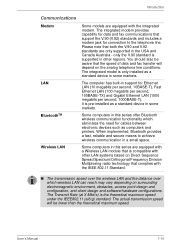
...built-in support for Ethernet LAN (10 megabits per second, 10BASE-T), Fast Ethernet LAN (100 megabits per second, 100BASE-TX) and Gigabit Ethernet LAN (1000 megabits per second, 1000BASE-T). It is pre-installed as a standard device in some markets.
Some computers in this series offer Bluetooth wireless communication functionality which eliminates the need for cables between electronic devices such...
Users Manual Canada; English - Page 43
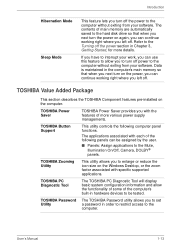
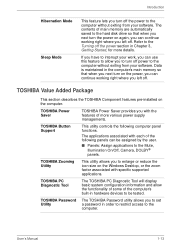
...size on the Windows Desktop, or the zoom factor associated with specific supported applications.
TOSHIBA PC Diagnostic Tool
The TOSHIBA PC Diagnostic Tool will display basic system configuration information and allow the functionality of some of the computer's built-in hardware devices to be tested.
TOSHIBA Password The TOSHIBA Password utility allows you to set
Utility
a password in order to...
Users Manual Canada; English - Page 45
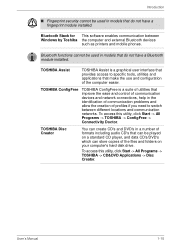
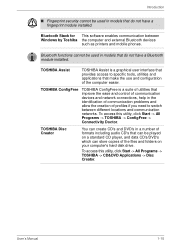
... in models that do not have a fingerprint module installed.
Bluetooth Stack for This software enables communication between Windows by Toshiba the computer and external Bluetooth devices
such as printers and mobile phones.
Bluetooth functions cannot be used in models that do not have a Bluetooth module installed.
TOSHIBA Assist
TOSHIBA Assist is a graphical user interface that provides access...
Users Manual Canada; English - Page 66
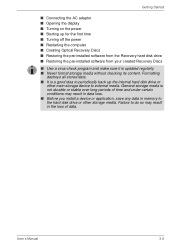
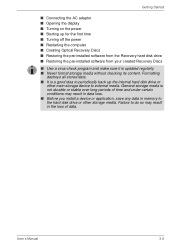
...time ■ Turning off the power ■ Restarting the computer ■ Creating Optical Recovery Discs ■ Restoring the pre-installed software from the Recovery hard disk drive ■ Restoring the pre-installed software from your created Recovery Discs
■ Use a virus-check program and make sure it is updated regularly. ■ Never format storage media without checking its content...
Users Manual Canada; English - Page 71
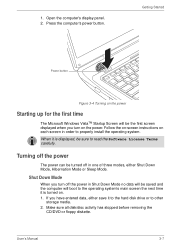
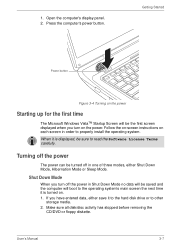
... the computer's display panel. 2. Press the computer's power button.
Getting Started
Power button
Figure 3-4 Turning on the power
Starting up for the first time
The Microsoft Windows VistaTM Startup Screen will be the first screen displayed when you turn on the power. Follow the on-screen instructions on each screen in order to properly install the operating system.
When it is displayed...
Users Manual Canada; English - Page 77
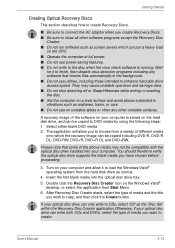
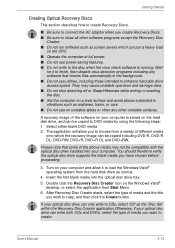
... with the optical disc drive installed into your computer. You should therefore verify the optical disc drive supports the blank media you have chosen before proceeding.
3. Turn on your computer and allow it to load the Windows Vista® operating system from the hard disk drive as normal.
4. Insert the first blank media into the optical disc drive tray. 5. Double click the Recovery Disc Creator...
Users Manual Canada; English - Page 78
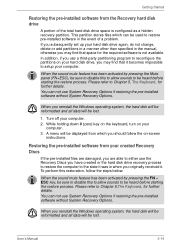
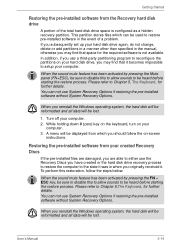
... keyboard, turn on your
computer. 3. A menu will be displayed from which you should follow the on-screen
instructions.
Restoring the pre-installed software from your created Recovery Discs
If the pre-installed files are damaged, you are able to either use the Recovery Discs you have created or the hard disk drive recovery process to restore the computer to the state it...
Users Manual Canada; English - Page 108
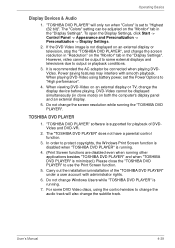
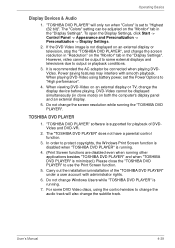
... the display device before playing. DVD-Video cannot be displayed simultaneously (in clone mode) on both the computer's display panel and an external display.
5. Do not change the screen resolution while running the "TOSHIBA DVD PLAYER".
TOSHIBA DVD PLAYER
1. "TOSHIBA DVD PLAYER" software is supported for playback of DVDVideo and DVD-VR.
2. The "TOSHIBA DVD PLAYER" does not have a parental control...
Users Manual Canada; English - Page 128
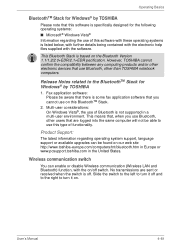
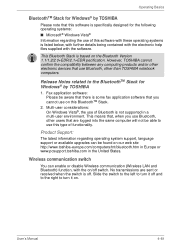
... Bluetooth Stack is based on the Bluetooth Version 1.1/1.2/2.0+EDR/2.1+EDR pecification. However, TOSHIBA cannot confirm the compatibility between any computing products and/or other electronic devices that use Bluetooth, other than TOSHIBA notebook computers.
Release Notes related to the BluetoothTM Stack for Windows® by TOSHIBA
1. Fax application software: Please be aware that there is some...
Users Manual Canada; English - Page 177
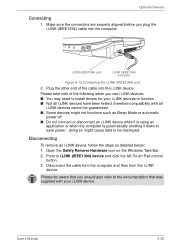
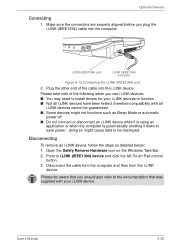
... you plug the i.LINK (IEEE1394) cable into the computer.
i.LINK (IEEE1394) port
i.LINK (IEEE1394) connector
Figure 8-12 Connecting the i.LINK (IEEE1394) port
2. Plug the other end of the cable into the i.LINK device.
Please take note of the following when you use i.LINK devices: ■ You may need to install drivers for your i.LINK devices to function. ■ Not all...
Users Manual Canada; English - Page 180
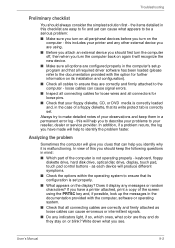
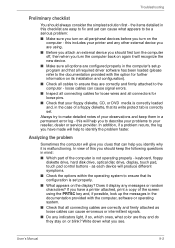
...device.
■ Make sure all options are configured properly in the computer's setup program and that all required driver software has been loaded (please refer to the documentation provided with the option for further information on its installation and configuration).
■ Check all cables to ensure they are correctly and firmly attached to the computer - loose cables can cause signal errors...
Users Manual Canada; English - Page 201
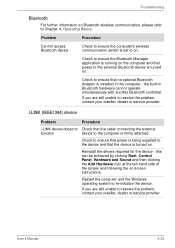
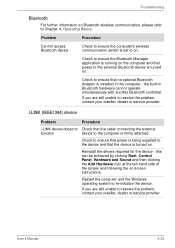
... ensure the computer's wireless communication switch is set to on.
Check to ensure the Bluetooth Manager application is running on the computer and that power to the external Bluetooth device is turned on.
Check to ensure that no optional Bluetooth Adaptor is installed in the computer - the built-in Bluetooth hardware cannot operate simultaneously with another Bluetooth controller.
If...
Users Manual Canada; English - Page 232
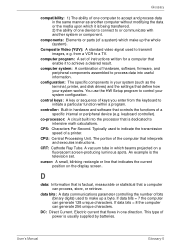
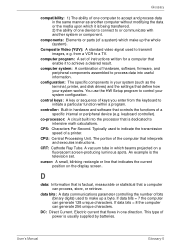
...a desired result.
computer system: A combination of hardware, software, firmware, and peripheral components assembled to process data into useful information.
configuration: The specific components in your system (such as the terminal, printer, and disk drives) and the settings that define how your system works. You use the HW Setup program to control your system configuration.
control keys: A key...
Users Manual Canada; English - Page 233
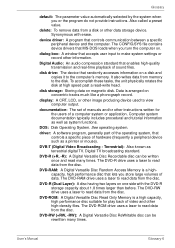
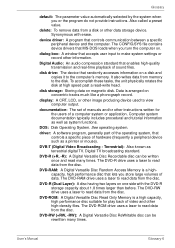
...contains device drivers that MS-DOS loads when you turn the computer on.
dialog box: A window that accepts user input to make system settings or record other information.
Digital Audio: An audio compression standard that enables high-quality transmission and real-time playback of sound files.
disk drive: The device that randomly accesses information on a disk and copies it to the computer's memory...
Users Manual Canada; English - Page 235
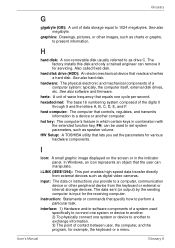
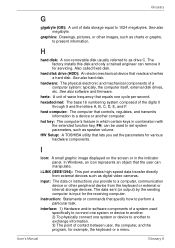
... volume.
HW Setup: A TOSHIBA utility that lets you set the parameters for various hardware components.
I
icon: A small graphic image displayed on the screen or in the indicator panel. In Windows, an icon represents an object that the user can manipulate.
i.LINK (IEEE1394): This port enables high-speed data transfer directly from external devices such as digital video cameras.
input...
