Toshiba Qosmio X870 PSPLXC driver and firmware
Drivers and firmware downloads for this Toshiba item

Related Toshiba Qosmio X870 PSPLXC Manual Pages
Download the free PDF manual for Toshiba Qosmio X870 PSPLXC and other Toshiba manuals at ManualOwl.com
Users Manual Canada; English - Page 17
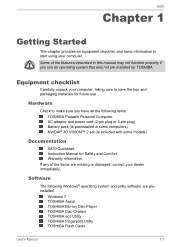
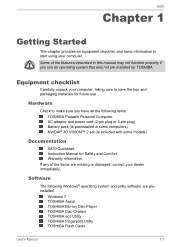
... some computers) NVIDIA® 3D VISION™ 2 set (Is included with some models)
Documentation
X870 Quickstart Instruction Manual for Safety and Comfort Warranty information If any of the items are missing or damaged, contact your dealer immediately.
Software
The following Windows® operating system and utility software are preinstalled.
Windows 7 TOSHIBA Assist TOSHIBA Blu-ray Disc Player...
Users Manual Canada; English - Page 18
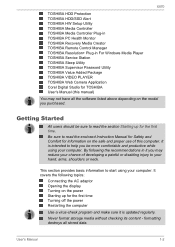
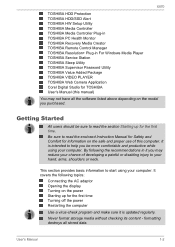
... Health Monitor TOSHIBA Recovery Media Creator TOSHIBA Remote Control Manager TOSHIBA Resolution+ Plug-in For Windows Media Player TOSHIBA Service Station TOSHIBA Sleep Utility TOSHIBA Supervisor Password Utility TOSHIBA Value Added Package TOSHIBA VIDEO PLAYER TOSHIBA Web Camera Application Corel Digital Studio for TOSHIBA User's Manual (this manual)
You may not have all the software listed above...
Users Manual Canada; English - Page 22
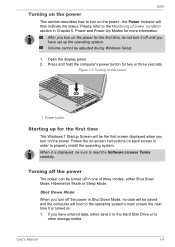
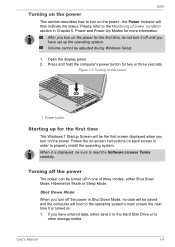
... time, do not turn it off until you have set up the operating system. Volume cannot be adjusted during Windows Setup.
1. Open the display panel. 2. Press and hold the computer's power button for two or three seconds.
Figure 1-5 Turning on the power
1. Power button
Starting up for the first time
The Windows 7 Startup Screen will be the first screen...
Users Manual Canada; English - Page 36
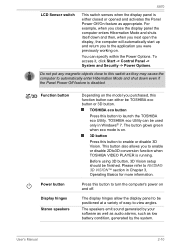
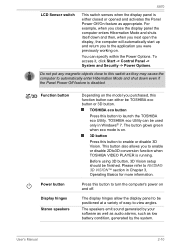
... disable 2Dto3D conversion function when TOSHIBA VIDEO PLAYER is running.
Before using 3D button, 3D Vision setup should be finished. Please refer to NVIDIA® 3D VISION™ section in Chapter 3, Operating Basics for more information.
Press this button to turn the computer's power on and off.
The display hinges allow the display panel to be positioned...
Users Manual Canada; English - Page 40
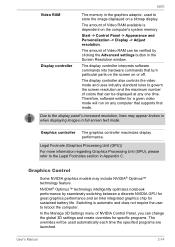
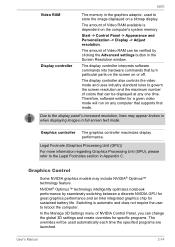
... to store the image displayed on a bitmap display.
The amount of Video RAM available is dependent on the computer's system memory.
Start -> Control Panel -> Appearance and Personalization -> Display -> Adjust resolution.
The amount of Video RAM can be verified by clicking the Advanced settings button in the Screen Resolution window.
The display controller interprets software commands into hardware...
Users Manual Canada; English - Page 41
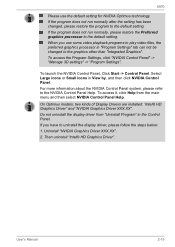
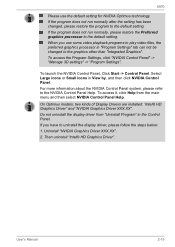
... models, two kinds of Display Drivers are installed: "Intel® HD Graphics Driver" and "NVIDIA Graphics Driver XXX.XX". Do not uninstall the display driver from "Uninstall Program" in the Control Panel. If you have to uninstall the display driver, please follow the steps below: 1. Uninstall "NVIDIA Graphics Driver XXX.XX". 2. Then uninstall "Intel® HD Graphics Driver".
User's Manual
2-15
Users Manual Canada; English - Page 45
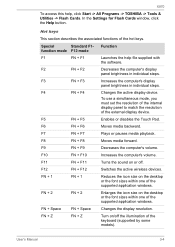
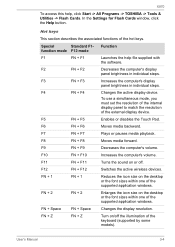
... Start -> All Programs -> TOSHIBA -> Tools & Utilities -> Flash Cards. In the Settings for Flash Cards window, click the Help button.
Hot keys This section describes the associated functions of the hot keys.
Special
Standard F1-
function mode F12 mode
Function
F1
FN + F1
Launches the help file supplied with
the software.
F2
FN + F2
Decreases the computer's display
panel brightness in...
Users Manual Canada; English - Page 46
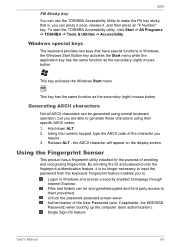
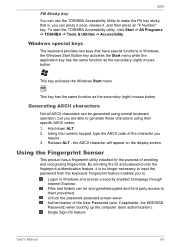
... to:
Logon to Windows and access a security enabled homepage through Internet Explorer. Files and folders can be encrypted/decrypted and third party access to them prevented. Unlock the password-protected screen-saver. Authentication of the User Password (and, if applicable, the HDD/SSD Password) when booting up the computer (boot authentication). Single Sign-On feature
User's Manual
3-5
Users Manual Canada; English - Page 49
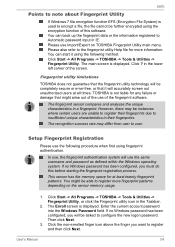
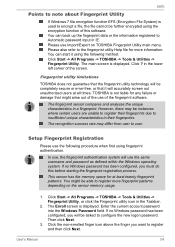
...able to register more fingerprint patterns depending on the sensor memory usage.
1. Click Start -> All Programs -> TOSHIBA -> Tools & Utilities -> Fingerprint Utility, or click the Fingerprint utility icon in the Taskbar.
2. The Enroll screen is displayed. Enter the current account password into the Windows Password field. If no Windows password has been configured, you will be asked to configure...
Users Manual Canada; English - Page 64
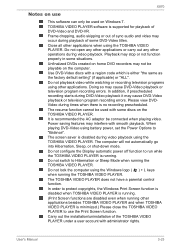
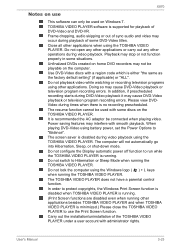
... mode. Do not configure the Display automatic power off function to run while the TOSHIBA VIDEO PLAYER is running. Do not switch to Hibernation or Sleep Mode when running the TOSHIBA VIDEO PLAYER. Do not lock the computer using the Windows logo ( ) + L keys when running the TOSHIBA VIDEO PLAYER. The TOSHIBA VIDEO PLAYER does not have a parental control function. In order to protect...
Users Manual Canada; English - Page 78
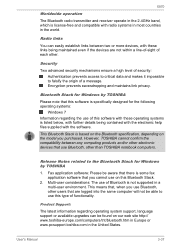
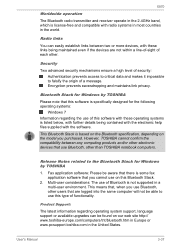
... products and/or other electronic devices that use Bluetooth, other than TOSHIBA notebook computers.
Release Notes related to the Bluetooth Stack for Windows by TOSHIBA
1. Fax application software: Please be aware that there is some fax application software that you cannot use on this Bluetooth Stack.
2. Multi-user considerations: The use of Bluetooth is not supported in a multi-user environment...
Users Manual Canada; English - Page 97
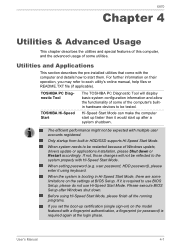
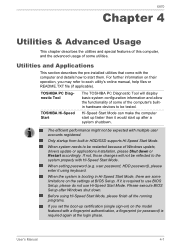
... Windows update, drivers update or applications installation, please Shut down or Restart accordingly. If not, those changes will not be reflected to the system properly with Hi-Speed Start Mode.
When setting password (e.g. user password, HDD password), please enter it using keyboard.
When the system is booting in Hi-Speed Start Mode, there are some limitations on the settings at BIOS Setup...
Users Manual Canada; English - Page 98
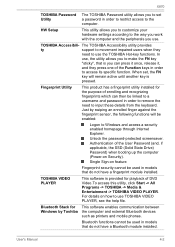
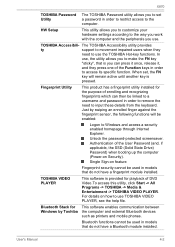
... -> TOSHIBA -> Media & Entertainment -> TOSHIBA VIDEO PLAYER. For details on how to use TOSHIBA VIDEO PLAYER, see the help file.
Bluetooth Stack for This software enables communication between Windows by Toshiba the computer and external Bluetooth devices
such as printers and mobile phones.
Bluetooth functions cannot be used in models that do not have a Bluetooth module installed.
User's Manual...
Users Manual Canada; English - Page 116
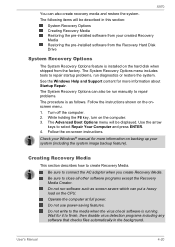
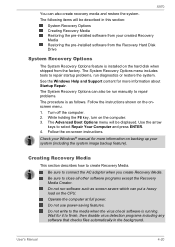
X870
You can also create recovery media and restore the system. The following items will be described in this section:
System Recovery Options Creating Recovery Media Restoring the pre-installed software from your created Recovery Media Restoring the pre-installed software from the Recovery Hard Disk Drive
System Recovery Options
The System Recovery Options feature is installed on the hard disk ...
Users Manual Canada; English - Page 117
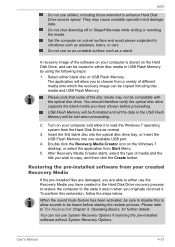
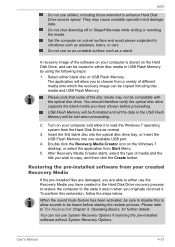
... optical disc drive tray, or Insert the USB Flash Memory into one available USB port.
4. Double click the Recovery Media Creator icon on the Windows 7 desktop, or select the application from Start Menu.
5. After Recovery Media Creator starts, select the type of media and the title you wish to copy, and then click the Create button.
Restoring the pre-installed software from your created Recovery...
Users Manual Canada; English - Page 118
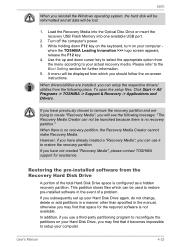
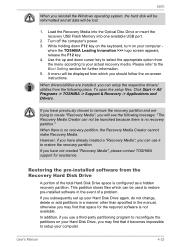
X870
When you reinstall the Windows operating system, the hard disk will be reformatted and all data will be lost.
1. Load the Recovery Media into the Optical Disc Drive or insert the recovery USB Flash Memory into one available USB port.
2. Turn off the computer's power. 3. While holding down F12 key on the keyboard, turn on your computer -
when the TOSHIBA Leading Innovation >>> logo screen ...
Users Manual Canada; English - Page 119
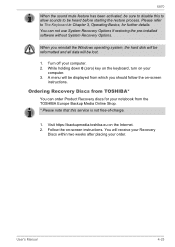
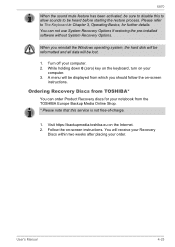
... pre-installed software without System Recovery Options.
When you reinstall the Windows operating system, the hard disk will be reformatted and all data will be lost.
1. Turn off your computer. 2. While holding down 0 (zero) key on the keyboard, turn on your
computer. 3. A menu will be displayed from which you should follow the on-screen
instructions.
Ordering Recovery Discs from TOSHIBA*
You...
Users Manual Canada; English - Page 130
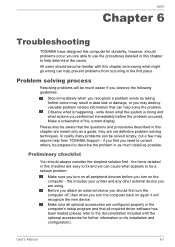
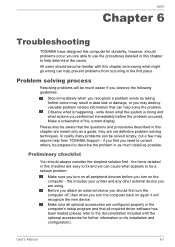
...the computer off, then when you turn the computer back on again it will recognize the new device. Make sure all optional accessories are configured properly in the computer's setup program and that all required driver software has been loaded (please refer to the documentation included with the optional accessories for further information on its installation and configuration).
User's Manual
6-1
Detailed Specs for Qosmio X870 PSPLXC-02G00F English - Page 1
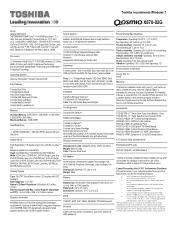
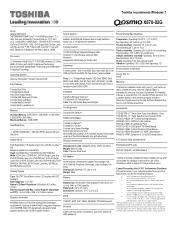
... Toshiba Bulletin Board Hard Drive Impact Sensor Toshiba USB Sleep and Charge Toshiba Sleep and Music Toshiba Media Controller harman/kardon speakers (4)
Memory
Standard Memory: 4GB DDR3 + 4GB DDR3 + 2GB DDR3 + 2GB DDR3 (1600 MHz) Maximum Memory: 16GB DDR3
Hard Disk Drive
1.128TB (128GB SSD + 1TB 5400 RPM); Serial-ATA hard disk drive
Optical Drive
Sound System
Realtek ALC280Q-GR Software Sound...
Detailed Specs for Qosmio X870 PSPLXC-02G00F English - Page 2
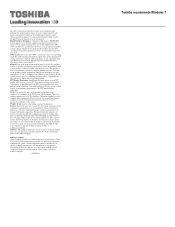
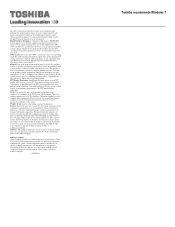
up copies of data by periodically storing it on an external storage medium. For optimum performance, use your computer product only under recommended conditions. Read additional restrictions under "Environmental Conditions" in your product Resource Guide. Contact Toshiba Technical Support for more information. Hard Disk Drive Disclaimer: 1 Gigabyte (GB) means 1,000,000,000 bytes using powers of 10...
