Toshiba Qosmio X870 PSPLZC-010007 driver and firmware
Drivers and firmware downloads for this Toshiba item

Related Toshiba Qosmio X870 PSPLZC-010007 Manual Pages
Download the free PDF manual for Toshiba Qosmio X870 PSPLZC-010007 and other Toshiba manuals at ManualOwl.com
Users Manual Canada; English - Page 12
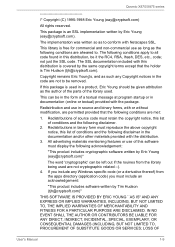
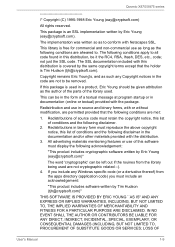
Qosmio X870/X875 series
/* Copyright (C) 1995-...display the following acknowledgement:
"This product includes cryptographic software written by Eric Young ([email protected])"
The word 'cryptographic' can be left out if the rouines from the library being used are not cryptographic related :-). 4. If you include any Windows..., PROCUREMENT OF SUBSTITUTE GOODS OR SERVICES; LOSS OF
User's Manual
1-9
Users Manual Canada; English - Page 26
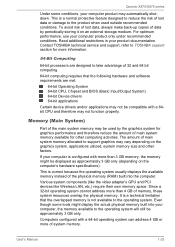
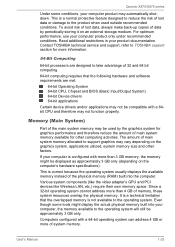
...).
This is correct because the operating system usually displays the available memory instead of the physical memory (RAM) built into the computer.
Various system components (like the video adapter's GPU and PCI devices like Wireless LAN, etc.) require their own memory space. Since a 32-bit operating system cannot address more than 4 GB of memory, these system resources overlap the physical...
Users Manual Canada; English - Page 27
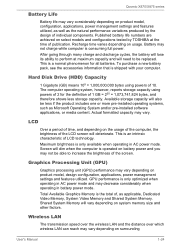
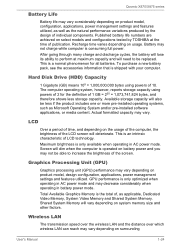
... Disk Drive (HDD) Capacity
1 Gigabyte (GB) means 109 = 1,000,000,000 bytes using powers of 10. The computer operating system, however, reports storage capacity using powers of 2 for the definition of 1 GB = 230 = 1,073,741,824 bytes, and therefore shows less storage capacity. Available storage capacity will also be less if the product includes one or more pre-installed...
Users Manual Canada; English - Page 31
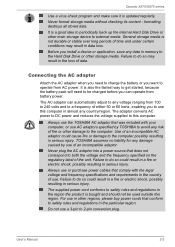
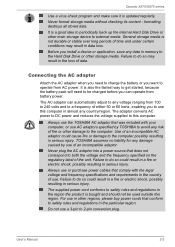
Qosmio X870/X875 series
Use a virus-check program and make sure it is updated regularly.
Never format storage media without checking its content - formatting destroys all stored data.
It is a good idea to periodically back up the internal Hard Disk Drive or other main storage device to external media. General storage media is not durable or stable over long periods...
Users Manual Canada; English - Page 34
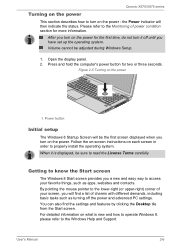
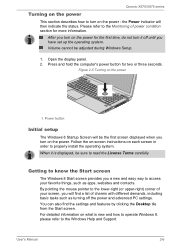
... it off until you have set up the operating system. Volume cannot be adjusted during Windows Setup.
1. Open the display panel. 2. Press and hold the computer's power button for two or three seconds.
Figure 2-5 Turning on the power
1. Power button
Initial setup
The Windows 8 Startup Screen will be the first screen displayed when you turn on the power. Follow the on-screen...
Users Manual Canada; English - Page 36
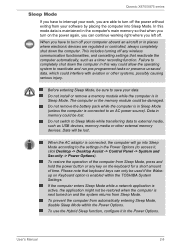
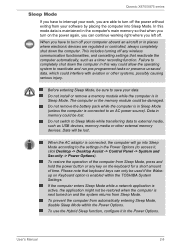
... while transferring data to external media, such as USB devices, memory media or other external memory devices. Data will be lost.
When the AC adaptor is connected, the computer will go into Sleep Mode according to the settings in the Power Options (to access it, click Desktop -> Desktop Assist -> Control Panel -> System and Security -> Power Options).
To restore the operation of the...
Users Manual Canada; English - Page 48
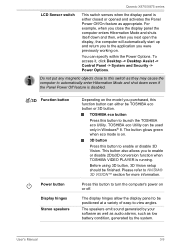
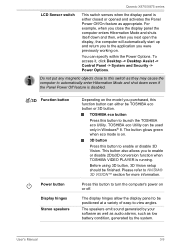
... enable or disable 2Dto3D conversion function when TOSHIBA VIDEO PLAYER is running.
Before using 3D button, 3D Vision setup should be finished. Please refer to NVIDIA® 3D VISION™ section for more information.
Press this button to turn the computer's power on or off.
The display hinges allow the display panel to be positioned at a variety...
Users Manual Canada; English - Page 52
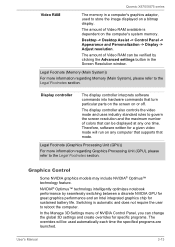
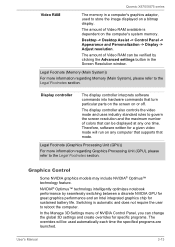
Qosmio X870/X875 series
Video RAM
The memory in a computer's graphics adaptor, used to store the image displayed on a bitmap display.
The amount of Video RAM available is dependent on the computer's system memory.
Desktop -> Desktop Assist -> Control Panel -> Appearance and Personalization -> Display -> Adjust resolution.
The amount of Video RAM can be verified by clicking the Advanced settings ...
Users Manual Canada; English - Page 75
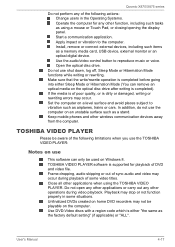
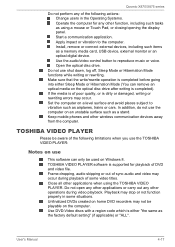
... or Touch Pad, or closing/opening the display panel. Start a communication application. Apply impact or vibration to the computer. Install, remove or connect external devices, including such items as a memory media card, USB device, external monitor or an optical digital device. Use the audio/video control button to reproduce music or voice. Open the optical disc drive.
Do not use shut down, log...
Users Manual Canada; English - Page 76
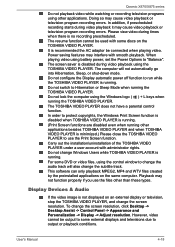
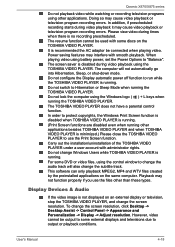
... applications on the same computer. Playback may not function properly if you use the files other than these types.
Display Devices & Audio
If the video image is not displayed on an external display or television, stop the TOSHIBA VIDEO PLAYER, and change the screen resolution. To change the screen resolution, click Desktop -> Desktop Assist -> Control Panel -> Appearance and Personalization...
Users Manual Canada; English - Page 116
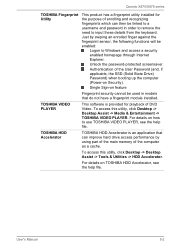
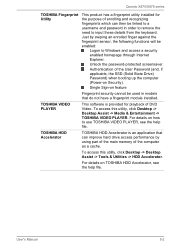
... SSD (Solid State Drive) Password) when booting up the computer (Power-on Security).
Single Sign-on feature
Fingerprint security cannot be used in models that do not have a fingerprint module installed.
TOSHIBA VIDEO PLAYER
This software is provided for playback of DVD Video. To access this utility, click Desktop -> Desktop Assist -> Media & Entertainment -> TOSHIBA VIDEO PLAYER. For details on...
Users Manual Canada; English - Page 118
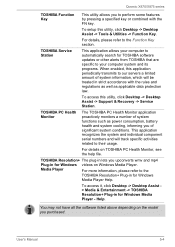
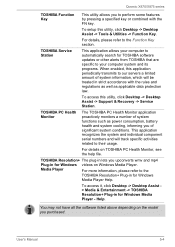
... Windows videos on Windows Media Player.
Media Player
For more information, please refer to the
TOSHIBA Resolution+ Plug-in for Windows
Media Player Help.
To access it, click Desktop -> Desktop Assist > Media & Entertainment -> TOSHIBA Resolution+ Plug-in for Windows Media Player - Help.
You may not have all the software listed above depending on the model you purchased.
User's Manual
5-4
Users Manual Canada; English - Page 123
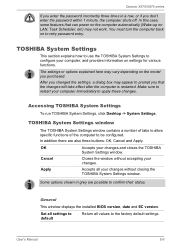
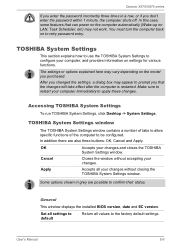
... window.
Cancel
Closes the window without accepting your changes.
Apply
Accepts all your changes without closing the TOSHIBA System Settings window.
Some options shown in grey are possible to confirm their status.
General
This window displays the installed BIOS version, date and EC version.
Set all settings to default
Return all values to the factory default settings.
User's Manual...
Users Manual Canada; English - Page 136
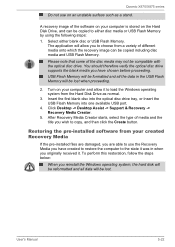
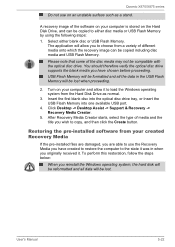
... computer and allow it to load the Windows operating system from the Hard Disk Drive as normal.
3. Insert the first blank disc into the optical disc drive tray, or Insert the USB Flash Memory into one available USB port.
4. Click Desktop -> Desktop Assist -> Support & Recovery -> Recovery Media Creator.
5. After Recovery Media Creator starts, select the type of media and the title you wish to copy...
Users Manual Canada; English - Page 137
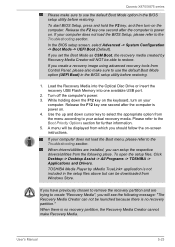
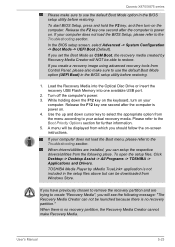
... able to restore.
If you create a recovery image using advanced recovery tools from Control Panel, please also make sure to use the default Boot Mode option (UEFI Boot) in the BIOS setup utility before restoring.
1. Load the Recovery Media into the Optical Disc Drive or insert the recovery USB Flash Memory into one available USB port.
2. Turn off the computer's power. 3. While holding down the F12...
Users Manual Canada; English - Page 138
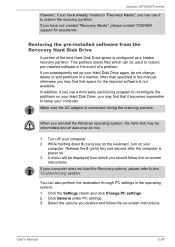
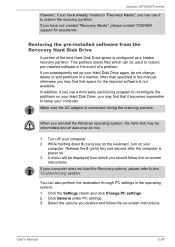
Qosmio X870/X875 series
However, if you have already created a "Recovery Media", you can use it to restore the recovery partition. If you have not created "Recovery Media", please contact TOSHIBA support for assistance.
Restoring the pre-installed software from the Recovery Hard Disk Drive
A portion of the total Hard Disk Drive space is configured as a hidden recovery partition. This partition ...
Users Manual Canada; English - Page 139
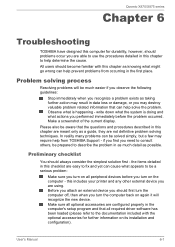
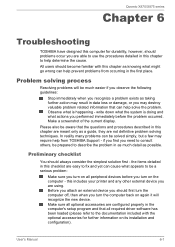
...the computer off, then when you turn the computer back on again it will recognize the new device. Make sure all optional accessories are configured properly in the computer's setup program and that all required driver software has been loaded (please refer to the documentation included with the optional accessories for further information on its installation and configuration).
User's Manual
6-1
Users Manual Canada; English - Page 150
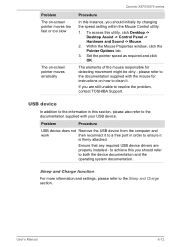
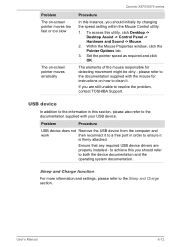
..., contact TOSHIBA Support.
USB device
In addition to the information in this section, please also refer to the documentation supplied with your USB device.
Problem
Procedure
USB device does not Remove the USB device from the computer and
work
then reconnect it to a free port in order to ensure it
is firmly attached.
Ensure that any required USB device drivers are properly installed - to...
Detailed Specs for Qosmio X870 PSPLZC-010007 English - Page 1
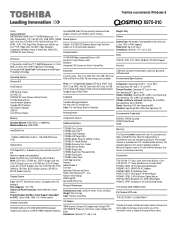
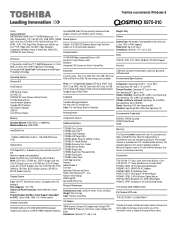
... Toshiba HDD Protection LED-Backlit Keyboard USB 3.0 Intel Wireless Display
Up to 6897MB (64bit OS) dynamically allocated shared graphics memory with 16GB of system memory.
Sound System
Realtek ALC280Q-GR Software Sound, High Definition Audio Link, 4 harman/kardon speakers
Communication
10/100/1000 Mbps Integrated Ethernet LAN Intel 802.11 b/g/n Wireless LAN Bluetooth Integrated 1.0M Camera...
Detailed Specs for Qosmio X870 PSPLZC-010007 English - Page 2
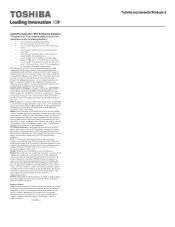
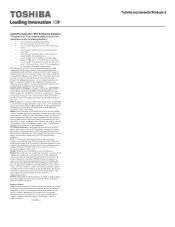
... backup copies of data by periodically storing it on an external storage medium. For optimum performance, use your computer product only under recommended conditions. Read additional restrictions under "Environmental Conditions" in your product Resource Guide. Contact Toshiba Technical Support for more information. Hard Disk Drive Disclaimer: 1 Gigabyte (GB) means 1,000,000,000 bytes using powers...
