Toshiba R100 driver and firmware

Related Toshiba R100 Manual Pages
Download the free PDF manual for Toshiba R100 and other Toshiba manuals at ManualOwl.com
Memory Replacement Guide - Page 2


.... All rights reserved. Under the copyright laws, this manual cannot be reproduced in any form without the prior written permission of TOSHIBA. No patent liability is assumed, with respect to the use of the information contained herein. TOSHIBA Memory module Replacement Guide First edition September 2004
Trademarks
Windows and Microsoft are registered trademarks of Microsoft Corporation...
Memory Replacement Guide - Page 5


... the components such as the AC adapter and the battery pack before you begin the replacement procedure. 2. Chapter 3 Replacing the memory module This chapter explains how to replace the memory module for each of the models. 3. Chapter 4 After the replacement This chapter describes how to check whether the new memory module is installed correctly.
User's Manual
1-1
Maintenance Manual - Page 14


...)/85(UK)-key and supports Windows key. ❑ Touch pad
Touch pad is installed as a pointing device. ❑ Battery
The RTC battery is mounted inside computer. The main battery is a detachable lithium polymer main battery (10.8V-1,950mAh) and the RTC battery is a lithium ion battery(2.4V-15mAH). ❑ USB (Universal Serial Bus)
Six USB ports supporting USB 2.0. Two of these are...
Maintenance Manual - Page 38
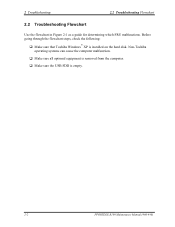
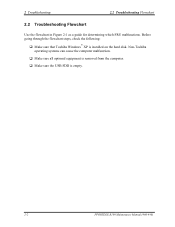
... 2-1 as a guide for determining which FRU malfunctions. Before going through the flowchart steps, check the following:
®
Make sure that Toshiba Windows XP is installed on the hard disk. Non-Toshiba operating systems can cause the computer malfunction. Make sure all optional equipment is removed from the computer. Make sure the USB FDD is empty.
2-2
PPORTEGE R100 Maintenance Manual (960-440)
Maintenance Manual - Page 53


... the power is turned on, the system performs the Initial Reliability Test (IRT) installed in the BIOS ROM. The IRT tests each IC on the System board and initializes it.
If an error message is shown on the display, perform Check 1.
If there is no error message, go to Procedure 2. If MS-DOS or Windows® XP is properly loaded...
Maintenance Manual - Page 57


... BIOS writing Serial interrupt control Disabling BIOS write protection Enabling SMBus I/O space Enabling SMBus access Configuring DRAM Enabling L1 cache memory Clearing memory Disabling cache Initializing special registers Changing ROM BIOS to RAM BIOS Storing key scan code Setting up TASK_1ms_TSC Displaying message on navipanel (EC/KBC UPDATE, BIOS UPDATA/DAMAGED)
PORTEGE R100 Maintenance Manual...
Maintenance Manual - Page 62


...-BIOS structure table Closing configuration space of PCI devices Cache control Updating parameter block A Setting up the clock speed of the CPU to the appointed value by the Setup Waiting for the motor off of a disabled HDD Clearing power button status Enabling the power button Completion of checking DPORT status
Check 1 If the D port status error code F11Ah is displayed, go to the 3.5" USB...
Maintenance Manual - Page 82


... no good, follow the troubleshooting procedures below as instructed.
Procedure 1 Check on Windows Procedure 2 Connector/Replacement Check
Procedure 1 Check on Windows Insert a SD card into the slot. Check if the installed Windows XP recognizes automatically the SD card and the data in the SD card can be read. If the card is nor recognized or data are not read...
Maintenance Manual - Page 158
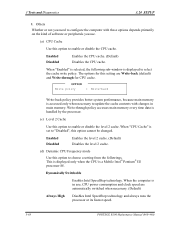
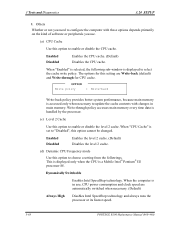
... the level 2 cache. (Default) Disables the level 2 cache.
(d) Dynamic CPU Frequency mode
Use this option to choose a setting from the followings. This is displayed only when the CPU is a Mobile Intel® Pentium® III processor-M.
Dynamically Switchable
Enables Intel SpeedStep technology. When the computer is in use, CPU power consumption and clock speed are automatically switched when...
Maintenance Manual - Page 161


... support
(b) USB-FDD Legacy Emulation
This option sets the Legacy support condition of the USB floppy disk drive.
Enabled
Enables LEGACY support. (Default) USB floppy disk is available without the driver. To start the computer by FD, set this option to "Enabled". Even when "USB-FDD Legacy Emulation" is set to "Enabled and when "Boot Priority" of "Boot PRIORITY"
PORTEGE R100 Maintenance Manual...
Resource Guide - Page 3


... to the world of powerful and portable multimedia computers! With your new Portégé R100 computer, your access to information can accompany you wherever you go.
You will find that the Microsoft® Windows® XP operating system is already installed on your computer. It offers exciting features and easy Internet access.
This guide
This guide offers important information about...
Resource Guide - Page 4


... on the C: drive. ❖ Guides for other programs that may come preinstalled on your computer or that are available for installation on your Recovery CDs. ❖ For accessory information, visit Toshiba's web site at toshiba.com. ❖ The Microsoft® Windows® operating system documentation which explains the features of the operating system.
Setting up your computer and getting...
Resource Guide - Page 7


...store. To connect a printer: 1 Connect the USB cable to the USB port.
2 Connect the printer's power cable to a wall outlet and turn on the printer.
See your printer documentation for additional configuration steps, or see "Setting up a printer" in the electronic user's guide.
Installing additional memory (optional)
Before you install or remove a memory module, turn off the computer using the Start...
Resource Guide - Page 12


... diskettes (or other removable storage media) on a regular basis. Label the backup copies clearly and store them in a safe place.
❖ Scan all new files for viruses. ❖ Never turn off the computer if a drive-in-use light
indicates a drive is active.
The Windows® XP Professional operating system records information, such as your desktop setup, during its shutdown procedure...
Resource Guide - Page 20


... power cable properly or installed a charged battery. Press and hold down the power button for a few seconds. If you are using the AC adapter, check that the wall outlet is working by plugging in another device, such as a lamp. The computer starts but, when you press a key, nothing happens.
You are probably in Standby mode and have a software...
Resource Guide - Page 24


... on the Internet using any Internet browser by typing pcsupport.toshiba.com
Toshiba voice contact
Before calling Toshiba, make sure you have: ❖ Your computer's serial number. ❖ The computer and any optional devices related to the
problem. ❖ Backup copies of your operating system and all other
preloaded software on diskettes or CD-ROM. ❖ Name and version of the program...
Resource Guide - Page 25
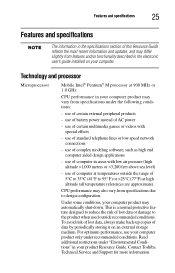
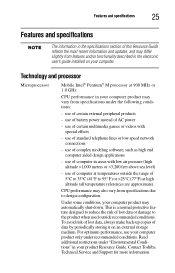
... section of this Resource Guide reflects the most recent information and updates, and may differ slightly from features and/or functionality described in the electronic user's guide installed on your computer.
Technology and processor
Microprocessor
Mobile Intel® Pentium® M processor at 900 MHz or 1.0 GHz
CPU performance in your computer product may vary from specifications...
Resource Guide - Page 28
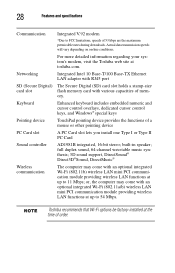
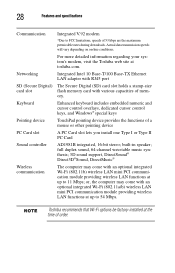
... the Toshiba web site at toshiba.com.
Networking
Integrated Intel 10 Base-T/100 Base-TX Ethernet LAN adapter with RJ45 port
SD (Secure Digital) The Secure Digital (SD) card slot holds a stamp-size
card slot
flash memory card with various capacities of mem-
ory.
Keyboard
Enhanced keyboard includes embedded numeric and
cursor control overlays, dedicated cursor control keys, and Windows®...
Resource Guide - Page 32


...Toshiba.
Disconnection
If you should ever decide to permanently disconnect your modem from its present line, please call the telephone company and let them know of this change.
Fax Branding
The Telephone Consumer Protection Act of 1991 makes it unlawful to use a computer or other electronic device... fax modem, you should complete the setup for your fax software before sending a message.
Instructions...
Resource Guide - Page 35


... chosen that the equivalent isotropically radiated power (EIRP) is not more than that required for successful communication.
To prevent radio interference to the licensed service, this device is intended to be operated indoors and away from windows to provide maximum shielding. Equipment (or its transmit antenna) that is installed outdoors is subject to licensing.
Europe...

