Toshiba R500-S5001 driver and firmware
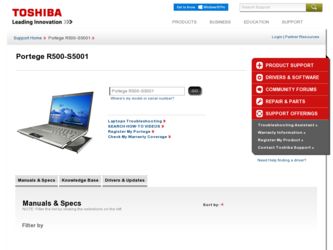
Related Toshiba R500-S5001 Manual Pages
Download the free PDF manual for Toshiba R500-S5001 and other Toshiba manuals at ManualOwl.com
Maintenance Manual - Page 2
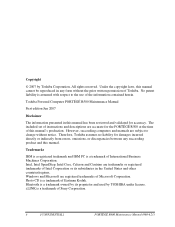
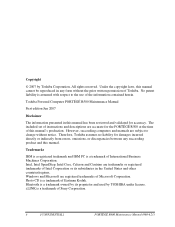
... reviewed and validated for accuracy. The included set of instructions and descriptions are accurate for the PORTÉGÉ R500 at the time of this manual's production. However, succeeding computers and manuals are subject to change without notice. Therefore, Toshiba assumes no liability for damages incurred directly or indirectly from errors, omissions, or discrepancies between any succeeding...
Maintenance Manual - Page 3
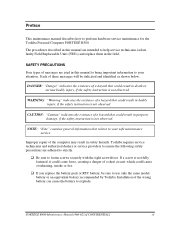
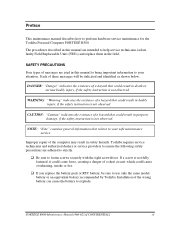
Preface
This maintenance manual describes how to perform hardware service maintenance for the Toshiba Personal Computer PORTÉGÉ R500.
The procedures described in this manual are intended to help service technicians isolate faulty Field Replaceable Units (FRUs) and replace them in the field.
SAFETY PRECAUTIONS
Four types of messages are used in this manual to bring important information ...
Maintenance Manual - Page 15
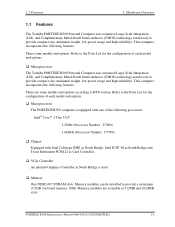
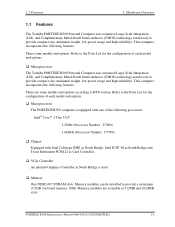
..., Intel ICH7-M as South Bridge and Texas Instrument PCI8412 as Card Controller.
‰ VGA Controller An internal Graphics Controller in North Bridge is used.
‰ Memory One DDR2-667 SDRAM slots. Memory modules can be installed to provide a maximum of 2GB (on board memory 1GB). Memory modules are available in 512MB and 1024MB sizes.
PORTEGE R500 Maintenance Manual (960-634) [CONFIDENTIAL]
1-1
Maintenance Manual - Page 16
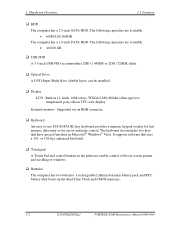
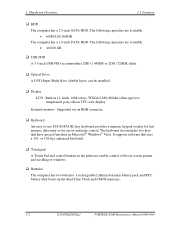
...; HDD The computer has a 2.5-inch SATA HDD. The following capacities are available. • 60/80/120/160/GB The computer has a 1.8-inch PATA HDD. The following capacities are available. • 40/100 GB
‰ USB FDD A 3.5-inch USB FDD accommodates 2HD (1.44MB) or 2DD (720KB) disks.
‰ Optical Drive A DVD Super Multi drive (double layer) can be installed.
‰ Display LCD...
Maintenance Manual - Page 44
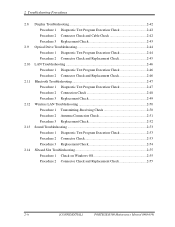
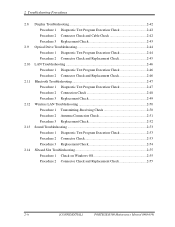
2 Troubleshooting Procedures
2.8 Display Troubleshooting 2-42 Procedure 1 Diagnostic Test Program Execution Check 2-42 Procedure 2 Connector Check and Cable Check 2-42 Procedure 3 Replacement Check 2-43
2.9 Optical Drive Troubleshooting 2-44 Procedure 1 Diagnostic Test Program Execution Check 2-44 Procedure 2 Connector Check and Replacement Check 2-45
2.10 LAN Troubleshooting 2-46 ...
Maintenance Manual - Page 48


... a password is registered and, if it is, ask him or her to enter the password.
‰ Make sure that Toshiba Windows is installed on the hard disk. Non-Toshiba operating systems can cause the computer malfunction.
‰ Make sure all optional equipment is removed from the computer. ‰ Make sure the USB FDD and optical drive are empty.
2-2
[CONFIDENTIAL]
PORTEGE R500 Maintenance Manual (960...
Maintenance Manual - Page 52
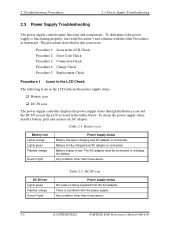
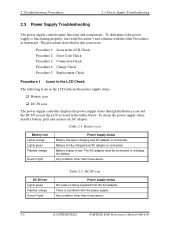
... icon
The power supply controller displays the power supply status through the Battery icon and the DC IN icon in the LCD as listed in the tables below. To check the power supply status, install a battery pack and connect an AC adaptor.
Table 2-1 Battery icon
Battery icon Lights orange Lights green Flashes orange
Doesn't light
Power supply status...
Maintenance Manual - Page 57
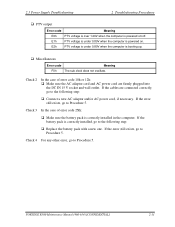
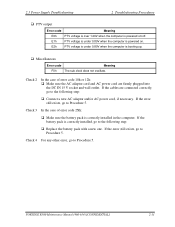
... 2Xh:
‰ Make sure the battery pack is correctly installed in the computer. If the battery pack is correctly installed, go to the following step:
‰ Replace the battery pack with a new one. If the error still exists, go to Procedure 5.
Check 4 For any other error, go to Procedure 5.
PORTEGE R500 Maintenance Manual (960-634) [CONFIDENTIAL]
2-11
Maintenance Manual - Page 58
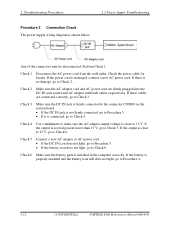
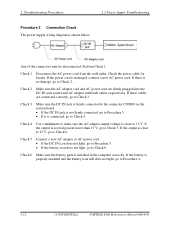
... 1.
Check 1 Disconnect the AC power cord from the wall outlet. Check the power cable for breaks. If the power cord is damaged, connect a new AC power cord. If there is no damage... the battery pack is installed in the computer correctly. If the battery is properly installed and the battery icon still does not light, go to Procedure 4.
2-12
[CONFIDENTIAL]
PORTEGE R500 Maintenance Manual (960-634)
Maintenance Manual - Page 59
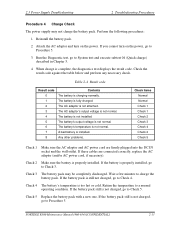
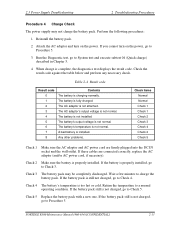
...IN socket and the wall outlet. If these cables are connected correctly, replace the AC adaptor (and/or AC power cord, if necessary).
Check 2 Make sure the battery is properly installed. If the battery is properly installed, go to Check 3.
Check 3 The battery... with a new one. If the battery pack still is not charged, go to Procedure 5.
PORTEGE R500 Maintenance Manual (960-634) [CONFIDENTIAL]
2-13
Maintenance Manual - Page 62
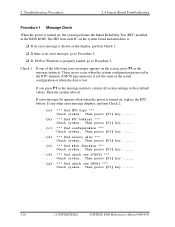
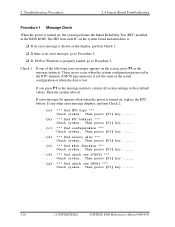
... the power is turned on, the system performs the Initial Reliability Test (IRT) installed in the BIOS ROM. The IRT tests each IC on the system board and initializes it.
‰ If an error message is shown on the display, perform Check 1. ‰ If there is no error message, go to Procedure 2. ‰ If DOS or Windows is properly loaded...
Maintenance Manual - Page 82
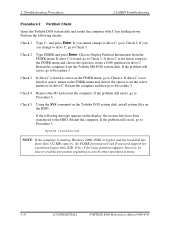
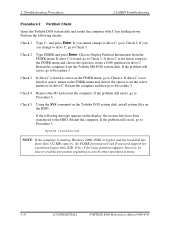
... the SYS command on the Toshiba DOS system disk, install system files on the HDD.
If the following message appears on the display, the system files have been transferred to the HDD. Restart the computer. If the problem still exists, go to Procedure 3.
System transferred
NOTE: If the computer is running Windows 2000, OSR2 or higher and...
Maintenance Manual - Page 101
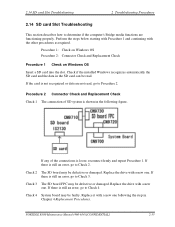
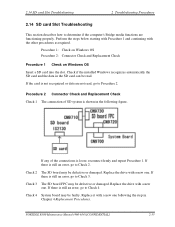
... is still an error, go to Check 3.
Check 3 The SD board FPC may be defective or damaged. Replace the drive with a new one. If there is still an error, go to Check 4
Check 4 System board may be faulty. Replace it with a new one following the step in Chapter 4 Replacement Procedures.
PORTEGE R500 Maintenance Manual (960-634) [CONFIDENTIAL...
Maintenance Manual - Page 138
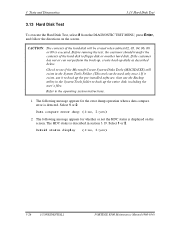
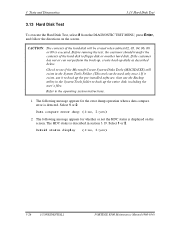
... it exists, use it to back up the pre-installed software, then use the Backup utility in the System Tools folder to back up the entire disk, including the user's files. Refer to the operating system instructions.
1. The following message appears for the error dump operation when a data compare error is detected. Select 1 or 2.
Data compare...
Maintenance Manual - Page 172
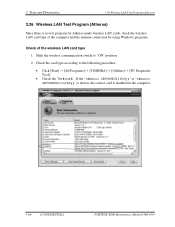
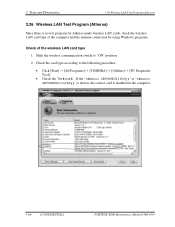
...wireless LAN cards, check the wireless LAN card type of the computer and the antenna connection by using Windows programs.
Check of the wireless LAN card type
1. Slide the wireless communication switch to "ON" position.
2. Check the card type according to the following procedure:
• Click [Start] -> [All Programs] -> [TOSHIBA] -> [Utilities] -> [PC Diagnostic Tool].
• Check the "Network...
Maintenance Manual - Page 176
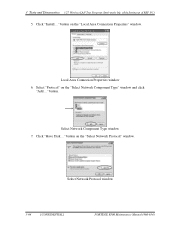
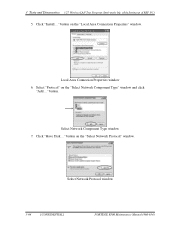
3 Tests and Diagnostics 3.27 Wireless LAN Test Program (Intel-made b/g, a/b/g Setting up of REF PC) 5. Click "Install..." button on the "Local Area Connection Properties" window.
Local Area Connection Properties window 6. Select "Protocol" on the "Select Network Component Type" window and click
"Add..." button.
Select Network Component Type window 7. Click "Have Disk..." button on the "Select ...
Maintenance Manual - Page 177
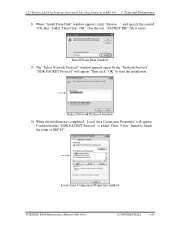
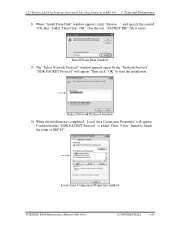
3.27 Wireless LAN Test Program (Intel-made b/g, a/b/g Setting up of REF PC) 3 Tests and Diagnostics 8. When "Install From Disk" window appears, click "Browse..." and specify the created "Clx_Res" folder. Then Click "OK". (For the test, "PACKET.INF" file is used.)
Install From Disk window 9. The "Select Network Protocol" window appears again. In the "Network Protocol",
"DDK PACKET Protocol" will ...
Maintenance Manual - Page 191
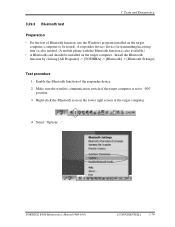
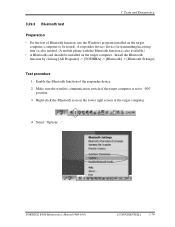
...use the Windows program installed on the target
computer (computer to be tested). A responder device (device for transmitting/receiving data) is also needed. (A mobile phone with the Bluetooth function is also available.) ・ A Bluetooth card should be installed on the target computer. Install the Bluetooth function by clicking [All Programs] -> [TOSHIBA] -> [Bluetooth] -> [Bluetooth Settings...
Maintenance Manual - Page 204
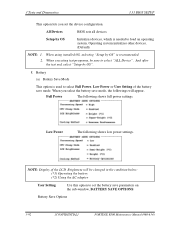
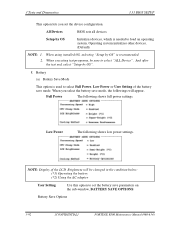
... shows full power settings.
Low Power
The following shows low power settings.
NOTE: Display of the LCD Brightness will be changed in the condition below: (*1) Operating the battery (*2) Using the AC adapter
User Setting
Use this option to set the battery save parameters on the sub-window, BATTERY SAVE OPTIONS.
Battery Save Options
3-92
[CONFIDENTIAL]
PORTEGE R500 Maintenance Manual (960...
Maintenance Manual - Page 206
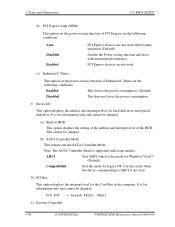
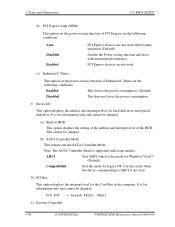
... SATA Controller Mode
This feature sets the SATA Controller Mode.
Note: The SATA Controller Mode is supported with some models..
AHCI
Sets AHCI which is the mode for Windows Vista™ (Default).
Compatibility
Sets the mode for legacy OS. Use this mode when the driver corresponding to AHCI is not used.
10. PCI Bus
This option displays the interrupt level for the Card Bus in the computer...

