Toshiba R600-S4213 driver and firmware
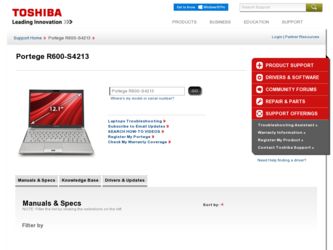
Related Toshiba R600-S4213 Manual Pages
Download the free PDF manual for Toshiba R600-S4213 and other Toshiba manuals at ManualOwl.com
Maintenance Manual - Page 2
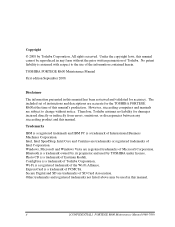
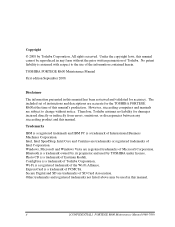
... reviewed and validated for accuracy. The included set of instructions and descriptions are accurate for the TOSHIBA PORTEGE R600at the time of this manual's production. However, succeeding computers and manuals are subject to change without notice. Therefore, Toshiba assumes no liability for damages incurred directly or indirectly from errors, omissions, or discrepancies between any succeeding...
Maintenance Manual - Page 3
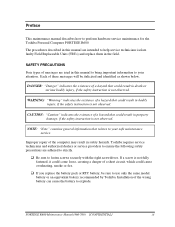
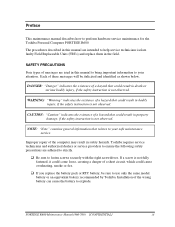
Preface
This maintenance manual describes how to perform hardware service maintenance for the Toshiba Personal Computer PORTEGE R600
The procedures described in this manual are intended to help service technicians isolate faulty Field Replaceable Units (FRUs) and replace them in the field.
SAFETY PRECAUTIONS
Four types of messages are used in this manual to bring important information to your...
Maintenance Manual - Page 15
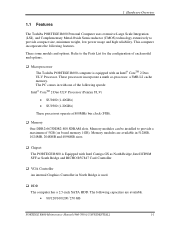
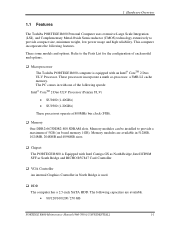
... SDRAM slots. Memory modules can be installed to provide a maximum of 5GB (on board memory 1GB). Memory modules are available in 512MB, 1024MB, 2048MB and 4096MB sizes.
‰ Chipset The PORTEGE R600 is Equipped with Intel Cantiga GS as North Bridge, Intel ICH9M SFF as South Bridge and RICHO R5C847 Card Controller.
‰ VGA Controller An internal Graphics Controller in North Bridge...
Maintenance Manual - Page 16
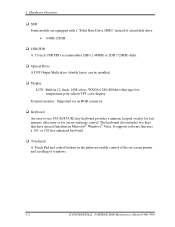
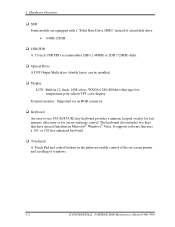
...)" instead of a hard disk drive. • 64GB,128GB
‰ USB FDD A 3.5-inch USB FDD accommodates 2HD (1.44MB) or 2DD (720KB) disks.
‰ Optical Drive A DVD Super Multi drive (double layer) can be installed.
‰ Display LCD : Built-in 12.1inch, 16M colors, WXGA(1280×800dots) thin type low temperature poly-silicon TFT color display.
External monitor : Supported via an RGB connector...
Maintenance Manual - Page 23
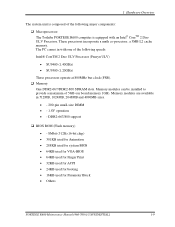
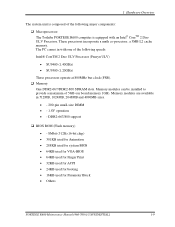
... (1.20GHz)
These processors operate at 800MHz bus clock (FSB). ‰ Memory
One DDR2-667/DDR2-800 SDRAM slots. Memory modules can be installed to provide a maximum of 5GB (on board memory 1GB). Memory modules are available in 512MB, 1024MB, 2048MB and 4096MB sizes.
• - 200-pin small-size DIMM • - 1.8V operation • - DDR2-667/800 support
‰ BIOS ROM (Flash memory)
•...
Maintenance Manual - Page 45
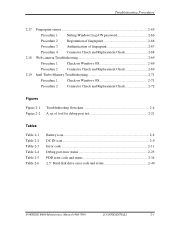
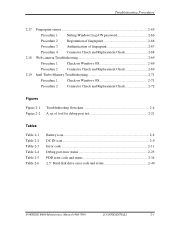
...
Figure 2-1 Figure 2-2
Troubleshooting flowchart 2-4 A set of tool for debug port test 2-21
Tables
Table 2-1 Table 2-2 Table 2-3 Table 2-4 Table 2-5 Table 2-6
Battery icon...2-8 DC IN icon...2-9 Error code ...2-11 Debug port error status 2-23 FDD error code and status 2-34 2.5" Hard disk drive error code and status 2-40
PORTEGE R600 Maintenance Manual (960-709)
[CONFIDENTIAL]
2-v
Maintenance Manual - Page 47
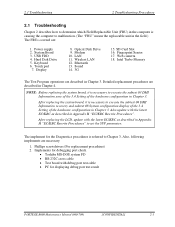
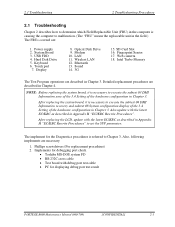
... the computer is causing the computer to malfunction. (The "FRU" means the replaceable unit in the field.) The FRUs covered are:
1. Power supply 2. System Board 3. USB FDD 4. Hard Disk Drive 5. Keyboard 6. Touch pad 7. Display
8. Optical Disk Drive 9. Modem 10. LAN 11. Wireless LAN 12. Bluetooth 13. Sound 14. 3G
15. SD Card Slot 16. Fingerprint Sensor 17. Web camerta 18. Intel Turbo Memory
The...
Maintenance Manual - Page 49
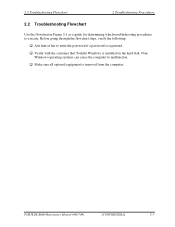
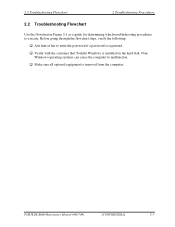
... flowchart steps, verify the following:
‰ Ask him or her to enter the password if a password is registered. ‰ Verify with the customer that Toshiba Windows is installed on the hard disk. Non-
Windows operating systems can cause the computer to malfunction. ‰ Make sure all optional equipment is removed from the computer.
PORTEGE R600 Maintenance Manual (960-709)
[CONFIDENTIAL]
2-3
Maintenance Manual - Page 65
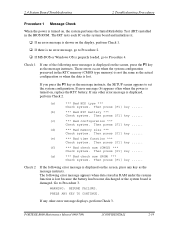
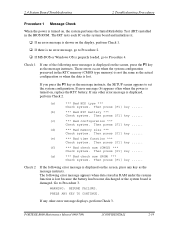
... the Initial Reliability Test (IRT) installed in the BIOS ROM. The IRT tests each IC on the system board and initializes it.
‰ If an error message is shown on the display, perform Check 1. ‰ If there is no error message, go to Procedure 2. ‰ If MS-DOS or Windows OS is properly loaded, go to Procedure 4.
Check 1
If...
Maintenance Manual - Page 110
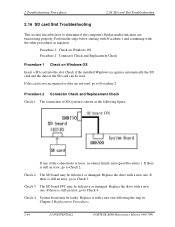
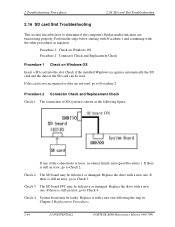
... still an error, go to Check 3.
Check 3 The SD board FPC may be defective or damaged. Replace the drive with a new one. If there is still an error, go to Check 4
Check 4 System board may be faulty. Replace it with a new one following the step in Chapter 4 Replacement Procedures.
2-64
[CONFIDENTIAL]
PORTEGE R600 Maintenance Manual (960-709...
Maintenance Manual - Page 115
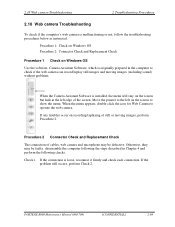
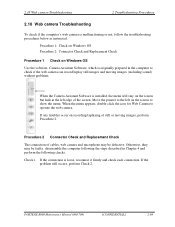
... below as instructed.
Procedure 1: Check on Windows OS Procedure 2: Connector Check and Replacement Check
Procedure 1 Check on Windows OS
Use the software, Camera Assistant Software, which is originally prepared in the computer to check if the web camera can record/replay still images and moving images (including sound) without problems.
When the Camera Assistant Software is installed, the menu...
Maintenance Manual - Page 117
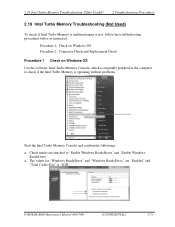
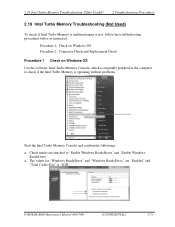
..., follow the troubleshooting procedures below as instructed.
Procedure 1: Check on Windows OS Procedure 2: Connector Check and Replacement Check
Procedure 1 Check on Windows OS Use the software, Intel Turbo Memory Console, which is originally prepared in the computer to check if the Intel Turbo Memory is operating without problems.
Start the Intel Turbo Memory Console and confirm the followings...
Maintenance Manual - Page 150
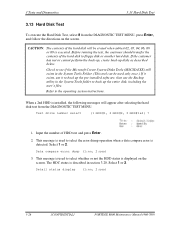
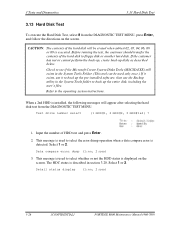
... up the pre-installed software, then use the Backup utility in the System Tools folder to back up the entire disk, including the user's files.
Refer to the operating system instructions.
When a 2nd HDD is installed, the following messages will appear after selecting the hard disk test from the DIAGNOSTIC TEST MENU.
Test drive number select
(1:HDD...
Maintenance Manual - Page 186
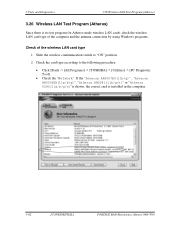
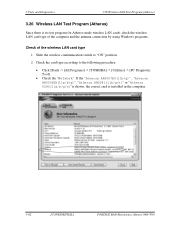
...wireless LAN cards, check the wireless LAN card type of the computer and the antenna connection by using Windows programs.
Check of the wireless LAN card type
1. Slide the wireless communication switch to "ON" position.
2. Check the card type according to the following procedure:
• Click [Start] -> [All Programs] -> [TOSHIBA] -> [Utilities] -> [PC Diagnostic Tool].
• Check the "Network...
Maintenance Manual - Page 190
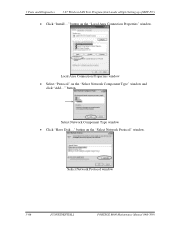
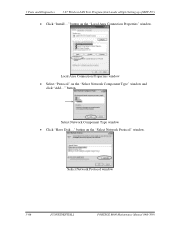
...Tests and Diagnostics
3.27 Wireless LAN Test Program (Intel-made a/b/g/n Setting up of REF PC)
• Click "Install..." button on the "Local Area Connection Properties" window.
Local Area Connection Properties window • Select "Protocol" on the "Select Network Component Type" window and
click "Add..." button.
Select Network Component Type window • Click "Have Disk..." button on the...
Maintenance Manual - Page 191
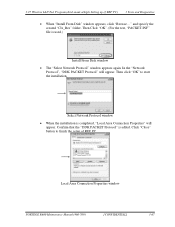
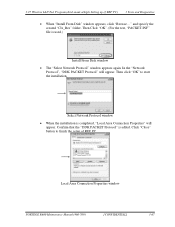
3.27 Wireless LAN Test Program (Intel-made a/b/g/n Setting up of REF PC)
3 Tests and Diagnostics
• When "Install From Disk" window appears, click "Browse..." and specify the created "Clx_Res" folder. Then Click "OK". (For the test, "PACKET.INF" file is used.)
Install From Disk window
• The "Select Network Protocol" window appears again. In the "Network Protocol", "DDK PACKET ...
Maintenance Manual - Page 201
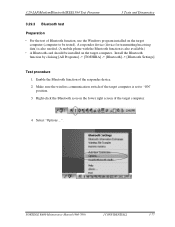
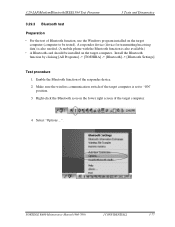
...use the Windows program installed on the target computer (computer to be tested). A responder device (device for transmitting/receiving data) is also needed. (A mobile phone with the Bluetooth function is also available.)
・ A Bluetooth card should be installed on the target computer. Install the Bluetooth function by clicking [All Programs] -> [TOSHIBA] -> [Bluetooth] -> [Bluetooth Settings...
Maintenance Manual - Page 204
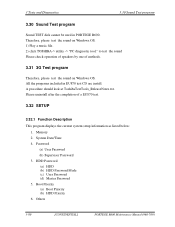
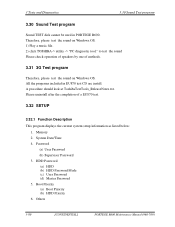
...
3.32.1 Function Description
This program displays the current system setup information as listed below:
1. Memory 2. System Date/Time 4. Password
(a) User Password (b) Supervisor Password 3. HDD Password (a) HDD (b) HDD Password Mode (c) User Password (d) Master Password 5. Boot Priority (a) Boot Priority (b) HDD Priority 6. Others
3-80
[CONFIDENTIAL]
PORTEGE R600 Maintenance Manual (960-709)
Maintenance Manual - Page 216
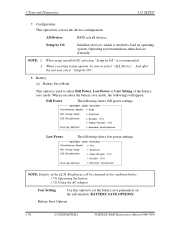
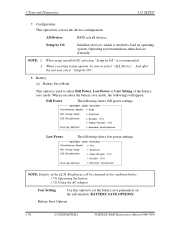
... shows full power settings.
Low Power
The following shows low power settings.
NOTE: Display of the LCD Brightness will be changed in the condition below: (*1) Operating the battery (*2) Using the AC adapter
User Setting
Use this option to set the battery save parameters on the sub-window, BATTERY SAVE OPTIONS.
Battery Save Options
3-92
[CONFIDENTIAL]
PORTEGE R600 Maintenance Manual (960...
Maintenance Manual - Page 276
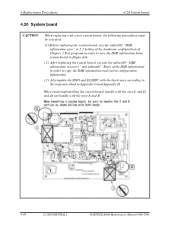
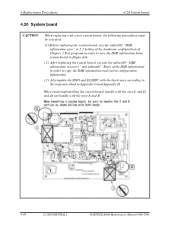
... order to copy the DMI information and system configuration ggginformation.
(3) Also update the BIOS and EC/KBC with the latest ones according to the steps described in Appendix G and Appendix H.
When removing/installing the system board, handle with the area C and D, and do not handle with the area A and B.
4-48
[CONFIDENTIAL]
PORTÉGÉ R600 Maintenance Manual (960...

