Toshiba Satellite 2410-S204 driver and firmware
Drivers and firmware downloads for this Toshiba item

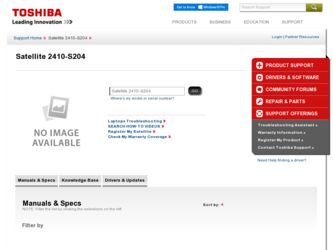
Related Toshiba Satellite 2410-S204 Manual Pages
Download the free PDF manual for Toshiba Satellite 2410-S204 and other Toshiba manuals at ManualOwl.com
User Guide - Page 5
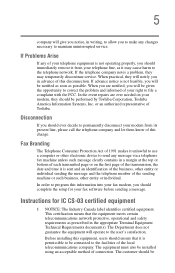
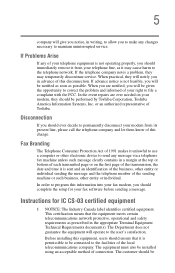
...Toshiba.
Disconnection
If you should ever decide to permanently disconnect your modem from its present line, please call the telephone company and let them know of this change.
Fax Branding
The Telephone Consumer Protection Act of 1991 makes it unlawful to use a computer or other electronic device... fax modem, you should complete the setup for your fax software before sending a message.
Instructions...
User Guide - Page 7
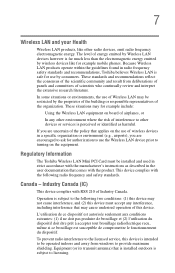
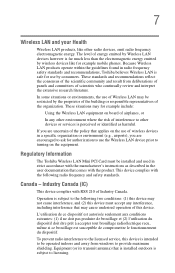
... are encouraged to ask for authorization to use the Wireless LAN device prior to turning on the equipment.
Regulatory Information
The Toshiba Wireless LAN Mini PCI Card must be installed and used in strict accordance with the manufacturer's instructions as described in the user documentation that comes with the product. This device complies with the following radio frequency and safety standards...
User Guide - Page 14
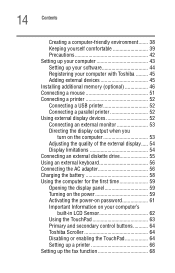
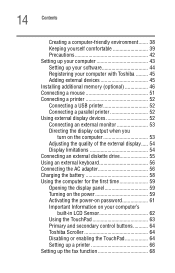
... yourself comfortable 39 Precautions 42 Setting up your computer 43 Setting up your software 44 Registering your computer with Toshiba ......... 45 Adding external devices 45 Installing additional memory (optional 46 Connecting a mouse 51 Connecting a printer 52 Connecting a USB printer 52 Connecting a parallel printer 52 Using external display devices 52 Connecting an external monitor...
User Guide - Page 18
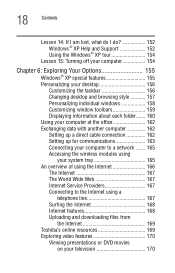
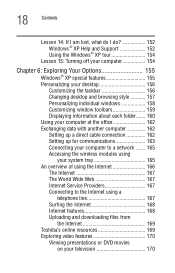
... windows 158 Customizing window toolbars 159 Displaying information about each folder....... 160 Using your computer at the office 162 Exchanging data with another computer 162 Setting up a direct cable connection 162 Setting up for communications 163 Connecting your computer to a network ....... 165 Accessing the wireless modules using
your system tray 165 An overview of using the Internet...
User Guide - Page 22
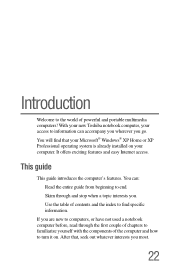
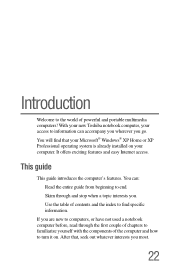
... of powerful and portable multimedia computers! With your new Toshiba notebook computer, your access to information can accompany you wherever you go. You will find that your Microsoft® Windows® XP Home or XP Professional operating system is already installed on your computer. It offers exciting features and easy Internet access.
This guide
This guide introduces the computer's features...
User Guide - Page 43
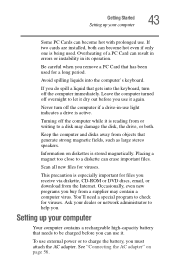
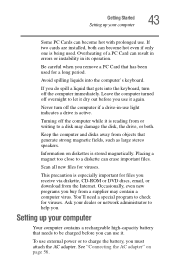
... files you receive via diskette, CD-ROM or DVD discs, email, or download from the Internet. Occasionally, even new programs you buy from a supplier may contain a computer virus. You'll need a special program to check for viruses. Ask your dealer or network administrator to help you.
Setting up your computer
Your computer contains a rechargeable high-capacity battery that...
User Guide - Page 44
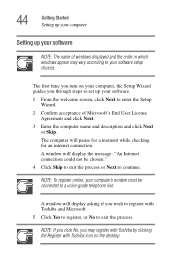
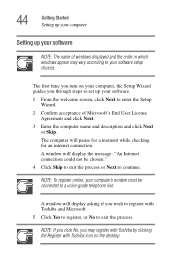
... computer, the Setup Wizard guides you through steps to set up your software.
1 From the welcome screen, click Next to enter the Setup Wizard.
2 Confirm acceptance of Microsoft's End User License Agreement and click Next.
3 Enter the computer name and description and click Next or Skip.
The computer will pause for a moment while checking for an internet connection.
A window will display...
User Guide - Page 45
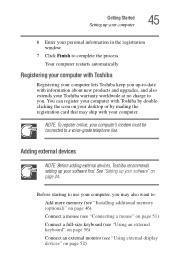
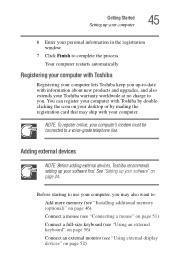
...registration card that may ship with your computer.
NOTE: To register online, your computer's modem must be connected to a voice-grade telephone line.
Adding external devices
NOTE: Before adding external devices, Toshiba recommends setting up your software first. See "Setting up your software" on page 44.
Before starting to use your computer, you may also want to: Add more memory (see "Installing...
User Guide - Page 46
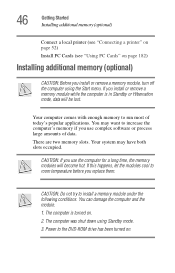
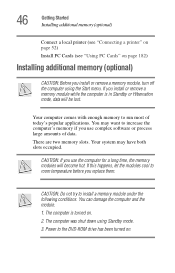
... hot. If this happens, let the modules cool to room temperature before you replace them.
CAUTION: Do not try to install a memory module under the following conditions. You can damage the computer and the module.
1. The computer is turned on.
2. The computer was shut down using Standby mode.
3. Power to the DVD-ROM drive has been turned on.
User Guide - Page 66
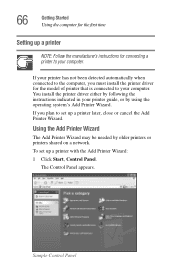
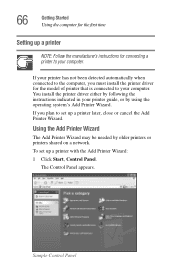
... to your computer. You install the printer driver either by following the instructions indicated in your printer guide, or by using the operating system's Add Printer Wizard.
If you plan to set up a printer later, close or cancel the Add Printer Wizard.
Using the Add Printer Wizard
The Add Printer Wizard may be needed by older printers or printers shared on a network.
To set up a printer with the...
User Guide - Page 79
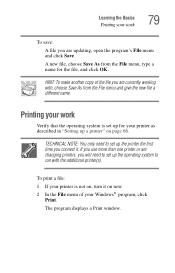
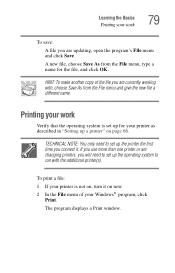
... you connect it. If you use more than one printer or are changing printers, you will need to set up the operating system to run with the additional printer(s).
To print a file: 1 If your printer is not on, turn it on now. 2 In the File menu of your Windows® program, click
Print. The program displays a Print window.
User Guide - Page 90
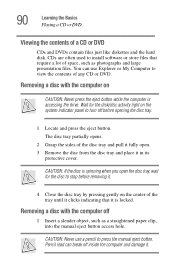
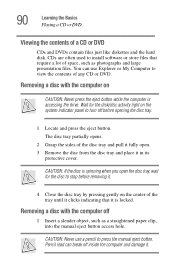
... to install software or store files that require a lot of space, such as photographs and large presentation files. You can use Explorer or My Computer to view the contents of any CD or DVD.
Removing a disc with the computer on
CAUTION: Never press the eject button while the computer is accessing the drive. Wait for the disk...
User Guide - Page 120
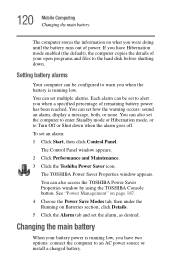
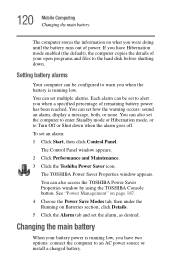
..., display a message, both, or none. You can also set the computer to enter Standby mode or Hibernation mode, or to Turn Off or Shut down when the alarm goes off.
To set an alarm:
1 Click Start, then click Control Panel.
The Control Panel window appears.
2 Click Performance and Maintenance.
3 Click the Toshiba Power Saver icon.
The TOSHIBA Power Saver Properties window appears...
User Guide - Page 128
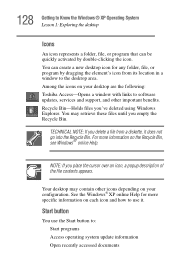
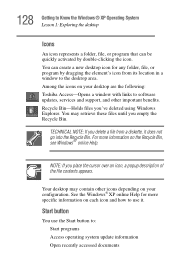
... program by dragging the element's icon from its location in a window to the desktop area. Among the icons on your desktop are the following: Toshiba Access-Opens a window with links to software updates, services and support, and other important benefits. Recycle Bin-Holds files you've deleted using Windows Explorer. You may retrieve these files until you empty the Recycle...
User Guide - Page 151
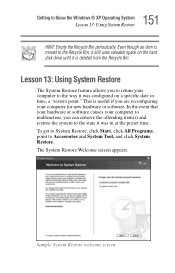
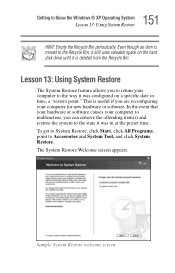
...moved to the Recycle Bin, it still uses valuable space on the hard disk drive until it is deleted from the Recycle Bin.
Lesson 13: Using System Restore
The System Restore ..."restore point." This is useful if you are reconfiguring your computer for new hardware or software. In the event that your hardware or software causes your computer to malfunction, you can remove the offending item(s) and restore ...
User Guide - Page 155
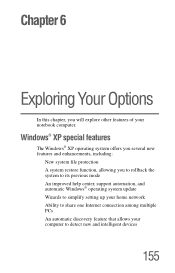
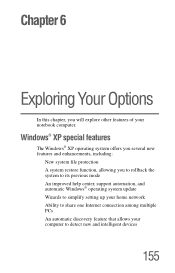
... A system restore function, allowing you to rollback the system to its previous mode An improved help center, support automation, and automatic Windows® operating system update Wizards to simplify setting up your home network Ability to share one Internet connection among multiple PCs An automatic discovery feature that allows your computer to detect new and intelligent devices
155
User Guide - Page 175
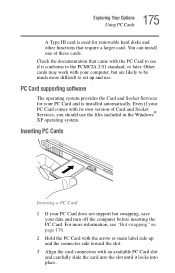
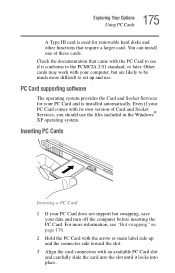
... work with your computer, but are likely to be much more difficult to set up and use.
PC Card supporting software
The operating system provides the Card and Socket Services for your PC Card and is installed automatically. Even if your PC Card comes with its own version of Card and Socket Services, you should use the files included in the Windows® XP...
User Guide - Page 202
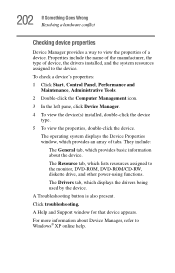
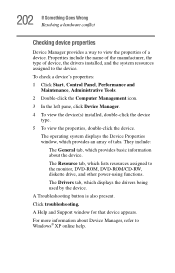
... tab, which lists resources assigned to the monitor, DVD-ROM, DVD-ROM/CD-RW, diskette drive, and other power-using functions. The Drivers tab, which displays the drivers being used by the device.
A Troubleshooting button is also present. Click troubleshooting.
A Help and Support window for that device appears.
For more information about Device Manager, refer to Windows® XP online help.
User Guide - Page 212
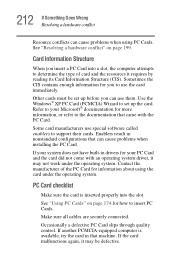
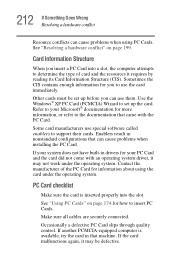
.... Use the Windows® XP PC Card (PCMCIA) Wizard to set up the card. Refer to your Microsoft® documentation for more information, or refer to the documentation that came with the PC Card.
Some card manufacturers use special software called enablers to support their cards. Enablers result in nonstandard configurations that can cause problems when installing the PC Card.
If...
User Guide - Page 237
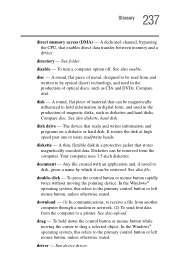
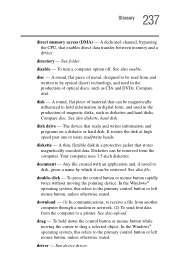
... mouse button rapidly twice without moving the pointing device. In the Windows® operating system, this refers to the primary control button or left mouse button, unless otherwise stated.
download - (1) In communications, to receive a file from another computer through a modem or network. (2) To send font data from the computer to a printer. See also upload.
drag - To hold down the...
