Toshiba Satellite A350 PSAL6C-04T015 driver and firmware
Drivers and firmware downloads for this Toshiba item

Related Toshiba Satellite A350 PSAL6C-04T015 Manual Pages
Download the free PDF manual for Toshiba Satellite A350 PSAL6C-04T015 and other Toshiba manuals at ManualOwl.com
Users Manual Canada; English - Page 9
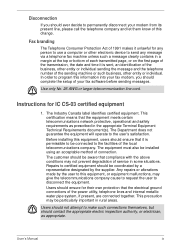
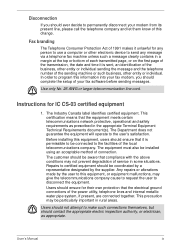
... this information into your fax modem, you should complete the setup of your fax software before sending messages.
Use only No. 26 AWG or larger telecommunication line cord.
Instructions for IC CS-03 certified...must also be installed using an acceptable method of connection.
The customer should be aware that compliance with the above conditions may not prevent degradation of service in some ...
Users Manual Canada; English - Page 31
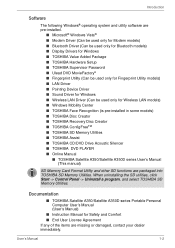
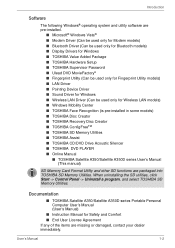
... LAN models) ■ Windows Mobility Center ■ TOSHIBA Face Recognition (is pre-installed in some models) ■ TOSHIBA Disc Creator ■ TOSHIBA Recovery Disc Creator ■ TOSHIBA ConfigFreeTM ■ TOSHIBA SD Memory Utilities ■ TOSHIBA Assist ■ TOSHIBA CD/DVD Drive Acoustic Silencer ■ TOSHIBA DVD PLAYER ■ Online Manual
■ TOSHIBA Satellite A350...
Users Manual Canada; English - Page 36
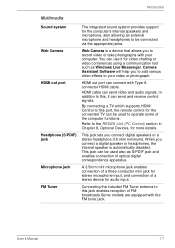
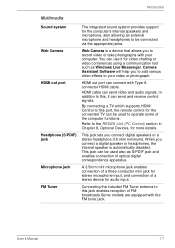
... tool such as Windows Live Messenger. Camera Assistant Software will help you to add various video effects to your video or photograph.
HDMI out port can connect with Type A connector HDMI cable.
HDMI cable can send video and audio signals. In addition to this, it can send and receive control signals.
By connecting a TV which supports HDMI Control to this port, the remote control for the connected...
Users Manual Canada; English - Page 40
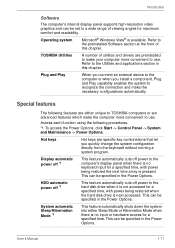
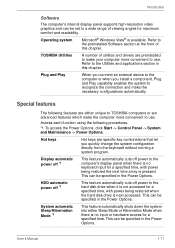
Introduction
Software
The computer's internal display panel supports high-resolution video graphics and can be set to a wide range of viewing angles for maximum comfort and readability.
Operating system
Microsoft® Windows Vista® is available. Refer to the preinstalled Software section at the front of this chapter.
TOSHIBA Utilities
A number of utilities and drivers are preinstalled ...
Users Manual Canada; English - Page 42
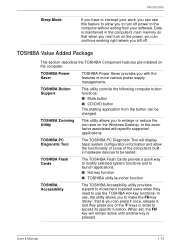
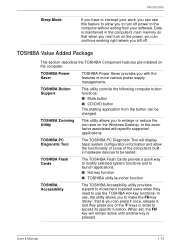
... or reduce the icon size on the Windows Desktop, or the zoom factor associated with specific supported applications.
TOSHIBA PC Diagnostic Tool
The TOSHIBA PC Diagnostic Tool will display basic system configuration information and allow the functionality of some of the computer's builtin hardware devices to be tested.
TOSHIBA Flash Cards
The TOSHIBA Flash Cards provide a quick way to modify...
Users Manual Canada; English - Page 43
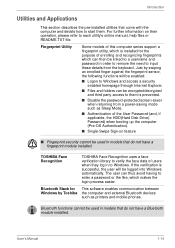
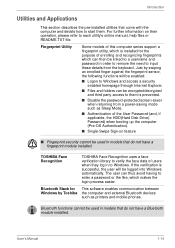
... Windows automatically. The user can thus avoid having to enter a password or the like, which makes the login process easier.
Bluetooth Stack for This software enables communication between Windows by Toshiba the computer and external Bluetooth devices
such as printers and mobile phones.
Bluetooth functions cannot be used in models that do not have a Bluetooth module installed.
User's Manual...
Users Manual Canada; English - Page 45
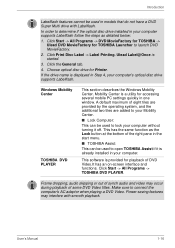
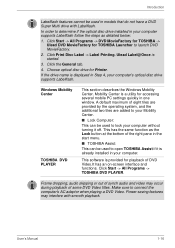
....
3. Click the General tab.
4. Choose optical disc drive for Printer.
If the drive name is displayed in Step 4, your computer's optical disc drive supports Labelflash.
Windows Mobility Center
TOSHIBA DVD PLAYER
This section describes the Windows Mobility Center. Mobility Center is a utility for accessing several mobile PC settings quickly in one window. A default maximum of eight tiles are...
Users Manual Canada; English - Page 71
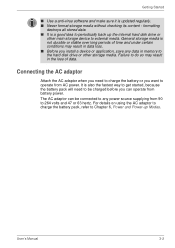
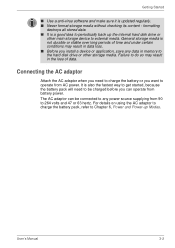
...software and make sure it is updated regularly. ■ Never format storage media without checking its content - formatting
destroys all stored data. ■ It is a good idea to periodically back up the internal hard disk drive or
other main storage device to external media. General storage...you install a device or application, save any data in memory to the hard disk drive or other storage media....
Users Manual Canada; English - Page 76
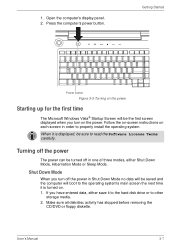
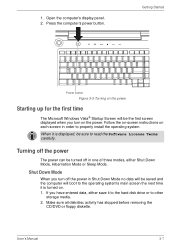
... computer's display panel. 2. Press the computer's power button.
Getting Started
Power button
Figure 3-5 Turning on the power
Starting up for the first time
The Microsoft Windows Vista® Startup Screen will be the first screen displayed when you turn on the power. Follow the on-screen instructions on each screen in order to properly install the operating system.
When it is displayed...
Users Manual Canada; English - Page 81
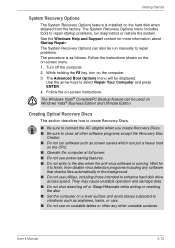
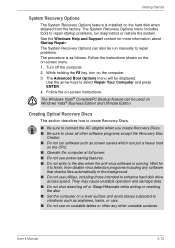
...
System Recovery Options
The System Recovery Options feature is installed on the hard disk when shipped from the factory. The System Recovery Options menu includes tools to repair startup problems, run diagnostics or restore the system. See the Windows Help and Support content for more information about Startup Repair. The System Recovery Options can also be run manually to...
Users Manual Canada; English - Page 82
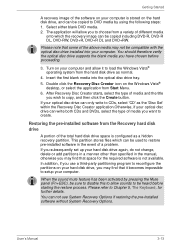
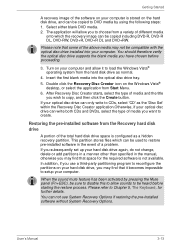
... with the optical disc drive installed into your computer. You should therefore verify the optical disc drive supports the blank media you have chosen before proceeding.
3. Turn on your computer and allow it to load the Windows Vista® operating system from the hard disk drive as normal.
4. Insert the first blank media into the optical disc drive tray.
5. Double click the Recovery Disc Creator...
Users Manual Canada; English - Page 83
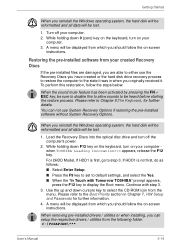
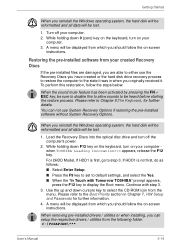
... if restoring the pre-installed software without System Recovery Options.
When you reinstall the Windows operating system, the hard disk will be reformatted and all data will be lost.
1. Load the Recovery Discs into the optical disc drive and turn off the computer's power.
2. While holding down F12 key on the keyboard, turn on your computer when TOSHIBA Leading Innovation>>> appears, release...
Users Manual Canada; English - Page 108
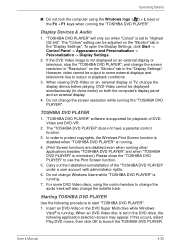
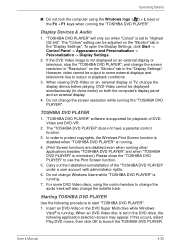
...
■ Do not lock the computer using the Windows logo ( ) + L keys or the Fn + F1 keys when running the "TOSHIBA DVD PLAYER".
Display Devices & Audio
1. "TOSHIBA DVD PLAYER" will only run when "Colors" is set to "Highest (32 bit)". The "Colors" setting can be adjusted on the "Monitor" tab in the "Display Settings". To open the Display Settings, click Start -> Control Panel -> Appearance and...
Users Manual Canada; English - Page 123
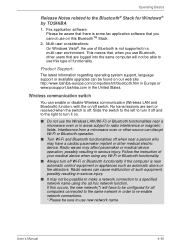
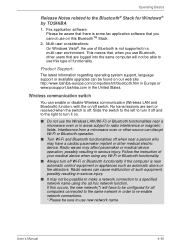
... of functionality.
Product Support:
The latest information regarding operating system support, language support or available upgrades can be found on our web site http://www.toshiba-europe.com/computers/tnt/bluetooth.htm in Europe or www.pcsupport.toshiba.com in the United States.
Wireless communication switch
You can enable or disable Wireless communication (Wireless LAN and Bluetooth) function...
Users Manual Canada; English - Page 171
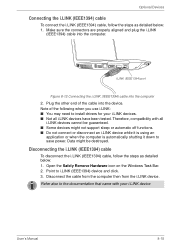
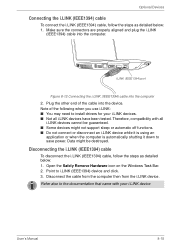
... and plug the i.LINK
(IEEE1394) cable into the computer.
i.LINK (IEEE1394) port
Figure 8-12 Connecting the i.LINK (IEEE1394) cable into the computer
2. Plug the other end of the cable into the device. Note of the following when you use i.LINK: ■ You may need to install drivers for your i.LINK devices. ■ Not all i.LINK devices have been tested. Therefore, compatibility...
Users Manual Canada; English - Page 175
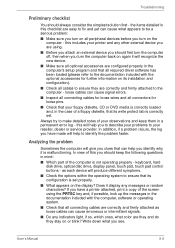
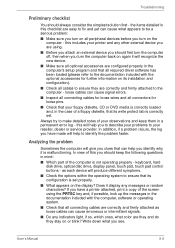
... identify why it is malfunctioning. In view of this you should keep the following questions in mind:
■ Which part of the computer is not operating properly - keyboard, hard disk drive, optical disc drive, display panel, touch pad, touch pad control buttons - as each device will produce different symptoms.
■ Check the options within the operating system to ensure...
Users Manual Canada; English - Page 197
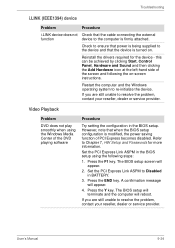
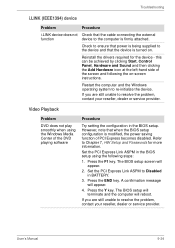
... or service provider.
Video Playback
Problem
DVD does not play smoothly when using the Windows Media Center of the DVD playing software
Procedure
Try setting the configuration in the BIOS setup. However, note that when the BIOS setup configuration is modified, the power saving function of PCI Express becomes disabled. Refer to Chapter 7, HW Setup and Passwords for more information.
Set the PCI...
Users Manual Canada; English - Page 223


... instructions. Also called a preset value.
delete: To remove data from a disk or other data storage device. Synonymous with erase.
device driver: A program (called a "driver") that permits a computer to communicate with a device.
dialog box: A window that accepts user input to make system settings or record other information.
disable: To turn a computer option off. See also enable.
User's Manual...
Users Manual Canada; English - Page 224
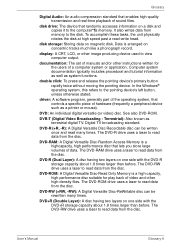
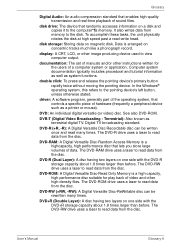
....
disk drive: The device that randomly accesses information on a disk and copies it to the computer°¶s memory. It also writes data from memory to the disk. To accomplish these tasks, the unit physically rotates the disk at high speed past a read-write head.
disk storage: Storing data on magnetic disk. Data is arranged on concentric tracks much like a phonograph record.
display: A CRT...
Users Manual Canada; English - Page 226
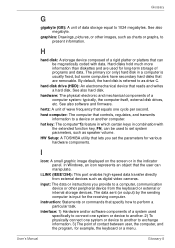
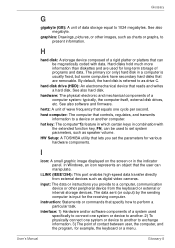
... volume.
HW Setup: A TOSHIBA utility that lets you set the parameters for various hardware components.
I
icon: A small graphic image displayed on the screen or in the indicator panel. In Windows, an icon represents an object that the user can manipulate.
i.LINK (IEEE1394): This port enables high-speed data transfer directly from external devices such as digital video cameras.
input...
