Toshiba Satellite C650D PSC0YC-007003 driver and firmware
Drivers and firmware downloads for this Toshiba item

Related Toshiba Satellite C650D PSC0YC-007003 Manual Pages
Download the free PDF manual for Toshiba Satellite C650D PSC0YC-007003 and other Toshiba manuals at ManualOwl.com
Users Manual Canada; English - Page 27
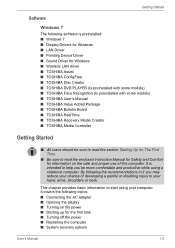
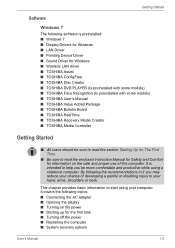
... Started
Software
Windows 7
The following software is preinstalled: ■ Windows 7 ■ Display Drivers for Windows ■ LAN Driver ■ Pointing Device Driver ■ Sound Driver for Windows ■ Wireless LAN driver ■ TOSHIBA Assist ■ TOSHIBA ConfigFree ■ TOSHIBA Disc Creator ■ TOSHIBA DVD PLAYER (Is preinstalled with some models) ■ TOSHIBA Face...
Users Manual Canada; English - Page 28
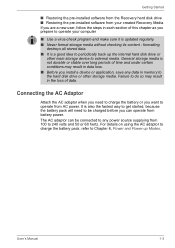
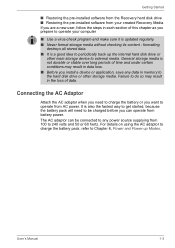
... the pre-installed software from the Recovery hard disk drive ■ Restoring the pre-installed software from your created Recovery Media If you are a new user, follow the steps in each section of this chapter as you prepare to operate your computer
■ Use a virus-check program and make sure it is updated regularly. ■ Never format storage media without checking...
Users Manual Canada; English - Page 32
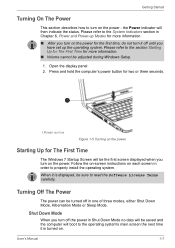
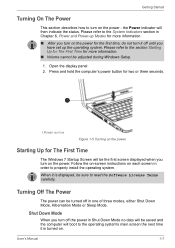
... during Windows Setup.
1. Open the display panel. 2. Press and hold the computer's power button for two or three seconds.
1.POWER BUTTON
Figure 1-5 Turning on the power
Starting Up for The First Time
The Windows 7 Startup Screen will be the first screen displayed when you turn on the power. Follow the on-screen instructions on each screen in order to properly install the...
Users Manual Canada; English - Page 38
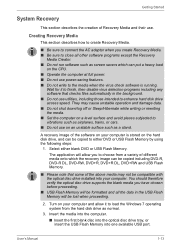
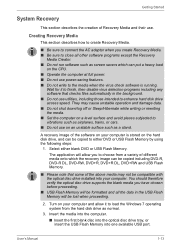
... formatted and all the data in the USB Flash Memory will be lost when proceeding.
2. Turn on your computer and allow it to load the Windows 7 operating system from the hard disk drive as normal.
3. Insert the media into the computer.
■ Insert the first blank disc into the optical disc drive tray, or insert the USB Flash Memory into one available USB port.
User's Manual
1-13
Users Manual Canada; English - Page 39
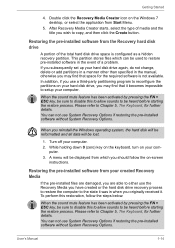
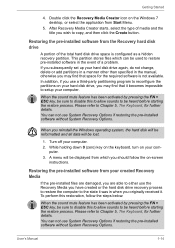
... icon on the Windows 7 desktop, or select the application from Start Menu.
5. After Recovery Media Creator starts, select the type of media and the title you wish to copy, and then click the Create button.
Restoring the pre-installed software from the Recovery hard disk drive
A portion of the total hard disk drive space is configured as a hidden recovery partition. This partition...
Users Manual Canada; English - Page 40
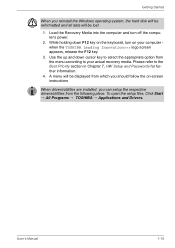
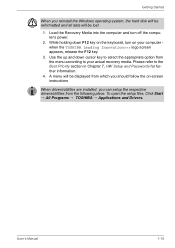
Getting Started
When you reinstall the Windows operating system, the hard disk will be reformatted and all data will be lost.
1. Load the Recovery Media into the computer and turn off the computer's power.
2. While holding down F12 key on the keyboard, turn on your computer when the TOSHIBA Leading Innovation>>> logo screen appears, release the F12 key.
3. Use the...
Users Manual Canada; English - Page 58
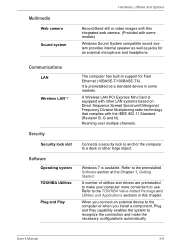
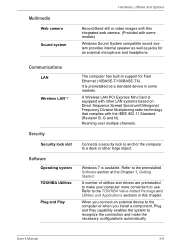
...
Record/Send still or video images with this integrated web camera. (Provided with some models) Windows Sound System compatible sound system provides internal speaker as well as jacks for an external microphone and headphone.
Communications
LAN
Wireless LAN*7
Security
Security lock slot
Software
Operating system TOSHIBA Utilities Plug and Play
The computer has built-in support for Fast Ethernet...
Users Manual Canada; English - Page 63
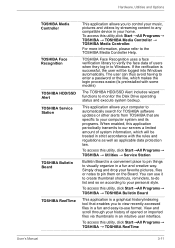
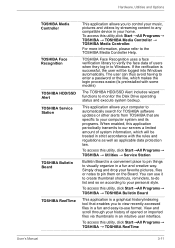
... logged into Windows automatically. The user can thus avoid having to enter a password or the like, which makes the login process easier.(Is preinstalled with some models)
The TOSHIBA HDD/SSD Alert includes wizard functions to monitor the Disk Drive operating status and execute system backup.
This application allows your computer to automatically search for TOSHIBA software updates or...
Users Manual Canada; English - Page 89
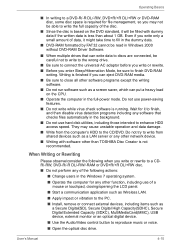
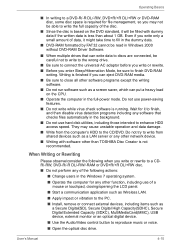
... application such as Wireless LAN.
■ Apply impact or vibration to the PC.
■ Install, remove or connect external devices, including items such as a Secure Digital(SD), Secure Digital High Capacity(SDHC), Secure Digital Extended Capacity (SDXC), MultiMediaCard(MMC), USB device, external monitor or an optical digital device.
■ Use the Audio/Video control button to reproduce...
Users Manual Canada; English - Page 140
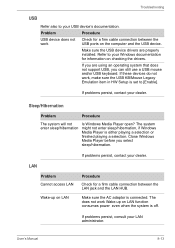
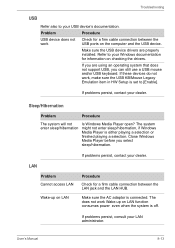
... computer and the USB device.
Make sure the USB device drivers are properly installed. Refer to your Windows documentation for information on checking the drivers.
If you are using an operating system that does not support USB, you can still use a USB mouse and/or USB keyboard. If these devices do not work, make sure the USB KB/Mouse Legacy Emulation item in HW Setup is set...
Users Manual Canada; English - Page 161
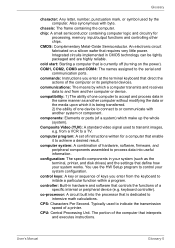
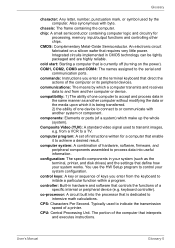
...a desired result.
computer system: A combination of hardware, software, firmware, and peripheral components assembled to process data into useful information.
configuration: The specific components in your system (such as the terminal, printer, and disk drives) and the settings that define how your system works. You use the HW Setup program to control your system configuration.
control keys: A key...
Users Manual Canada; English - Page 162
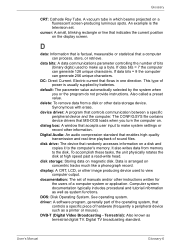
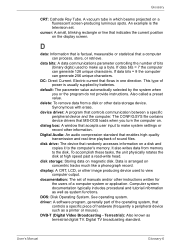
...contains device drivers that MS-DOS loads when you turn the computer on.
dialog box: A window that accepts user input to make system settings or record other information.
Digital Audio: An audio compression standard that enables high-quality transmission and real-time playback of sound files.
disk drive: The device that randomly accesses information on a disk and copies it to the computer's memory...
Users Manual Canada; English - Page 164
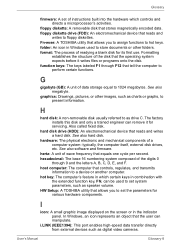
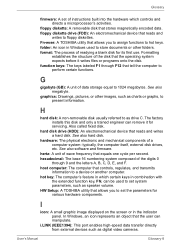
... Setup: A TOSHIBA utility that allows you to set the parameters for various hardware components.
I
icon: A small graphic image displayed on the screen or in the indicator panel. In Windows, an icon represents an object that the user can manipulate.
i.LINK (IEEE1394): This port enables high-speed data transfer directly from external devices such as digital video cameras.
User's Manual
Glossary...
Users Manual Canada; English - Page 27
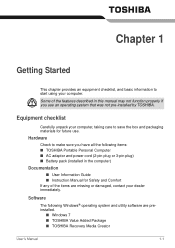
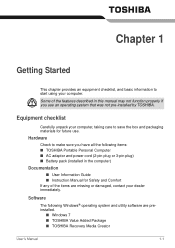
... following items: ■ TOSHIBA Portable Personal Computer ■ AC adaptor and power cord (2-pin plug or 3-pin plug) ■ Battery pack (installed in the computer)
Documentation
■ User Information Guide ■ Instruction Manual for Safety and Comfort If any of the items are missing or damaged, contact your dealer immediately.
Software
The following Windows® operating system and...
Users Manual Canada; English - Page 28
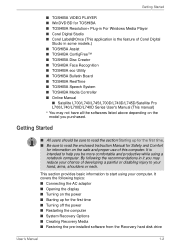
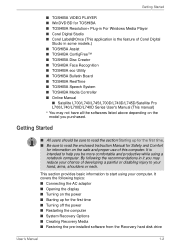
... your computer. It covers the following topics:
■ Connecting the AC adaptor ■ Opening the display ■ Turning on the power ■ Starting up for the first time ■ Turning off the power ■ Restarting the computer ■ System Recovery Options ■ Creating Recovery Media ■ Restoring the pre-installed software from the Recovery hard disk drive
User's Manual...
Users Manual Canada; English - Page 29
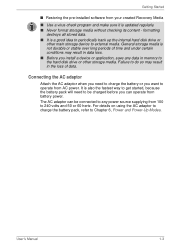
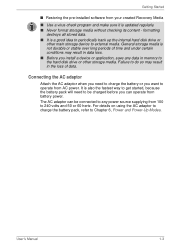
...; Restoring the pre-installed software from your created Recovery Media
■ Use a virus-check program and make sure it is updated regularly. ■ Never format storage media without checking its content - formatting
destroys all stored data. ■ It is a good idea to periodically back up the internal hard disk drive or
other main storage device to external media. General...
Users Manual Canada; English - Page 33
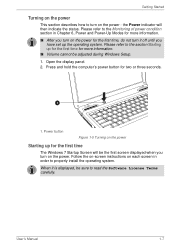
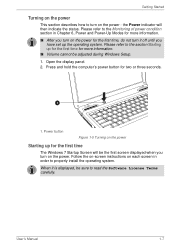
... during Windows Setup.
1. Open the display panel. 2. Press and hold the computer's power button for two or three seconds.
1
1. Power button
Figure 1-5 Turning on the power
Starting up for the first time
The Windows 7 Startup Screen will be the first screen displayed when you turn on the power. Follow the on-screen instructions on each screen in order to properly install the...
Users Manual Canada; English - Page 39
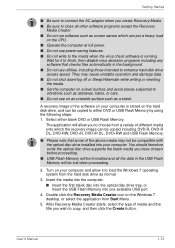
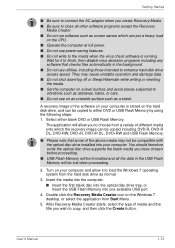
...USB Flash Memory will be lost when proceeding.
2. Turn on your computer and allow it to load the Windows 7 operating system from the hard disk drive as normal.
3. Insert the media into the computer. ■ Insert the first blank disc into the optical disc drive tray, or Insert the USB Flash Memory into one available USB port
4. Double click the Recovery Media Creator icon on the Windows 7 desktop...
Users Manual Canada; English - Page 40
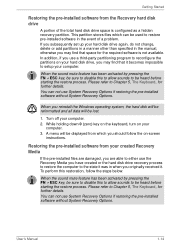
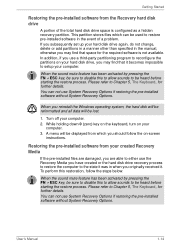
... keyboard, turn on your
computer. 3. A menu will be displayed from which you should follow the on-screen
instructions.
Restoring the pre-installed software from your created Recovery Media
If the pre-installed files are damaged, you are able to either use the Recovery Media you have created or the hard disk drive recovery process to restore the computer to the state it...
Users Manual Canada; English - Page 41
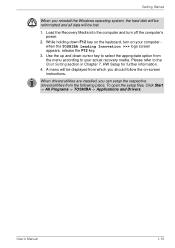
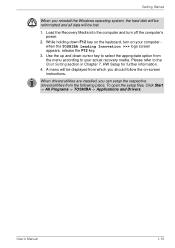
.... Please refer to the Boot Setting section in Chapter 7, HW Setup for further information.
4. A menu will be displayed from which you should follow the on-screen instructions.
When drivers/utilities are installed, you can setup the respective drivers/utilities from the following place. To open the setup files, Click Start -> All Programs -> TOSHIBA -> Applications and Drivers.
User's Manual
1-15
