Toshiba Satellite C650D PSC16C-02500M driver and firmware
Drivers and firmware downloads for this Toshiba item

Related Toshiba Satellite C650D PSC16C-02500M Manual Pages
Download the free PDF manual for Toshiba Satellite C650D PSC16C-02500M and other Toshiba manuals at ManualOwl.com
Users Manual Canada; English - Page 15
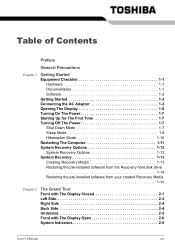
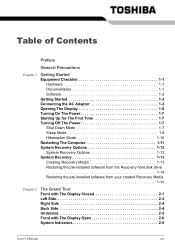
... 1-3 Opening The Display 1-6 Turning On The Power 1-7 Starting Up for The First Time 1-7 Turning Off The Power 1-7 Shut Down Mode 1-7 Sleep Mode 1-8 Hibernation Mode 1-10 Restarting The Computer 1-11 System Recovery Options 1-12 System Recovery Options 1-12 System Recovery 1-13 Creating Recovery Media 1-13 Restoring the pre-installed software from the Recovery hard disk drive 1-14...
Users Manual Canada; English - Page 16


... Hardware 3-1
Processor*1 3-1 Memory*2 3-1 Disks 3-2 Display 3-3 Keyboard 3-4 Pointing Device 3-5 Power 3-5 Ports 3-5 Slots 3-5 Multimedia 3-6 Communications 3-6 Security 3-6 Software 3-6 Special Features 3-7 TOSHIBA Value Added Package 3-9 Utilities and Applications 3-10 Options 3-12 Optional Devices 3-12 Cards/Memory 3-12 Power Devices 3-13 Peripheral Devices 3-13 Other...
Users Manual Canada; English - Page 18
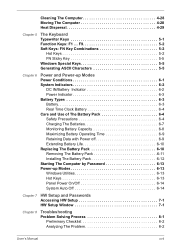
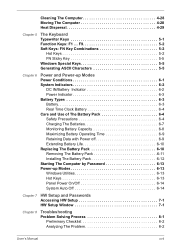
... 6-11 Installing The Battery Pack 6-12 Starting The Computer by Password 6-13 Power-up Modes 6-13 Windows Utilities 6-13 Hot Keys 6-13 Panel Power On/Off 6-14 System Auto Off 6-14
Chapter 7 HW Setup and Passwords Accessing HW Setup 7-1 HW Setup Window 7-1
Chapter 8
Troubleshooting Problem Solving Process 8-1
Preliminary Checklist 8-2 Analyzing The Problem 8-2
User's Manual
xvii
Users Manual Canada; English - Page 27
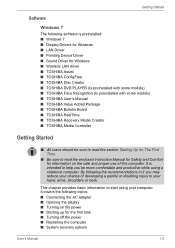
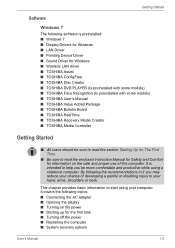
... Started
Software
Windows 7
The following software is preinstalled: ■ Windows 7 ■ Display Drivers for Windows ■ LAN Driver ■ Pointing Device Driver ■ Sound Driver for Windows ■ Wireless LAN driver ■ TOSHIBA Assist ■ TOSHIBA ConfigFree ■ TOSHIBA Disc Creator ■ TOSHIBA DVD PLAYER (Is preinstalled with some models) ■ TOSHIBA Face...
Users Manual Canada; English - Page 28
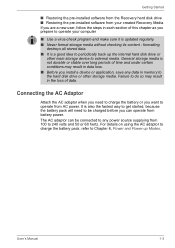
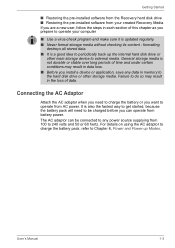
... the pre-installed software from the Recovery hard disk drive ■ Restoring the pre-installed software from your created Recovery Media If you are a new user, follow the steps in each section of this chapter as you prepare to operate your computer
■ Use a virus-check program and make sure it is updated regularly. ■ Never format storage media without checking...
Users Manual Canada; English - Page 32
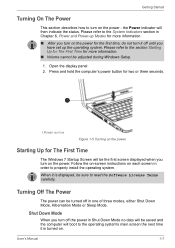
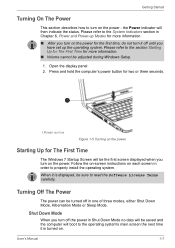
... during Windows Setup.
1. Open the display panel. 2. Press and hold the computer's power button for two or three seconds.
1.POWER BUTTON
Figure 1-5 Turning on the power
Starting Up for The First Time
The Windows 7 Startup Screen will be the first screen displayed when you turn on the power. Follow the on-screen instructions on each screen in order to properly install the...
Users Manual Canada; English - Page 33
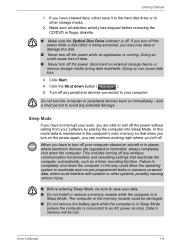
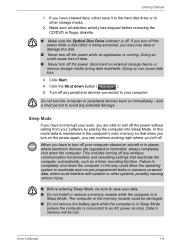
... computer's main memory so that when you turn on the power again, you can continue working right where you left off.
When you have to turn off your computer aboard an aircraft or in places where electronic devices are regulated or controlled, always completely shut down the computer. This includes turning off any wireless communication functionalities and cancelling settings...
Users Manual Canada; English - Page 37
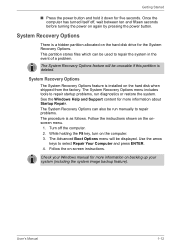
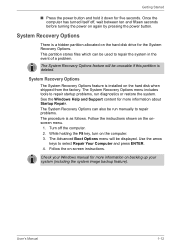
....
System Recovery Options
The System Recovery Options feature is installed on the hard disk when shipped from the factory. The System Recovery Options menu includes tools to repair startup problems, run diagnostics or restore the system. See the Windows Help and Support content for more information about Startup Repair. The System Recovery Options can also be run manually to...
Users Manual Canada; English - Page 38
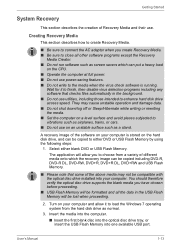
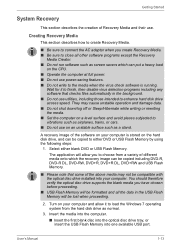
... formatted and all the data in the USB Flash Memory will be lost when proceeding.
2. Turn on your computer and allow it to load the Windows 7 operating system from the hard disk drive as normal.
3. Insert the media into the computer.
■ Insert the first blank disc into the optical disc drive tray, or insert the USB Flash Memory into one available USB port.
User's Manual
1-13
Users Manual Canada; English - Page 39
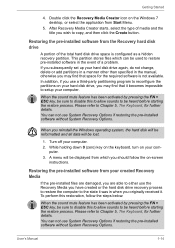
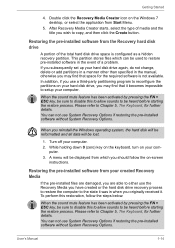
... icon on the Windows 7 desktop, or select the application from Start Menu.
5. After Recovery Media Creator starts, select the type of media and the title you wish to copy, and then click the Create button.
Restoring the pre-installed software from the Recovery hard disk drive
A portion of the total hard disk drive space is configured as a hidden recovery partition. This partition...
Users Manual Canada; English - Page 40
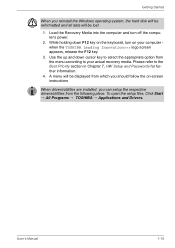
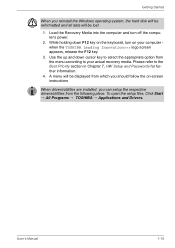
Getting Started
When you reinstall the Windows operating system, the hard disk will be reformatted and all data will be lost.
1. Load the Recovery Media into the computer and turn off the computer's power.
2. While holding down F12 key on the keyboard, turn on your computer when the TOSHIBA Leading Innovation>>> logo screen appears, release the F12 key.
3. Use the...
Users Manual Canada; English - Page 58
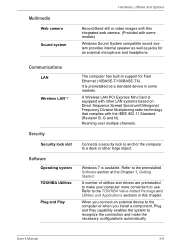
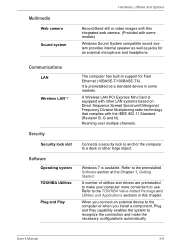
...
Record/Send still or video images with this integrated web camera. (Provided with some models) Windows Sound System compatible sound system provides internal speaker as well as jacks for an external microphone and headphone.
Communications
LAN
Wireless LAN*7
Security
Security lock slot
Software
Operating system TOSHIBA Utilities Plug and Play
The computer has built-in support for Fast Ethernet...
Users Manual Canada; English - Page 62
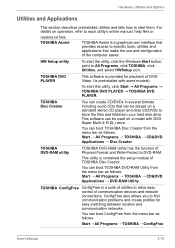
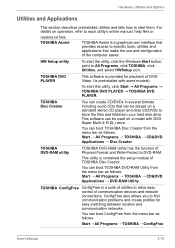
... utility, click Start → All Programs → TOSHIBA DVD PLAYER → TOSHIBA DVD PLAYER.
TOSHIBA Disc Creator
You can create CD/DVDs in several formats including audio CDs that can be played on a standard stereo CD player and data CD/DVDs to store the files and folderson your hard disk drive. This software can be used on a model with DVD...
Users Manual Canada; English - Page 63
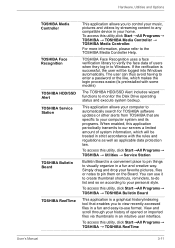
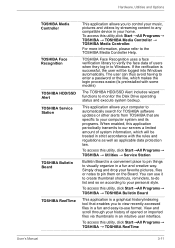
... logged into Windows automatically. The user can thus avoid having to enter a password or the like, which makes the login process easier.(Is preinstalled with some models)
The TOSHIBA HDD/SSD Alert includes wizard functions to monitor the Disk Drive operating status and execute system backup.
This application allows your computer to automatically search for TOSHIBA software updates or...
Users Manual Canada; English - Page 89
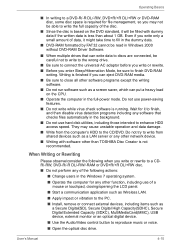
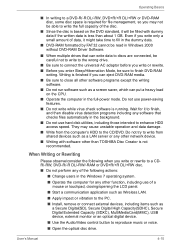
... application such as Wireless LAN.
■ Apply impact or vibration to the PC.
■ Install, remove or connect external devices, including items such as a Secure Digital(SD), Secure Digital High Capacity(SDHC), Secure Digital Extended Capacity (SDXC), MultiMediaCard(MMC), USB device, external monitor or an optical digital device.
■ Use the Audio/Video control button to reproduce...
Users Manual Canada; English - Page 140
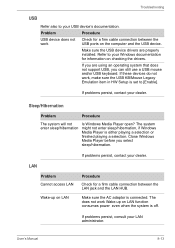
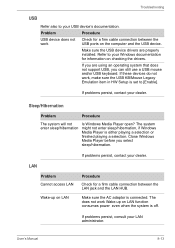
... computer and the USB device.
Make sure the USB device drivers are properly installed. Refer to your Windows documentation for information on checking the drivers.
If you are using an operating system that does not support USB, you can still use a USB mouse and/or USB keyboard. If these devices do not work, make sure the USB KB/Mouse Legacy Emulation item in HW Setup is set...
Users Manual Canada; English - Page 161
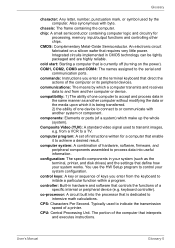
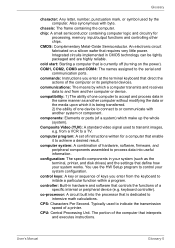
...a desired result.
computer system: A combination of hardware, software, firmware, and peripheral components assembled to process data into useful information.
configuration: The specific components in your system (such as the terminal, printer, and disk drives) and the settings that define how your system works. You use the HW Setup program to control your system configuration.
control keys: A key...
Users Manual Canada; English - Page 162
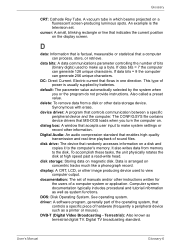
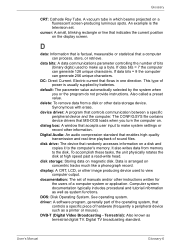
...contains device drivers that MS-DOS loads when you turn the computer on.
dialog box: A window that accepts user input to make system settings or record other information.
Digital Audio: An audio compression standard that enables high-quality transmission and real-time playback of sound files.
disk drive: The device that randomly accesses information on a disk and copies it to the computer's memory...
Users Manual Canada; English - Page 164
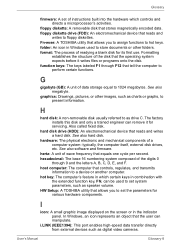
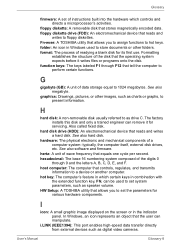
... Setup: A TOSHIBA utility that allows you to set the parameters for various hardware components.
I
icon: A small graphic image displayed on the screen or in the indicator panel. In Windows, an icon represents an object that the user can manipulate.
i.LINK (IEEE1394): This port enables high-speed data transfer directly from external devices such as digital video cameras.
User's Manual
Glossary...
Detailed Specs for Satellite C650D PSC16C-02500M English - Page 1
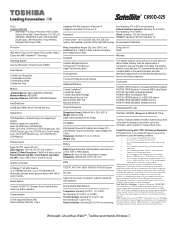
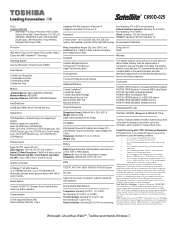
... up to 1917MB (64bit OS) dynamically allocated shared graphics memory with 4GB of system memory.
Sound System
TSETUP, ACPI, PnP, VESA, SM BIOS, PCI BIOS Support
Security
Cable lock slot, power on password, supervisor password, HDD password
Conexant CX20671-11Z Software Sound, High Definition Audio Link, Built-in speakers
Communication
10/100 integrated Ethernet LAN, Atheros Wireless LAN (802.11...
