Toshiba Satellite CL10t-C PSKV3C-003002 driver and firmware
Drivers and firmware downloads for this Toshiba item

Related Toshiba Satellite CL10t-C PSKV3C-003002 Manual Pages
Download the free PDF manual for Toshiba Satellite CL10t-C PSKV3C-003002 and other Toshiba manuals at ManualOwl.com
Users Manual Canada; English - Page 13
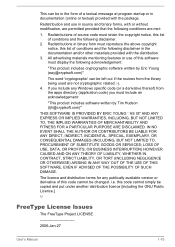
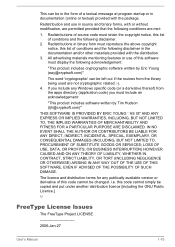
...) ARISING IN ANY WAY OUT OF THE USE OF THIS SOFTWARE, EVEN IF ADVISED OF THE POSSIBILITY OF SUCH DAMAGE.
The licence and distribution terms for any publically available version or derivative of this code cannot be changed. i.e. this code cannot simply be copied and put under another distribution licence [including the GNU...
Users Manual Canada; English - Page 30
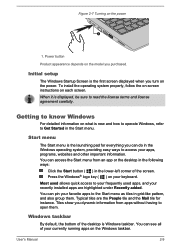
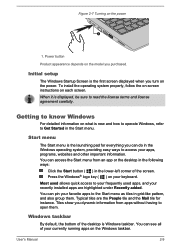
....
Initial setup
The Windows Startup Screen is the first screen displayed when you turn on the power. To install the operating system properly, follow the on-screen instructions on each screen. When it is displayed, be sure...the Start menu from an app or the desktop in the following ways:
Click the Start button ( ) in the lower-left corner of the screen. Press the Windows® logo key ( ) on your ...
Users Manual Canada; English - Page 31
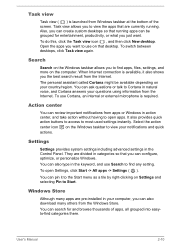
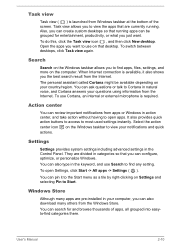
... between desktops, click Task view again.
Search
Search on the Windows taskbar allows you to find apps, files, settings, and more on the computer. When Internet connection is available, it also shows you the best search result from the Internet. The personal assistant called Cortana might be available depending on your country/region. You can ask questions...
Users Manual Canada; English - Page 33
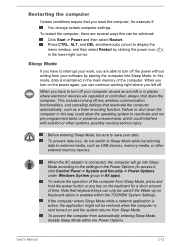
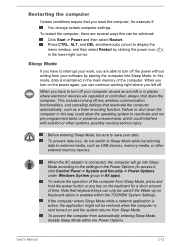
... Mode while transferring data to external media, such as USB devices, memory media, or other external memory devices.
When the AC adaptor is connected, the computer will go into Sleep Mode according to the settings in the Power Options (to access it, click Control Panel -> System and Security -> Power Options under Windows System group in All apps).
To restore the operation...
Users Manual Canada; English - Page 36
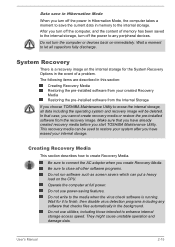
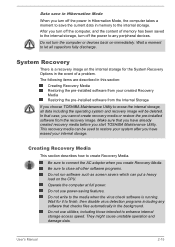
... the power to any peripheral devices.
Do not turn the computer or devices back on immediately. Wait a moment to let all capacitors fully discharge.
System Recovery
There is a recovery image on the internal storage for the System Recovery Options in the event of a problem. The following items are described in this section:
Creating Recovery Media Restoring the pre-installed software from...
Users Manual Canada; English - Page 37
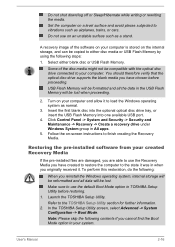
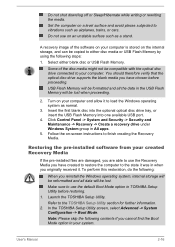
... the optional optical disc drive tray, or insert the USB Flash Memory into one available USB port.
4. Click Control Panel -> System and Security -> Security and Maintenance -> Recovery -> Create a recovery drive under Windows System group in All apps.
5. Follow the on-screen instructions to finish creating the Recovery Media.
Restoring the pre-installed software from your created Recovery Media
If...
Users Manual Canada; English - Page 38
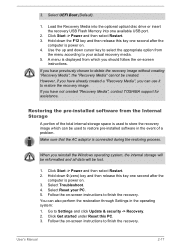
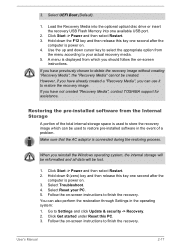
3. Select UEFI Boot (Default).
1. Load the Recovery Media into the optional optical disc drive or insert the recovery USB Flash Memory into one available USB port.
2. Click Start -> Power and then select Restart. 3. Hold down the F12 key and then release this key one second after the
computer is power on. 4. Use the up and down cursor key to select the appropriate option from...
Users Manual Canada; English - Page 46
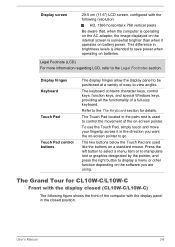
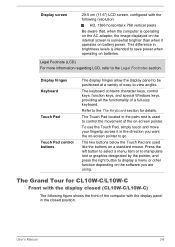
... power when operating on batteries.
Legal Footnote (LCD) For more information regarding LCD, refer to the Legal Footnotes section.
Display hinges Keyboard
Touch Pad
Touch Pad control buttons
The display hinges allow the display panel to be positioned at a variety of easy-to-view angles.
The keyboard contains character keys, control keys, function keys, and special Windows...
Users Manual Canada; English - Page 55
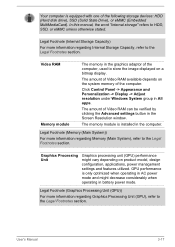
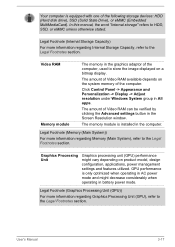
...amount of Video RAM available depends on the system memory of the computer.
Click Control Panel -> Appearance and Personalization -> Display -> Adjust resolution under Windows System group in All apps.
The amount of Video RAM can be verified by clicking the Advanced settings button in the Screen Resolution window.
The memory module is installed in the computer.
Legal Footnote (Memory (Main System...
Users Manual Canada; English - Page 60
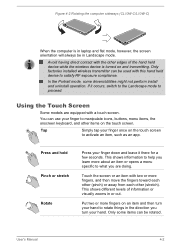
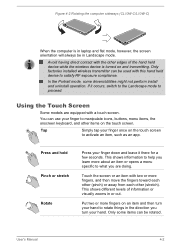
Figure 4-2 Rotating the computer sideways (CL10W-C/L10W-C)
When the computer is in laptop and flat mode, however, the screen orientation will always be in Landscape mode.
Avoid having direct contact with the other edges of the hand held device while the wireless device is turned on and transmitting. Only factories installed wireless transmitter can be used with this hand...
Users Manual Canada; English - Page 61
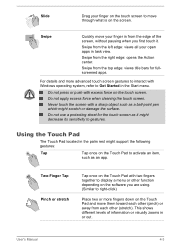
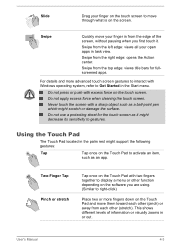
...
For details and more advanced touch screen gestures to interact with Windows operating system, refer to Get Started in the Start menu.
Do...Touch Pad
The Touch Pad located in the palm rest might support the following gestures:
Tap
Tap once on the Touch Pad ...the Touch Pad with two fingers together to display a menu or other function depending on the software you are using. (Similar to right-click...
Users Manual Canada; English - Page 79
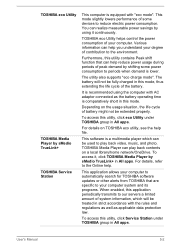
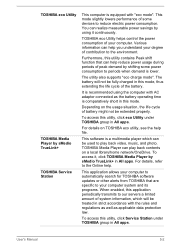
... eco Utility
TOSHIBA Media Player by sMedio TrueLink+ TOSHIBA Service Station
This computer is equipped with "eco mode". This mode slightly lowers performance of some devices to reduce electric power consumption. You can realize measurable power savings by using it continuously.
TOSHIBA eco Utility helps control the power consumption of your computer. Various information can help you understand...
Users Manual Canada; English - Page 81
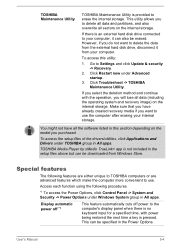
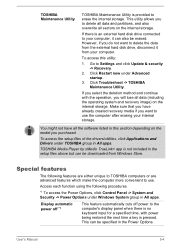
....
TOSHIBA Media Player by sMedio TrueLink+ app is not included in the setup files above but can be downloaded from Windows Store.
Special features
The following features are either unique to TOSHIBA computers or are advanced features which make the computer more convenient to use.
Access each function using the following procedures.
*1 To access the Power Options, click Control Panel...
Users Manual Canada; English - Page 83
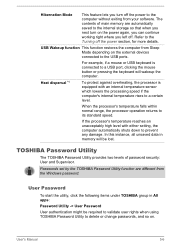
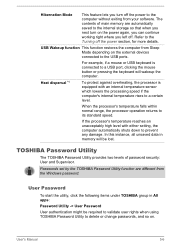
... high level with either setting, the computer automatically shuts down to prevent any damage. In this instance, all unsaved data in memory will be lost.
TOSHIBA Password Utility
The TOSHIBA Password Utility provides two levels of password security: User and Supervisor.
Passwords set by the TOSHIBA Password Utility function are different from the Windows password.
User Password
To start the...
Users Manual Canada; English - Page 89
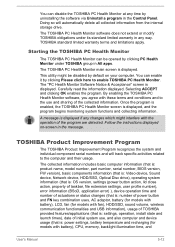
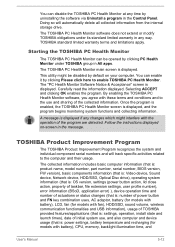
...computer information (that is: product name, model number, part number, serial number, BIOS version, FW version), basic components information (that is: Video device, Sound device, Network device, HDD/SSD, Optical Disc drive), operating system information (that is: OS version, settings (power button action, lid close action, property of taskbar, file extension settings, user profile number), error...
Users Manual Canada; English - Page 90
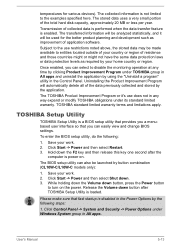
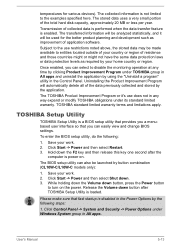
... holding down the Volume down button, press the Power button
to turn on the power. Release the Volume down button after TOSHIBA Setup Utility is loaded.
Please make sure that fast startup is disabled in the Power Options by the following steps:
1. Click Control Panel -> System and Security -> Power Options under Windows System group in All apps.
User's Manual
5-13
Users Manual Canada; English - Page 92
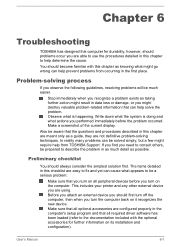
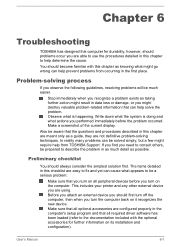
... first turn off the computer, then when you turn the computer back on it recognizes the new device. Make sure that all optional accessories are configured properly in the computer's setup program and that all required driver software has been loaded (refer to the documentation included with the optional accessories for further information on its installation and configuration).
User's Manual
6-1
Users Manual Canada; English - Page 94
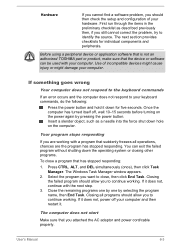
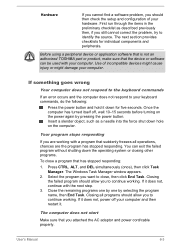
... a peripheral device or application software that is not an authorized TOSHIBA part or product, make sure that the device or software can be used with your computer. Use of incompatible devices might cause injury or might damage your computer.
If something goes wrong
Your computer does not respond to the keyboard commands
If an error occurs and the computer does not...
Users Manual Canada; English - Page 102
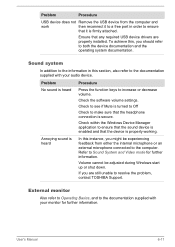
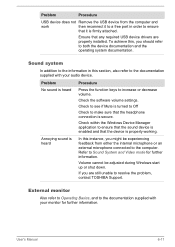
Problem
Procedure
USB device does not Remove the USB device from the computer and
work
then reconnect it to a free port in order to ensure
that it is firmly attached.
Ensure that any required USB device drivers are properly installed. To achieve this, you should refer to both the device documentation and the operating system documentation.
Sound system
In addition to the...
Detailed Specs for Satellite CL10t-C PSKV3C-003002 English - Page 1
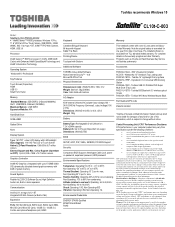
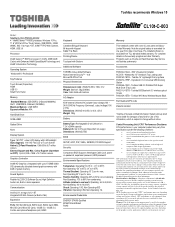
Toshiba recommends Windows 10
CL10t-C-003
Model: i Satellite CL10t-C PSKV3C-003002 Intel® Celeron™ N3050 processor, Windows 10 Pro, 11.6" HD Flat LCD w/ Touch Screen, 2GB DDR3L, 32GB eMMC, 802.11 ac+agn + BT, 0.9M FF FHD Web Camera, HDMI, USB 3.0
Processor
Intel® Celeron™ N3050 processor (1.6 GHz, 2MB Intel® Cache) with Enhanced Intel® SpeedStep® ...
