Toshiba Satellite E55T-A5320 driver and firmware
Drivers and firmware downloads for this Toshiba item

Related Toshiba Satellite E55T-A5320 Manual Pages
Download the free PDF manual for Toshiba Satellite E55T-A5320 and other Toshiba manuals at ManualOwl.com
User Guide - Page 1
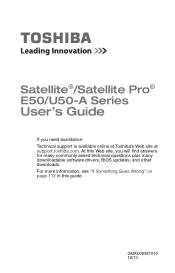
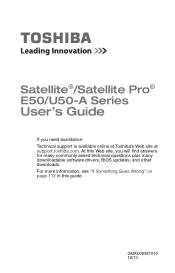
Satellite®/Satellite Pro® E50/U50-A Series
User's Guide
If you need assistance: Technical support is available online at Toshiba's Web site at support.toshiba.com. At this Web site, you will find answers for many commonly asked technical questions plus many downloadable software drivers, BIOS updates, and other downloads. For more information, see "If Something Goes Wrong" on page 112 in...
User Guide - Page 20
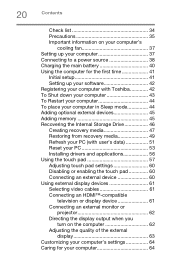
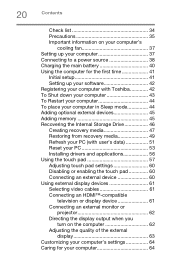
... to a power source 38 Charging the main battery 40 Using the computer for the first time 41
Initial setup 41 Setting up your software 42 Registering your computer with Toshiba 42 To Shut down your computer 43 To Restart your computer 44 To place your computer in Sleep mode 44 Adding optional external devices 45 Adding memory 45 Recovering the Internal Storage Drive 46 Creating recovery...
User Guide - Page 42
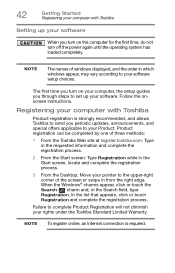
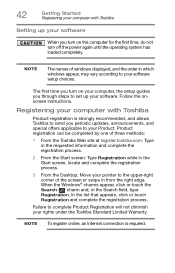
...turn off the power again until the operating system has loaded completely.
NOTE
The names of windows displayed, and the order in which windows appear, may vary according to your software setup choices.
The first time you turn on your computer, the setup guides you through steps to set up your software. Follow the onscreen instructions.
Registering your computer with Toshiba
Product registration...
User Guide - Page 51
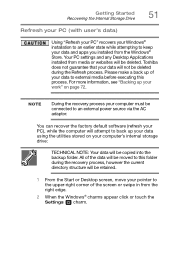
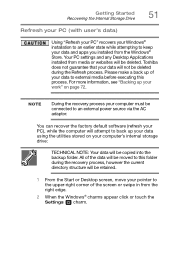
....
NOTE
During the recovery process your computer must be connected to an external power source via the AC adaptor.
You can recover the factory default software (refresh your PC), while the computer will attempt to back up your data using the utilities stored on your computer's internal storage drive:
TECHNICAL NOTE: Your data will be copied into the backup folder...
User Guide - Page 56
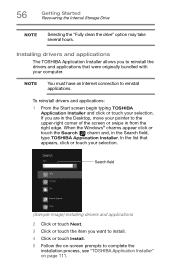
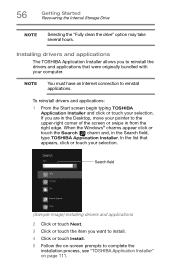
...Getting Started Recovering the Internal Storage Drive
NOTE
Selecting the "Fully clean the drive" option may take several hours.
Installing drivers and applications
The TOSHIBA Application Installer allows you to reinstall the drivers and applications that were originally bundled with your computer.
NOTE
You must have an Internet connection to reinstall applications.
To reinstall drivers and...
User Guide - Page 90
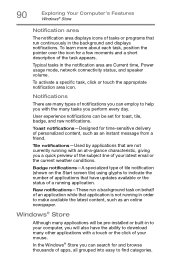
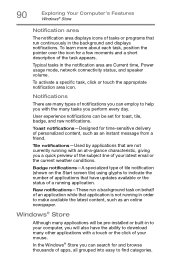
... application is not running in order to make available the latest content, such as an online newspaper.
Windows® Store
Although many applications will be pre-installed or built-in to your computer, you will also have the ability to download many other applications with a touch or the click of your mouse.
In the...
User Guide - Page 110
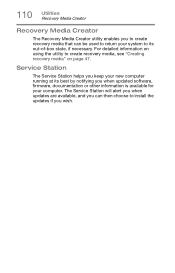
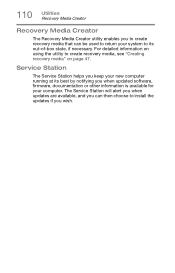
... to create recovery media, see "Creating recovery media" on page 47.
Service Station
The Service Station helps you keep your new computer running at its best by notifying you when updated software, firmware, documentation or other information is available for your computer. The Service Station will alert you when updates are available, and you can then choose to install the updates if you...
User Guide - Page 114
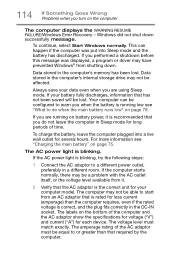
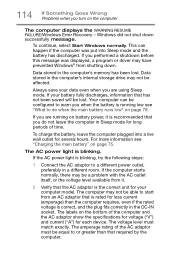
... RESUME FAILURE/Windows Error Recovery - Windows did not shut down successfully message.
To continue, select Start Windows normally. This can happen if the computer was put into Sleep mode and the battery has discharged. If you performed a shutdown before this message was displayed, a program or driver may have prevented Windows® from shutting down.
Data stored in the computer's memory has...
User Guide - Page 117
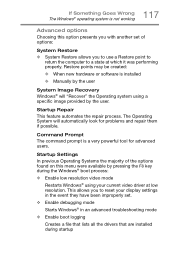
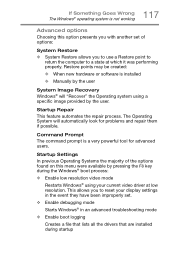
... presents you with another set of options:
System Restore ❖ System Restore allows you to use a Restore point to
return the computer to a state at which it was performing properly. Restore points may be created:
❖ When new hardware or software is installed ❖ Manually by the user
System Image Recovery Windows® will "Recover" the Operating system...
User Guide - Page 120


... also provides options for updating the driver or rolling back the driver in case the new version is causing a problem.
The tabs that appear in the dialog box vary from one device to another.
For more information about Device Manager, refer to Windows® online Help.
Memory problems
Incorrectly connected or faulty memory modules may cause errors that seem to...
User Guide - Page 128
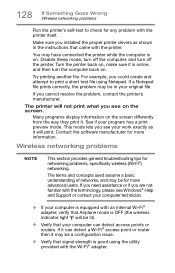
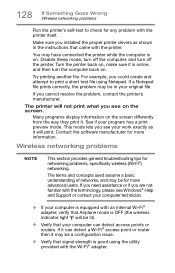
... Goes Wrong Wireless networking problems
Run the printer's self-test to check for any problem with the printer itself.
Make sure you installed the proper printer drivers as shown in the instructions that came with the printer.
You may have connected the printer while the computer is on. Disable Sleep mode, turn off the computer, and turn off the printer. Turn the printer back...
User Guide - Page 130
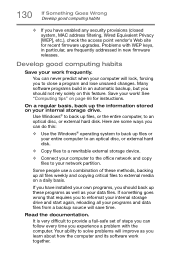
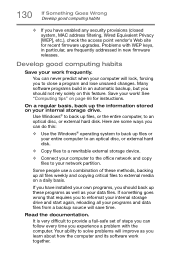
... are some ways you can do this:
❖ Use the Windows® operating system to back up files or your entire computer to an optical disc, or external hard disk.
❖ Copy files to a rewritable external storage device.
❖ Connect your computer to the office network and copy files to your network partition.
Some people use a combination of these methods, backing...
User Guide - Page 1
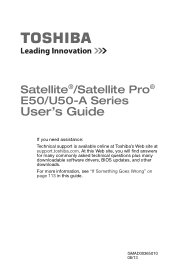
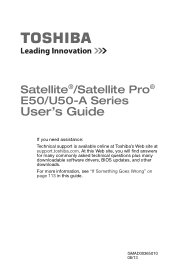
Satellite®/Satellite Pro® E50/U50-A Series
User's Guide
If you need assistance: Technical support is available online at Toshiba's Web site at support.toshiba.com. At this Web site, you will find answers for many commonly asked technical questions plus many downloadable software drivers, BIOS updates, and other downloads. For more information, see "If Something Goes Wrong" on page 113 in...
User Guide - Page 91
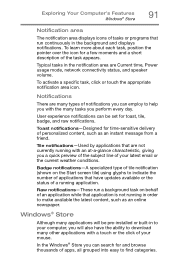
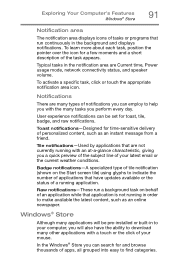
... application is not running in order to make available the latest content, such as an online newspaper.
Windows® Store
Although many applications will be pre-installed or built-in to your computer, you will also have the ability to download many other applications with a touch or the click of your mouse.
In the...
User Guide - Page 111
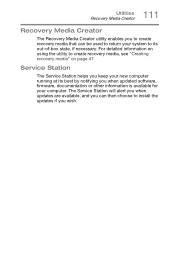
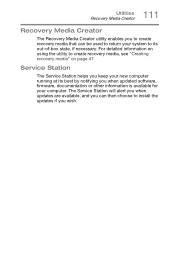
... to create recovery media, see "Creating recovery media" on page 47.
Service Station
The Service Station helps you keep your new computer running at its best by notifying you when updated software, firmware, documentation or other information is available for your computer. The Service Station will alert you when updates are available, and you can then choose to install the updates if you...
User Guide - Page 115
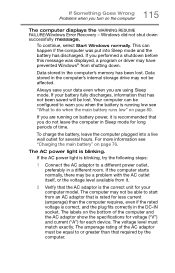
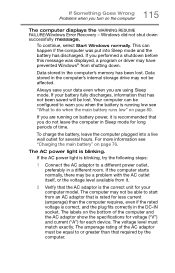
... RESUME FAILURE/Windows Error Recovery - Windows did not shut down successfully message.
To continue, select Start Windows normally. This can happen if the computer was put into Sleep mode and the battery has discharged. If you performed a shutdown before this message was displayed, a program or driver may have prevented Windows® from shutting down.
Data stored in the computer's memory has...
User Guide - Page 123
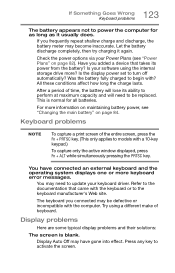
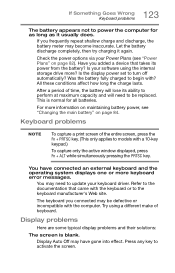
.... Let the battery discharge completely, then try charging it again.
Check the power options via your Power Plans (see "Power Plans" on page 82). Have you added a device that takes its power from the battery? Is your software using the internal storage drive more? Is the display power set to turn off automatically? Was the battery fully charged to begin with...
User Guide - Page 130
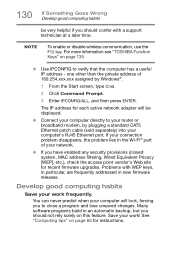
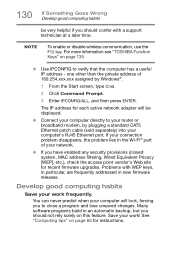
... network adapter will be displayed.
❖ Connect your computer directly to your router or broadband modem, by plugging a standard CAT5 Ethernet patch cable (sold separately) into your computer's RJ45 Ethernet port. If your connection problem disappears, the problem lies in the Wi-Fi® part of your network.
❖ If you have enabled any security provisions (closed system, MAC address...
Detailed Specifications for Satellite E55T-A5320 - Page 1
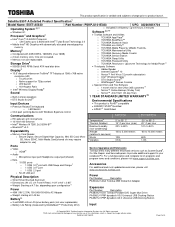
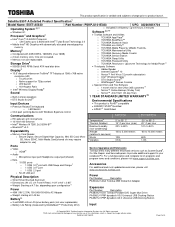
... TOSHIBA Media Player by sMedio Truelink+ o TOSHIBA Maintenance Utility o TOSHIBA Recovery Media Creator o TOSHIBA Service Station o TOSHIBA Sleep Utility o TOSHIBA Password Utility o TOSHIBA Resolution+ Upconvert Technology for Media Player16
500GB (5400 RPM) Serial ATA hard disk drive
Third-party Software
Display7
15.6" diagonal widescreen TruBrite® TFT display...
Detailed Specifications for Satellite E55T-A5320 - Page 3
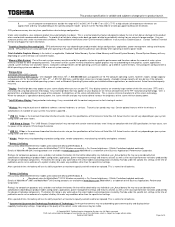
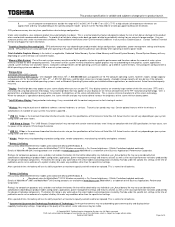
... on battery power.
8 Intel® Wireless Display. Copy protection technology, if any, associated with the content may prevent or limit viewing of content.
9 Wireless May require purchase of additional software, external hardware, or services. Transmission speeds may vary. Certain optional features within the wireless-n
specifications (if available on your system) may not be supported..
10 USB...
