Toshiba Satellite L40-A PSKHSC-01E00X driver and firmware
Drivers and firmware downloads for this Toshiba item

Related Toshiba Satellite L40-A PSKHSC-01E00X Manual Pages
Download the free PDF manual for Toshiba Satellite L40-A PSKHSC-01E00X and other Toshiba manuals at ManualOwl.com
Users Manual Canada; English - Page 6
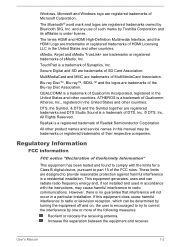
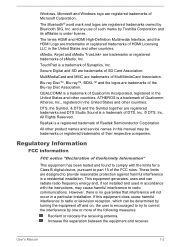
... Semiconductor Corporation.
All other product names and service names in this manual may be trademarks or registered trademarks of their respective companies.
Regulatory Information
FCC information
FCC notice "Declaration of Conformity Information"
This equipment has been tested and found to comply with the limits for a Class B digital device, pursuant to part 15 of the...
Users Manual Canada; English - Page 13
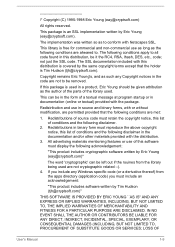
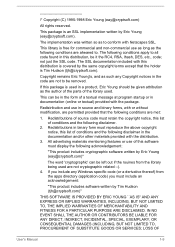
... display the following acknowledgement:
"This product includes cryptographic software written by Eric Young ([email protected])"
The word 'cryptographic' can be left out if the rouines from the library being used are not cryptographic related :-). 4. If you include any Windows... DAMAGES (INCLUDING, BUT NOT LIMITED TO, PROCUREMENT OF SUBSTITUTE GOODS OR SERVICES; LOSS OF
User's Manual
1-9
Users Manual Canada; English - Page 21


... neck.
This section provides basic information to start using your computer. It covers the following topics:
Connecting the AC adaptor Opening the display Turning on the power Initial setup Getting to know Windows
Use a virus-check program and make sure it is updated regularly.
Never format storage media without checking its content - formatting destroys all stored data...
Users Manual Canada; English - Page 25
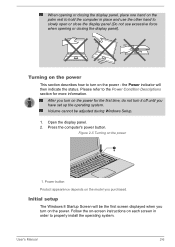
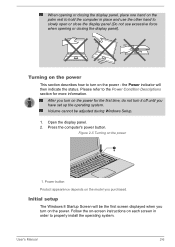
... Setup.
1. Open the display panel. 2. Press the computer's power button.
Figure 2-5 Turning on the power
1
1. Power button
Product appearance depends on the model you purchased.
Initial setup
The Windows 8 Startup Screen will be the first screen displayed when you turn on the power. Follow the on-screen instructions on each screen in order to properly install the operating system.
User's Manual...
Users Manual Canada; English - Page 27
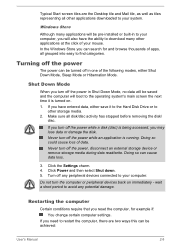
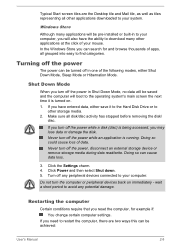
... of data. Never turn off the power, disconnect an external storage device or remove storage media during data read/write. Doing so can cause data loss.
3. Click the Settings charm. 4. Click Power and then select Shut down. 5. Turn off any peripheral devices connected to your computer.
Do not turn the computer or peripheral devices back on immediately - wait a short period...
Users Manual Canada; English - Page 28
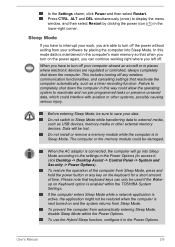
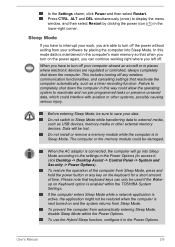
... as USB devices, memory media or other external memory devices. Data will be lost.
Do not install or remove a memory module while the computer is in Sleep Mode. The computer or the memory module could be damaged.
When the AC adaptor is connected, the computer will go into Sleep Mode according to the settings in the Power Options (to access it, click Desktop -> Desktop Assist -> Control...
Users Manual Canada; English - Page 39
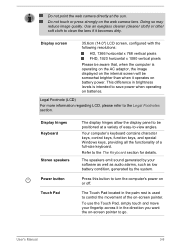
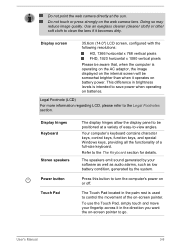
... keys, control keys, function keys, and special Windows keys, providing all the functionality of a full-size keyboard. Refer to the The Keyboard section for details.
The speakers emit sound generated by your software as well as audio alarms, such as low battery condition, generated by the system.
Press this button to turn the computer's power on...
Users Manual Canada; English - Page 43
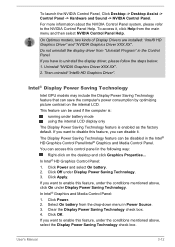
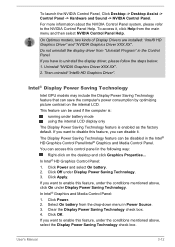
... Control Panel, Click Desktop -> Desktop Assist -> Control Panel -> Hardware and Sound -> NVIDIA Control Panel.
For more information about the NVIDIA Control Panel system, please refer to the NVIDIA Control Panel Help. To access it, click Help from the main menu and then select NVIDIA Control Panel Help.
On Optimus models, two kinds of Display Drivers are installed: "Intel® HD Graphics Driver...
Users Manual Canada; English - Page 48
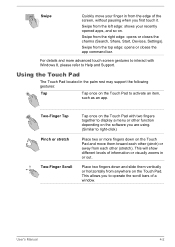
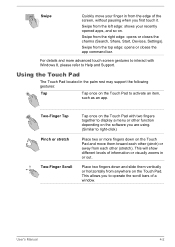
... the right edge: opens or closes the charms (Search, Share, Start, Devices, Settings).
Swipe from the top edge: opens or closes the app command bar.
For details and more advanced touch screen gestures to interact with Windows 8, please refer to Help and Support.
Using the Touch Pad
The Touch Pad located in the palm...
Users Manual Canada; English - Page 50
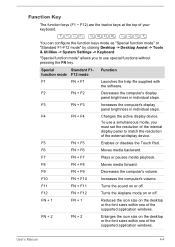
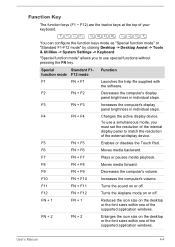
...supplied with
the software.
F2
FN + F2
Decreases the computer's display
panel brightness in individual steps.
F3
FN + F3
Increases the computer's display
panel brightness in individual steps.
F4
FN + F4
Changes the active display device.
To use a simultaneous mode, you must set the resolution of the internal display panel to match the resolution of the external display device.
F5
FN...
Users Manual Canada; English - Page 51
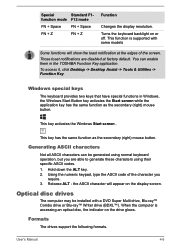
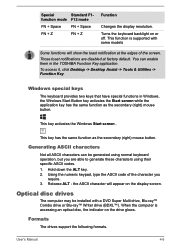
... character you
require. 3. Release ALT - the ASCII character will appear on the display screen.
Optical disc drives
The computer may be installed with a DVD Super Multi drive, Blu-ray™ Combo drive or Blu-ray™ Writer drive (BDXL™). When the computer is accessing an optical disc, the indicator on the drive glows.
Formats
The drives support the following formats.
User's Manual
4-5
Users Manual Canada; English - Page 58
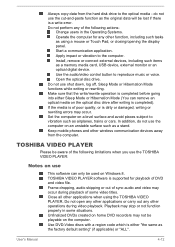
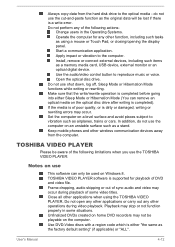
... or Touch Pad, or closing/opening the display panel.
Start a communication application.
Apply impact or vibration to the computer.
Install, remove or connect external devices, including such items as a memory media card, USB device, external monitor or an optical digital device.
Use the audio/video control button to reproduce music or voice.
Open the optical disc drive.
Do not use shut down, log...
Users Manual Canada; English - Page 59
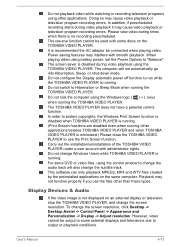
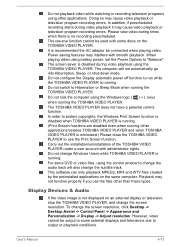
... applications on the same computer. Playback may not function properly if you use the files other than these types.
Display Devices & Audio
If the video image is not displayed on an external display or television, stop the TOSHIBA VIDEO PLAYER, and change the screen resolution. To change the screen resolution, click Desktop -> Desktop Assist -> Control Panel -> Appearance and Personalization...
Users Manual Canada; English - Page 90
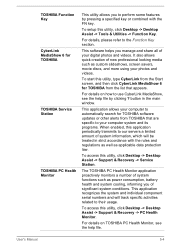
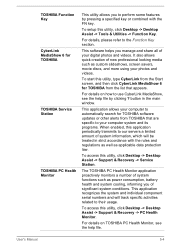
... -> Desktop Assist -> Support & Recovery -> Service Station.
The TOSHIBA PC Health Monitor application proactively monitors a number of system functions such as power consumption, battery health and system cooling, informing you of significant system conditions. This application recognizes the system and individual component serial numbers and will track specific activities related to their usage...
Users Manual Canada; English - Page 91
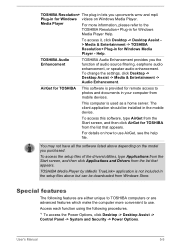
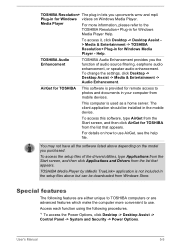
... -> TOSHIBA Resolution+ Plug-in for Windows Media Player - Help.
TOSHIBA Audio Enhancement
TOSHIBA Audio Enhancement provides you the function of audio source filtering, earphone audio enhancement, or speaker audio enhancement. To change the settings, click Desktop -> Desktop Assist -> Media & Entertainment -> Audio Enhancement.
AirGet for TOSHIBA
This software is provided for remote access...
Users Manual Canada; English - Page 110


... computer and allow it to load the Windows operating system from the Hard Disk Drive as normal.
3. Insert the first blank disc into the optical disc drive tray, or insert the USB Flash Memory into one available USB port.
4. Click Desktop -> Desktop Assist -> Support & Recovery -> Recovery Media Creator.
5. After Recovery Media Creator starts, select the type of media and the title you wish to copy...
Users Manual Canada; English - Page 113
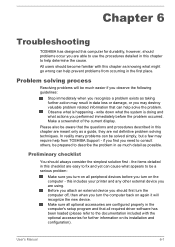
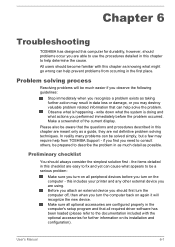
...the computer off, then when you turn the computer back on again it will recognize the new device. Make sure all optional accessories are configured properly in the computer's setup program and that all required driver software has been loaded (please refer to the documentation included with the optional accessories for further information on its installation and configuration).
User's Manual
6-1
Users Manual Canada; English - Page 122
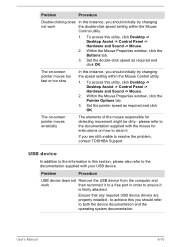
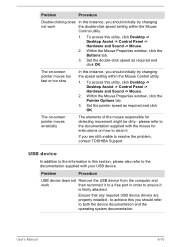
..., contact TOSHIBA Support.
USB device
In addition to the information in this section, please also refer to the documentation supplied with your USB device.
Problem
Procedure
USB device does not Remove the USB device from the computer and
work
then reconnect it to a free port in order to ensure it
is firmly attached.
Ensure that any required USB device drivers are properly installed - to...
Detailed Specs for Satellite L40-A PSKHSC-01E00X English - Page 1
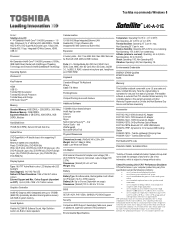
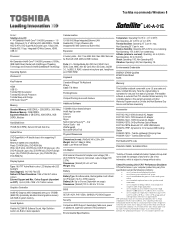
Toshiba recommends Windows 8
L40-A-01E
Model: i Satellite L40-A-01E 4th Generation Intel® Core™ i3-4005U processor - 1.8 GHz, Windows 8, 14.0" HD Flat LCD, 6GB DDR3L, 750GB HDD S-ATA, DVD Super-Multi Double Layer, 1Gbps LAN, Realtek 802.11 bgn, Integrated HD Web Camera, HDMI, USB 3.0
Processor
4th Generation Intel® Core™ i3-4005U processor (1.8GHz, 3MB Intel® ...
Detailed Specs for Satellite L40-A PSKHSC-01E00X English - Page 2
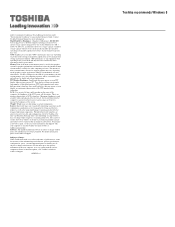
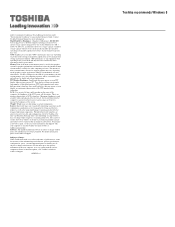
...recommended conditions. Read additional restrictions under "Environmental Conditions" in your product Resource Guide. Contact Toshiba Technical Support for more information. Hard Disk Drive Disclaimer: 1 Gigabyte (GB) means 1,000,000,000 bytes using powers of 10. The computer operating system, however, reports storage capacity using powers of 2 for the definition of 1 GB = 1,073,741,824 bytes, and...
