Toshiba Satellite L755 PSK1WC-06S01S driver and firmware
Drivers and firmware downloads for this Toshiba item

Related Toshiba Satellite L755 PSK1WC-06S01S Manual Pages
Download the free PDF manual for Toshiba Satellite L755 PSK1WC-06S01S and other Toshiba manuals at ManualOwl.com
Users Manual Canada; English - Page 13
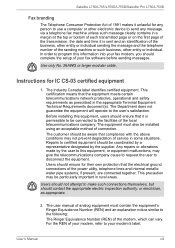
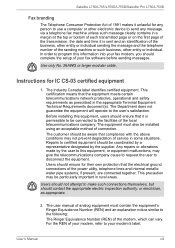
Satellite L750/L755/L750D/L755D/Satellite Pro L750/L750D
Fax branding
The Telephone Consumer Protection Act of 1991 makes it unlawful for any person to use a computer or other electronic device to send any message via a telephone fax... into your fax modem, you should complete the setup of your fax software before sending messages.
Use only No. 26AWG or larger modular cable.
Instructions for IC CS...
Users Manual Canada; English - Page 27
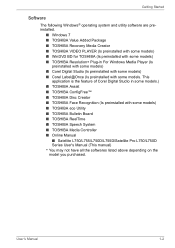
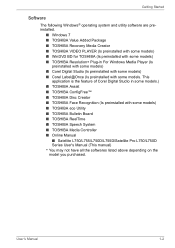
... Face Recognition (Is preinstalled with some models) ■ TOSHIBA eco Utility ■ TOSHIBA Bulletin Board ■ TOSHIBA ReelTime ■ TOSHIBA Speech System ■ TOSHIBA Media Controller ■ Online Manual
■ Satellite L750/L755/L750D/L755D/Satellite Pro L750/L750D Series User's Manual (This manual) * You may not have all the softwares listed above depending on the model you...
Users Manual Canada; English - Page 28
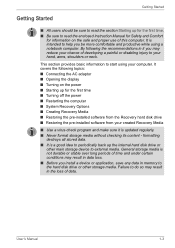
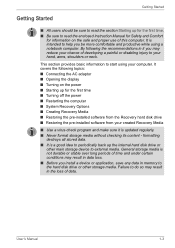
... Turning off the power ■ Restarting the computer ■ System Recovery Options ■ Creating Recovery Media ■ Restoring the pre-installed software from the Recovery hard disk drive ■ Restoring the pre-installed software from your created Recovery Media
■ Use a virus-check program and make sure it is updated regularly. ■ Never format storage media without checking...
Users Manual Canada; English - Page 32
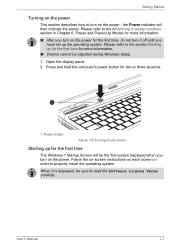
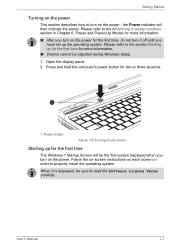
... during Windows Setup.
1. Open the display panel. 2. Press and hold the computer's power button for two or three seconds.
1
1. Power button
Figure 1-5 Turning on the power
Starting up for the first time
The Windows 7 Startup Screen will be the first screen displayed when you turn on the power. Follow the on-screen instructions on each screen in order to properly install the...
Users Manual Canada; English - Page 37
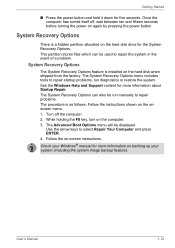
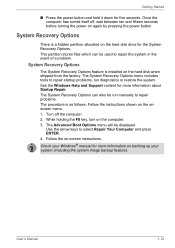
....
System Recovery Options
The System Recovery Options feature is installed on the hard disk when shipped from the factory. The System Recovery Options menu includes tools to repair startup problems, run diagnostics or restore the system. See the Windows Help and Support content for more information about Startup Repair. The System Recovery Options can also be run manually to...
Users Manual Canada; English - Page 38
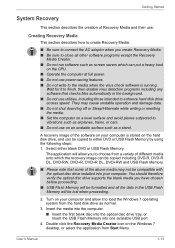
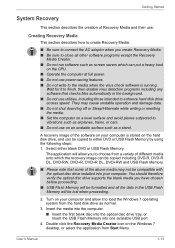
... computer and allow it to load the Windows 7 operating system from the hard disk drive as normal.
3. Insert the media into the computer. ■ Insert the first blank disc into the optical disc drive tray, or Insert the USB Flash Memory into one available USB port
4. Double click the Recovery Media Creator icon on the Windows 7 desktop, or select the application from Start Menu.
User's Manual...
Users Manual Canada; English - Page 39
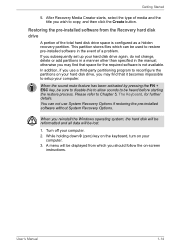
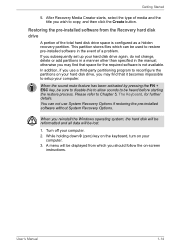
... restoring the pre-installed software without System Recovery Options.
When you reinstall the Windows operating system, the hard disk will be reformatted and all data will be lost.
1. Turn off your computer. 2. While holding down 0 (zero) key on the keyboard, turn on your
computer. 3. A menu will be displayed from which you should follow the on-screen
instructions.
User's Manual
1-14
Users Manual Canada; English - Page 40
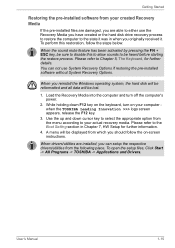
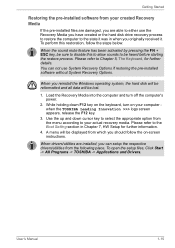
... use System Recovery Options if restoring the pre-installed software without System Recovery Options.
When you reinstall the Windows operating system, the hard disk will be reformatted and all data will be lost.
1. Load the Recovery Media into the computer and turn off the computer's power.
2. While holding down F12 key on the keyboard, turn on your computer when the TOSHIBA Leading Innovation...
Users Manual Canada; English - Page 55
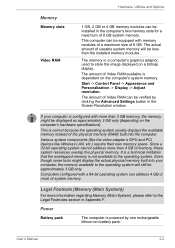
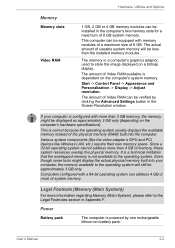
...).
This is correct because the operating system usually displays the available memory instead of the physical memory (RAM) built into the computer.
Various system components (like the video adapter's GPU and PCI devices like Wireless LAN, etc.) require their own memory space. Since a 32-bit operating system cannot address more than 4 GB of memory, these system resources overlap the physical...
Users Manual Canada; English - Page 64
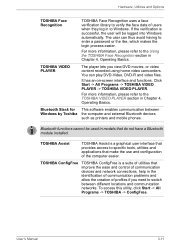
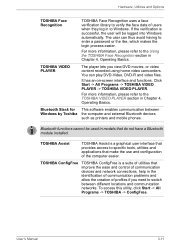
...PLAYER -> TOSHIBA VIDEO PLAYER.
For more information, please refer to the TOSHIBA VIDEO PLAYER section in Chapter 4, Operating Basics.
Bluetooth Stack for This software enables communication between Windows by Toshiba the computer and external Bluetooth devices
such as printers and mobile phones.
Bluetooth functions cannot be used in models that do not have a Bluetooth module installed.
TOSHIBA...
Users Manual Canada; English - Page 65
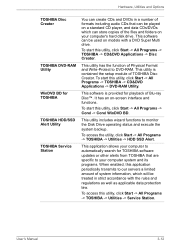
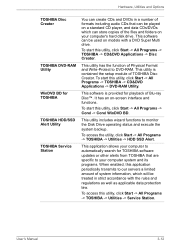
... and Options
TOSHIBA Disc Creator
TOSHIBA DVD-RAM Utility
WinDVD BD for TOSHIBA
TOSHIBA HDD/SSD Alert Utility
TOSHIBA Service Station
You can create CDs and DVDs in a number of formats including audio CDs that can be played on a standard CD player, and data CDs/DVDs which can store copies of the files and folders on your computer's hard disk drive. This software can...
Users Manual Canada; English - Page 68
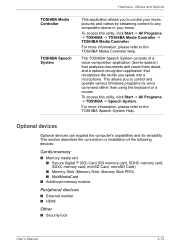
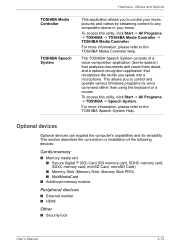
...the TOSHIBA Speech System Help.
Optional devices
Optional devices can expand the computer's capabilities and its versatility. This section describes the connection or installation of the following devices:
Cards/memory
■ Memory media slot ■ Secure Digital™ (SD) Card (SD memory card, SDHC memory card, SDXC memory card, miniSD Card, microSD Card) ■ Memory Stick (Memory Stick...
Users Manual Canada; English - Page 86
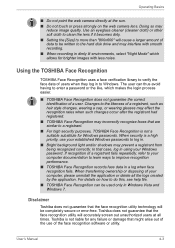
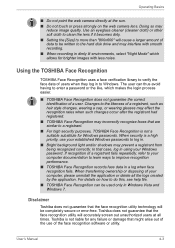
... shadows may prevent a registrant from being recognized correctly. In that case, log in using your Windows password. If recognition of a registrant fails repeatedly, refer to your computer documentation to learn ways to improve recognition performance.
■ TOSHIBA Face Recognition records face data in a log when face recognition fails. When transferring ownership or disposing of your...
Users Manual Canada; English - Page 93
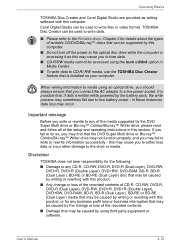
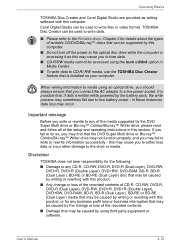
...CD-R/-RW media, use the TOSHIBA Disc Creator feature that is installed on your computer.
When writing information to media using an optical drive, you should always ensure that you connect the AC adaptor to a live power socket. It is possible ...be caused by the change or loss of the recorded contents. ■ Damage that may be caused by using third party equipment or software.
User's Manual
4-10
Users Manual Canada; English - Page 98


... impact or vibration to the computer. ■ Install, remove or connect external devices, including such items as
a SD/SDHC/SDXC memory card, miniSD/microSD Card, Memory Stick/Memory Stick PRO, MultiMediaCard, USB device, external monitor, or an optical digital device.
■ Use the audio/video control button to reproduce music or voice. ■ Open the optical disc drive. ■ Do not use...
Users Manual Canada; English - Page 117
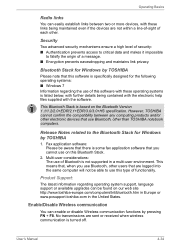
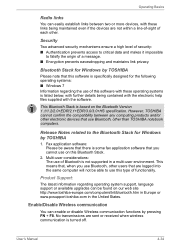
... Bluetooth Stack is based on the Bluetooth Version 1.1/1.2/2.0+EDR/2.1+EDR/3.0/3.0+HS specification. However, TOSHIBA cannot confirm the compatibility between any computing products and/or other electronic devices that use Bluetooth, other than TOSHIBA notebook computers.
Release Notes related to the Bluetooth Stack for Windows by TOSHIBA
1. Fax application software: Please be aware that there is...
Users Manual Canada; English - Page 146
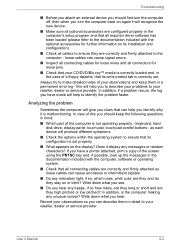
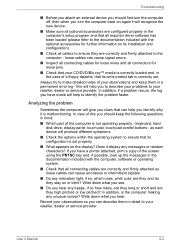
... are configured properly in the computer's setup program and that all required driver software has been loaded (please refer to the documentation included with the optional accessories for further information on its installation and configuration).
■ Check all cables to ensure they are correctly and firmly attached to the computer - loose cables can cause signal errors.
■ Inspect all...
Users Manual Canada; English - Page 159
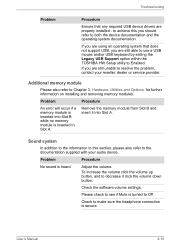
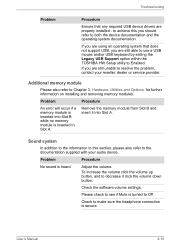
.../or USB keyboard by setting the Legacy USB Support option within the TOSHIBA HW Setup utility to Enabled.
If you are still unable to resolve the problem, contact your reseller, dealer or service provider.
Additional memory module
Please also refer to Chapter 3, Hardware, Utilities and Options, for further information on installing and removing memory modules.
Problem
Procedure
An error will...
Detailed Specs for Satellite L755 PSK1WC-06S01S English - Page 1
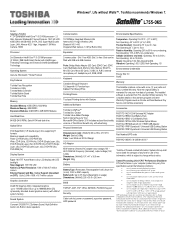
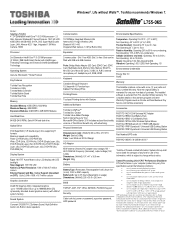
... Windows® 7 Home Premium
Key Features
Toshiba Face Recognition Toshiba Eco Utility Toshiba Media Controller Toshiba Bulletin Board Toshiba Reel Time
Memory
Standard Memory: 4GB DDR3 (1333 MHz) Maximum Memory: 8GB DDR3 Expansion Modules: 2GB DDR3, 4GB DDR3 Modules
Hard Disk Drive
640GB (5400 RPM); Serial-ATA hard disk drive
Optical Drive
DVD SuperMulti (+/-R double layer) drive supporting...
Detailed Specs for Satellite L755 PSK1WC-06S01S English - Page 2
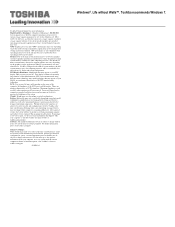
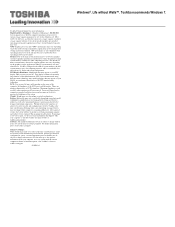
... Walls™. Toshiba recommends Windows 7.
Toshiba Technical Support for more information. Hard Disk Drive Disclaimer: 1 Gigabyte (GB) means 1,000,000,000 bytes using powers of 10. The computer operating system, however, reports storage capacity using powers of 2 for the definition of 1 GB = 1,073,741,824 bytes, and therefore shows less storage capacity. Available storage capacity will also...
