Toshiba Satellite L775 PSK3SC-0DV004 driver and firmware
Drivers and firmware downloads for this Toshiba item

Related Toshiba Satellite L775 PSK3SC-0DV004 Manual Pages
Download the free PDF manual for Toshiba Satellite L775 PSK3SC-0DV004 and other Toshiba manuals at ManualOwl.com
Users Manual Canada; English - Page 16
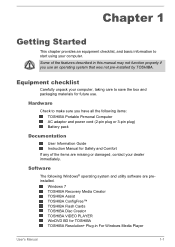
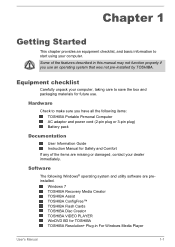
... Instruction Manual for Safety and Comfort If any of the items are missing or damaged, contact your dealer immediately.
Software
The following Windows® operating system and utility software are preinstalled.
Windows 7 TOSHIBA Recovery Media Creator TOSHIBA Assist TOSHIBA ConfigFree™ TOSHIBA Flash Cards TOSHIBA Disc Creator TOSHIBA VIDEO PLAYER WinDVD BD for TOSHIBA TOSHIBA Resolution...
Users Manual Canada; English - Page 17
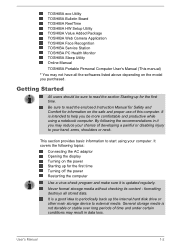
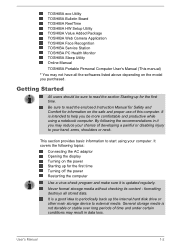
... eco Utility TOSHIBA Bulletin Board TOSHIBA ReelTime TOSHIBA HW Setup Utility TOSHIBA Value Added Package TOSHIBA Web Camera Application TOSHIBA Face Recognition TOSHIBA Service Station TOSHIBA PC Health Monitor TOSHIBA Sleep Utility Online Manual
TOSHIBA Portable Personal Computer User's Manual (This manual)
* You may not have all the softwares listed above depending on the model you purchased...
Users Manual Canada; English - Page 21
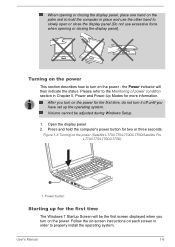
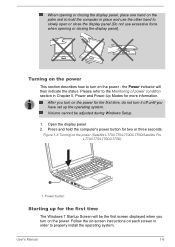
... time, do not turn it off until you have set up the operating system. Volume cannot be adjusted during Windows Setup.
1. Open the display panel. 2. Press and hold the computer's power button for two or three seconds.
Figure 1-6 Turning on the power (Satellite L770/L775/L770D/L775D/Satellite Pro L770/L775/L770D/L775D)
1
1. Power button
Starting up for the first time
The...
Users Manual Canada; English - Page 42
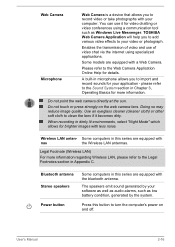
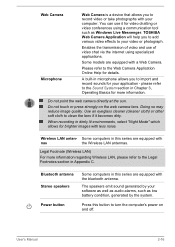
... are equipped with
nas
the Wireless LAN antennas.
Legal Footnote (Wireless LAN)
For more information regarding Wireless LAN, please refer to the Legal Footnotes section in Appendix C.
Bluetooth antenna Stereo speakers
Power button
Some computers in this series are equipped with the bluetooth antenna.
The speakers emit sound generated by your software as well as audio alarms, such as low...
Users Manual Canada; English - Page 44
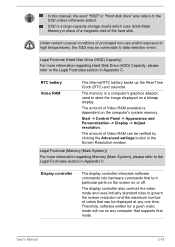
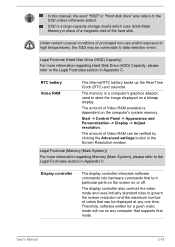
..., used to store the image displayed on a bitmap display.
The amount of Video RAM available is dependent on the computer's system memory.
Start -> Control Panel -> Appearance and Personalization -> Display -> Adjust resolution.
The amount of Video RAM can be verified by clicking the Advanced settings button in the Screen Resolution window.
Legal Footnote (Memory (Main System))
For more information...
Users Manual Canada; English - Page 50
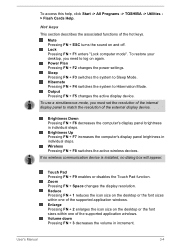
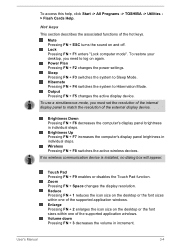
... switches the active wireless devices.
If no wireless communication device is installed, no dialog box will appear.
Touch Pad Pressing FN + F9 enables or disables the Touch Pad function. Zoom Pressing FN + Space changes the display resolution. Reduce Pressing FN + 1 reduces the icon size on the desktop or the font sizes within one of the supported application windows. Enlarge Pressing...
Users Manual Canada; English - Page 51
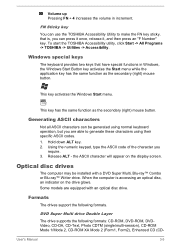
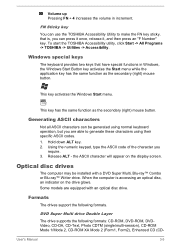
....
Optical disc drives
The computer may be installed with a DVD Super Multi, Blu-ray™ Combo or Blu-ray™ Writer drive. When the computer is accessing an optical disc, an indicator on the drive glows.
Some models are equipped with an optical disc drive.
Formats
The drives support the following formats.
DVD Super Multi drive Double Layer
The drive supports the following formats: CD-ROM...
Users Manual Canada; English - Page 61
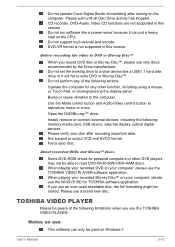
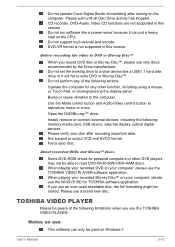
....
Bump or cause vibration to the computer.
Use the Mode control button and Audio/Video control button to reproduce music or voice.
Open the DVD/Blu-ray™ drive.
Install, remove or connect external devices, including the following: memory media card, USB device, external display, optical digital devices. Please verify your disc after recording important data. Not support to output VCD and SVCD...
Users Manual Canada; English - Page 62
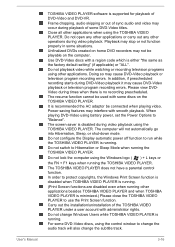
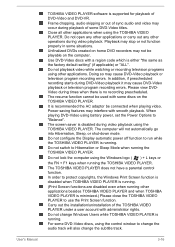
... not configure the Display automatic power off function to run while the TOSHIBA VIDEO PLAYER is running. Do not switch to Hibernation or Sleep Mode when running the TOSHIBA VIDEO PLAYER.
Do not lock the computer using the Windows logo ( ) + L keys or
the FN + F1 keys when running the TOSHIBA VIDEO PLAYER. The TOSHIBA VIDEO PLAYER does not have a parental control function. In...
Users Manual Canada; English - Page 66
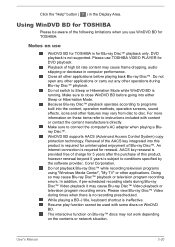
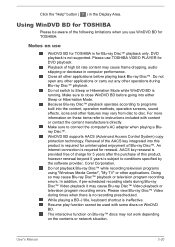
... 5 years is subject to conditions specified by the software provider, Corel Corporation. Do not playback Blu-ray Disc™ while recording television programs using "Windows Media Center", "My TV" or other applications. Doing so may cause Blu-ray Disc™ playback or television program recording errors. In addition, if pre-scheduled recording starts during Blu-ray Disc™ Video...
Users Manual Canada; English - Page 72
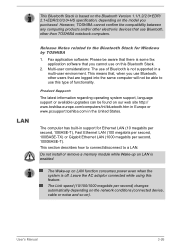
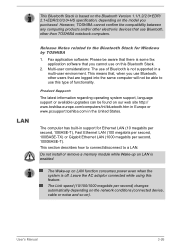
... on the Bluetooth Version 1.1/1.2/2.0+EDR/ 2.1+EDR/3.0/3.0+HS specification, depending on the model you purchased. However, TOSHIBA cannot confirm the compatibility between any computing products and/or other electronic devices that use Bluetooth, other than TOSHIBA notebook computers.
LAN
Release Notes related to the Bluetooth Stack for Windows by TOSHIBA
1. Fax application software: Please be...
Users Manual Canada; English - Page 94
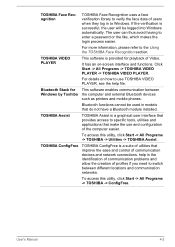
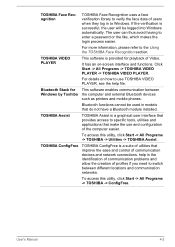
.... Click Start -> All Programs -> TOSHIBA VIDEO PLAYER -> TOSHIBA VIDEO PLAYER.
For details on how to use TOSHIBA VIDEO PLAYER, see the help file.
This software enables communication between the computer and external Bluetooth devices such as printers and mobile phones.
Bluetooth functions cannot be used in models that do not have a Bluetooth module installed.
TOSHIBA Assist is a graphical user...
Users Manual Canada; English - Page 113
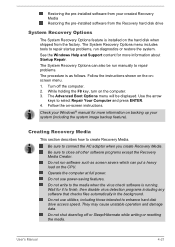
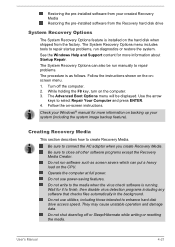
...-installed software from your created Recovery Media Restoring the pre-installed software from the Recovery hard disk drive
System Recovery Options
The System Recovery Options feature is installed on the hard disk when shipped from the factory. The System Recovery Options menu includes tools to repair startup problems, run diagnostics or restore the system. See the Windows Help and Support content...
Users Manual Canada; English - Page 114
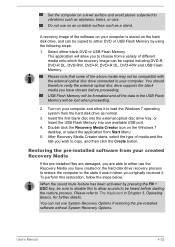
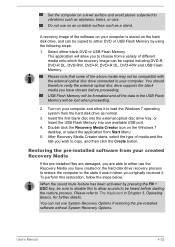
... data in the USB Flash Memory will be lost when proceeding.
2. Turn on your computer and allow it to load the Windows 7 operating system from the hard disk drive as normal.
3. Insert the first blank disc into the external optical disc drive tray, or Insert the USB Flash Memory into one available USB port.
4. Double click the Recovery Media Creator icon on the Windows 7 desktop, or select the...
Users Manual Canada; English - Page 115
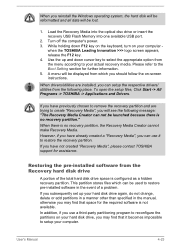
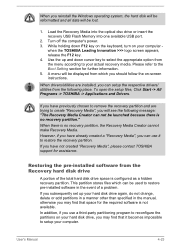
When you reinstall the Windows operating system, the hard disk will be reformatted and all data will be lost.
1. Load the Recovery Media into the optical disc drive or insert the recovery USB Flash Memory into one available USB port.
2. Turn off the computer's power. 3. While holding down F12 key on the keyboard, turn on your computer -
when the TOSHIBA Leading Innovation >>> logo screen appears, ...
Users Manual Canada; English - Page 116
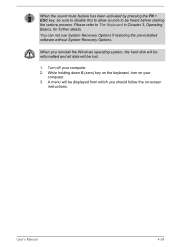
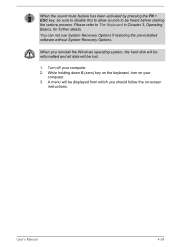
... restoring the pre-installed software without System Recovery Options.
When you reinstall the Windows operating system, the hard disk will be reformatted and all data will be lost.
1. Turn off your computer. 2. While holding down 0 (zero) key on the keyboard, turn on your
computer. 3. A menu will be displayed from which you should follow the on-screen
instructions.
User's Manual
4-24
Users Manual Canada; English - Page 129
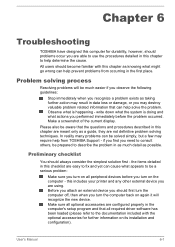
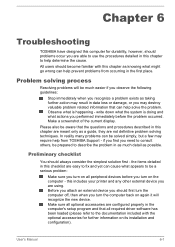
...the computer off, then when you turn the computer back on again it will recognize the new device. Make sure all optional accessories are configured properly in the computer's setup program and that all required driver software has been loaded (please refer to the documentation included with the optional accessories for further information on its installation and configuration).
User's Manual
6-1
Users Manual Canada; English - Page 131
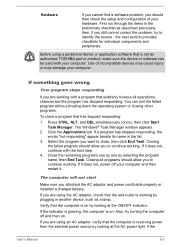
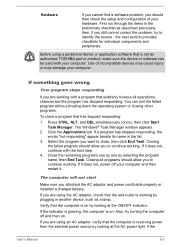
... not start
Make sure you attached the AC adaptor and power cord/cable properly or installed a charged battery.
If you are using the AC adaptor, check that the wall outlet is working by plugging in another device, such as a lamp.
Verify that the computer is on by looking at the ON/OFF indicator.
If the...
Detailed Specs for Satellite L775 PSK3SC-0DV004 English - Page 1
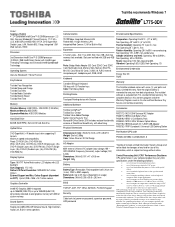
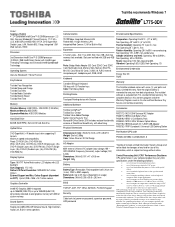
...Toshiba Eco Utility Toshiba Media Controller Toshiba Bulletin Board Toshiba Reel Time
Memory
Standard Memory: 4GB DDR3 + 2GB DDR3 (1333 MHz) Maximum Memory: 8GB DDR3 Expansion Modules: 4GB DDR3 Modules
Hard Disk Drive
640GB (5400 RPM); Serial-ATA hard disk drive
Optical Drive
DVD SuperMulti (+/-R double layer) drive supporting 11 formats Maximum speed and compatibility: Read: CD-ROM (24x), DVD-ROM...
Detailed Specs for Satellite L775 PSK3SC-0DV004 English - Page 2
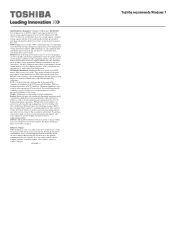
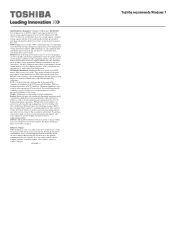
Hard Disk Drive Disclaimer: 1 Gigabyte (GB) means 1,000,000,000 bytes using powers of 10. The computer operating system, however, reports storage capacity using powers of 2 for the definition of 1 GB = 1,073,741,824 bytes, and therefore shows less storage capacity. Available storage capacity will also be less if the product includes pre-installed operating system and/or application software. ...
