Toshiba Satellite L855D PSKE8C-00P001 driver and firmware
Drivers and firmware downloads for this Toshiba item

Related Toshiba Satellite L855D PSKE8C-00P001 Manual Pages
Download the free PDF manual for Toshiba Satellite L855D PSKE8C-00P001 and other Toshiba manuals at ManualOwl.com
Users Manual Canada; English - Page 17
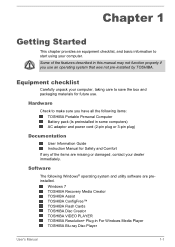
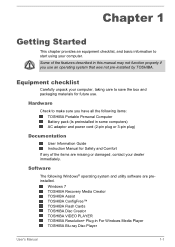
... Information Guide Instruction Manual for Safety and Comfort If any of the items are missing or damaged, contact your dealer immediately.
Software
The following Windows® operating system and utility software are preinstalled.
Windows 7 TOSHIBA Recovery Media Creator TOSHIBA Assist TOSHIBA ConfigFree™ TOSHIBA Flash Cards TOSHIBA Disc Creator TOSHIBA VIDEO PLAYER TOSHIBA Resolution+ Plug...
Users Manual Canada; English - Page 18
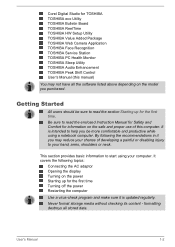
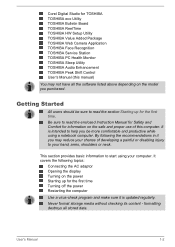
Corel Digital Studio for TOSHIBA TOSHIBA eco Utility TOSHIBA Bulletin Board TOSHIBA ReelTime TOSHIBA HW Setup Utility TOSHIBA Value Added Package TOSHIBA Web Camera Application TOSHIBA Face Recognition TOSHIBA Service Station TOSHIBA PC Health Monitor TOSHIBA Sleep Utility TOSHIBA Audio Enhancement TOSHIBA Peak Shift Control User's Manual (this manual)
You may not have all the software listed ...
Users Manual Canada; English - Page 22
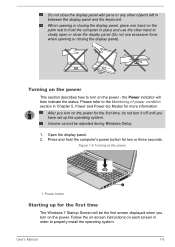
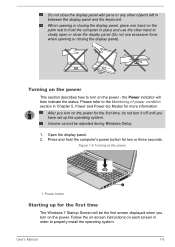
... time, do not turn it off until you have set up the operating system. Volume cannot be adjusted during Windows Setup.
1. Open the display panel. 2. Press and hold the computer's power button for two or three seconds.
Figure 1-6 Turning on the power
1
1. Power button
Starting up for the first time
The Windows 7 Startup Screen will be the first screen...
Users Manual Canada; English - Page 34
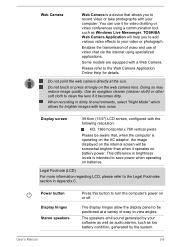
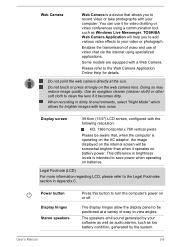
Web Camera
Web Camera is a device that allows you to record video or take photographs with your computer. You can use it for video chatting or video conferences using a communication tool such as Windows Live Messenger. TOSHIBA Web Camera Application will help you to add various video effects to your video or photograph.
Enables the transmission of video and...
Users Manual Canada; English - Page 41
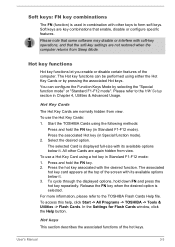
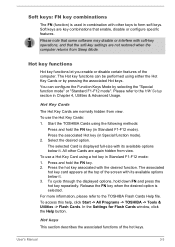
... repeatedly. Release the FN key when the desired option is selected.
For more information, please refer to the TOSHIBA Flash Cards Help file.
To access this help, click Start -> All Programs -> TOSHIBA -> Tools & Utilities -> Flash Cards. In the Settings for Flash Cards window, click the Help button.
Hot keys
This section describes the associated functions of the hot keys.
User's Manual
3-3
Users Manual Canada; English - Page 42
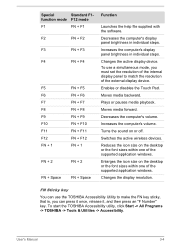
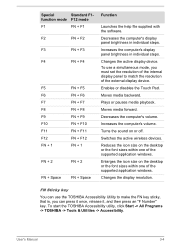
... the computer's volume.
Turns the sound on or off.
Switches the active wireless devices.
Reduces the icon size on the desktop or the font sizes within one of the supported application windows.
Enlarges the icon size on the desktop or the font sizes within one of the supported application windows.
Changes the display resolution.
FN Sticky key
You can use the TOSHIBA...
Users Manual Canada; English - Page 43
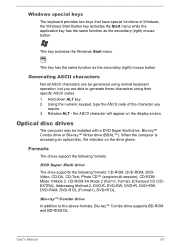
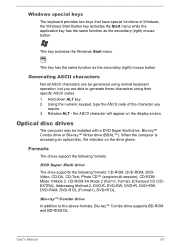
... on the display screen.
Optical disc drives
The computer may be installed with a DVD Super Multi drive, Blu-ray™ Combo drive or Blu-ray™ Writer drive (BDXL™). When the computer is accessing an optical disc, the indicator on the drive glows.
Formats
The drives support the following formats.
DVD Super Multi drive The drive supports the following formats: CD-ROM, DVD-ROM, DVDVideo...
Users Manual Canada; English - Page 51
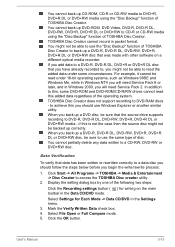
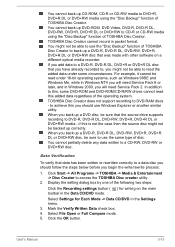
... systems, such as Windows 98SE and Windows Me, while in Windows NT4 you will need Service Pack 6 or later, and in Windows 2000, you will need Service Pack 2. In addition to this, some DVD-ROM and DVD-ROM/CD-R/RW drives cannot read this added data regardless of the operating system. TOSHIBA Disc Creator does not support recording to DVD-RAM discs - to...
Users Manual Canada; English - Page 53
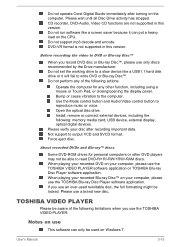
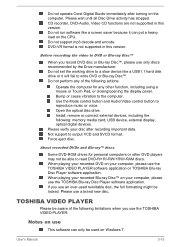
... Bump or cause vibration to the computer. Use the Mode control button and Audio/Video control button to reproduce music or voice. Open the optical disc drive. Install, remove or connect external devices, including the following: memory media card, USB device, external display, optical digital devices. Please verify your disc after recording important data. Not support to output VCD and SVCD format...
Users Manual Canada; English - Page 54
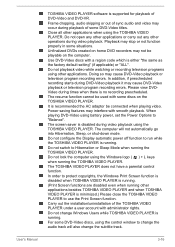
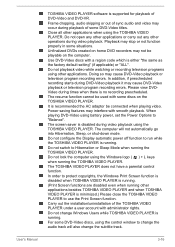
... mode. Do not configure the Display automatic power off function to run while the TOSHIBA VIDEO PLAYER is running. Do not switch to Hibernation or Sleep Mode when running the TOSHIBA VIDEO PLAYER. Do not lock the computer using the Windows logo ( ) + L keys when running the TOSHIBA VIDEO PLAYER. The TOSHIBA VIDEO PLAYER does not have a parental control function. In order to protect...
Users Manual Canada; English - Page 65
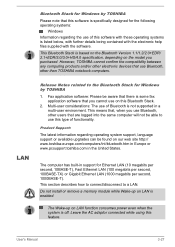
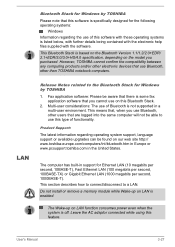
... the Bluetooth Version 1.1/1.2/2.0+EDR/ 2.1+EDR/3.0/3.0+HS/4.0 specification, depending on the model you purchased. However, TOSHIBA cannot confirm the compatibility between any computing products and/or other electronic devices that use Bluetooth, other than TOSHIBA notebook computers.
LAN
Release Notes related to the Bluetooth Stack for Windows by TOSHIBA
1. Fax application software: Please be...
Users Manual Canada; English - Page 85
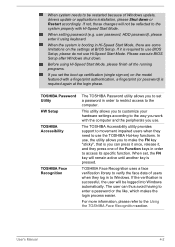
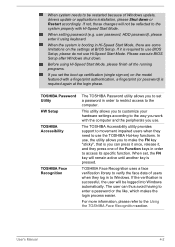
... Windows update, drivers update or applications installation, please Shut down or Restart accordingly. If not, those changes will not be reflected to the system properly with Hi-Speed Start Mode.
When setting password (e.g. user password, HDD password), please enter it using keyboard.
When the system is booting in Hi-Speed Start Mode, there are some limitations on the settings at BIOS Setup...
Users Manual Canada; English - Page 86
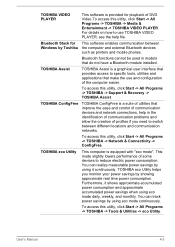
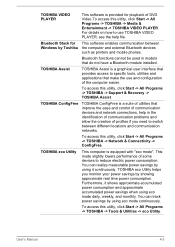
...Start -> All Programs -> TOSHIBA -> Media & Entertainment -> TOSHIBA VIDEO PLAYER. For details on how to use TOSHIBA VIDEO PLAYER, see the help file.
This software enables communication between the computer and external Bluetooth devices such as printers and mobile phones.
Bluetooth functions cannot be used in models that do not have a Bluetooth module installed.
TOSHIBA Assist is a graphical user...
Users Manual Canada; English - Page 105
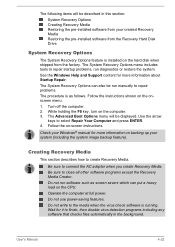
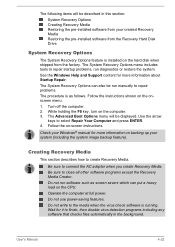
...-installed software from your created Recovery Media Restoring the pre-installed software from the Recovery Hard Disk Drive
System Recovery Options
The System Recovery Options feature is installed on the hard disk when shipped from the factory. The System Recovery Options menu includes tools to repair startup problems, run diagnostics or restore the system. See the Windows Help and Support content...
Users Manual Canada; English - Page 106
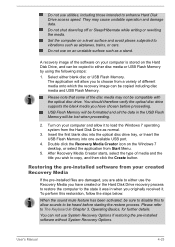
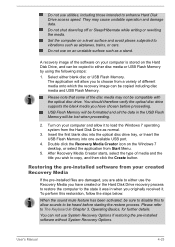
... the data in the USB Flash Memory will be lost when proceeding.
2. Turn on your computer and allow it to load the Windows 7 operating system from the Hard Disk Drive as normal.
3. Insert the first blank disc into the optical disc drive tray, or Insert the USB Flash Memory into one available USB port.
4. Double click the Recovery Media Creator icon on the Windows 7 desktop, or select the...
Users Manual Canada; English - Page 107
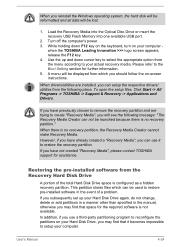
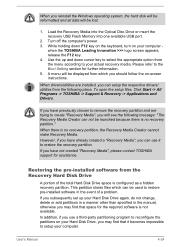
When you reinstall the Windows operating system, the hard disk will be reformatted and all data will be lost.
1. Load the Recovery Media into the Optical Disc Drive or insert the recovery USB Flash Memory into one available USB port.
2. Turn off the computer's power. 3. While holding down F12 key on the keyboard, turn on your computer -
when the TOSHIBA Leading Innovation >>> logo screen appears, ...
Users Manual Canada; English - Page 108
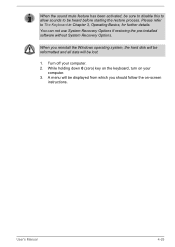
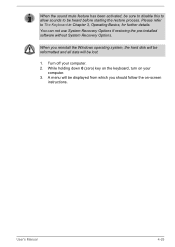
... restoring the pre-installed software without System Recovery Options.
When you reinstall the Windows operating system, the hard disk will be reformatted and all data will be lost.
1. Turn off your computer. 2. While holding down 0 (zero) key on the keyboard, turn on your
computer. 3. A menu will be displayed from which you should follow the on-screen
instructions.
User's Manual
4-25
Users Manual Canada; English - Page 119
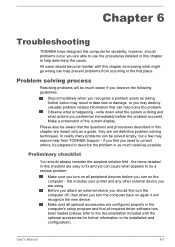
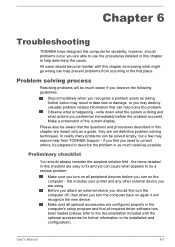
...the computer off, then when you turn the computer back on again it will recognize the new device. Make sure all optional accessories are configured properly in the computer's setup program and that all required driver software has been loaded (please refer to the documentation included with the optional accessories for further information on its installation and configuration).
User's Manual
6-1
Detailed Specs for Satellite L855D PSKE8C-00P001 English - Page 1
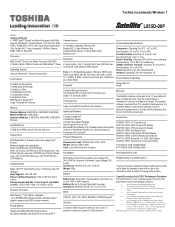
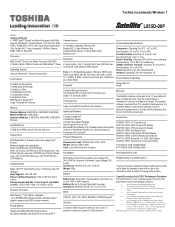
Toshiba recommends Windows 7
L855D-00P
Model: i Satellite L855D-00P AMD Comal™ Quad-Core Mobile Processor A8-4500M, Genuine Windows® 7 Home Premium, 15.6" HD LCD, 6GB DDR3, 750GB HDD S-ATA, DVD Super-Multi Double Layer, LAN, Realtek 802.11 bgn, Integrated 1.0M Web Camera, HDMI, USB 3.0, Bluetooth
Processor
AMD Comal™ Quad-Core Mobile Processor A8-4500M (1.9GHz/ 2.8GHz, ...
Detailed Specs for Satellite L855D PSKE8C-00P001 English - Page 2
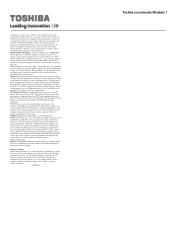
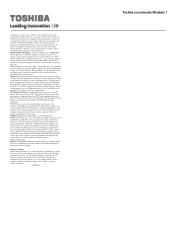
... backup copies of data by periodically storing it on an external storage medium. For optimum performance, use your computer product only under recommended conditions. Read additional restrictions under "Environmental Conditions" in your product Resource Guide. Contact Toshiba Technical Support for more information. Hard Disk Drive Disclaimer: 1 Gigabyte (GB) means 1,000,000,000 bytes using powers...
