Toshiba Satellite M300 PSMD0C-FC208C driver and firmware
Drivers and firmware downloads for this Toshiba item

Related Toshiba Satellite M300 PSMD0C-FC208C Manual Pages
Download the free PDF manual for Toshiba Satellite M300 PSMD0C-FC208C and other Toshiba manuals at ManualOwl.com
Users Manual Canada; English - Page 26
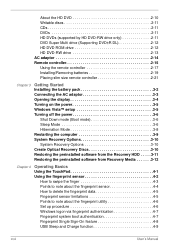
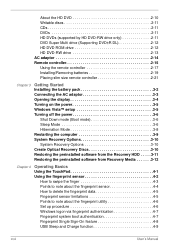
... (Supporting DVD±R DL 2-12 HD DVD ROM drive 2-12 HD DVD-RW drive 2-13 AC adaptor 2-14 Remote controller 2-15 Using the remote controller 2-17 Installing/Removing batteries 2-19 Placing slim size remote controller 2-21
Chapter 3
Getting Started Installing the battery pack 3-2 Connecting the AC adaptor 3-3 Opening the display 3-4 Turning on the power 3-5 Windows Vista™ setup...
Users Manual Canada; English - Page 27
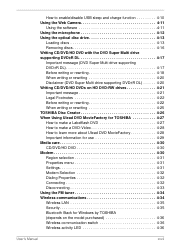
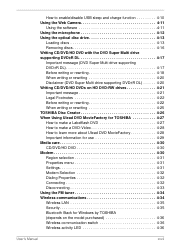
.../HD DVD 4-30 Modem 4-30 Region selection 4-31 Properties menu 4-31 Settings 4-31 Modem Selection 4-32 Dialing Properties 4-32 Connecting 4-32 Disconnecting 4-33 Using the FM tuner 4-34 Wireless communications 4-34 Wireless LAN 4-35 Security 4-35 Bluetooth Stack for Windows by TOSHIBA (depends on the model purchased 4-36 Wireless communication switch 4-36 Wireless activity LED 4-36...
Users Manual Canada; English - Page 28
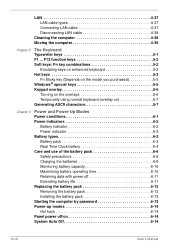
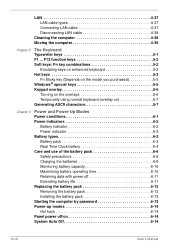
... capacity 6-10 Maximizing battery operating time 6-10 Retaining data with power off 6-11 Extending battery life 6-11 Replacing the battery pack 6-12 Removing the battery pack 6-12 Installing the battery pack 6-13 Starting the computer by password 6-13 Power-up modes 6-14 Hot keys 6-14 Panel power off/on 6-14 System Auto Off 6-14
xxviii
User's Manual
Users Manual Canada; English - Page 36
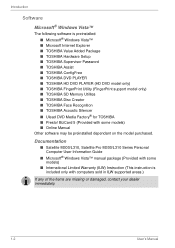
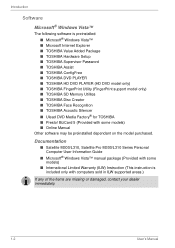
...Other software may be preinstalled dependant on the model purchased.
Documentation
■ Satellite M300/L310, Satellite Pro M300/L310 Series Personal Computer User Information Guide
■ Microsoft® Windows Vista™ manual package (Provided with some models)
■ International Limited Warranty (ILW) Instruction (This instruction is included only with computers sold in ILW supported...
Users Manual Canada; English - Page 47
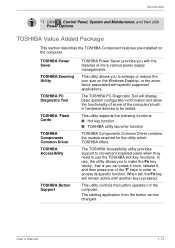
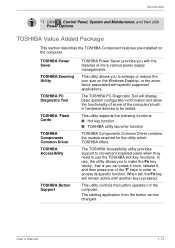
... features pre-installed on the computer.
TOSHIBA Power Saver
TOSHIBA Zooming Utility
TOSHIBA PC Diagnostic Tool
TOSHIBA Flash Cards
TOSHIBA Components Common Driver TOSHIBA Accessibility
TOSHIBA Button Support
TOSHIBA Power Saver provides you with the features of more various power supply managements.
This utility allows you to enlarge or reduce the icon size on the Windows Desktop, or the...
Users Manual Canada; English - Page 49
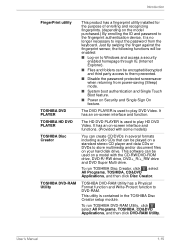
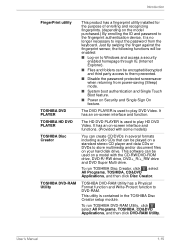
... formats including audio CDs that can be played on a standard stereo CD player and data CDs or DVDs to store multimedia and/or document files on your hard disk drive. This software can be used on a model with the CD-RW/DVD-ROM drive, DVD-R/-RW drive, DVD+_R/+_RW drive and DVD Super Multi drive.
To run TOSHIBA Disc Creator...
Users Manual Canada; English - Page 62
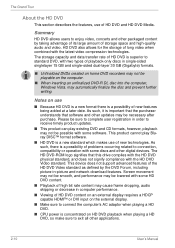
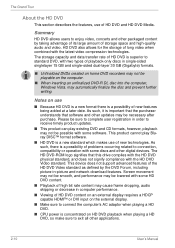
... and other digital devices. The HD DVD-ROM logo signifies that this drive complies with the HD DVD physical standard, and does not signify compliance with the HD DVD Video standard. This device does not support advanced features of the HD DVD Video standard as defined by the DVD Forum, including picture-in-picture and network download features...
Users Manual Canada; English - Page 75
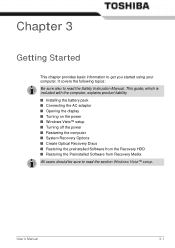
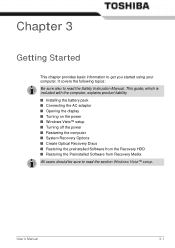
... Safety Instruction Manual. This guide, which is included with the computer, explains product liability. ■ Installing the battery pack ■ Connecting the AC adaptor ■ Opening the display ■ Turning on the power ■ Windows Vista™ setup ■ Turning off the power ■ Restarting the computer ■ System Recovery Options ■ Create Optical Recovery Discs...
Users Manual Canada; English - Page 85
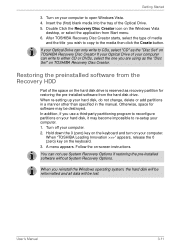
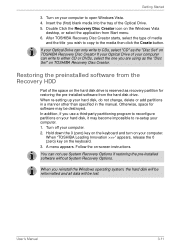
... Windows Vista
desktop, or select the application from Start menu. 6. After TOSHIBA Recovery Disc Creator starts, select the type of media
and the title you wish to copy to the media then click the Create button.
If your Optical Drive can only write to CDs, select "CD" as the "Disc Set" on TOSHIBA Recovery Disc Creator If your Optical Drive of your computer...
Users Manual Canada; English - Page 86
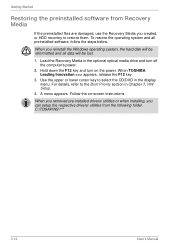
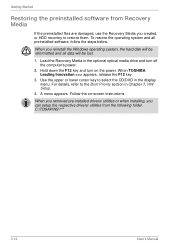
... operating system and all preinstalled software, follow the steps below.
When you reinstall the Windows operating system, the hard disk will be reformatted and all data will be lost.
1. Load the Recovery Media in the optional optical media drive and turn off the computer's power.
2. Hold down the F12 key and turn on the power. When TOSHIBA Leading Innovation >>> appears, release...
Users Manual Canada; English - Page 106
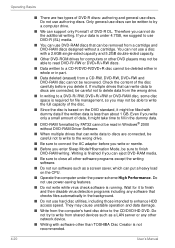
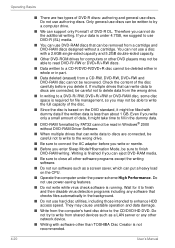
... to enhance HDD access speed. They may cause unstable operation and data damage.
■ Write from the computer's hard disc drive to the CD/DVD/HD DVD. Do not try to write from shared devices such as a LAN server or any other network device.
■ Writing with software other than TOSHIBA Disc Creator is not recommended.
4-20
User's Manual
Users Manual Canada; English - Page 107
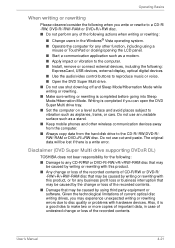
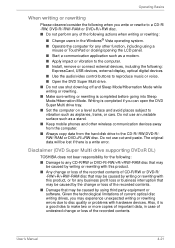
....
■ Keep mobile phones and other wireless communication devices away from the computer.
■ Always copy data from the hard disk drive to the CD-R/-RW,DVD-R/RW/-RAM or DVD+R/+RW disc. Do not use cut-and-paste. The original data will be lost if there is a write error.
Disclaimer (DVD Super Multi drive supporting DVD±R DL)
TOSHIBA does not bear...
Users Manual Canada; English - Page 112
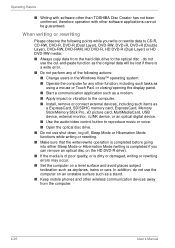
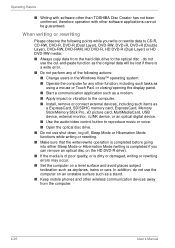
... to the computer. ■ Install, remove or connect external devices, including such items as
a ExpressCard, SD/SDHC memory card, ExpressCard, Memory Stick/Memory Stick Pro, xD picture card, MultiMediaCard, USB device, external monitor, i.LINK device, or an optical digital device.
■ Use the audio/video control button to reproduce music or voice. ■ Open the optical disc drive. ■...
Users Manual Canada; English - Page 123
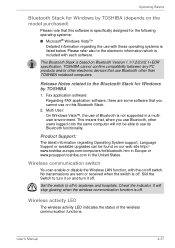
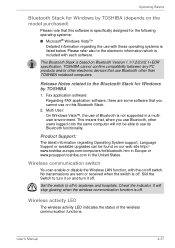
... Stack is based on Bluetooth Version 1.1/1.2/2.0/2.1+EDR specification. TOSHIBA cannot confirm compatibility between any PC products and/or other electronic devices that use Bluetooth other than TOSHIBA notebook computers.
Release Notes related to the Bluetooth Stack for Windows by TOSHIBA
1. Fax application software: Regarding FAX application software, there are some software that you cannot use...
Users Manual Canada; English - Page 165
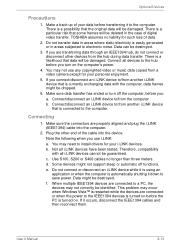
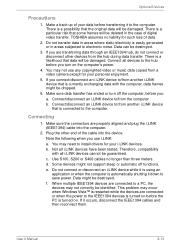
... the computer.
2. Plug the other end of the cable into the device.
Note the following when you use i.LINK:
a. You may need to install drivers for your i.LINK devices.
b. Not all i.LINK devices have been tested. Therefore, compatibility with all i.LINK devices cannot be guaranteed.
c. Use S100, S200 or S400 cables no longer than three meters.
d. Some devices might not support...
Users Manual Canada; English - Page 182
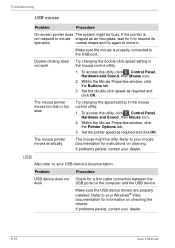
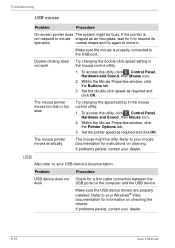
...USB
Also refer to your USB device's documentation.
Problem
Procedure
USB device does not Check for a firm cable connection between the
work
USB ports on the computer and the USB device.
Make sure the USB device drivers are properly installed. Refer to your Windows® Vista documentation for information on checking the drivers.
If problems persist, contact your dealer.
9-16
User's Manual
Users Manual Canada; English - Page 205
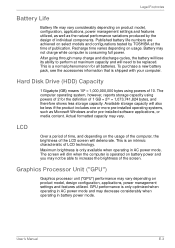
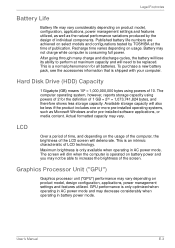
... bytes using powers of 10. The computer operating system, however, reports storage capacity using powers of 2 for the definition of 1 GB = 230 = 1,073,741,824 bytes, and therefore shows less storage capacity. Available storage capacity will also be less if the product includes one or more pre-installed operating systems, such as Microsoft Windows and/or pre-installed software applications...
Users Manual Canada; English - Page 211
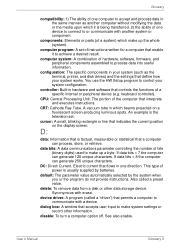
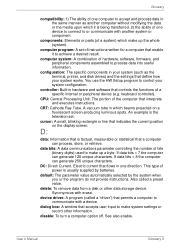
..., printer, and disk drives) and the settings that define how your system works. You use the HW Setup program to control your system configuration.
controller: Built-in hardware and software that controls the functions of a specific internal or peripheral device (e.g. keyboard controller).
CPU: Central Processing Unit. The portion of the computer that interprets and executes instructions.
CRT...
Users Manual Canada; English - Page 212
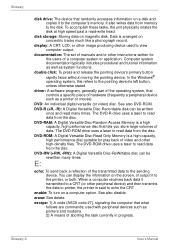
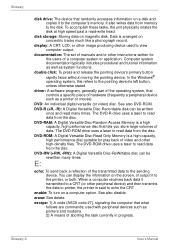
Glossary
disk drive: The device that randomly accesses information on a disk and copies it to the computer's memory. It also writes data from memory to the disk. To accomplish these tasks, the unit physically rotates the disk at high speed past a read-write head.
disk storage: Storing data on magnetic disk. Data is arranged on concentric tracks much like a phonograph record.
display: A CRT, LCD, ...
Users Manual Canada; English - Page 213
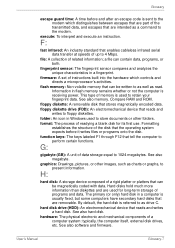
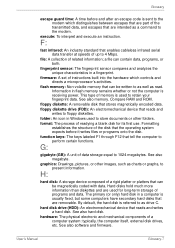
.... Information in flash memory remains whether or not the computer is receiving power. This type of memory is used to retain your fingerprint data. See also memory. Compare RAM and ROM.
floppy diskette: A removable disk that stores magnetically encoded data.
floppy diskette drive (FDD): An electromechanical device that reads and writes to floppy diskettes.
folder: An icon in Windows used to store...
