Toshiba Satellite P300 PSPCCA-0C502H driver and firmware
Drivers and firmware downloads for this Toshiba item

Related Toshiba Satellite P300 PSPCCA-0C502H Manual Pages
Download the free PDF manual for Toshiba Satellite P300 PSPCCA-0C502H and other Toshiba manuals at ManualOwl.com
Users Manual Canada; English - Page 24
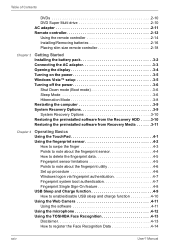
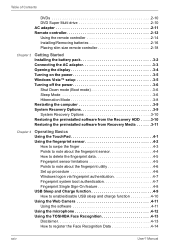
...Placing slim size remote controller 2-18
Chapter 3
Getting Started Installing the battery pack 3-2 Connecting the AC adaptor 3-3 Opening the display 3-4 Turning on the power 3-5 Windows Vista™ setup 3-5 Turning off the power 3-6
Shut Down mode (Boot mode 3-6 Sleep Mode 3-6 Hibernation Mode 3-8 Restarting the computer 3-9 System Recovery Options 3-9 System Recovery Options 3-10...
Users Manual Canada; English - Page 26
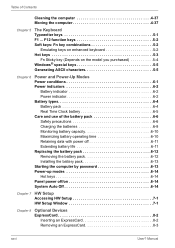
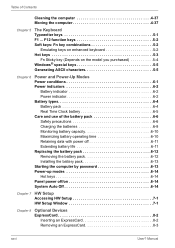
... battery pack 6-12 Removing the battery pack 6-12 Installing the battery pack 6-13 Starting the computer by password 6-13 Power-up modes 6-14 Hot keys 6-14 Panel power off/on 6-14 System Auto Off 6-14
Chapter 7 HW Setup Accessing HW Setup 7-1 HW Setup Window 7-1
Chapter 8
Optional Devices ExpressCard 8-2
Inserting an ExpressCard 8-2 Removing an ExpressCard 8-3
xxvi
User? Manual
Users Manual Canada; English - Page 34
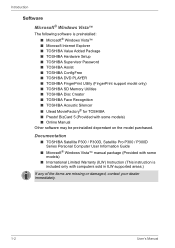
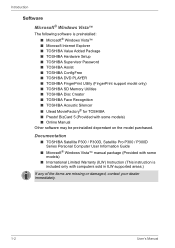
... ■ Online Manual
Other software may be preinstalled dependant on the model purchased.
Documentation
■ TOSHIBA Satellite P300 / P300D, Satellite Pro P300 / P300D Series Personal Computer User Information Guide
■ Microsoft® Windows Vista™ manual package (Provided with some models)
■ International Limited Warranty (ILW) Instruction (This instruction is included only...
Users Manual Canada; English - Page 37
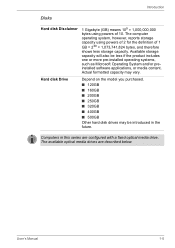
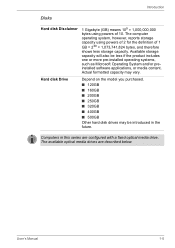
... powers of 2 for the definition of 1 GB = 230 = 1,073,741,824 bytes, and therefore shows less storage capacity. Available storage capacity will also be less if the product includes one or more pre-installed operating systems, such as Microsoft Operating System and/or preinstalled software applications, or media content. Actual formatted capacity may vary.
Hard disk Drive...
Users Manual Canada; English - Page 44
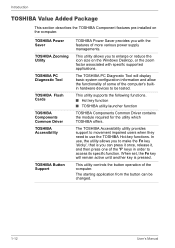
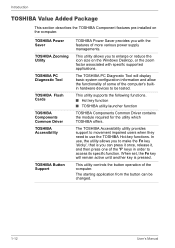
... features pre-installed on the computer.
TOSHIBA Power Saver
TOSHIBA Zooming Utility
TOSHIBA PC Diagnostic Tool
TOSHIBA Flash Cards
TOSHIBA Components Common Driver TOSHIBA Accessibility
TOSHIBA Button Support
TOSHIBA Power Saver provides you with the features of more various power supply managements.
This utility allows you to enlarge or reduce the icon size on the Windows Desktop, or the...
Users Manual Canada; English - Page 45
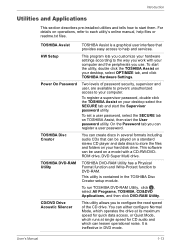
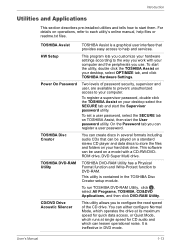
... easy access to help and services.
HW Setup
This program lets you customize your hardware settings according to the way you work with your computer and the peripherals you use. To start the utility, double click the TOSHIBA Assist on your desktop, select OPTIMIZE tab, and click TOSHIBA Hardware Settings.
Power On Password
Two levels of password security, supervisor and user...
Users Manual Canada; English - Page 46
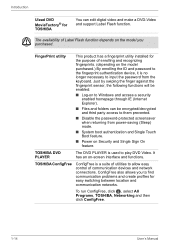
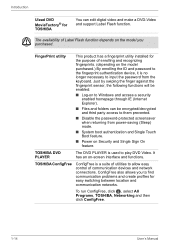
... authentication and Single Touch Boot feature.
■ Power on Security and Single Sign On feature.
TOSHIBA DVD PLAYER
The DVD PLAYER is used to play DVD Video. It has an on-screen interface and functions.
TOSHIBA ConfigFree
ConfigFree is a suite of utilities to allow easy control of communication devices and network connections. ConfigFree also allows you to find...
Users Manual Canada; English - Page 47
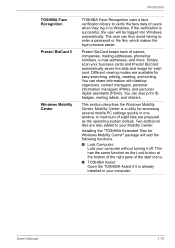
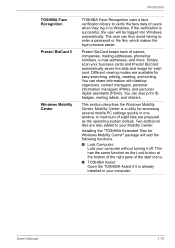
...mailing addresses, phone/fax numbers, e-mail addresses, and more. Simply scan your business cards and Presto! BizCard automatically saves the data and image for each card. Different viewing modes are available for easy searching, editing, creating, and sorting. You can share information with desktop organizers, contact managers, personal information managers (PIMs), and personal digital assistants...
Users Manual Canada; English - Page 67
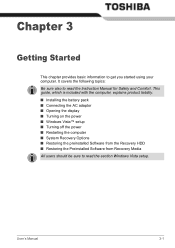
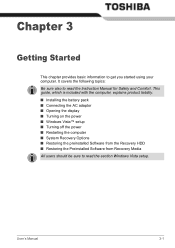
... also to read the Instruction Manual for Safety and Comfort. This guide, which is included with the computer, explains product liability.
■ Installing the battery pack ■ Connecting the AC adaptor ■ Opening the display ■ Turning on the power ■ Windows Vista™ setup ■ Turning off the power ■ Restarting the computer ■ System Recovery Options ■...
Users Manual Canada; English - Page 76
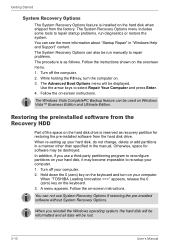
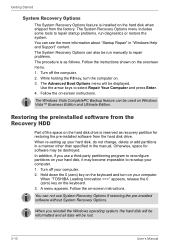
... computer.
When "TOSHIBA Leading Innovation >>>" appears, release the 0 (zero) key on the keyboard. 3. A menu appears. Follow the on-screen instructions.
You can not use System Recovery Options if restoring the pre-installed software without System Recovery Options.
When you reinstall the Windows operating system, the hard disk will be reformatted and all data will be lost.
3-10
User's Manual
Users Manual Canada; English - Page 77
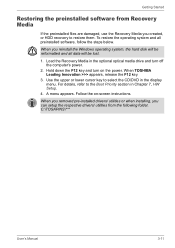
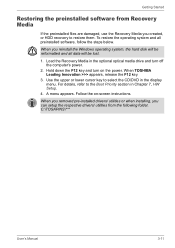
... operating system and all preinstalled software, follow the steps below.
When you reinstall the Windows operating system, the hard disk will be reformatted and all data will be lost.
1. Load the Recovery Media in the optional optical media drive and turn off the computer's power.
2. Hold down the F12 key and turn on the power. When TOSHIBA Leading Innovation >>> appears, release...
Users Manual Canada; English - Page 101
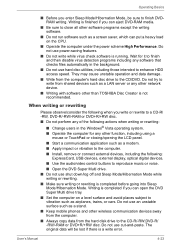
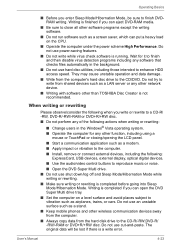
...9632; Start a communication application such as a modem.
■ Apply impact or vibration to the computer.
■ Install, remove or connect external devices, including the following: ExpressCard, USB devices, external display, optical digital devices.
■ Use the audio/video control buttons to reproduce music or voice.
■ Open the DVD Super Multi drive.
■ Do not use shut down/log...
Users Manual Canada; English - Page 112
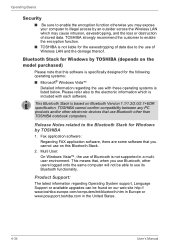
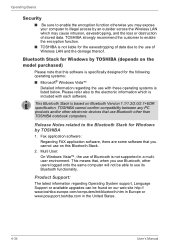
... Stack is based on Bluetooth Version 1.1/1.2/2.0/2.1+EDR specification. TOSHIBA cannot confirm compatibility between any PC products and/or other electronic devices that use Bluetooth other than TOSHIBA notebook computers.
Release Notes related to the Bluetooth Stack for Windows by TOSHIBA
1. Fax application software: Regarding FAX application software, there are some software that you cannot use...
Users Manual Canada; English - Page 154
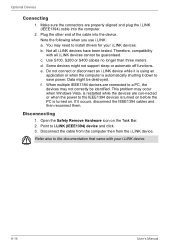
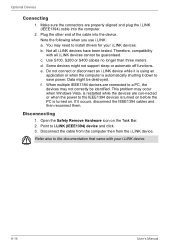
... the computer.
2. Plug the other end of the cable into the device. Note the following when you use i.LINK: a. You may need to install drivers for your i.LINK devices. b. Not all i.LINK devices have been tested. Therefore, compatibility with all i.LINK devices cannot be guaranteed. c. Use S100, S200 or S400 cables no longer than three meters. d. Some devices might not support...
Users Manual Canada; English - Page 166
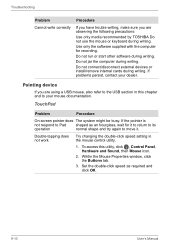
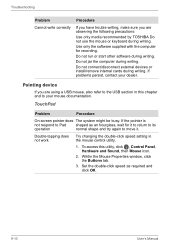
... precautions:
Use only media recommended by TOSHIBA Do not use the mouse or keyboard during writing.
Use only the software supplied with the computer for recording.
Do not run or start other software during writing.
Do not jar the computer during writing.
Do not connect/disconnect external devices or install/remove internal cards during writing. If problems persist, contact...
Users Manual Canada; English - Page 168
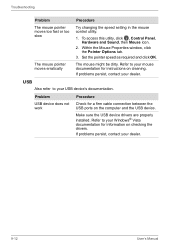
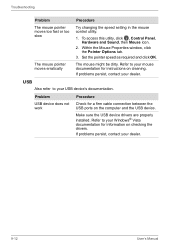
....
USB
Also refer to your USB device's documentation.
Problem
USB device does not work
Procedure
Check for a firm cable connection between the USB ports on the computer and the USB device.
Make sure the USB device drivers are properly installed. Refer to your Windows® Vista documentation for information on checking the drivers. If problems persist, contact your dealer.
9-12
User's Manual
Users Manual Canada; English - Page 189
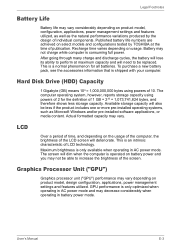
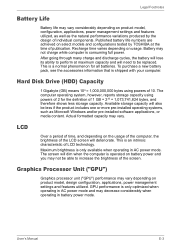
... bytes using powers of 10. The computer operating system, however, reports storage capacity using powers of 2 for the definition of 1 GB = 230 = 1,073,741,824 bytes, and therefore shows less storage capacity. Available storage capacity will also be less if the product includes one or more pre-installed operating systems, such as Microsoft Windows and/or pre-installed software applications...
Users Manual Canada; English - Page 195
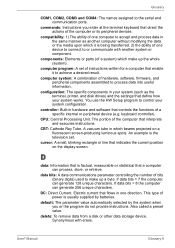
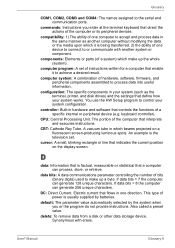
..., printer, and disk drives) and the settings that define how your system works. You use the HW Setup program to control your system configuration.
controller: Built-in hardware and software that controls the functions of a specific internal or peripheral device (e.g. keyboard controller).
CPU: Central Processing Unit. The portion of the computer that interprets and executes instructions.
CRT...
Users Manual Canada; English - Page 196
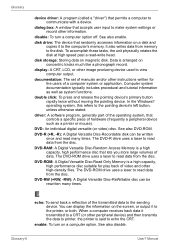
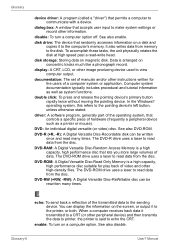
... driver: A program (called a "driver") that permits a computer to communicate with a device.
dialog box: A window that accepts user input to make system settings or record other information.
disable: To turn a computer option off. See also enable.
disk drive: The device that randomly accesses information on a disk and copies it to the computer's memory. It also writes data from memory to the disk...
Users Manual Canada; English - Page 198
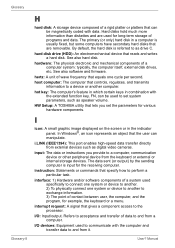
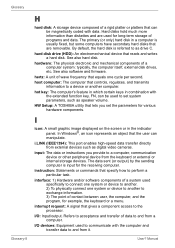
....
HW Setup: A TOSHIBA utility that lets you set the parameters for various hardware components.
I
icon: A small graphic image displayed on the screen or in the indicator panel. In Windows®, an icon represents an object that the user can manipulate.
i.LINK (IEEE1394): This port enables high-speed data transfer directly from external devices such as digital video cameras.
input...
