Toshiba Satellite P500 PSPE8C driver and firmware
Drivers and firmware downloads for this Toshiba item

Related Toshiba Satellite P500 PSPE8C Manual Pages
Download the free PDF manual for Toshiba Satellite P500 PSPE8C and other Toshiba manuals at ManualOwl.com
Users Manual Canada; English - Page 9
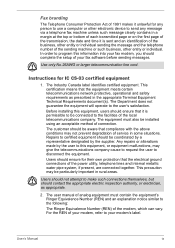
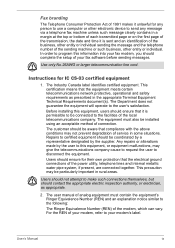
...computer or other electronic device to send any message via a telephone fax...fax modem, you should complete the setup of your fax software before sending messages.
Use only No.26AWG or larger telecommunication line cord.
Instructions...electrical ground connections of the power utility, telephone lines and ...electrician, as appropriate.
2. The user manual of analog equipment must contain the equipment...
Users Manual Canada; English - Page 24
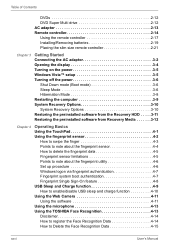
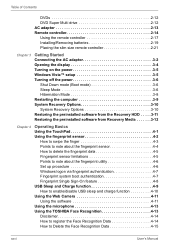
...the remote controller 2-17 Installing/Removing batteries 2-19 Placing the slim size remote controller 2-21
Chapter 3
Getting Started Connecting the AC adaptor 3-2 Opening the display 3-4 Turning on the power 3-5 Windows Vista™ setup 3-5 Turning off the power 3-6
Shut Down mode (Boot mode 3-6 Sleep Mode 3-6 Hibernation Mode 3-8 Restarting the computer 3-9 System Recovery Options...
Users Manual Canada; English - Page 26
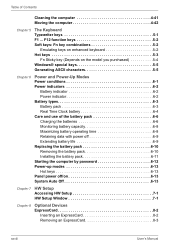
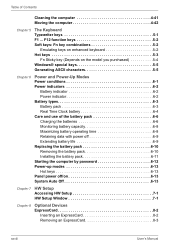
...battery pack 6-10 Removing the battery pack 6-10 Installing the battery pack 6-11 Starting the computer by password 6-12 Power-up modes 6-13 Hot keys 6-13 Panel power off/on 6-13 System Auto Off 6-13
Chapter 7 HW Setup Accessing HW Setup 7-1 HW Setup Window 7-1
Chapter 8
Optional Devices ExpressCard 8-2
Inserting an ExpressCard 8-2 Removing an ExpressCard 8-3
xxviii
User's Manual
Users Manual Canada; English - Page 33
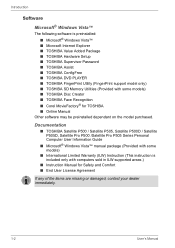
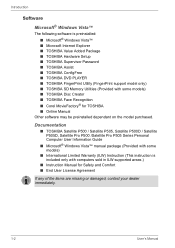
...
Other software may be preinstalled dependant on the model purchased.
Documentation
■ TOSHIBA Satellite P500 / Satellite P505, Satellite P500D / Satellite P505D, Satellite Pro P500 /Satellite Pro P505 Series Personal Computer User Information Guide
■ Microsoft® Windows Vista™ manual package (Provided with some models)
■ International Limited Warranty (ILW) Instruction...
Users Manual Canada; English - Page 44
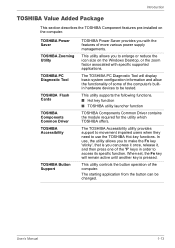
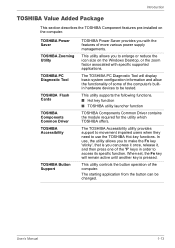
... features pre-installed on the computer.
TOSHIBA Power Saver
TOSHIBA Zooming Utility
TOSHIBA PC Diagnostic Tool
TOSHIBA Flash Cards
TOSHIBA Components Common Driver TOSHIBA Accessibility
TOSHIBA Button Support
TOSHIBA Power Saver provides you with the features of more various power supply managements.
This utility allows you to enlarge or reduce the icon size on the Windows Desktop, or the...
Users Manual Canada; English - Page 69
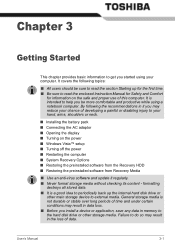
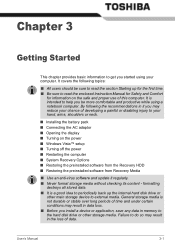
... the display ■ Turning on the power ■ Windows Vista™ setup ■ Turning off the power ■ Restarting the computer ■ System Recovery Options ■ Restoring the preinstalled software from the Recovery HDD ■ Restoring the preinstalled software from Recovery Media
■ Use an anti-virus software and update it regularly. ■ Never format storage media...
Users Manual Canada; English - Page 79
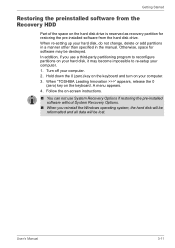
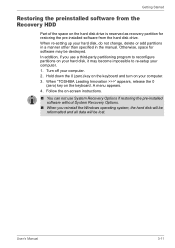
... keyboard and turn on your computer. 3. When "TOSHIBA Leading Innovation >>>" appears, release the 0
(zero) key on the keyboard. A menu appears. 4. Follow the on-screen instructions.
■ You can not use System Recovery Options if restoring the pre-installed software without System Recovery Options.
■ When you reinstall the Windows operating system, the hard disk will be reformatted and...
Users Manual Canada; English - Page 80
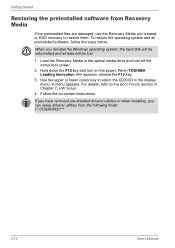
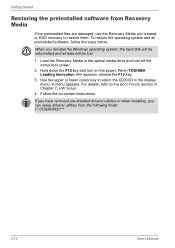
... operating system and all preinstalled software, follow the steps below.
When you reinstall the Windows operating system, the hard disk will be reformatted and all data will be lost.
1. Load the Recovery Media in the optical media drive and turn off the computer's power.
2. Hold down the F12 key and turn on the power. When TOSHIBA Leading Innovation >>> appears, release the...
Users Manual Canada; English - Page 82
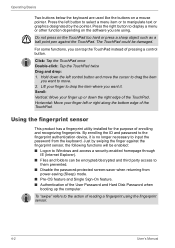
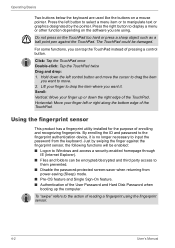
...
IE (Internet Explorer). ■ Files and folders can be encrypted/decrypted and third party access to
them prevented. ■ Disable the password-protected screen-saver when returning from
power-saving (Sleep) mode. ■ Pre-OS feature and Single Sign-On feature. ■ Authentication of the User Password and Hard Disk Password when
booting up the computer.
To...
Users Manual Canada; English - Page 104
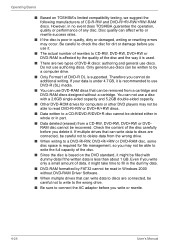
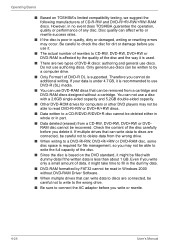
...RAM discs that can be removed from a cartridge and DVD-RAM discs designed without a cartridge. You can not use a disc with a 2.6GB single-sided capacity and 5.2GB double-sided capacity.
■ Other DVD-ROM drives for computers or other DVD players....
■ DVD-RAM formatted by FAT32 cannot be read in Windows 2000 without DVD-RAM Driver Software.
■ When multiple drives that can write data...
Users Manual Canada; English - Page 106
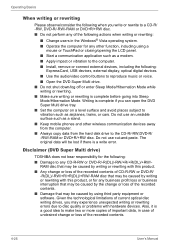
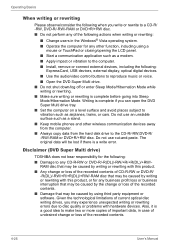
...9632; Start a communication application such as a modem. ■ Apply impact or vibration to the computer. ■ Install, remove or connect external devices, including the following:
ExpressCard, USB devices, external display, optical digital devices.
■ Use the audio/video control buttons to reproduce music or voice. ■ Open the DVD Super Multi drive. ■ Do not shut down/log off...
Users Manual Canada; English - Page 112
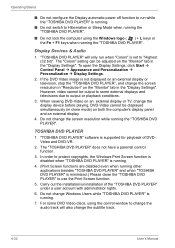
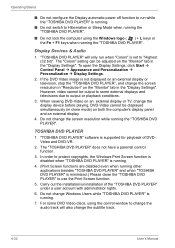
...; Do not lock the computer using the Windows logo ( ) + L keys or the Fn + F1 keys when running the "TOSHIBA DVD PLAYER".
Display Devices & Audio
1. "TOSHIBA DVD PLAYER" will only run when "Colors" is set to "Highest (32 bit)". The "Colors" setting can be adjusted on the "Monitor" tab in the "Display Settings". To open the Display Settings, click Start Æ Control Panel Æ Appearance and...
Users Manual Canada; English - Page 119
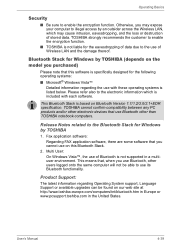
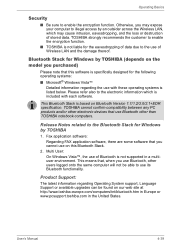
... Stack is based on Bluetooth Version 1.1/1.2/2.0/2.1+EDR specification. TOSHIBA cannot confirm compatibility between any PC products and/or other electronic devices that use Bluetooth other than TOSHIBA notebook computers.
Release Notes related to the Bluetooth Stack for Windows by TOSHIBA
1. Fax application software: Regarding FAX application software, there are some software that you cannot use...
Users Manual Canada; English - Page 158
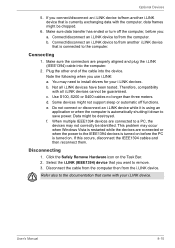
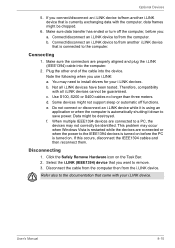
... the computer.
2. Plug the other end of the cable into the device. Note the following when you use i.LINK: a. You may need to install drivers for your i.LINK devices. b. Not all i.LINK devices have been tested. Therefore, compatibility with all i.LINK devices cannot be guaranteed. c. Use S100, S200 or S400 cables no longer than three meters. d. Some devices might not support...
Users Manual Canada; English - Page 170
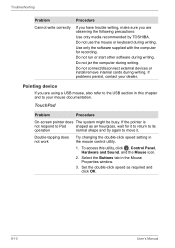
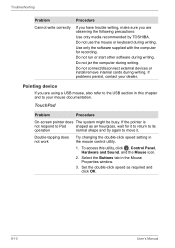
... precautions: Use only media recommended by TOSHIBA. Do not use the mouse or keyboard during writing. Use only the software supplied with the computer for recording. Do not run or start other software during writing. Do not jar the computer during writing. Do not connect/disconnect external devices or install/remove internal cards during writing. If problems persist, contact...
Users Manual Canada; English - Page 172
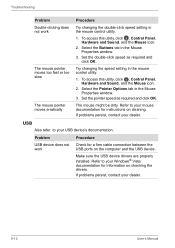
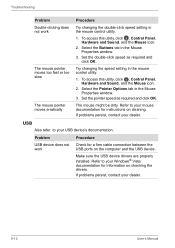
....
USB
Also refer to your USB device's documentation.
Problem
USB device does not work
Procedure
Check for a firm cable connection between the USB ports on the computer and the USB device.
Make sure the USB device drivers are properly installed. Refer to your Windows® Vista documentation for information on checking the drivers. If problems persist, contact your dealer.
9-12
User's Manual
Users Manual Canada; English - Page 196
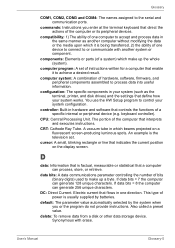
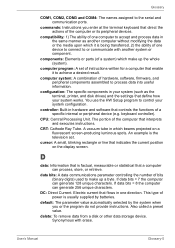
..., printer, and disk drives) and the settings that define how your system works. You use the HW Setup program to control your system configuration.
controller: Built-in hardware and software that controls the functions of a specific internal or peripheral device (e.g. keyboard controller).
CPU: Central Processing Unit. The portion of the computer that interprets and executes instructions.
CRT...
Users Manual Canada; English - Page 197
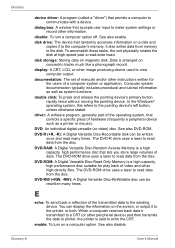
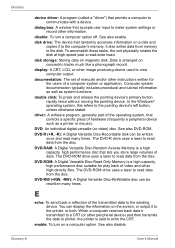
...See also enable.
disk drive: The device that randomly accesses information on a disk and copies it to the computer's memory. It also writes data from memory to the disk. To accomplish these tasks, the unit physically rotates the disk at high speed past a read-write head.
disk storage: Storing data on magnetic disk. Data is arranged on concentric tracks much like a phonograph record.
display: A CRT...
Users Manual Canada; English - Page 199
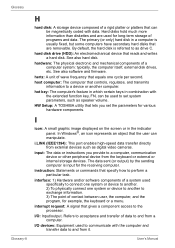
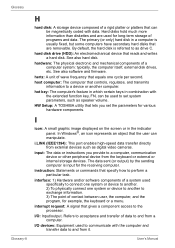
....
HW Setup: A TOSHIBA utility that lets you set the parameters for various hardware components.
I
icon: A small graphic image displayed on the screen or in the indicator panel. In Windows®, an icon represents an object that the user can manipulate.
i.LINK (IEEE1394): This port enables high-speed data transfer directly from external devices such as digital video cameras.
input...
Detailed Specs for Satellite P500 PSPE8C-026006 English - Page 1
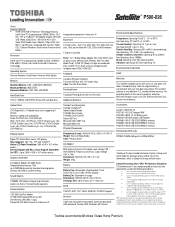
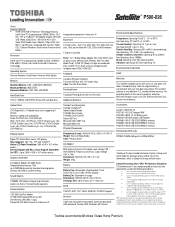
... memory with 6GB of system memory
Sound System
CX20583-10Z Software Sound, High Definition Audio Link, Built-in Harman/Kardon speakers
Communication
V.92 56K Data/Fax Modem 10/100/1000 integrated Ethernet LAN, Intel Wireless LAN (802.11 agn) Integrated VGA Web Camera for Video over IP
Toshiba Face Recognition Toshiba ConfigFree™ Adobe Acrobat Reader TOSHIBA Disc Creator TOSHIBA DVD PLAYER...
