Toshiba Satellite P500 PSPGSA-024003 driver and firmware
Drivers and firmware downloads for this Toshiba item

Related Toshiba Satellite P500 PSPGSA-024003 Manual Pages
Download the free PDF manual for Toshiba Satellite P500 PSPGSA-024003 and other Toshiba manuals at ManualOwl.com
Users Manual AU/NZ - Page 9
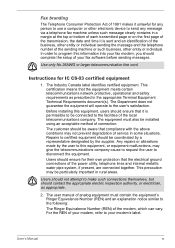
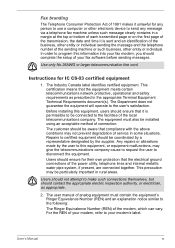
...computer or other electronic device to send any message via a telephone fax...fax modem, you should complete the setup of your fax software before sending messages.
Use only No.26AWG or larger telecommunication line cord.
Instructions...installed using an acceptable method of connection.
The customer should be aware that compliance with the above conditions may not prevent degradation of service... manual ...
Users Manual AU/NZ - Page 26
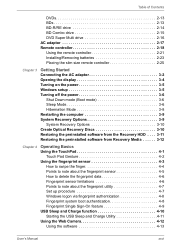
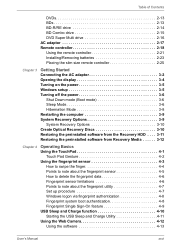
... the slim size remote controller 2-25
Chapter 3
Getting Started Connecting the AC adaptor 3-2 Opening the display 3-4 Turning on the power 3-5 Windows setup 3-5 Turning off the power 3-6
Shut Down mode (Boot mode 3-6 Sleep Mode 3-6 Hibernation Mode 3-8 Restarting the computer 3-9 System Recovery Options 3-9 System Recovery Options 3-10 Create Optical Recovery Discs 3-10 Restoring...
Users Manual AU/NZ - Page 28
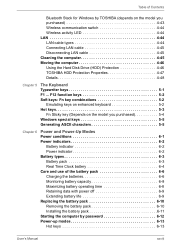
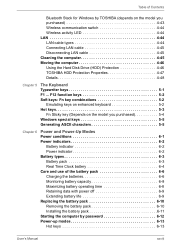
... of Contents
Bluetooth Stack for Windows by TOSHIBA (depends on the model you purchased 4-43 Wireless communication switch 4-44 Wireless activity LED 4-44 LAN 4-44 LAN cable types 4-44 Connecting LAN cable 4-45 Disconnecting LAN cable 4-45 Cleaning the computer 4-45 Moving the computer 4-46 Using the Hard Disk Drive (HDD) Protection 4-46 TOSHIBA HDD Protection Properties 4-47 Details...
Users Manual AU/NZ - Page 29
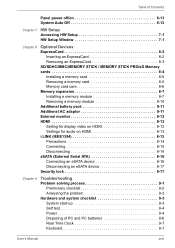
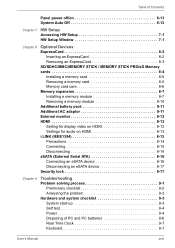
... 8-7 Installing a memory module 8-7 Removing a memory module 8-10 Additional battery pack 8-11 Additional AC adaptor 8-11 External monitor 8-12 HDMI 8-12 Setting for display video on HDMI 8-13 Settings for audio on HDMI 8-13 i.LINK (IEEE1394 8-13 Precautions 8-14 Connecting 8-14 Disconnecting 8-14 eSATA (External Serial ATA 8-16 Connecting an eSATA device 8-16 Disconnecting an eSATA...
Users Manual AU/NZ - Page 47
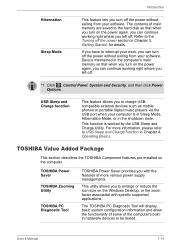
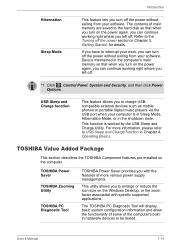
..., you can continue working right where you left off.
*1 Click , Control Panel, System and Security, and then click Power Options.
USB Sleep and Charge function
This feature allows you to charge USBcompatible external devices such as mobile phones or portable digital music players via the USB port when your computer is in Sleep Mode, Hibernation Mode, or in the shutdown state...
Users Manual AU/NZ - Page 50
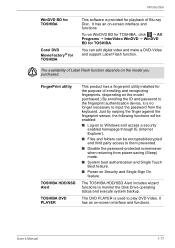
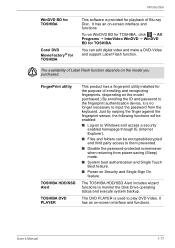
....
■ Disable the password-protected screensaver when returning from power-saving (Sleep) mode.
■ System boot authentication and Single Touch Boot feature.
■ Power on Security and Single Sign On feature.
The TOSHIBA HDD/SSD Alert includes wizard functions to monitor the Disk Drive operating status and execute system backup.
The DVD PLAYER is used to play...
Users Manual AU/NZ - Page 78
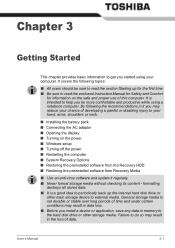
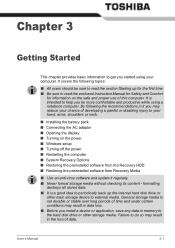
...; Opening the display ■ Turning on the power ■ Windows setup ■ Turning off the power ■ Restarting the computer ■ System Recovery Options ■ Restoring the preinstalled software from the Recovery HDD ■ Restoring the preinstalled software from Recovery Media
■ Use an anti-virus software and update it regularly. ■ Never format storage media without...
Users Manual AU/NZ - Page 88
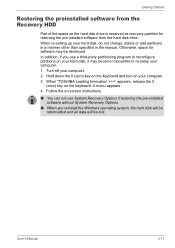
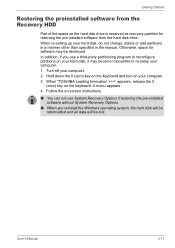
... keyboard and turn on your computer. 3. When "TOSHIBA Leading Innovation >>>" appears, release the 0
(zero) key on the keyboard. A menu appears. 4. Follow the on-screen instructions.
■ You can not use System Recovery Options if restoring the pre-installed software without System Recovery Options.
■ When you reinstall the Windows operating system, the hard disk will be reformatted and...
Users Manual AU/NZ - Page 89
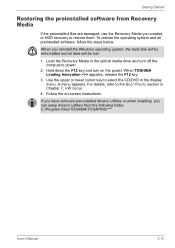
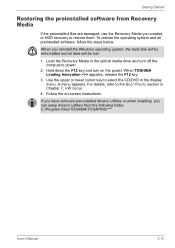
... operating system and all preinstalled software, follow the steps below.
When you reinstall the Windows operating system, the hard disk will be reformatted and all data will be lost.
1. Load the Recovery Media in the optical media drive and turn off the computer's power.
2. Hold down the F12 key and turn on the power. When TOSHIBA Leading Innovation >>> appears, release the...
Users Manual AU/NZ - Page 92
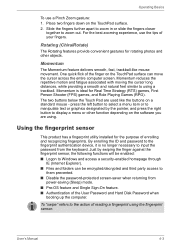
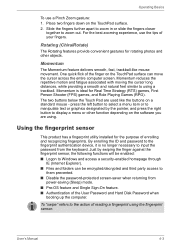
...
IE (Internet Explorer). ■ Files and folders can be encrypted/decrypted and third party access to
them prevented. ■ Disable the password-protected screen-saver when returning from
power-saving (Sleep) mode. ■ Pre-OS feature and Single Sign-On feature. ■ Authentication of the User Password and Hard Disk Password when
booting up the computer.
To...
Users Manual AU/NZ - Page 117


... speed) media should not be used as data may be lost or damaged.
■ Write from the computer's hard disc drive to the CD/DVD. Do not try to write from shared devices such as a LAN server or any other network device.
■ Writing with software other than Corel Movie factory for TOSHIBA is not recommended.
User's Manual
4-28
Users Manual AU/NZ - Page 118
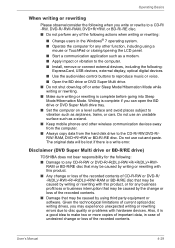
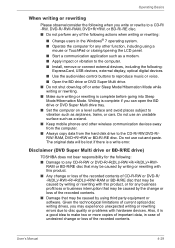
...; Start a communication application such as a modem. ■ Apply impact or vibration to the computer. ■ Install, remove or connect external devices, including the following:
ExpressCard, USB devices, external display, optical digital devices.
■ Use the audio/video control buttons to reproduce music or voice. ■ Open the BD drive or DVD Super Multi drive. ■ Do not shut down...
Users Manual AU/NZ - Page 123
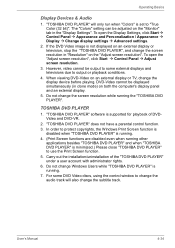
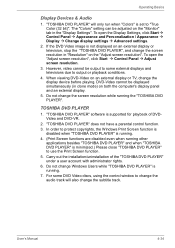
... the display device before playing. DVD-Video cannot be displayed simultaneously (in clone mode) on both the computer's display panel and an external display.
5. Do not change the screen resolution while running the "TOSHIBA DVD PLAYER".
TOSHIBA DVD PLAYER
1. "TOSHIBA DVD PLAYER" software is supported for playback of DVDVideo and DVD-VR.
2. "TOSHIBA DVD PLAYER" does not have a parental control...
Users Manual AU/NZ - Page 132
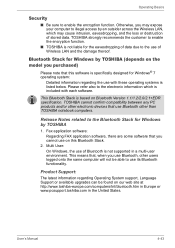
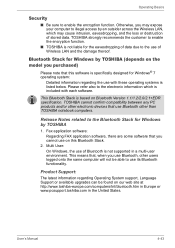
... Stack is based on Bluetooth Version 1.1/1.2/2.0/2.1+EDR specification. TOSHIBA cannot confirm compatibility between any PC products and/or other electronic devices that use Bluetooth other than TOSHIBA notebook computers.
Release Notes related to the Bluetooth Stack for Windows by TOSHIBA
1. Fax application software: Regarding FAX application software, there are some software that you cannot use...
Users Manual AU/NZ - Page 173
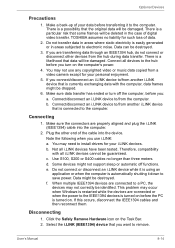
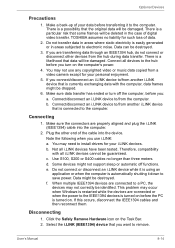
... the computer.
2. Plug the other end of the cable into the device. Note the following when you use i.LINK: a. You may need to install drivers for your i.LINK devices. b. Not all i.LINK devices have been tested. Therefore, compatibility with all i.LINK devices cannot be guaranteed. c. Use S100, S200 or S400 cables no longer than three meters. d. Some devices might not support...
Users Manual AU/NZ - Page 189
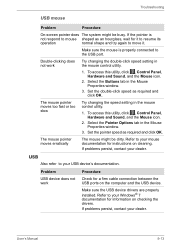
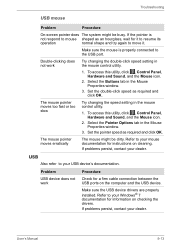
....
USB
Also refer to your USB device's documentation.
Problem
Procedure
USB device does not Check for a firm cable connection between the
work
USB ports on the computer and the USB device.
Make sure the USB device drivers are properly installed. Refer to your Windows® 7 documentation for information on checking the drivers.
If problems persist, contact your dealer.
User's Manual
9-13
Users Manual AU/NZ - Page 209
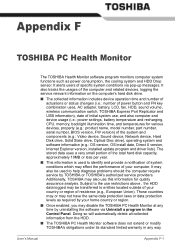
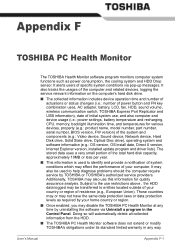
... volume, wireless communication switch, TOSHIBA Express Port Replicator and USB information), date of initial system use, and also computer and device usage (i.e.: power settings, battery temperature and recharging, CPU, memory, backlight illumination time, and temperatures for various devices, property (e.g.: product name, model number, part number, serial number, BIOS version, FW version) of...
Users Manual AU/NZ - Page 215
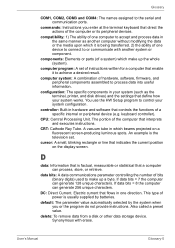
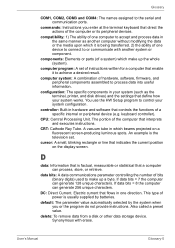
..., printer, and disk drives) and the settings that define how your system works. You use the HW Setup program to control your system configuration.
controller: Built-in hardware and software that controls the functions of a specific internal or peripheral device (e.g. keyboard controller).
CPU: Central Processing Unit. The portion of the computer that interprets and executes instructions.
CRT...
Users Manual AU/NZ - Page 216
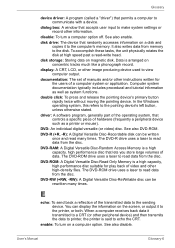
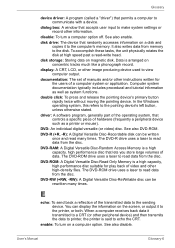
... driver: A program (called a "driver") that permits a computer to communicate with a device.
dialog box: A window that accepts user input to make system settings or record other information.
disable: To turn a computer option off. See also enable.
disk drive: The device that randomly accesses information on a disk and copies it to the computer's memory. It also writes data from memory to the disk...
Users Manual AU/NZ - Page 218
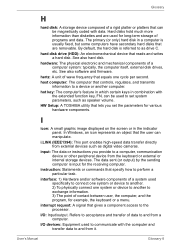
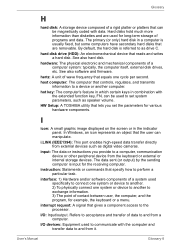
... volume.
HW Setup: A TOSHIBA utility that lets you set the parameters for various hardware components.
I
icon: A small graphic image displayed on the screen or in the indicator panel. In Windows, an icon represents an object that the user can manipulate.
i.LINK (IEEE1394): This port enables high-speed data transfer directly from external devices such as digital video cameras.
input...
