Toshiba Satellite P50W-B PSVP2C-001001 driver and firmware
Drivers and firmware downloads for this Toshiba item

Related Toshiba Satellite P50W-B PSVP2C-001001 Manual Pages
Download the free PDF manual for Toshiba Satellite P50W-B PSVP2C-001001 and other Toshiba manuals at ManualOwl.com
Quick Start Guide for Satellite Radius P55W-B Series - Page 8
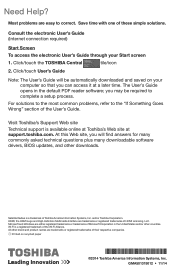
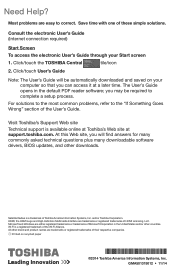
...'s Guide.
Visit Toshiba's Support Web site
Technical support is available online at Toshiba's Web site at support.toshiba.com. At this Web site, you will find answers for many commonly asked technical questions plus many downloadable software drivers, BIOS updates, and other downloads.
Satellite Radius is a trademark of Toshiba America Information Systems, Inc. and/or Toshiba Corporation. HDMI...
Users Manual Canada; English - Page 13
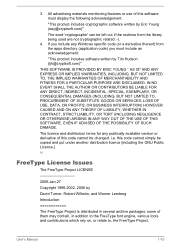
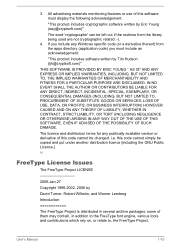
...) ARISING IN ANY WAY OUT OF THE USE OF THIS SOFTWARE, EVEN IF ADVISED OF THE POSSIBILITY OF SUCH DAMAGE.
The licence and distribution terms for any publically available version or derivative of this code cannot be changed. i.e. this code cannot simply be copied and put under another distribution licence [including the GNU...
Users Manual Canada; English - Page 23
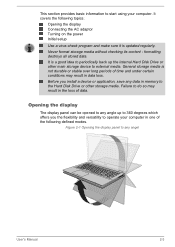
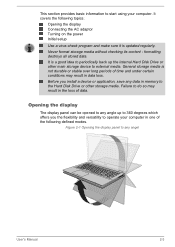
... the display Connecting the AC adaptor Turning on the power Initial setup
Use a virus-check program and make sure it is updated regularly. Never format storage media without checking its content - formatting destroys all stored data. It is a good idea to periodically back up the internal Hard Disk Drive or other main storage device to external media. General storage media...
Users Manual Canada; English - Page 28
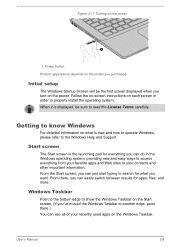
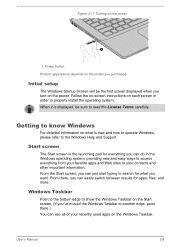
...
Product appearance depends on the model you purchased.
Initial setup
The Windows Startup Screen will be the first screen displayed when you turn on the power. Follow the on-screen instructions on each screen in order to properly install the operating system. When it is displayed, be sure to read the License Terms carefully.
Getting to know...
Users Manual Canada; English - Page 29
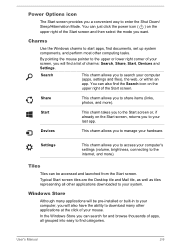
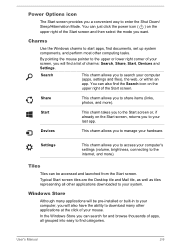
... access your computer's settings (volume, brightness, connecting to the internet, and more).
Tiles
Tiles can be accessed and launched from the Start screen. Typical Start screen tiles are the Desktop tile and Mail tile, as well as tiles representing all other applications downloaded to your system.
Windows Store
Although many applications will be pre-installed or built...
Users Manual Canada; English - Page 31
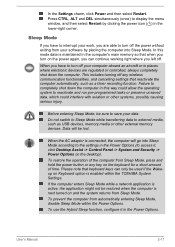
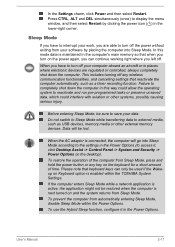
... data to external media, such as USB devices, memory media or other external memory devices. Data will be lost.
When the AC adaptor is connected, the computer will go into Sleep Mode according to the settings in the Power Options (to access it, click Desktop Assist -> Control Panel -> System and Security -> Power Options on the desktop).
To restore the operation of the...
Users Manual Canada; English - Page 41
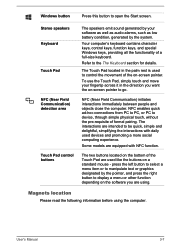
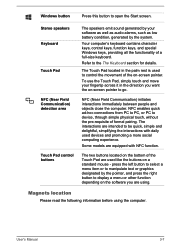
...
Touch Pad
NFC (Near Field Communication) detection area
Touch Pad control buttons
The speakers emit sound generated by your software as well as audio alarms, such as low battery condition, generated by the system.
Your computer's keyboard contains character keys, control keys, function keys, and special Windows keys, providing all the functionality of a full-size keyboard...
Users Manual Canada; English - Page 44
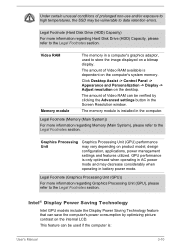
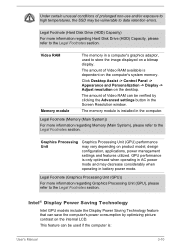
... available is dependent on the computer's system memory.
Click Desktop Assist -> Control Panel -> Appearance and Personalization -> Display -> Adjust resolution on the desktop.
The amount of Video RAM can be verified by clicking the Advanced settings button in the Screen Resolution window.
The memory module is installed in the computer.
Legal Footnote (Memory (Main System))
For more information...
Users Manual Canada; English - Page 49
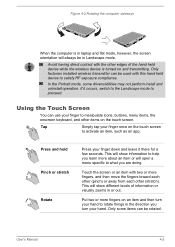
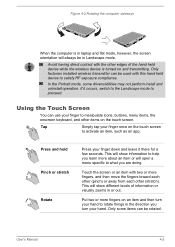
... the computer sideways
When the computer is in laptop and flat mode, however, the screen orientation will always be in Landscape mode.
Avoid having direct contact with the other edges of the hand held device while the wireless device is turned on and transmitting. Only factories installed wireless transmitter can be used with this hand held device to satisfy...
Users Manual Canada; English - Page 50
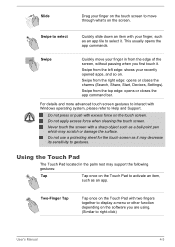
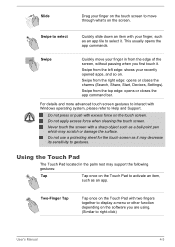
... Start, Devices, Settings).
Swipe from the top edge: opens or closes the app command bar.
For details and more advanced touch screen gestures to interact with Windows operating system, please refer to Help and Support.
Do... to gestures.
Using the Touch Pad
The Touch Pad located in the palm rest may support the following gestures:
Tap
Tap once on the Touch Pad to activate an item,
such...
Users Manual Canada; English - Page 68
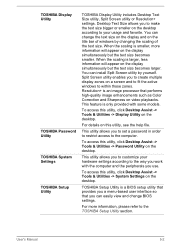
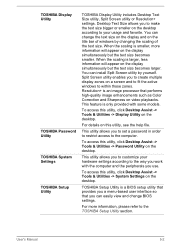
TOSHIBA Display Utility
TOSHIBA Password Utility TOSHIBA System Settings TOSHIBA Setup Utility
TOSHIBA Display Utility includes Desktop Text Size utility, Split Screen utility or Resolution+ settings. Desktop Text Size allows you to make the text size bigger or smaller on the desktop according to your usage and favorite. You can change the text size on the display and on the title bar of windows ...
Users Manual Canada; English - Page 70
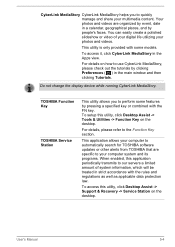
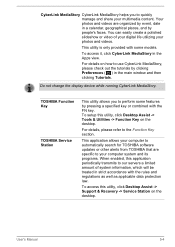
....
TOSHIBA Function Key
TOSHIBA Service Station
This utility allows you to perform some features by pressing a specified key or combined with the FN key. To setup this utility, click Desktop Assist -> Tools & Utilities -> Function Key on the desktop.
For details, please refer to the Function Key section.
This application allows your computer to automatically search for TOSHIBA software updates or...
Users Manual Canada; English - Page 71
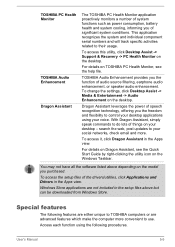
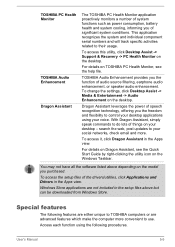
...-> Support & Recovery -> PC Health Monitor on the desktop.
For details on TOSHIBA PC Health Monitor, see the help file.
TOSHIBA Audio Enhancement provides you the function of audio source filtering, earphone audio enhancement, or speaker audio enhancement. To change the settings, click Desktop Assist -> Media & Entertainment -> Audio Enhancement on the desktop.
Dragon Assistant leverages the power...
Users Manual Canada; English - Page 81
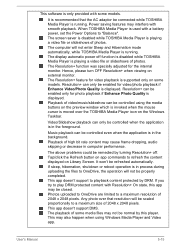
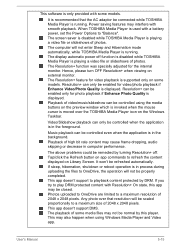
...may interfere with smooth playback. When TOSHIBA Media Player is used with a battery power, set the Power Options to "Balance".
The screen saver is disabled while TOSHIBA Media Player is playing a video file or slideshows of photos.
The computer will not enter Sleep and Hibernation mode automatically, while TOSHIBA Media Player is running.
The display automatic power off function is disabled while...
Users Manual Canada; English - Page 84
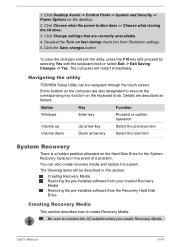
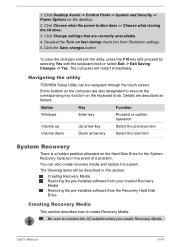
... the system. The following items will be described in this section:
Creating Recovery Media Restoring the pre-installed software from your created Recovery Media Restoring the pre-installed software from the Recovery Hard Disk Drive
Creating Recovery Media
This section describes how to create Recovery Media.
Be sure to connect the AC adaptor when you create Recovery Media.
User's Manual
5-18
Users Manual Canada; English - Page 86
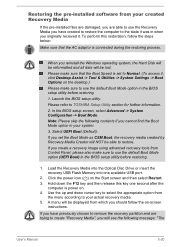
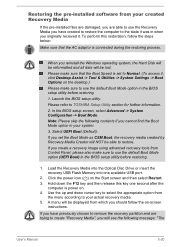
... be able to restore. If you create a recovery image using advanced recovery tools from Control Panel, please also make sure to use the default Boot Mode option (UEFI Boot) in the BIOS setup utility before restoring.
1. Load the Recovery Media into the Optical Disc Drive or insert the recovery USB Flash Memory into one available USB port.
2. Click the power icon ( ) on the Start screen and...
Users Manual Canada; English - Page 87
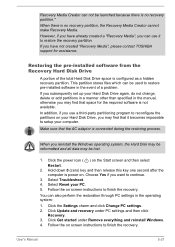
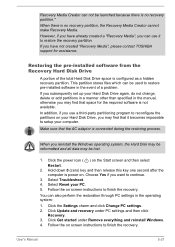
... use it to restore the recovery partition.
If you have not created "Recovery Media", please contact TOSHIBA support for assistance.
Restoring the pre-installed software from the Recovery Hard Disk Drive
A portion of the total Hard Disk Drive space is configured as a hidden recovery partition. This partition stores files which can be used to restore pre-installed software in the event of a problem...
Users Manual Canada; English - Page 88
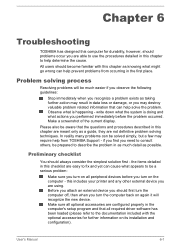
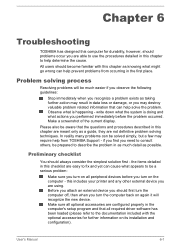
...the computer off, then when you turn the computer back on again it will recognize the new device. Make sure all optional accessories are configured properly in the computer's setup program and that all required driver software has been loaded (please refer to the documentation included with the optional accessories for further information on its installation and configuration).
User's Manual
6-1
Detailed Specs for Satellite P50W-B PSVP2C-001001 English - Page 1
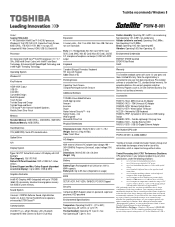
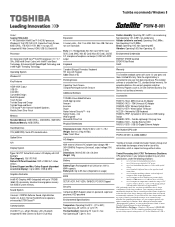
...x 60Wh capacity Battery Life: Up to 8.5 hours (Dependent on usage)
BIOS
SETUP, ACPI, PnP, VESA, SM BIOS, PCI BIOS Support
Security
Computrace BIOS Support, power on password, supervisor password, HDD password
Environmental Specifications
Communication
Intel 802.11 ac + a/b/g/n Wireless LAN + Bluetooth Integrated HD Web Camera (w/ Built-in Dual Mics)
Temperature: Operating 5°to 35°C (41...
Detailed Specs for Satellite P50W-B PSVP2C-001001 English - Page 2
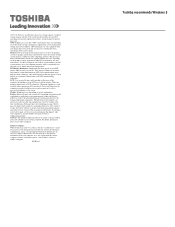
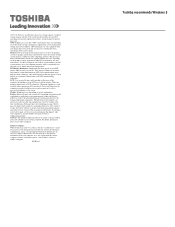
..., and therefore shows less storage capacity. Available storage capacity will also be less if the product includes pre-installed operating system and/or application software. Actual formatted capacity may vary. GPU: Graphics processor unit ("GPU") performance may vary depending on product model, design configuration, applications, power management settings and features utilized. GPU performance...
