Toshiba Satellite P755 PSAY3C-0CN010 driver and firmware
Drivers and firmware downloads for this Toshiba item

Related Toshiba Satellite P755 PSAY3C-0CN010 Manual Pages
Download the free PDF manual for Toshiba Satellite P755 PSAY3C-0CN010 and other Toshiba manuals at ManualOwl.com
Users Manual Canada; English - Page 3
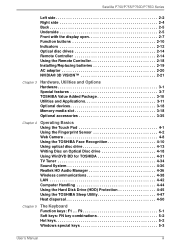
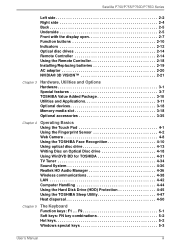
... Touch Pad 4-1 Using the Fingerprint Sensor 4-2 Web Camera 4-8 Using the TOSHIBA Face Recognition 4-10 Using optical disc drive 4-13 Writing Disc on Optical Disc drive 4-18 Using WinDVD BD for TOSHIBA 4-31 TV Tuner 4-34 Sound System 4-36 Realtek HD Audio Manager 4-36 Wireless communications 4-38 LAN 4-42 Computer Handling 4-44 Using the Hard Disk Drive (HDD) Protection 4-45 Using the...
Users Manual Canada; English - Page 23
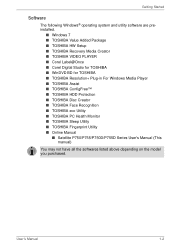
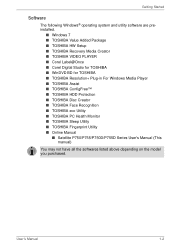
... and utility software are preinstalled.
■ Windows 7 ■ TOSHIBA Value Added Package ■ TOSHIBA HW Setup ■ TOSHIBA Recovery Media Creator ■ TOSHIBA VIDEO PLAYER ■ Corel Label@Once ■ Corel Digital Studio for TOSHIBA ■ WinDVD BD for TOSHIBA ■ TOSHIBA Resolution+ Plug-in For Windows Media Player ■ TOSHIBA Assist ■ TOSHIBA ConfigFree™...
Users Manual Canada; English - Page 24
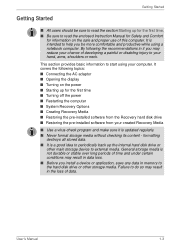
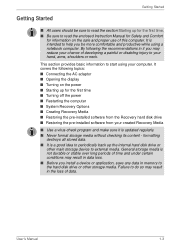
... Turning off the power ■ Restarting the computer ■ System Recovery Options ■ Creating Recovery Media ■ Restoring the pre-installed software from the Recovery hard disk drive ■ Restoring the pre-installed software from your created Recovery Media
■ Use a virus-check program and make sure it is updated regularly. ■ Never format storage media without checking...
Users Manual Canada; English - Page 29
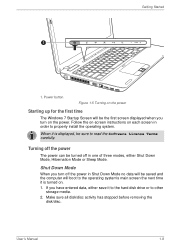
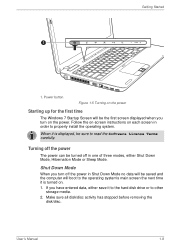
... for the first time
The Windows 7 Startup Screen will be the first screen displayed when you turn on the power. Follow the on-screen instructions on each screen in order to properly install the operating system.
When it is displayed, be sure to read the Software License Terms carefully.
Turning off the power
The power can be turned off...
Users Manual Canada; English - Page 30
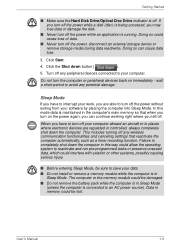
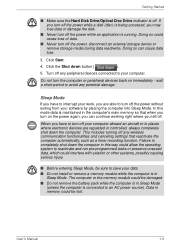
... computer's main memory so that when you turn on the power again, you can continue working right where you left off.
When you have to turn off your computer aboard an aircraft or in places where electronic devices are regulated or controlled, always completely shut down the computer. This includes turning off any wireless communication functionalities and canceling settings...
Users Manual Canada; English - Page 34
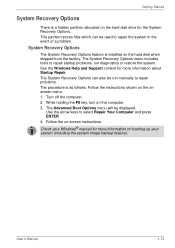
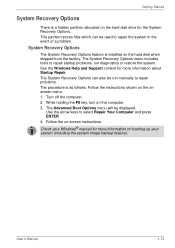
....
System Recovery Options
The System Recovery Options feature is installed on the hard disk when shipped from the factory. The System Recovery Options menu includes tools to repair startup problems, run diagnostics or restore the system. See the Windows Help and Support content for more information about Startup Repair. The System Recovery Options can also be run manually to...
Users Manual Canada; English - Page 35
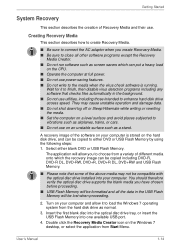
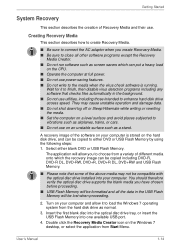
... lost when proceeding.
2. Turn on your computer and allow it to load the Windows 7 operating system from the hard disk drive as normal.
3. Insert the first blank disc into the optical disc drive tray, or insert the USB Flash Memory into one available USB port.
4. Double click the Recovery Media Creator icon on the Windows 7 desktop, or select the application from Start Menu.
User's Manual
1-14
Users Manual Canada; English - Page 36
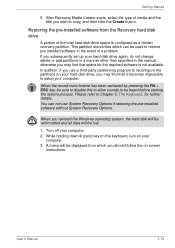
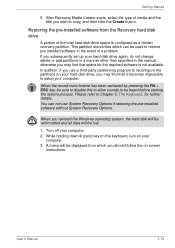
... restoring the pre-installed software without System Recovery Options.
When you reinstall the Windows operating system, the hard disk will be reformatted and all data will be lost.
1. Turn off your computer. 2. While holding down 0 (zero) key on the keyboard, turn on your
computer. 3. A menu will be displayed from which you should follow the on-screen
instructions.
User's Manual
1-15
Users Manual Canada; English - Page 37
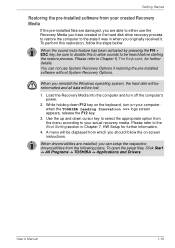
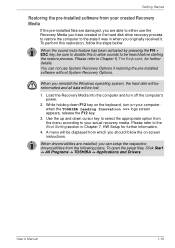
... use System Recovery Options if restoring the pre-installed software without System Recovery Options.
When you reinstall the Windows operating system, the hard disk will be reformatted and all data will be lost.
1. Load the Recovery Media into the computer and turn off the computer's power.
2. While holding down F12 key on the keyboard, turn on your computer when the TOSHIBA Leading Innovation...
Users Manual Canada; English - Page 45
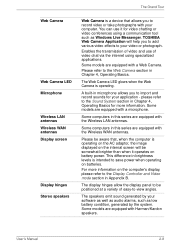
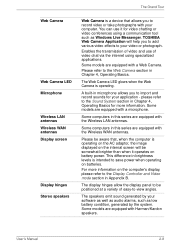
The Grand Tour
Web Camera
Web Camera LED Microphone
Wireless LAN antennas Wireless WAN antennas Display screen
Display hinges Stereo speakers
Web Camera is a device that allows you to record video or take photographs with your computer. You can use it for video chatting or video conferences using a communication tool such as Windows Live Messenger. TOSHIBA Web Camera Application will help you to...
Users Manual Canada; English - Page 52
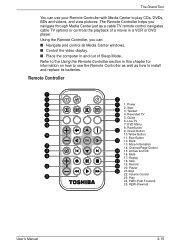
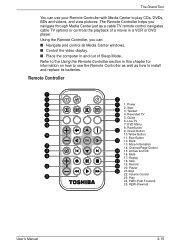
... Center windows. ■ Control the video display. ■ Place the computer in and out of Sleep Mode. Refer to the Using the Remote Controller section in this chapter for information on how to use the Remote Controller as well as how to install and replace its batteries.
Remote Controller
2
3
1
5
6 1. Power
4
7
2. Start 3. Teletext
9
10 4. Recorded TV
5. Guide
8
11 6. Live TV
12...
Users Manual Canada; English - Page 56
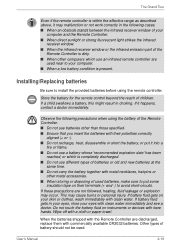
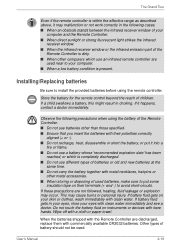
... infrared receiver window or the infrared emission part of the Remote Controller is dirty.
■ When other computers which use an infrared remote controller are used near to your computer.
■ When a low battery condition is present.
Installing/Replacing batteries
Be sure to install the provided batteries before using the remote controller.
Store the battery for the remote control beyond...
Users Manual Canada; English - Page 63


...).
This is correct because the operating system usually displays the available memory instead of the physical memory (RAM) built into the computer.
Various system components (like the video adapter's GPU and PCI devices like Wireless LAN, etc.) require their own memory space. Since a 32-bit operating system cannot address more than 4 GB of memory, these system resources overlap the physical...
Users Manual Canada; English - Page 67
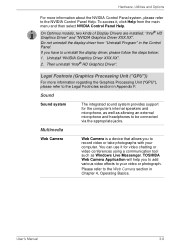
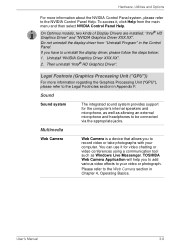
... headphones to be connected via the appropriate jacks.
Multimedia
Web Camera
Web Camera is a device that allows you to record video or take photographs with your computer. You can use it for video chatting or video conferences using a communication tool such as Windows Live Messenger. TOSHIBA Web Camera Application will help you to add various video effects to...
Users Manual Canada; English - Page 73
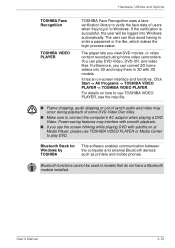
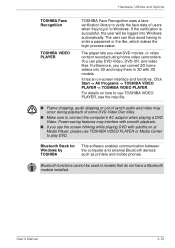
...blinking while playing DVD with subtitle on at Media Player, please use TOSHIBA VIDEO PLAYER or Media Center to play DVD.
Bluetooth Stack for Windows by TOSHIBA
This software enables communication between the computer and external Bluetooth devices such as printers and mobile phones.
Bluetooth functions cannot be used in models that do not have a Bluetooth module installed.
User's Manual
3-12
Users Manual Canada; English - Page 118
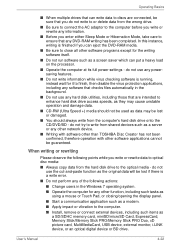
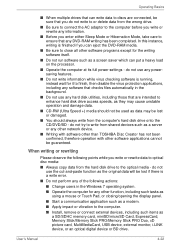
... such as a modem.
■ Apply impact or vibration to the computer.
■ Install, remove or connect external devices, including such items as a SD/SDHC memory card, miniSD/microSD Card, ExpressCard, Memory Stick/Memory Stick PRO/Memory Stick PRO Duo, xD picture card, MultiMediaCard, USB device, external monitor, i.LINK device, or an optical digital device or BD drive.
User's Manual
4-22
Users Manual Canada; English - Page 138
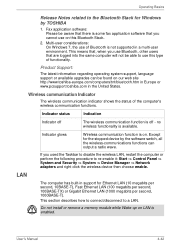
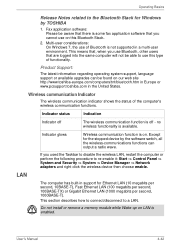
... -> Device Manager -> Network adapters and right click the wireless device then choose enable.
The computer has built-in support for Ethernet LAN (10 megabits per second, 10BASE-T), Fast Ethernet LAN (100 megabits per second, 100BASE-TX) or Gigabit Ethernet LAN (1000 megabits per second, 1000BASE-T).
This section describes how to connect/disconnect to a LAN.
Do not install or remove a memory...
Users Manual Canada; English - Page 172
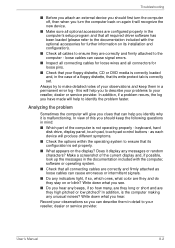
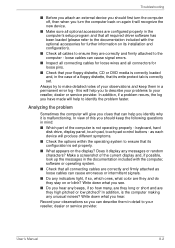
... are configured properly in the computer's setup program and that all required driver software has been loaded (please refer to the documentation included with the optional accessories for further information on its installation and configuration).
■ Check all cables to ensure they are correctly and firmly attached to the computer - loose cables can cause signal errors.
■ Inspect all...
Detailed Specs for Satellite P755 PSAY3C-0CN010 English - Page 1
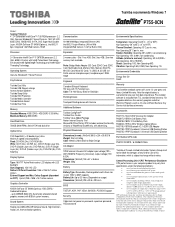
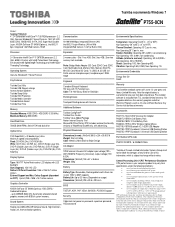
... System
Genuine Windows® 7 Home Premium
Key Features
Toshiba Eco Utility Toshiba USB Sleep & charge harman/kardon Speakers Toshiba Sleep Utility Toshiba HDD Protection Toshiba Media Controller Toshiba Bulletin Board Toshiba Reel Time
Memory
Standard Memory: 4GB DDR3 + 4GB DDR3 (1333 MHz) Maximum Memory: 8GB DDR3
Hard Disk Drive
750GB (5400 RPM); Serial-ATA hard disk drive
Optical Drive
DVD...
Detailed Specs for Satellite P755 PSAY3C-0CN010 English - Page 2
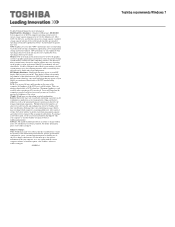
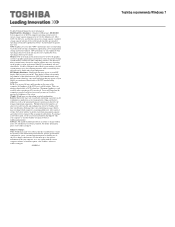
Toshiba Technical Support for more information. Hard Disk Drive Disclaimer: 1 Gigabyte (GB) means 1,000,000,000 bytes using powers of 10. The computer operating system, however, reports storage capacity using powers of 2 for the definition of 1 GB = 1,073,741,824 bytes, and therefore shows less storage capacity. Available storage capacity will also be less if the product includes pre-installed ...
