Toshiba Satellite Pro A210 driver and firmware
Drivers and firmware downloads for this Toshiba item

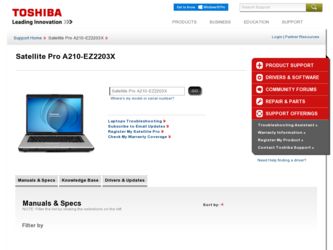
Related Toshiba Satellite Pro A210 Manual Pages
Download the free PDF manual for Toshiba Satellite Pro A210 and other Toshiba manuals at ManualOwl.com
User Guide - Page 5
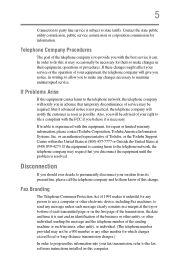
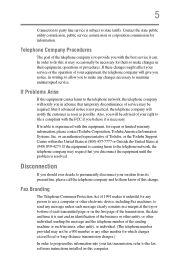
... should ever decide to permanently disconnect your modem from its present line, please call the telephone company and let them know of this change.
Fax Branding
The Telephone Consumer Protection Act of 1991 makes it unlawful for any person to use a computer or other electronic device, including Fax machines, to send any message unless such...
User Guide - Page 9
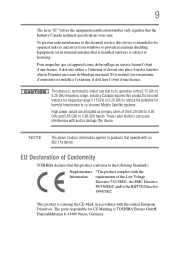
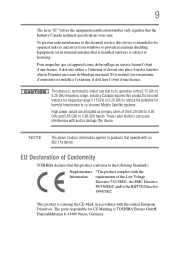
...licensed service, this device is intended to be operated indoors and away from windows to provide maximum shielding. Equipment (or its transmit antenna) that is installed outdoors...25 GHz to reduce the potential for harmful interference to co-channel Mobile Satellite systems.
High power radars are allocated as primary users of the 5.25 GHz to...TOSHIBA Europe GmbH, Hammfelddamm 8, 41460 Neuss, Germany.
User Guide - Page 25
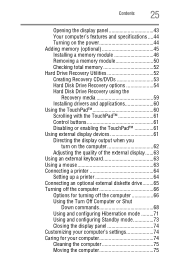
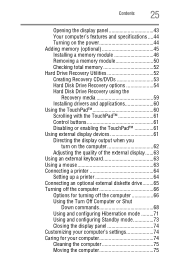
... module 50 Checking total memory 52 Hard Drive Recovery Utilities 52 Creating Recovery CDs/DVDs 53 Hard Disk Drive Recovery options 54 Hard Disk Drive Recovery using the
Recovery media 59 Installing drivers and applications 60 Using the TouchPad 60 Scrolling with the TouchPad 61 Control buttons 61 Disabling or enabling the TouchPad 61 Using external display devices 61 Directing the...
User Guide - Page 52
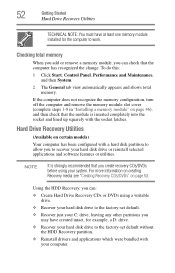
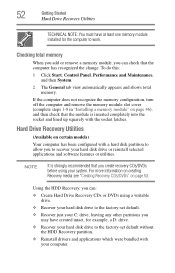
... 1-8 in "Installing a memory module" on page 46), and then check that the module is inserted completely into the socket and lined up squarely with the socket latches.
Hard Drive Recovery Utilities
(Available on certain models)
Your computer has been configured with a hard disk partition to allow you to recover your hard disk drive or reinstall selected applications and software features...
User Guide - Page 60
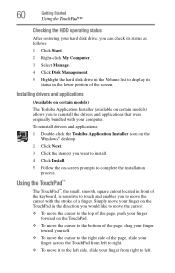
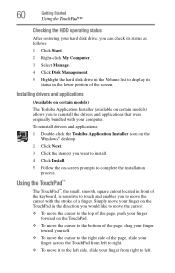
...
After restoring your hard disk drive, you can check its status as follows:
1 Click Start.
2 Right-click My Computer.
3 Select Manage.
4 Click Disk Management.
5 Highlight the hard disk drive in the Volume list to display its status in the lower portion of the screen.
Installing drivers and applications
(Available on certain models)
The Toshiba Application Installer (available on certain models...
User Guide - Page 64
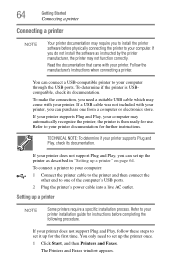
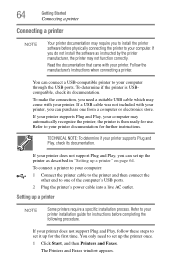
... the
other end to one of the computer's USB ports. 2 Plug the printer's power cable into a live AC outlet.
Setting up a printer
NOTE
Some printers require a specific installation process. Refer to your printer installation guide for instructions before completing the following procedure.
If your printer does not support Plug and Play, follow these steps to set it up for the first time. You...
User Guide - Page 134
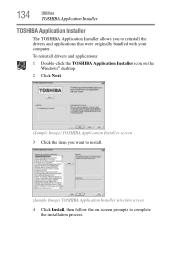
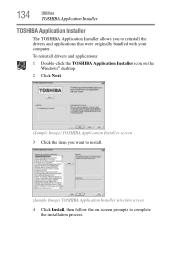
...
Utilities
TOSHIBA Application Installer
TOSHIBA Application Installer
The TOSHIBA Application Installer allows you to reinstall the drivers and applications that were originally bundled with your computer.
To reinstall drivers and applications:
1 Double-click the TOSHIBA Application Installer icon on the Windows® desktop.
2 Click Next.
(Sample Image) TOSHIBA Application Installer screen...
User Guide - Page 161
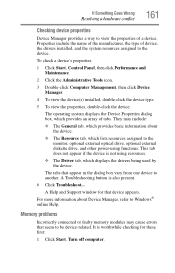
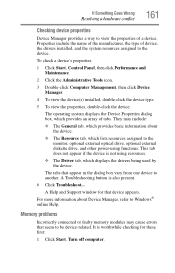
...which displays the drivers being used by the device.
The tabs that appear in the dialog box vary from one device to another. A Troubleshooting button is also present.
6 Click Troubleshoot...
A Help and Support window for that device appears. For more information about Device Manager, refer to Windows® online Help.
Memory problems
Incorrectly connected or faulty memory modules may cause errors...
User Guide - Page 170
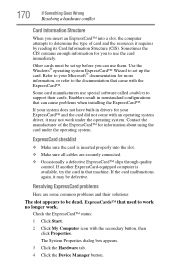
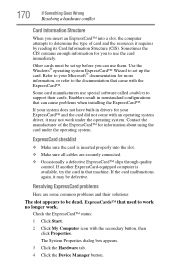
.... Use the Windows® operating system ExpressCard™ Wizard to set up the card. Refer to your Microsoft® documentation for more information, or refer to the documentation that came with the ExpressCard™.
Some card manufacturers use special software called enablers to support their cards. Enablers result in nonstandard configurations that can cause problems when installing the...
User Guide - Page 172
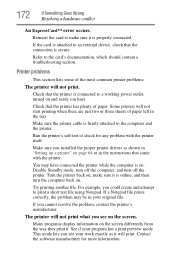
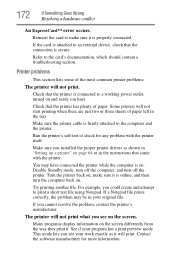
....
Make sure the printer cable is firmly attached to the computer and the printer.
Run the printer's self-test to check for any problem with the printer itself.
Make sure you installed the proper printer drivers as shown in "Setting up a printer" on page 64 or in the instructions that came with the printer.
You may have connected the printer while the computer is on...
User Guide - Page 175
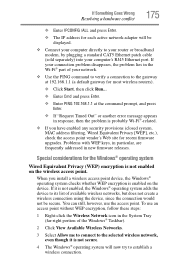
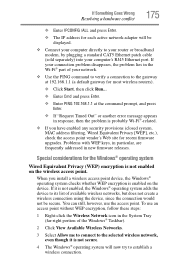
... conflict
175
❖ Enter IPCONFIG /ALL and press Enter.
❖ The IP address for each active network adapter will be displayed.
❖ Connect your computer directly to your router or broadband modem, by plugging a standard CAT5 Ethernet patch cable (sold separately) into your computer's RJ45 Ethernet port. If your connection problem disappears, the problem lies in the Wi-Fi® part...
User Guide - Page 179
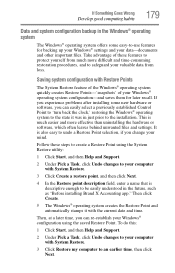
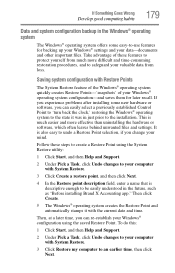
... can easily select a previously established Control Point to 'turn back the clock,' restoring the Windows® operating system to the state it was in just prior to the installation. This is much easier and more effective than uninstalling the hardware or software, which often leaves behind unwanted files and settings. It is also easy to...
User Guide - Page 180
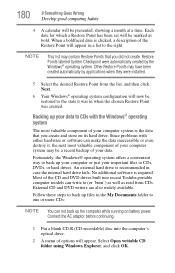
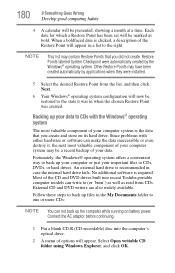
... steps to back up files in the My Documents folder to one or more CDs:
NOTE You can not back up the computer while running on battery power. Connect the AC adaptor before continuing.
1 Put a blank CD-R (CD-recordable) disc into the computer's optical drive.
2 A menu of options will appear. Select Open writable CD folder using...
User Guide - Page 182
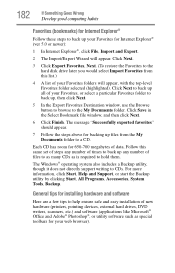
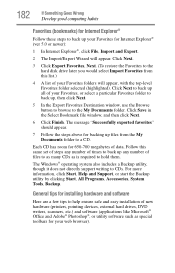
..., click Start, Help and Support, or start the Backup utility by clicking Start, All Programs, Accessories, System Tools, Backup.
General tips for installing hardware and software
Here are a few tips to help ensure safe and easy installation of new hardware (printers, pointing devices, external hard drives, DVD writers, scanners, etc.) and software (applications like Microsoft® Office...
User Guide - Page 183
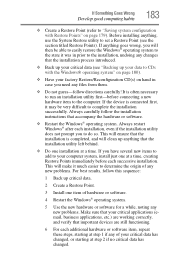
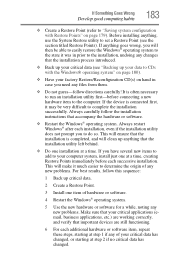
... a new hardware item to the computer. If the device is connected first, it may be very difficult to complete the installation successfully. Always carefully follow the installation instructions that accompany the hardware or software.
❖ Restart the Windows® operating system. Always restart Windows® after each installation, even if the installation utility does not prompt you to...
User Guide - Page 185
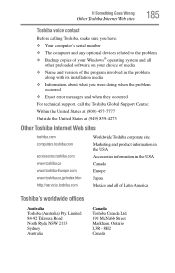
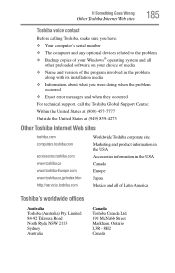
If Something Goes Wrong
Other Toshiba Internet Web sites
185
Toshiba voice contact
Before calling Toshiba, make sure you have:
❖ Your computer's serial number ❖ The computer and any optional devices related to the problem ❖ Backup copies of your Windows® operating system and all
other preloaded software on your choice of media
❖ Name and version of the program ...
User Guide - Page 221


... from another computer through a modem or network. (2) To send font data from the computer to a printer. See also upload.
drag - To hold down the mouse button while moving the cursor to drag a selected object. In the Windows® operating system, this refers to
the left mouse button, unless otherwise stated.
driver - See device driver.
DVD - An individual digital versatile (or...
User Guide - Page 227
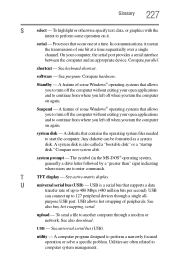
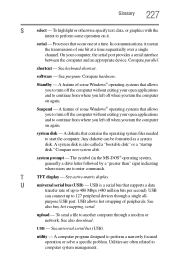
...display
U
universal serial bus (USB) - USB is a serial bus that supports a data
transfer rate of up to 480 Mbps (480 million bits per second). USB
can connect up to 127 peripheral devices through a single all-
purpose USB port. USB allows hot swapping of peripherals. See
also bus, hot swapping, serial.
upload - To send a file to another computer through a modem or network. See also download...
User Guide - Page 231
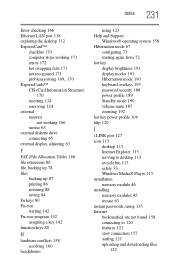
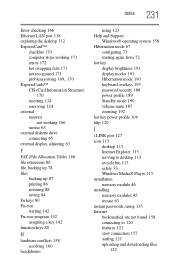
... brightness 191 display modes 191 Hibernation mode 190 keyboard overlays 193 password security 188 power profile 189 Standby mode 190 volume mute 187 zooming 192 hot key power profile 104 http 120
I
i.LINK port 127 icon 113
desktop 113 Internet Explorer 113 moving to desktop 113 recycle bin 113 safety 33 Windows Media® Player 113 installation memory module 46 installing memory modules 45...
User Guide - Page 232
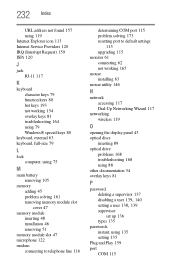
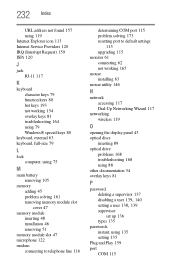
... 173 resetting port to default settings
115 upgrading 115 monitor 61 connecting 62 not working 165 mouse installing 63 mouse utility 146
N
network accessing 117 Dial-Up Networking Wizard 117
networking wireless 119
O
opening the display panel 43 optical discs
inserting 89 optical drive
problems 168 troubleshooting 168 using 88 other documentation 34 overlay keys 81
P
password deleting a supervisor...
