Toshiba Satellite Pro A50-C PS575C-02801K driver and firmware
Drivers and firmware downloads for this Toshiba item

Related Toshiba Satellite Pro A50-C PS575C-02801K Manual Pages
Download the free PDF manual for Toshiba Satellite Pro A50-C PS575C-02801K and other Toshiba manuals at ManualOwl.com
Detailed Specs for Satellite Pro A50-C PS575C-02801K English - Page 1
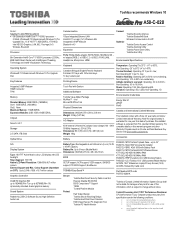
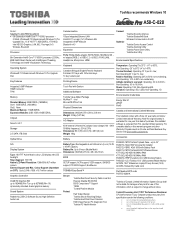
Toshiba recommends Windows 10
A50-C-028
Model: i Satellite Pro A50 PS575C-02801K 6th Generation Intel® Core™ i7-6500U processor -
2.5GHz, Windows® 7 Professional with Windows 10 Pro Upgrade Disc, 15.6" HD TFT, 8GB DDR3L, 1TB HDD, Intel HD 520 Graphics, LAN, 802.11ac+agn(1x1) Wireless, Bluetooth
Processor
6th Generation Intel® Core™ i7-6500U processor (2.5GHz, ...
Detailed Specs for Satellite Pro A50-C PS575C-02801K English - Page 2
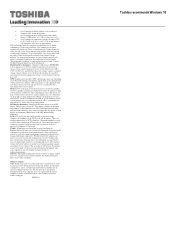
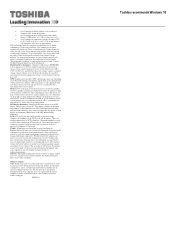
... backup copies of data by periodically storing it on an external storage medium. For optimum performance, use your computer product only under recommended conditions. Read additional restrictions under "Environmental Conditions" in your product Resource Guide. Contact Toshiba Technical Support for more information. Hard Disk Drive Disclaimer: 1 Gigabyte (GB) means 1,000,000,000 bytes using powers...
Users Manual Canada; English - Page 14
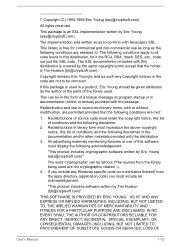
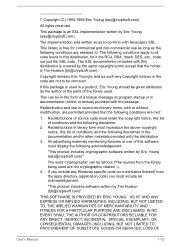
... display the following acknowledgement:
"This product includes cryptographic software written by Eric Young ([email protected])"
The word 'cryptographic' can be left out if the rouines from the library being used are not cryptographic related :-). 4. If you include any Windows... DAMAGES (INCLUDING, BUT NOT LIMITED TO, PROCUREMENT OF SUBSTITUTE GOODS OR SERVICES; LOSS OF
User's Manual
1-10
Users Manual Canada; English - Page 25
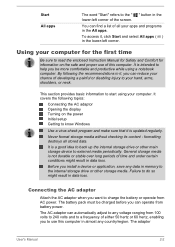
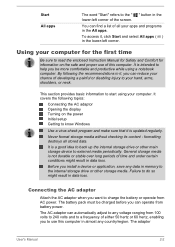
...computer. It covers the following topics:
Connecting the AC adaptor Opening the display Turning on the power Initial setup Getting to know Windows
Use a virus-check program and make sure that it is updated regularly.
Never format storage... in data loss.
Before you install a device or application, save any data in memory to the internal storage drive or other storage media. Failure to do so might...
Users Manual Canada; English - Page 29
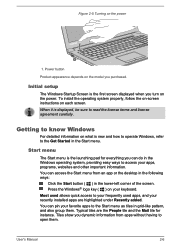
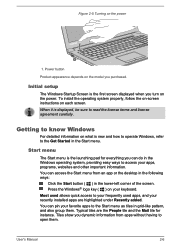
...Initial setup
The Windows Startup Screen is the first screen displayed when you turn on the power. To install the operating system properly, follow the on-screen instructions on each screen. When it is displayed,... menu from an app or the desktop in the following ways:
Click the Start button ( ) in the lower-left corner of the screen. Press the Windows® logo key ( ) on... them.
User's Manual
2-6
Users Manual Canada; English - Page 30
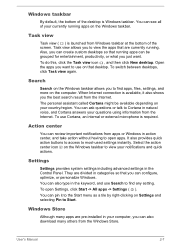
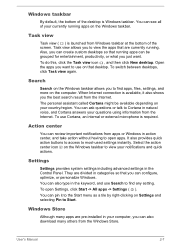
... the keyword, and use Search to find any setting. To open Settings, click Start -> All apps -> Settings ( ). You can pin it to the Start menu as a tile by right-clicking on Settings and selecting Pin to Start.
Windows Store
Although many apps are pre-installed in your computer, you can also download many others from the Windows Store.
User's Manual
2-7
Users Manual Canada; English - Page 32
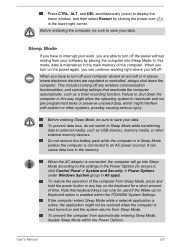
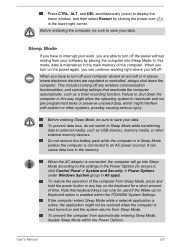
... main memory of the computer. When you turn on the power again, you can continue working right where you left off.
When you have to turn off your computer aboard an aircraft or in places where electronic devices are regulated or controlled, always shut down the computer. This includes turning off any wireless communication functionalities, and canceling settings that...
Users Manual Canada; English - Page 35
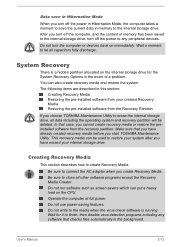
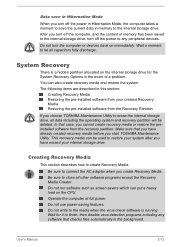
... internal storage drive.
Creating Recovery Media
This section describes how to create Recovery Media.
Be sure to connect the AC adaptor when you create Recovery Media. Be sure to close all other software programs except the Recovery Media Creator. Do not run software such as screen savers which can put a heavy load on the CPU. Operate the computer at full power. Do...
Users Manual Canada; English - Page 36
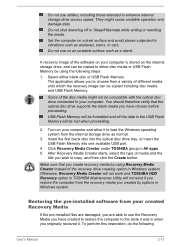
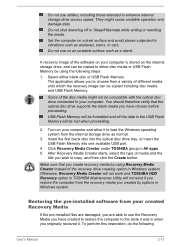
... computer and allow it to load the Windows operating system from the internal storage drive as normal.
3. Insert the first blank disc into the optical disc drive tray, or insert the USB Flash Memory into one available USB port.
4. Click Recovery Media Creator under TOSHIBA group in All apps. 5. After Recovery Media Creator starts, select the type of media and the
title you wish to copy...
Users Manual Canada; English - Page 38
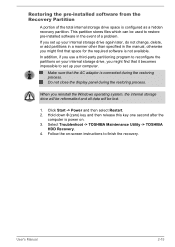
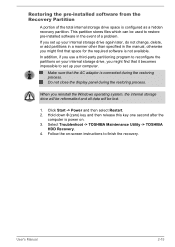
... Windows operating system, the internal storage drive will be reformatted and all data will be lost.
1. Click Start -> Power and then select Restart. 2. Hold down 0 (zero) key and then release this key one second after the
computer is power on. 3. Select Troubleshoot -> TOSHIBA Maintenance Utility -> TOSHIBA
HDD Recovery. 4. Follow the on-screen instructions to finish the recovery.
User's Manual...
Users Manual Canada; English - Page 41
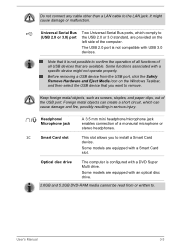
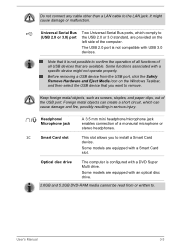
...cable other than a LAN cable to the LAN jack. It might cause damage or malfunction.
Universal Serial Bus (USB 2.0 or 3.0) port
Two Universal Serial Bus ports, which comply to the USB 2.0 or 3.0 standard, are provided on the left side of the computer.
The USB 2.0 port is not compatible with USB 3.0 devices.
Note that it is not possible to confirm the operation of all functions of all USB devices...
Users Manual Canada; English - Page 49
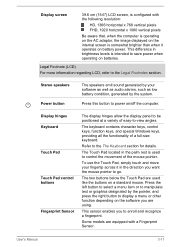
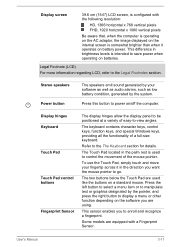
...
The speakers emit sound generated by your software as well as audio alarms, such as low battery condition, generated by the system.
Press this button to power on/off the computer.
Display hinges Keyboard
Touch Pad
Touch Pad control buttons
Fingerprint Sensor
The display hinges allow the display panel to be positioned at a variety of easy-to-view...
Users Manual Canada; English - Page 52
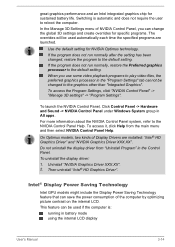
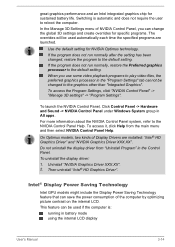
... models, two kinds of Display Drivers are installed: "Intel® HD Graphics Driver" and "NVIDIA Graphics Driver XXX.XX". Do not uninstall the display driver from "Uninstall Program" in the Control Panel. To uninstall the display driver: 1. Uninstall "NVIDIA Graphics Driver XXX.XX". 2. Then uninstall "Intel® HD Graphics Driver".
Intel® Display Power Saving Technology
Intel GPU models...
Users Manual Canada; English - Page 53
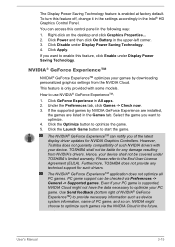
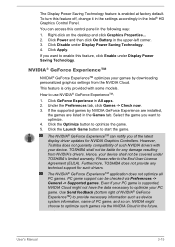
...
The NVIDIA® GeForce ExperienceTM can notify you of the latest display driver updates for NVIDIA Graphics Controllers. However, Toshiba does not guaranty compatibility of such NVIDIA drivers with your device. TOSHIBA shall not be liable for any damage resulting from NVIDIA's drivers. Hence, your device shall not be covered under TOSHIBA's limited warranty. Please refer to the End User License...
Users Manual Canada; English - Page 55
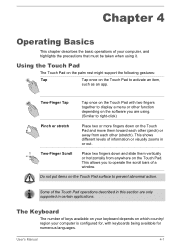
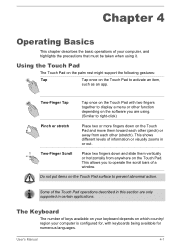
...support the following gestures:
Tap
Tap once on the Touch Pad to activate an item,
such as an app.
Two-Finger Tap
Tap once on the Touch Pad with two fingers together to display a menu or other function depending on the software...bars of a window.
Do not ...supported in certain applications.
The Keyboard
The number of keys available on your keyboard depends on which country/ region your computer...
Users Manual Canada; English - Page 65
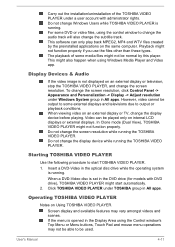
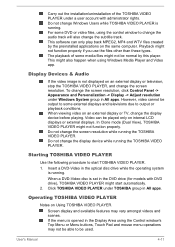
... resolution while running the TOSHIBA VIDEO PLAYER.
Do not change the display device while running the TOSHIBA VIDEO PLAYER.
Starting TOSHIBA VIDEO PLAYER
Use the following procedure to start TOSHIBA VIDEO PLAYER.
1. Insert a DVD-Video in the optical disc drive while the operating system is running.
When a DVD-Video disc is set in the DVD drive (for models with DVD drive), TOSHIBA VIDEO PLAYER...
Users Manual Canada; English - Page 105
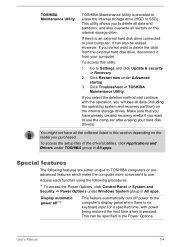
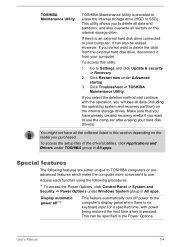
... sure that you have already created recovery media if you want to use the computer after erasing your hard disk drive(s).
You might not have all the software listed in this section depending on the model you purchased.
To access the setup files of the drivers/utilities, click Applications and Drivers under TOSHIBA group in All apps.
Special features...
Users Manual Canada; English - Page 119
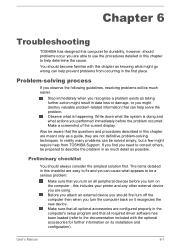
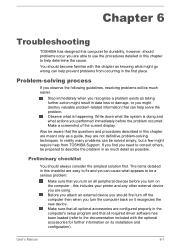
... first turn off the computer then when you turn the computer back on it recognizes the new device. Make sure that all optional accessories are configured properly in the computer's setup program and that all required driver software has been loaded (refer to the documentation included with the optional accessories for further information on its installation and configuration).
User's Manual
6-1
Users Manual Canada; English - Page 130
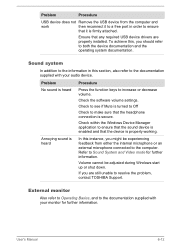
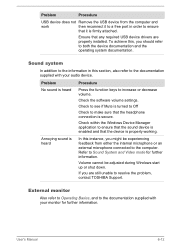
Problem
Procedure
USB device does not Remove the USB device from the computer and
work
then reconnect it to a free port in order to ensure
that it is firmly attached.
Ensure that any required USB device drivers are properly installed. To achieve this, you should refer to both the device documentation and the operating system documentation.
Sound system
In addition to the...
Users Manual Canada; English - Page 149
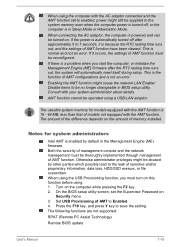
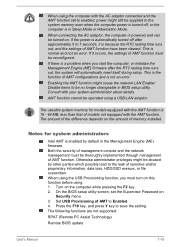
... must turn on this function before using. 1. Turn on the computer while pressing the F2 key. 2. On the BIOS setup utility screen, set the Supervisor Password on
Security menu. 3. Set USB Provisioning of AMT to Enabled. 4. Press the F10 key, and press Y key to save the setting. The following functions are not supported:
RPAT (Remote PC Assist Technology)
Remote BIOS update
User's Manual
7-16
