Toshiba Satellite Pro C650 PSC2FC-00D004 driver and firmware
Drivers and firmware downloads for this Toshiba item

Related Toshiba Satellite Pro C650 PSC2FC-00D004 Manual Pages
Download the free PDF manual for Toshiba Satellite Pro C650 PSC2FC-00D004 and other Toshiba manuals at ManualOwl.com
Users Manual Canada; English - Page 18
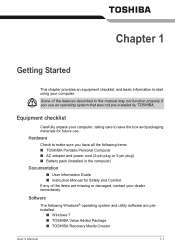
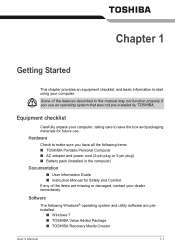
... following items: ■ TOSHIBA Portable Personal Computer ■ AC adaptor and power cord (2-pin plug or 3-pin plug) ■ Battery pack (installed in the computer)
Documentation
■ User Information Guide ■ Instruction Manual for Safety and Comfort If any of the items are missing or damaged, contact your dealer immediately.
Software
The following Windows® operating system and...
Users Manual Canada; English - Page 19
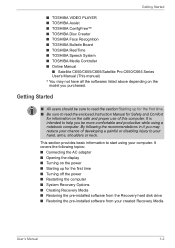
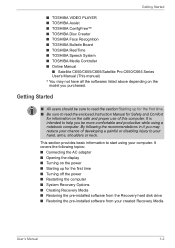
... PLAYER ■ TOSHIBA Assist ■ TOSHIBA ConfigFree™ ■ TOSHIBA Disc Creator ■ TOSHIBA Face Recognition ■ TOSHIBA Bulletin Board ■ TOSHIBA ReelTime ■ TOSHIBA Speech System ■ TOSHIBA Media Controller ■ Online Manual
■ Satellite C650/C655/C665/Satellite Pro C650/C665 Series User's Manual (This manual) * You may not have all the softwares...
Users Manual Canada; English - Page 20
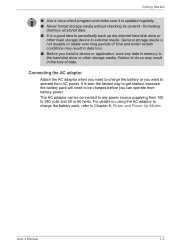
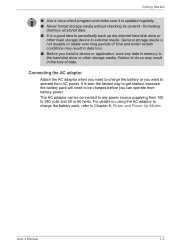
...you install a device or application, save any data in memory to the hard disk drive or other storage media.... Failure to do so may result in the loss of data.
Connecting the AC adaptor
Attach the AC adaptor when you need to charge the battery or you want to operate from AC power... battery power. The AC adaptor can be connected to any power source ...
Users Manual Canada; English - Page 24
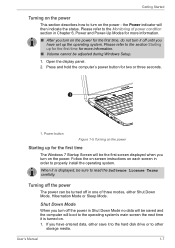
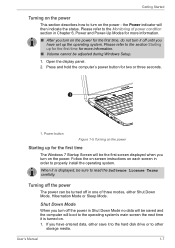
... during Windows Setup. 1. Open the display panel. 2. Press and hold the computer's power button for two or three seconds.
1
1. Power button
Figure 1-5 Turning on the power
Starting up for the first time
The Windows 7 Startup Screen will be the first screen displayed when you turn on the power. Follow the on-screen instructions on each screen in order to properly install the...
Users Manual Canada; English - Page 25
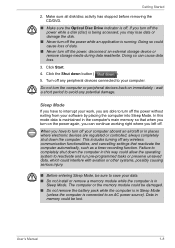
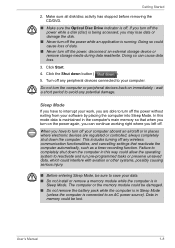
... computer's main memory so that when you turn on the power again, you can continue working right where you left off.
When you have to turn off your computer aboard an aircraft or in places where electronic devices are regulated or controlled, always completely shut down the computer. This includes turning off any wireless communication functionalities, and cancelling settings...
Users Manual Canada; English - Page 28
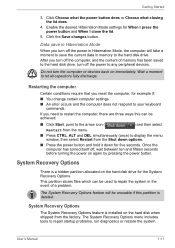
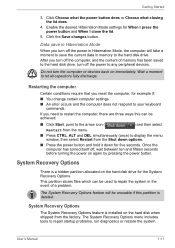
... computer, and the content of memory has been saved to the hard disk drive, turn off the power to any peripheral devices.
Do not turn the computer or devices back on immediately. Wait a moment to let all capacitors fully discharge.
Restarting the computer
Certain conditions require that you reset the computer, for example if:
■ You change certain computer settings. ■ An error...
Users Manual Canada; English - Page 29
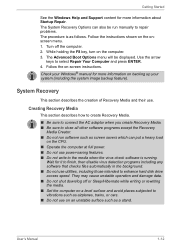
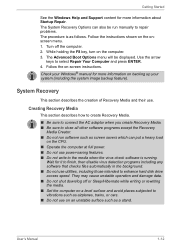
... connect the AC adaptor when you create Recovery Media. ■ Be sure to close all other software programs except the Recovery
Media Creator. ■ Do not run software such as screen savers which can put a heavy load
on the CPU. ■ Operate the computer at full power. ■ Do not use power-saving features. ■ Do not write to...
Users Manual Canada; English - Page 30
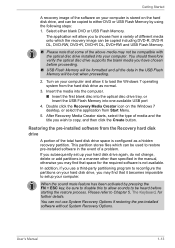
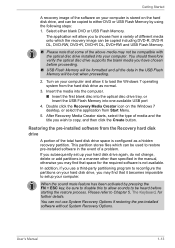
... Flash Memory into one available USB port
4. Double click the Recovery Media Creator icon on the Windows 7 desktop, or select the application from Start Menu.
5. After Recovery Media Creator starts, select the type of media and the title you wish to copy, and then click the Create button.
Restoring the pre-installed software from the Recovery hard disk drive
A portion of the total hard disk drive...
Users Manual Canada; English - Page 31
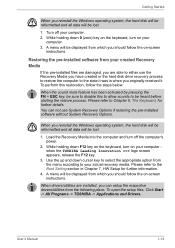
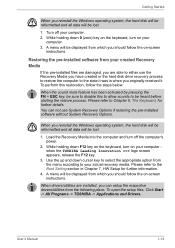
... use System Recovery Options if restoring the pre-installed software without System Recovery Options.
When you reinstall the Windows operating system, the hard disk will be reformatted and all data will be lost.
1. Load the Recovery Media into the computer and turn off the computer's power.
2. While holding down F12 key on the keyboard, turn on your computer when the TOSHIBA Leading Innovation...
Users Manual Canada; English - Page 39
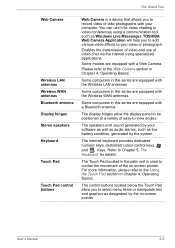
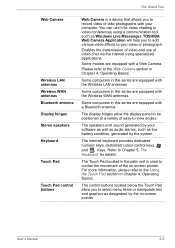
...Tour
Web Camera
Wireless LAN antennas Wireless WAN antennas Bluetooth antenna Display hinges Stereo speakers Keyboard
Touch Pad
Touch Pad control buttons
Web Camera is a device that allows you to record video or take photographs with your computer. You can use it for video chatting or video conferences using a communication tool such as Windows Live Messenger. TOSHIBA Web Camera Application will...
Users Manual Canada; English - Page 46
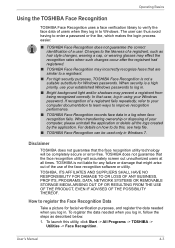
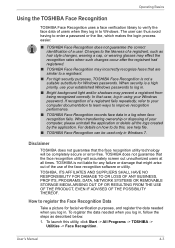
... your Windows password. If recognition of a registrant fails repeatedly, refer to your computer documentation to learn ways to improve recognition performance.
■ TOSHIBA Face Recognition records face data...software or utility.
TOSHIBA, ITS AFFILIATES AND SUPPLIERS SHALL HAVE NO RESPONSIBILITY FOR DAMAGE TO OR LOSS OF ANY BUSINESS, PROFITS, PROGRAMS, DATA, NETWORK SYSTEMS OR REMOVABLE STORAGE...
Users Manual Canada; English - Page 53
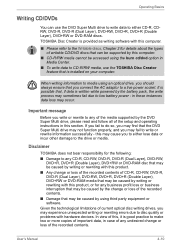
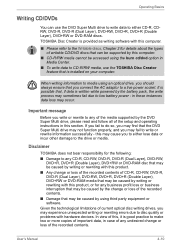
... technological limitations of current optical disc writing drives, you may experience unexpected writing or rewriting errors due to disc quality or problems with hardware devices. In view of this, it is good practice to make two or more copies of important data, in case of any undesired change or loss of the recorded contents.
User's Manual
4-10
Users Manual Canada; English - Page 57
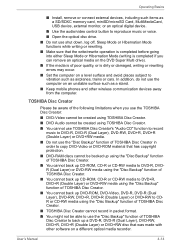
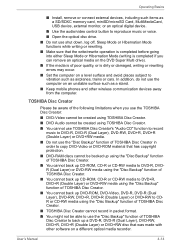
Operating Basics
■ Install, remove or connect external devices, including such items as a SD/SDXC memory card, miniSD/microSD Card, MultiMediaCard, USB device, external monitor, or an optical digital device.
■ Use the audio/video control button to reproduce music or voice.
■ Open the optical disc drive.
■ Do not use shut down, log off, Sleep Mode or Hibernation Mode ...
Users Manual Canada; English - Page 59
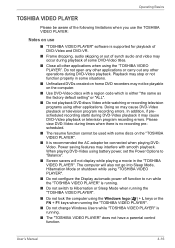
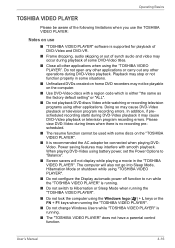
... television program recording errors. Please view DVD-Video during times when there is no recording prescheduled.
■ The resume function cannot be used with some discs on the "TOSHIBA VIDEO PLAYER".
■ It is recommended the AC adaptor be connected when playing DVDVideo. Power saving features may interfere with smooth playback. When playing DVD-Video using battery power, set...
Users Manual Canada; English - Page 78
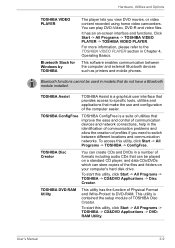
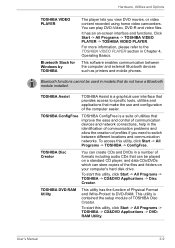
... player, and data CDs/DVDs which can store copies of the files and folders on your computer's hard disk drive.
To start this utility, click Start -> All Programs -> TOSHIBA -> CD&DVD Applications -> Disc Creator.
TOSHIBA DVD-RAM Utility
This utility has the function of Physical Format and Write-Protect to DVD-RAM. This utility is contained the setup module of TOSHIBA...
Users Manual Canada; English - Page 79
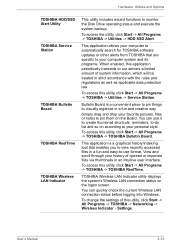
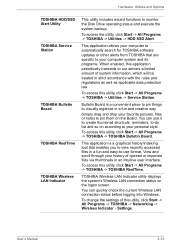
...Utility TOSHIBA Service Station
TOSHIBA Bulletin Board
TOSHIBA ReelTime
TOSHIBA Wireless LAN Indicator
This utility includes wizard functions to monitor the Disk Drive operating status and execute the system backup.
To access the utility, click Start -> All Programs -> TOSHIBA -> Utilities -> HDD SSD Alert.
This application allows your computer to automatically search for TOSHIBA software updates...
Users Manual Canada; English - Page 116
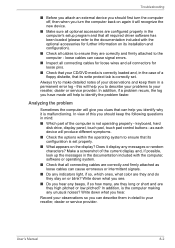
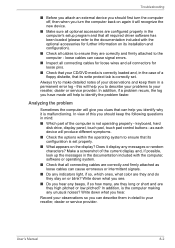
... you identify why it is malfunctioning. In view of this you should keep the following questions in mind:
■ Which part of the computer is not operating properly - keyboard, hard disk drive, display panel, touch pad, touch pad control buttons - as each device will produce different symptoms.
■ Check the options within the operating system to ensure...
Users Manual Canada; English - Page 127
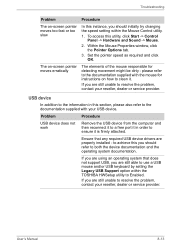
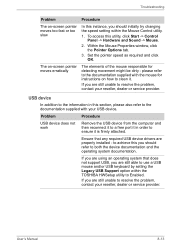
... that any required USB device drivers are properly installed - to achieve this you should refer to both the device documentation and the operating system documentation.
If you are using an operating system that does not support USB, you are still able to use a USB mouse and/or USB keyboard by setting the Legacy USB Support option within the TOSHIBA HWSetup utility to Enabled...
Users Manual Canada; English - Page 128
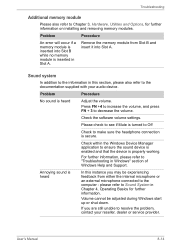
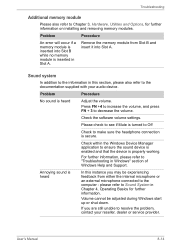
... installing and removing memory modules.
Problem
Procedure
An error will occur if a memory module is inserted into Slot B while no memory module is inserted in Slot A.
Remove the memory module from Slot B and insert it into Slot A.
Sound system
In addition to the information in this section, please also refer to the documentation supplied with your audio device...
Detailed Specs for Satellite Pro C650 PSC2FC-00D004 English - Page 1
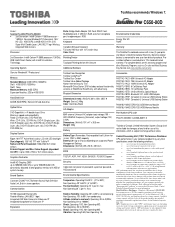
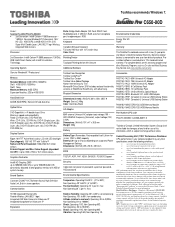
Toshiba recommends Windows 7.
C650-00D
Model: i Satellite Pro C650 PSC2FC-00D004 2nd Generation Intel® Celeron™ B800 processor -
1.50GHz, Genuine Windows® 7 Professional, 15.6" HD LED, 4GB DDR3, 320GB HDD S-ATA, DVD Super-Multi Double Layer, LAN, 802.11 bgn Wireless, Integrated Web Camera
Processor
Ports: Bridge Media Adaptor (SD Card, SDHC Card, MultiMediaCard), 2 USB ...
