Toshiba Satellite Pro C70 driver and firmware
Drivers and firmware downloads for this Toshiba item

Related Toshiba Satellite Pro C70 Manual Pages
Download the free PDF manual for Toshiba Satellite Pro C70 and other Toshiba manuals at ManualOwl.com
Detailed Specs for Satellite Pro C70-C PSCSKC-001001 English - Page 1
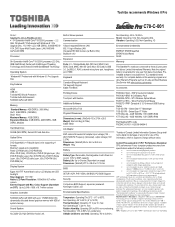
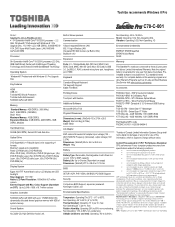
... with Windows 8.1 Pro Upgrade Disc
Key Features
HDMI USB 3.0 Toshiba HDD Shock Protection Toshiba Audio Enhancement NVIDIA® GeForce® 930M
Memory
Standard Memory: 4GB DDR3L (1600 MHz) Slot1: 4GB DDR3L (1600MHz) Slot2: None Maximum Memory: 16GB DDR3L Expansion Modules: 2 GB DDR3L, 4GB DDR3L, 8GB DDR3L Modules
Hard Disk Drive
500GB (5400 RPM); Serial-ATA hard disk drive
Optical Drive
DVD...
Detailed Specs for Satellite Pro C70-C PSCSKC-001001 English - Page 2
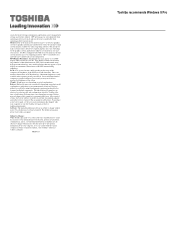
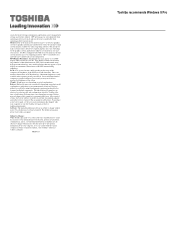
..., product specifications, configurations, prices, system/component/options availability are all subject to change without notice. For the most up-to-date product information about your computer, or to stay current with the various computer software or hardware options, visit Toshiba's website at toshiba.ca/support
8/6/2015 v.1
Toshiba recommends Windows 8 Pro
Users Manual Canada; English - Page 14
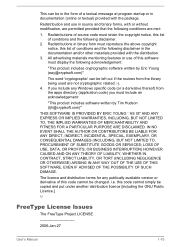
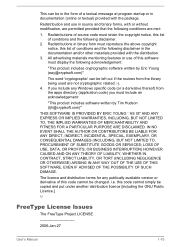
...) ARISING IN ANY WAY OUT OF THE USE OF THIS SOFTWARE, EVEN IF ADVISED OF THE POSSIBILITY OF SUCH DAMAGE.
The licence and distribution terms for any publically available version or derivative of this code cannot be changed. i.e. this code cannot simply be copied and put under another distribution licence [including the GNU...
Users Manual Canada; English - Page 24
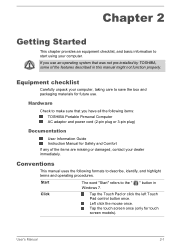
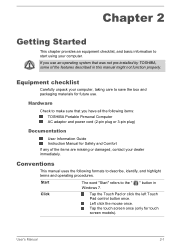
... items: TOSHIBA Portable Personal Computer AC adaptor and power cord (2-pin plug or 3-pin plug)
Documentation
User Information Guide Instruction Manual for Safety...manual uses the following formats to describe, identify, and highlight terms and operating procedures.
Start
The word "Start" refers to the " Windows 7.
" button in
Click
Tap the Touch Pad or click the left Touch Pad control...
Users Manual Canada; English - Page 25
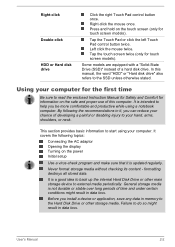
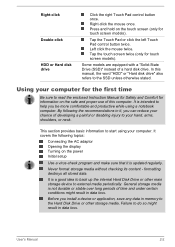
... the AC adaptor Opening the display Turning on the power Initial setup
Use a virus-check program and make sure that it is updated regularly.
Never format storage media without checking its content - formatting destroys all stored data.
It is a good idea to back up the internal Hard Disk Drive or other main storage device to external media periodically. General...
Users Manual Canada; English - Page 29
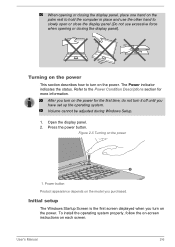
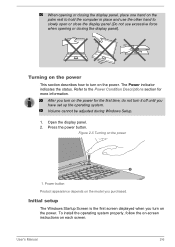
... off until you have set up the operating system. Volume cannot be adjusted during Windows Setup.
1. Open the display panel. 2. Press the power button.
Figure 2-5 Turning on the power
1
1. Power button Product appearance depends on the model you purchased.
Initial setup
The Windows Startup Screen is the first screen displayed when you turn on the power. To install the operating system properly...
Users Manual Canada; English - Page 31
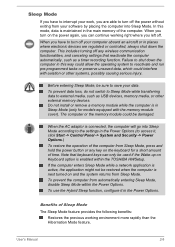
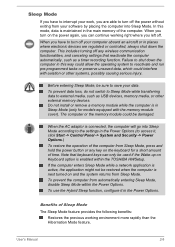
... external memory devices. Do not install or remove a memory module while the computer is in Sleep Mode (only for models equipped with the memory module cover). The computer or the memory module could be damaged.
When the AC adaptor is connected, the computer will go into Sleep Mode according to the settings in the Power Options (to access it, click Start -> Control...
Users Manual Canada; English - Page 40
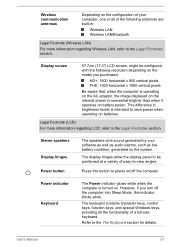
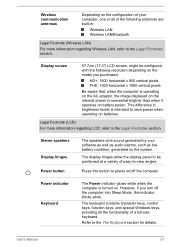
... antennas
Depending on the configuration of your computer, one or all of the following antennas are built-in:
Wireless LAN Wireless LAN/Bluetooth
Legal Footnote (Wireless LAN)
For more information regarding Wireless LAN, refer to the Legal Footnotes section.
Display screen
57.7cm (17.3") LCD screen, might be configured with the following resolution depending on the model you purchased:
HD...
Users Manual Canada; English - Page 42
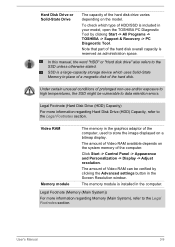
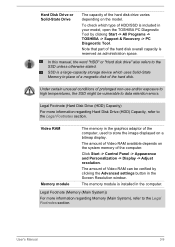
... -> Control Panel -> Appearance and Personalization -> Display -> Adjust resolution.
The amount of Video RAM can be verified by clicking the Advanced settings button in the Screen Resolution window.
The memory module is installed in the computer.
Legal Footnote (Memory (Main System))
For more information regarding Memory (Main System), refer to the Legal Footnotes section.
User's Manual
3-9
Users Manual Canada; English - Page 44
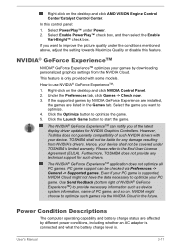
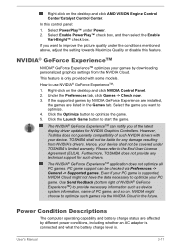
...
The NVIDIA® GeForce ExperienceTM can notify you of the latest display driver updates for NVIDIA Graphics Controllers. However, Toshiba does not guaranty compatibility of such NVIDIA drivers with your device. TOSHIBA shall not be liable for any damage resulting from NVIDIA's drivers. Hence, your device shall not be covered under TOSHIBA's limited warranty. Please refer to the End User License...
Users Manual Canada; English - Page 56
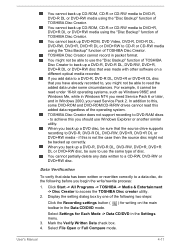
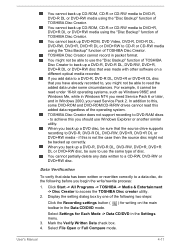
... operating systems, such as Windows 98SE and Windows Me, while in Windows NT4 you need Service Pack 6 or later, and in Windows 2000, you need Service Pack 2. In addition to this, some DVD-ROM and DVD-ROM/CD-R/RW drives cannot read this added data regardless of the operating system.
TOSHIBA Disc Creator does not support recording to DVD-RAM discs - to achieve...
Users Manual Canada; English - Page 73
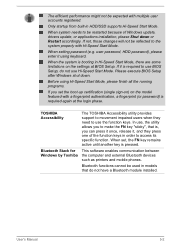
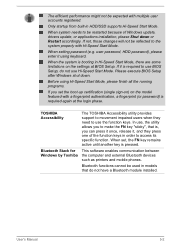
... Windows update, drivers update, or applications installation, please Shut down or Restart accordingly. If not, those changes will not be reflected to the system properly with Hi-Speed Start Mode.
When setting password (e.g. user password, HDD password), please enter it using keyboard.
When the system is booting in Hi-Speed Start Mode, there are some limitations on the settings at BIOS Setup...
Users Manual Canada; English - Page 75
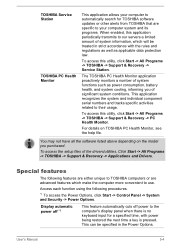
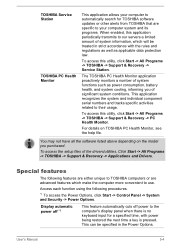
... the setup files of the drivers/utilities, Click Start -> All Programs -> TOSHIBA -> Support & Recovery -> Applications and Drivers.
Special features
The following features are either unique to TOSHIBA computers or are advanced features which make the computer more convenient to use.
Access each function using the following procedures.
*1 To access the Power Options, click Start -> Control Panel...
Users Manual Canada; English - Page 84
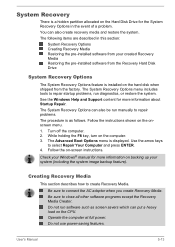
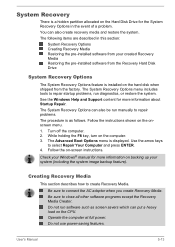
... how to create Recovery Media.
Be sure to connect the AC adaptor when you create Recovery Media. Be sure to close all other software programs except the Recovery Media Creator. Do not run software such as screen savers which can put a heavy load on the CPU. Operate the computer at full power. Do not use power-saving features.
User's Manual
5-13
Users Manual Canada; English - Page 85
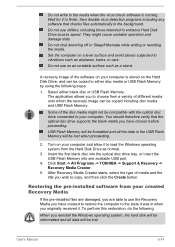
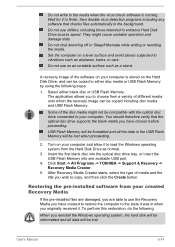
... disc into the optical disc drive tray, or insert the USB Flash Memory into one available USB port.
4. Click Start -> All Programs -> TOSHIBA -> Support & Recovery -> Recovery Media Creator.
5. After Recovery Media Creator starts, select the type of media and the title you wish to copy, and then click the Create button.
Restoring the pre-installed software from your created Recovery Media
If the...
Users Manual Canada; English - Page 86
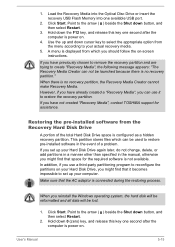
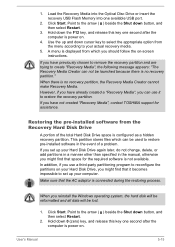
1. Load the Recovery Media into the Optical Disc Drive or insert the recovery USB Flash Memory into one available USB port.
2. Click Start. Point to the arrow ( ) beside the Shut down button, and then select Restart.
3. Hold down the F12 key, and release this key one second after the computer is power on.
4. Use the up and down cursor key to select the...
Users Manual Canada; English - Page 88
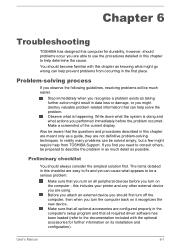
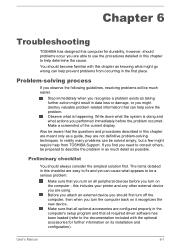
... first turn off the computer, then when you turn the computer back on it recognizes the new device. Make sure that all optional accessories are configured properly in the computer's setup program and that all required driver software has been loaded (refer to the documentation included with the optional accessories for further information on its installation and configuration).
User's Manual
6-1
Users Manual Canada; English - Page 90
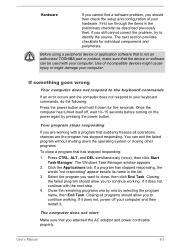
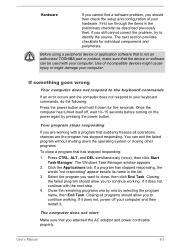
... a peripheral device or application software that is not an authorized TOSHIBA part or product, make sure that the device or software can be used with your computer. Use of incompatible devices might cause injury or might damage your computer.
If something goes wrong
Your computer does not respond to the keyboard commands
If an error occurs and the computer does not...
Users Manual Canada; English - Page 97
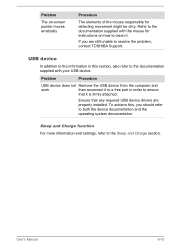
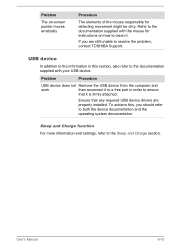
..., contact TOSHIBA Support.
USB device
In addition to the information in this section, also refer to the documentation supplied with your USB device.
Problem
Procedure
USB device does not Remove the USB device from the computer and
work
then reconnect it to a free port in order to ensure
that it is firmly attached.
Ensure that any required USB device drivers are properly installed. To...
Users Manual Canada; English - Page 109
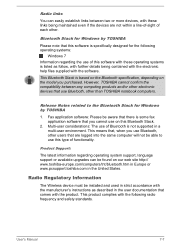
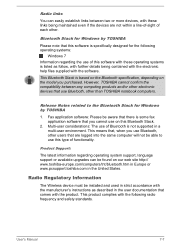
... latest information regarding operating system support, language support or available upgrades can be found on our web site http:// www.toshiba-europe.com/computers/tnt/bluetooth.htm in Europe or www.pcsupport.toshiba.com in the United States.
Radio Regulatory Information
The Wireless device must be installed and used in strict accordance with the manufacturer's instructions as described in the...
