Toshiba Satellite Pro L350 driver and firmware
Drivers and firmware downloads for this Toshiba item

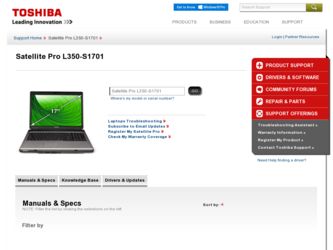
Related Toshiba Satellite Pro L350 Manual Pages
Download the free PDF manual for Toshiba Satellite Pro L350 and other Toshiba manuals at ManualOwl.com
User Guide - Page 5
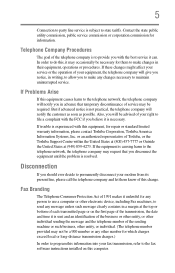
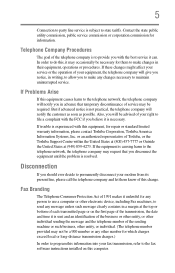
... should ever decide to permanently disconnect your modem from its present line, please call the telephone company and let them know of this change.
Fax Branding
The Telephone Consumer Protection Act of 1991 makes it unlawful for any person to use a computer or other electronic device, including Fax machines, to send any message unless such...
User Guide - Page 9
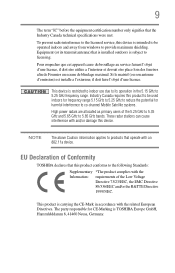
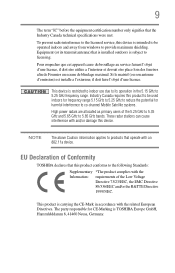
...licensed service, this device is intended to be operated indoors and away from windows to provide maximum shielding. Equipment (or its transmit antenna) that is installed outdoors...25 GHz to reduce the potential for harmful interference to co-channel Mobile Satellite systems.
High power radars are allocated as primary users of the 5.25 GHz to...TOSHIBA Europe GmbH, Hammfelddamm 8, 41460 Neuss, Germany.
User Guide - Page 29
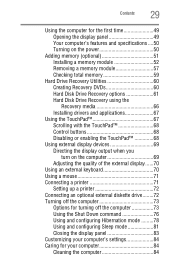
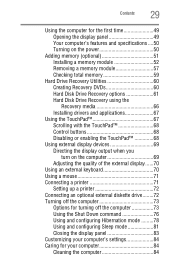
...Checking total memory 59
Hard Drive Recovery Utilities 60 Creating Recovery DVDs 60 Hard Disk Drive Recovery options 61 Hard Disk Drive Recovery using the Recovery media 66 Installing drivers and applications 67
Using the TouchPad 67 Scrolling with the TouchPad 68 Control buttons 68 Disabling or enabling the TouchPad 68
Using external display devices 69 Directing the display output when...
User Guide - Page 39
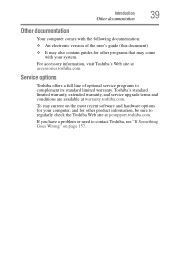
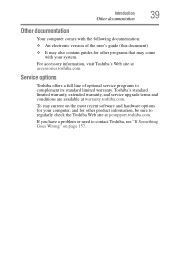
...'s Web site at accessories.toshiba.com.
Service options
Toshiba offers a full line of optional service programs to complement its standard limited warranty. Toshiba's standard limited warranty, extended warranty, and service upgrade terms and conditions are available at warranty.toshiba.com.
To stay current on the most recent software and hardware options for your computer, and for other product...
User Guide - Page 44
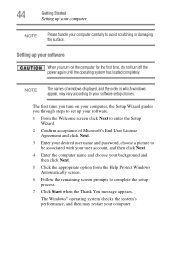
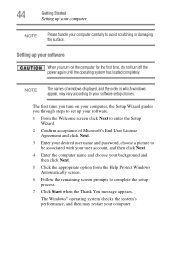
... time, do not turn off the power again until the operating system has loaded completely.
NOTE
The names of windows displayed, and the order in which windows appear, may vary according to your software setup choices.
The first time you turn on your computer, the Setup Wizard guides you through steps to set up your software.
1 From the Welcome screen click Next...
User Guide - Page 45
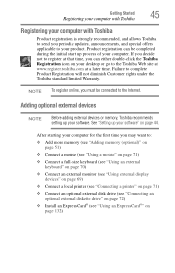
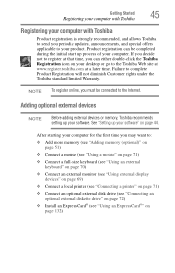
... To register online, you must be connected to the Internet.
Adding optional external devices
NOTE
Before adding external devices or memory, Toshiba recommends setting up your software. See "Setting up your software" on page 44.
After starting your computer for the first time you may want to:
❖ Add more memory (see "Adding memory (optional)" on page 51)
❖ Connect a mouse (see...
User Guide - Page 58
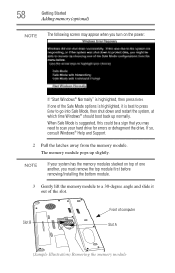
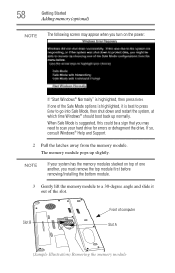
... need to scan your hard drive for errors or defragment the drive. If so, consult Windows® Help and Support.
2 Pull the latches away from the memory module. The memory module pops up slightly.
NOTE
If your system has the memory modules stacked on top of one another, you must remove the top module first before removing/installing the bottom...
User Guide - Page 59
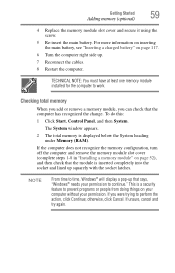
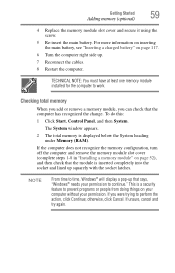
... the cables.
8 Restart the computer.
TECHNICAL NOTE: You must have at least one memory module installed for the computer to work.
Checking total memory
When you add or remove a memory module, you can check that the computer has recognized the change. To do this:
1 Click Start, Control Panel, and then System.
The System window appears.
2 The total memory is displayed below the...
User Guide - Page 60
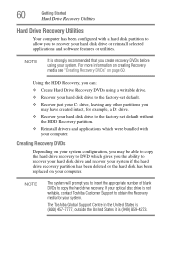
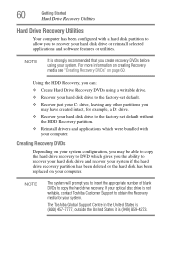
... to recover your hard disk drive and recover your system if the hard drive recovery partition has been deleted or the hard disk has been replaced on your computer.
NOTE
The system will prompt you to insert the appropriate number of blank DVDs to copy the hard drive recovery. If your optical disc drive is not writable, contact Toshiba Customer Support to obtain the Recovery media...
User Guide - Page 67
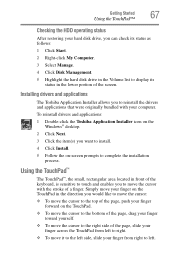
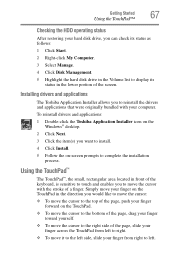
... the hard disk drive in the Volume list to display its status in the lower portion of the screen.
Installing drivers and applications
The Toshiba Application Installer allows you to reinstall the drivers and applications that were originally bundled with your computer.
To reinstall drivers and applications:
1 Double-click the Toshiba Application Installer icon on the Windows® desktop.
2 Click...
User Guide - Page 73
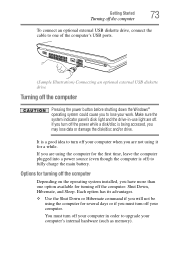
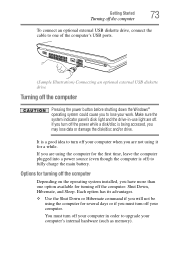
... connect an optional external USB diskette drive, connect the cable to one of the computer's USB ports.
(Sample Illustration) Connecting an optional external USB diskette drive
Turning off the computer
Pressing the power button before shutting down the Windows® operating system could cause you to lose your work. Make sure the system indicator panel's disk light and the drive-in-use light...
User Guide - Page 159
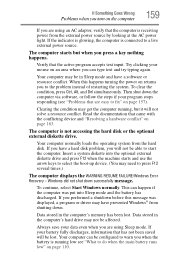
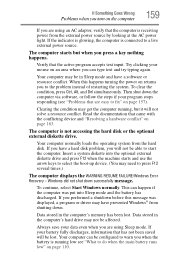
... a hard disk problem, you will not be able to start the computer. Insert a system diskette into the optional external diskette drive and press F12 when the machine starts and use the arrow keys to select the boot-up device. (You may need to press F12 several times.)
The computer displays the WARNING RESUME FAILURE/Windows Error Recovery - Windows did not...
User Guide - Page 162
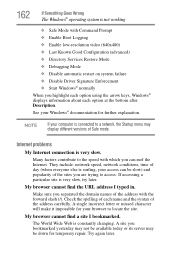
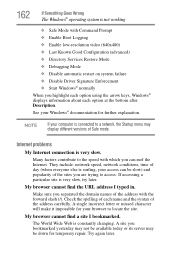
... Driver Signature Enforcement ❖ Start Windows® normally When you highlight each option using the arrow keys, Windows® displays information about each option at the bottom after Description. See your Windows® documentation for further explanation.
NOTE
If your computer is connected to a network, the Startup menu may display different versions of Safe mode.
Internet problems...
User Guide - Page 165
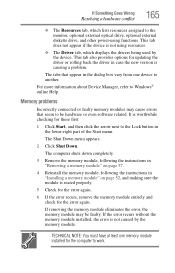
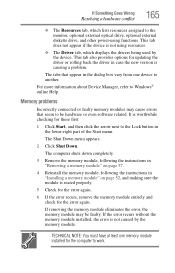
... the monitor, optional external optical drive, optional external diskette drive, and other power-using functions. This tab does not appear if the device is not using resources.
❖ The Driver tab, which displays the drivers being used by the device. This tab also provides options for updating the driver or rolling back the driver in case the new version is causing a problem.
The...
User Guide - Page 179
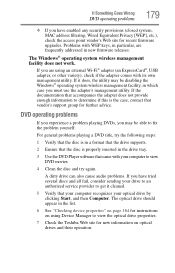
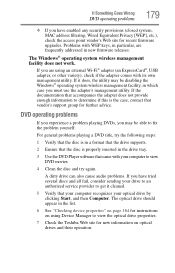
... system, MAC address filtering, Wired Equivalent Privacy [WEP], etc.), check the access point vendor's Web site for recent firmware upgrades. Problems with WEP keys, in particular, are frequently addressed in new firmware releases.
The Windows® operating system wireless management facility does not work.
If you are using an external Wi-Fi® adapter (an ExpressCard®, USB adapter, or...
User Guide - Page 181
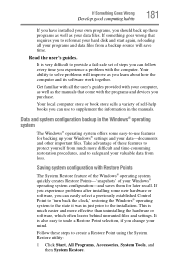
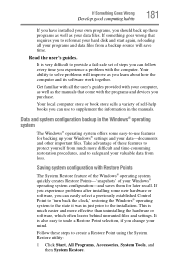
... can easily select a previously established Control Point to 'turn back the clock,' restoring the Windows® operating system to the state it was in just prior to the installation. This is much easier and more effective than uninstalling the hardware or software, which often leaves behind unwanted files and settings. It is also easy to...
User Guide - Page 184
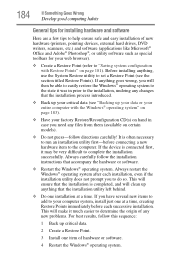
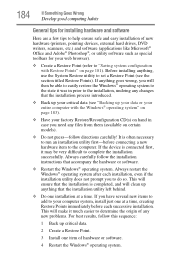
...If Something Goes Wrong
Develop good computing habits
General tips for installing hardware and software
Here are a few tips to help ensure safe and easy installation of new hardware (printers, pointing devices, external hard drives, DVD writers, scanners, etc.) and software (applications like Microsoft® Office and Adobe® Photoshop®, or utility software such as special toolbars for...
User Guide - Page 186
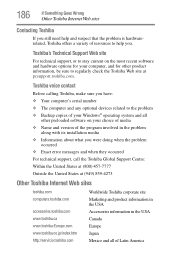
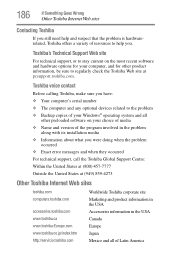
...toshiba.com.
Toshiba voice contact
Before calling Toshiba, make sure you have: ❖ Your computer's serial number ❖ The computer and any optional devices related to the problem ❖ Backup copies of your Windows® operating system and all
other preloaded software on your choice of media ❖ Name and version of the program involved in the problem
along with its installation...
User Guide - Page 211
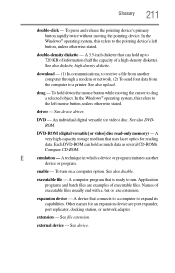
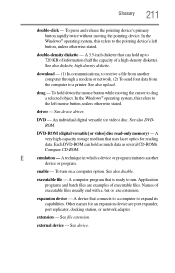
... from another computer through a modem or network. (2) To send font data from the computer to a printer. See also upload.
drag - To hold down the mouse button while moving the cursor to drag a selected object. In the Windows® operating system, this refers to
the left mouse button, unless otherwise stated.
driver - See device driver.
DVD - An individual digital versatile (or...
User Guide - Page 221
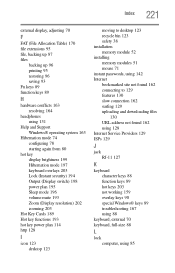
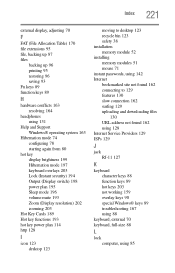
... Sleep mode 196 volume mute 193 Zoom (Display resolution) 202 zooming 203
Hot Key Cards 189 Hot key functions 193 hot key power plan 114 http 128
I
icon 123 desktop 123
moving to desktop 123 recycle bin 123 safety 38 installation memory module 52 installing memory modules 51 mouse 71 instant passwords, using 142 Internet bookmarked site not found 162 connecting to...
