Toshiba Satellite Pro L640 driver and firmware
Drivers and firmware downloads for this Toshiba item

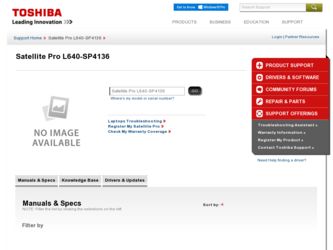
Related Toshiba Satellite Pro L640 Manual Pages
Download the free PDF manual for Toshiba Satellite Pro L640 and other Toshiba manuals at ManualOwl.com
User Guide - Page 3
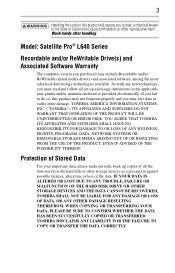
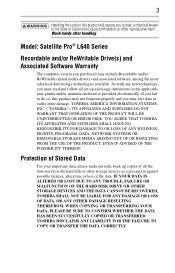
... handling.
Model: Satellite Pro® L640 Series
Recordable and/or ReWritable Drive(s) and Associated Software Warranty
The computer system you purchased may include Recordable and/or ReWritable optical media drive(s) and associated software, among the most advanced data storage technologies available. As with any new technology, you must read and follow all set-up and usage instructions in the...
User Guide - Page 7
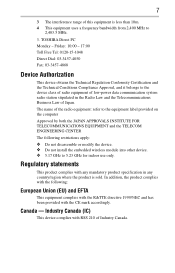
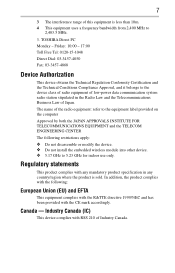
...: refer to the equipment label provided on the computer
Approved by both the JAPAN APPROVALS INSTITUTE FOR TELECOMMUNICATIONS EQUIPMENT and the TELECOM ENGINEERING CENTER
The following restrictions apply: ❖ Do not disassemble or modify the device. ❖ Do not install the embedded wireless module into other device. ❖ 5.17 GHz to 5.23 GHz for indoor...
User Guide - Page 10
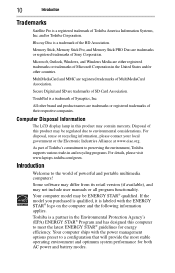
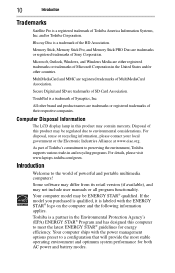
....org.
As part of Toshiba's commitment to preserving the environment, Toshiba supports various trade-in and recycling programs. For details, please visit www.laptops.toshiba.com/green.
Introduction
Welcome to the world of powerful and portable multimedia computers! Some software may differ from its retail version (if available), and may not include user manuals or all program functionality. Your...
User Guide - Page 16
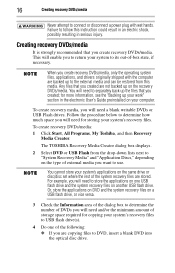
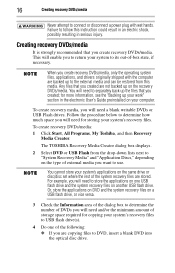
... User's Guide preinstalled on your computer.
To create recovery media, you will need a blank writable DVDs or USB Flash drives. Follow the procedure below to determine how much space you will need for storing your system's recovery files.
To create recovery DVDs/media:
1 Click Start, All Programs, My Toshiba, and then Recovery Media Creator.
The TOSHIBA Recovery Media Creator dialog box displays...
User Guide - Page 17
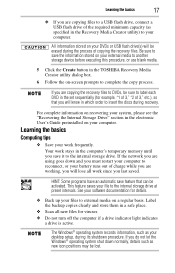
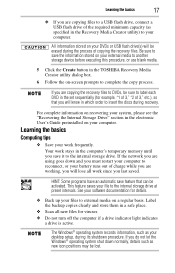
... software documentation for details.
❖ Back up your files to external media on a regular basis. Label the backup copies clearly and store them in a safe place.
❖ Scan all new files for viruses. ❖ Do not turn off the computer if a drive indicator light indicates
a drive is active.
The Windows® operating system records information, such as your desktop setup...
User Guide - Page 20
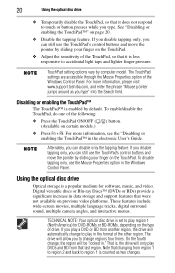
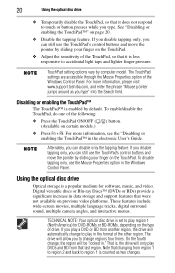
.... To disable tapping only, use the Mouse Properties option in the Windows Control Panel.
Using the optical disc drive
Optical storage is a popular medium for software, music, and video. Digital versatile discs or Blu-ray Discs™ (DVDs or BDs) provide a significant increase in data storage and support features that were not available on previous video platforms. These features include...
User Guide - Page 21
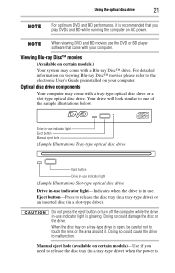
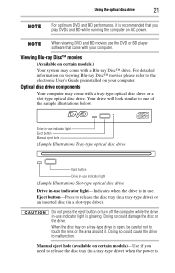
... player software that came with your computer.
Viewing Blu-ray Disc™ movies
(Available on certain models.) Your system may come with a Blu-ray Disc™ drive. For detailed information on viewing Blu-ray Disc™ movies please refer to the electronic User's Guide preinstalled on your computer.
Optical disc drive components
Your computer may come with a tray-type optical...
User Guide - Page 24
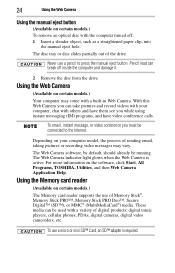
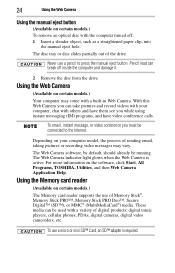
... indicator light glows when the Web Camera is active. For more information on the software, click Start, All Programs, TOSHIBA, Utilities, and then Web Camera Application Help.
Using the Memory card reader
(Available on certain models.)
The Memory card reader supports the use of Memory Stick®, Memory Stick PRO™, Memory Stick PRO Duo™, Secure Digital™ (SD™), or MMC®...
User Guide - Page 25
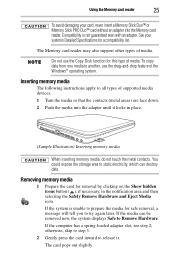
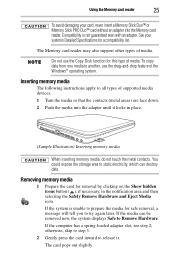
... a compatibility list.
The Memory card reader may also support other types of media.
Do not use the Copy Disk function for this type of media. To copy data from one media to another, use the drag-and-drop feature of the Windows® operating system.
Inserting memory media
The following instructions apply to all types of supported media devices. 1 Turn the media...
User Guide - Page 26
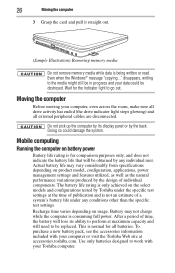
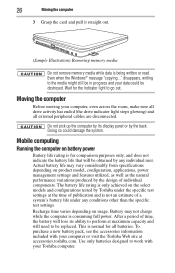
....
Moving the computer
Before moving your computer, even across the room, make sure all drive activity has ended (the drive indicator light stops glowing) and all external peripheral cables are disconnected.
Do not pick up the computer by its display panel or by the back. Doing so could damage the system.
Mobile computing
Running the computer on battery power
Battery life...
User Guide - Page 27
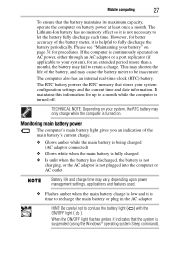
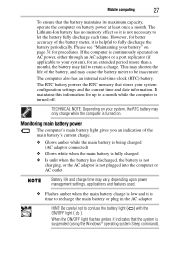
...31 for procedures. If the computer is continuously operated on AC power, either through an AC adaptor or a port replicator (if applicable to ...computer also has an internal real-time-clock (RTC) battery.
The RTC battery powers the RTC memory that stores your system configuration settings...flashes amber, it indicates that the system is suspended (using the Windows® operating system Sleep command).
User Guide - Page 28
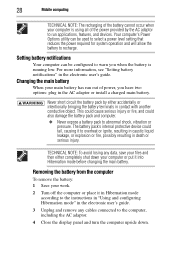
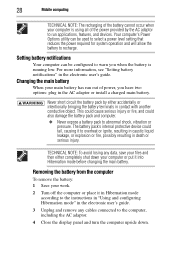
..., and devices. Your computer's Power Options utility can be used to select a power level setting that reduces the power required for system operation and will allow the battery to recharge.
Setting battery notifications
Your computer can be configured to warn you when the battery is running low. For more information, see "Setting battery notifications" in the electronic user's guide.
Changing...
User Guide - Page 29
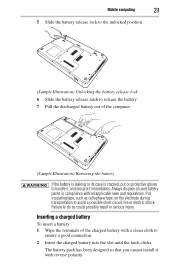
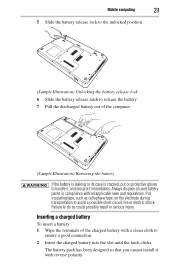
Mobile computing
29
5 Slide the battery release lock to the unlocked position.
(Sample Illustration) Unlocking the battery release lock 6 Slide the battery release latch to release the battery. 7 Pull the discharged battery out of the computer.
(Sample Illustration) Removing the ...until the latch clicks.
The battery pack has been designed so that you cannot install it with reverse polarity.
User Guide - Page 30
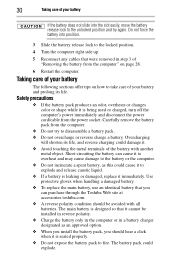
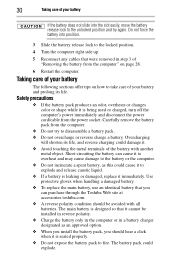
... the computer's power immediately and disconnect the power cord/cable from the power socket. Carefully remove the battery pack from the computer.
&#...Toshiba Web site at accessories.toshiba.com. ❖ A reverse polarity condition should be avoided with all batteries. The main battery is designed so that it cannot be installed in reverse polarity. ❖ Charge the battery only in the computer...
User Guide - Page 33
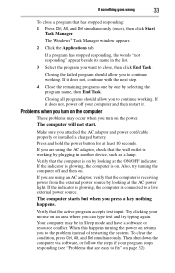
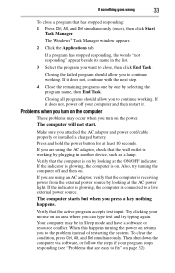
...simultaneously (once), then click Start
Task Manager.
The Windows® Task Manager window appears.
2 Click the Applications tab.
If a program...power cord/cable properly or installed a charged battery.
Press and hold the power button for at least 10 seconds.
If you are using the AC adaptor, check that the wall outlet is working by plugging in another device, such as a lamp.
Verify that the computer...
User Guide - Page 34
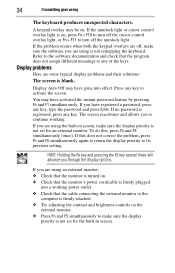
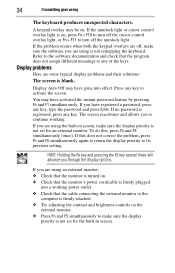
... that the monitor's power cord/cable is firmly plugged
into a working power outlet. ❖ Check that the cable connecting the external monitor to the
computer is firmly attached. ❖ Try adjusting the contrast and brightness controls on the
external monitor. ❖ Press Fn and F5 simultaneously to make sure the display
priority is not set for the built...
User Guide - Page 35
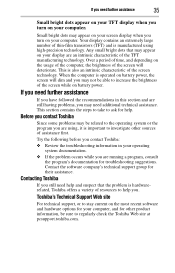
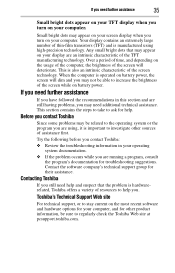
... suggestions. Contact the software company's technical support group for their assistance.
Contacting Toshiba
If you still need help and suspect that the problem is hardwarerelated, Toshiba offers a variety of resources to help you.
Toshiba's Technical Support Web site
For technical support, or to stay current on the most recent software and hardware options for your computer, and for other...
User Guide - Page 36
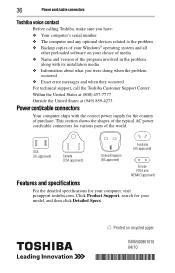
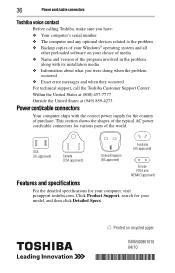
36
Power cord/cable connectors
Toshiba voice contact
Before calling Toshiba, make sure you have: ❖ Your computer's serial number ❖ The computer and any optional devices related to the problem ❖ Backup copies of your Windows® operating system and all
other preloaded software on your choice of media ❖ Name and version of the program involved in the problem
along ...
