Toshiba Satellite Pro R50-C PS571C-005004 driver and firmware
Drivers and firmware downloads for this Toshiba item

Related Toshiba Satellite Pro R50-C PS571C-005004 Manual Pages
Download the free PDF manual for Toshiba Satellite Pro R50-C PS571C-005004 and other Toshiba manuals at ManualOwl.com
Users Manual Canada; English - Page 13
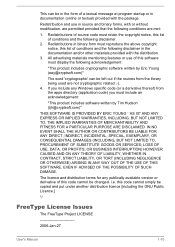
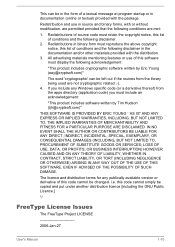
...) ARISING IN ANY WAY OUT OF THE USE OF THIS SOFTWARE, EVEN IF ADVISED OF THE POSSIBILITY OF SUCH DAMAGE.
The licence and distribution terms for any publically available version or derivative of this code cannot be changed. i.e. this code cannot simply be copied and put under another distribution licence [including the GNU...
Users Manual Canada; English - Page 23
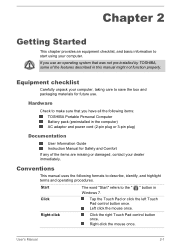
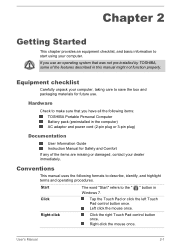
... for future use.
Hardware
Check to make sure that you have all the following items: TOSHIBA Portable Personal Computer Battery pack (preinstalled in the computer) AC adaptor and power cord (2-pin plug or 3-pin plug)
Documentation
User Information Guide Instruction Manual for Safety and Comfort
If any of the items are missing or damaged, contact your dealer...
Users Manual Canada; English - Page 24
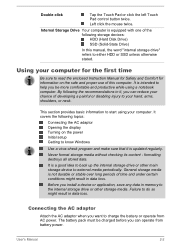
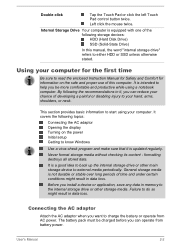
... Touch Pad control button twice.
Left click the mouse twice.
Internal Storage Drive Your computer is equipped with one of the following storage devices: HDD (Hard Disk Drive)
SSD (Solid-State Drive)
In this manual, the word "internal storage drive" refers to either HDD or SSD unless otherwise stated.
Using your computer for the first time
Be sure to read the enclosed Instruction Manual for...
Users Manual Canada; English - Page 28
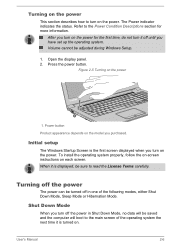
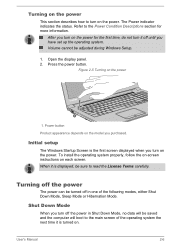
... off until you have set up the operating system. Volume cannot be adjusted during Windows Setup.
1. Open the display panel. 2. Press the power button.
Figure 2-5 Turning on the power
1
1. Power button
Product appearance depends on the model you purchased.
Initial setup
The Windows Startup Screen is the first screen displayed when you turn on the power. To install the operating system properly...
Users Manual Canada; English - Page 29
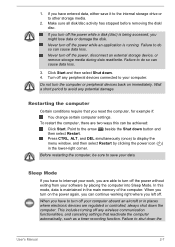
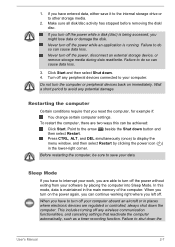
... main memory of the computer. When you turn on the power again, you can continue working right where you left off.
When you have to turn off your computer aboard an aircraft or in places where electronic devices are regulated or controlled, always shut down the computer. This includes turning off any wireless communication functionalities, and canceling settings that...
Users Manual Canada; English - Page 35
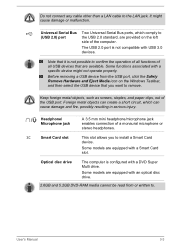
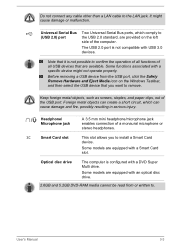
... any cable other than a LAN cable to the LAN jack. It might cause damage or malfunction.
Universal Serial Bus (USB 2.0) port
Two Universal Serial Bus ports, which comply to the USB 2.0 standard, are provided on the left side of the computer.
The USB 2.0 port is not compatible with USB 3.0 devices.
Note that it is not possible to confirm the operation of all functions of all USB devices that...
Users Manual Canada; English - Page 43
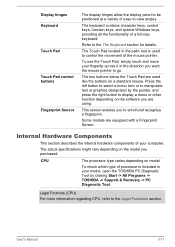
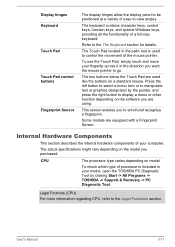
... vary depending on the model you purchased.
CPU
The processor type varies depending on model.
To check which type of processor is included in your model, open the TOSHIBA PC Diagnostic Tool by clicking Start -> All Programs -> TOSHIBA -> Support & Recovery -> PC Diagnostic Tool.
Legal Footnote (CPU) For more information regarding CPU, refer to the Legal Footnotes section.
User's Manual
3-11
Users Manual Canada; English - Page 45
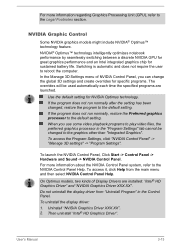
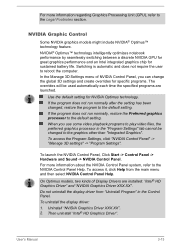
... NVIDIA Control Panel Help.
On Optimus models, two kinds of Display Drivers are installed: "Intel® HD Graphics Driver" and "NVIDIA Graphics Driver XXX.XX". Do not uninstall the display driver from "Uninstall Program" in the Control Panel. To uninstall the display driver: 1. Uninstall "NVIDIA Graphics Driver XXX.XX". 2. Then uninstall "Intel® HD Graphics Driver".
User's Manual
3-13
Users Manual Canada; English - Page 51
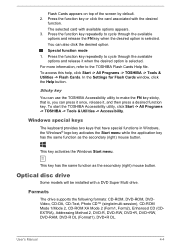
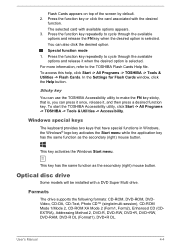
...) mouse button.
Optical disc drive
Some models will be installed with a DVD Super Multi drive.
Formats
The drive supports the following formats: CD-ROM, DVD-ROM, DVDVideo, CD-DA, CD-Text, Photo CD™ (single/multi-session), CD-ROM Mode 1/Mode 2, CD-ROM XA Mode 2 (Form1, Form2), Enhanced CD (CDEXTRA), Addressing Method 2, DVD-R, DVD-RW, DVD+R, DVD+RW, DVD-RAM, DVD-R DL...
Users Manual Canada; English - Page 58
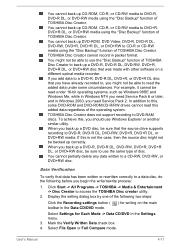
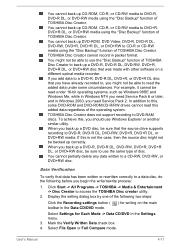
... operating systems, such as Windows 98SE and Windows Me, while in Windows NT4 you need Service Pack 6 or later, and in Windows 2000, you need Service Pack 2. In addition to this, some DVD-ROM and DVD-ROM/CD-R/RW drives cannot read this added data regardless of the operating system.
TOSHIBA Disc Creator does not support recording to DVD-RAM discs. To achieve...
Users Manual Canada; English - Page 93
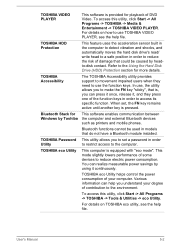
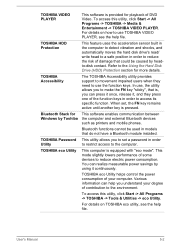
...a Bluetooth module installed.
This utility allows you to set a password in order to restrict access to the computer.
This computer is equipped with "eco mode". This mode slightly lowers performance of some devices to reduce electric power consumption. You can realize measurable power savings by using it continuously.
TOSHIBA eco Utility helps control the power consumption of your computer. Various...
Users Manual Canada; English - Page 104
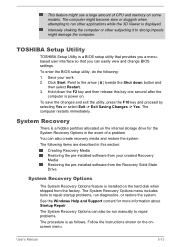
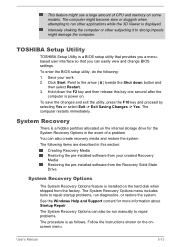
... pre-installed software from your created Recovery Media Restoring the pre-installed software from the Recovery Solid State Drive
System Recovery Options
The System Recovery Options feature is installed on the hard disk when shipped from the factory. The System Recovery Options menu includes tools to repair startup problems, run diagnostics, or restore the system.
See the Windows Help and Support...
Users Manual Canada; English - Page 106
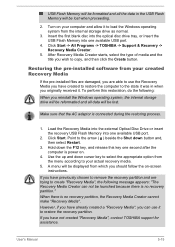
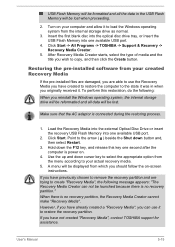
... USB Flash Memory will be lost when proceeding.
2. Turn on your computer and allow it to load the Windows operating system from the internal storage drive as normal.
3. Insert the first blank disc into the optical disc drive tray, or insert the USB Flash Memory into one available USB port.
4. Click Start -> All Programs -> TOSHIBA -> Support & Recovery -> Recovery Media Creator.
5. After Recovery...
Users Manual Canada; English - Page 107
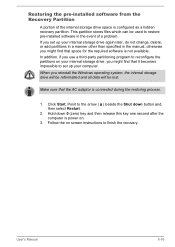
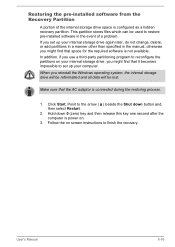
...-installed software from the Recovery Partition
A portion of the internal storage drive space is configured as a hidden recovery partition. This partition stores files which can be used to restore pre-installed software in the event of a problem. If you set up your internal storage drive again later, do not change, delete, or add partitions in a manner other than specified in the manual...
Users Manual Canada; English - Page 108
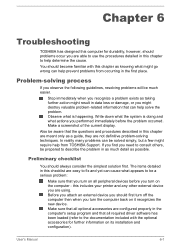
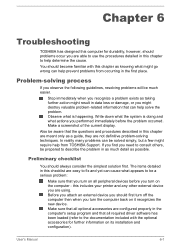
... first turn off the computer then when you turn the computer back on it recognizes the new device. Make sure that all optional accessories are configured properly in the computer's setup program and that all required driver software has been loaded (refer to the documentation included with the optional accessories for further information on its installation and configuration).
User's Manual
6-1
Users Manual Canada; English - Page 118
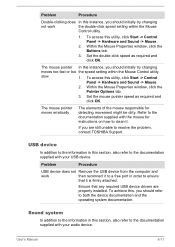
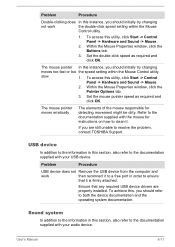
..., contact TOSHIBA Support.
USB device
In addition to the information in this section, also refer to the documentation supplied with your USB device.
Problem
Procedure
USB device does not Remove the USB device from the computer and
work
then reconnect it to a free port in order to ensure
that it is firmly attached.
Ensure that any required USB device drivers are properly installed. To...
Users Manual Canada; English - Page 130
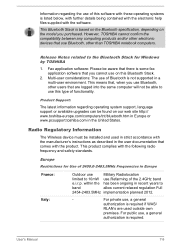
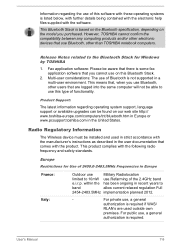
... latest information regarding operating system support, language support or available upgrades can be found on our web site http:// www.toshiba-europe.com/computers/tnt/bluetooth.htm in Europe or www.pcsupport.toshiba.com in the United States.
Radio Regulatory Information
The Wireless device must be installed and used in strict accordance with the manufacturer's instructions as described in the...
Users Manual Canada; English - Page 139
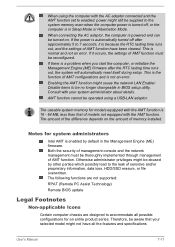
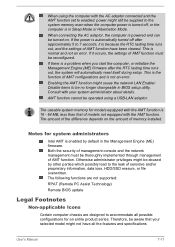
...error.
Enabling the AMT function might cause the network LAN Enable/ Disable items to be no longer changeable in BIOS setup utility. Consult with your system administrator about details.
AMT function cannot be operated using a USB-LAN adaptor.
The useable system memory... not supported:
RPAT (Remote PC Assist Technology)
Remote BIOS update
Legal Footnotes
Non-applicable Icons
Certain computer chassis...
Detailed Specs for Satellite Pro R50-C PS571C-005004 English - Page 1
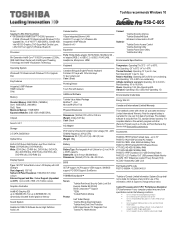
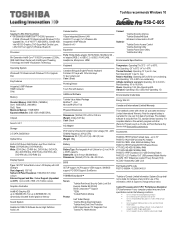
Toshiba recommends Windows 10
R50-C-005
Model: i Satellite Pro R50 PS571C-005004 6th Generation Intel® Core™ i5-6200U processor -
2.3GHz, Windows® 7 Professional with Windows 10 Pro Upgrade Disc, 15.6" HD TFT, 8GB DDR3L, 500GB HDD, Intel HD 520 Graphics, DVD Super-Multi Double Layer, LAN, 802.11ac+agn(1x1) Wireless, Bluetooth
Processor
6th Generation Intel® Core&#...
Detailed Specs for Satellite Pro R50-C PS571C-005004 English - Page 2
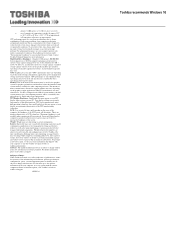
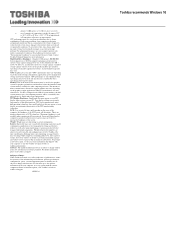
... backup copies of data by periodically storing it on an external storage medium. For optimum performance, use your computer product only under recommended conditions. Read additional restrictions under "Environmental Conditions" in your product Resource Guide. Contact Toshiba Technical Support for more information. Hard Disk Drive Disclaimer: 1 Gigabyte (GB) means 1,000,000,000 bytes using powers...
