Toshiba Satellite Pro S300L PSSD1C driver and firmware
Drivers and firmware downloads for this Toshiba item

Related Toshiba Satellite Pro S300L PSSD1C Manual Pages
Download the free PDF manual for Toshiba Satellite Pro S300L PSSD1C and other Toshiba manuals at ManualOwl.com
Users Manual Canada; English - Page 31
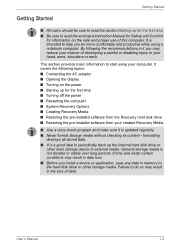
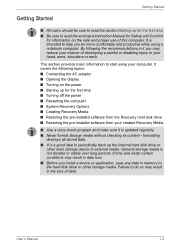
... Turning off the power ■ Restarting the computer ■ System Recovery Options ■ Creating Recovery Media ■ Restoring the pre-installed software from the Recovery hard disk drive ■ Restoring the pre-installed software from your created Recovery Media
■ Use a virus-check program and make sure it is updated regularly. ■ Never format storage media without checking...
Users Manual Canada; English - Page 35
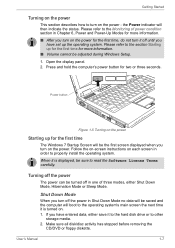
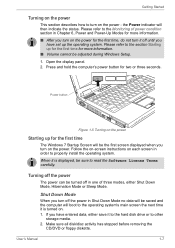
... during Windows Setup. 1. Open the display panel. 2. Press and hold the computer's power button for two or three seconds.
Power button
Figure 1-5 Turning on the power
Starting up for the first time
The Windows 7 Startup Screen will be the first screen displayed when you turn on the power. Follow the on-screen instructions on each screen in order to properly install the...
Users Manual Canada; English - Page 41
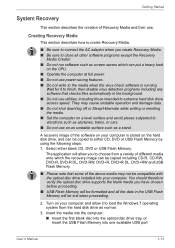
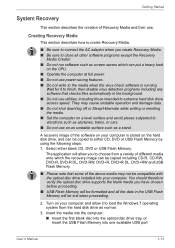
... formatted and all the data in the USB Flash Memory will be lost when proceeding.
2. Turn on your computer and allow it to load the Windows 7 operating system from the hard disk drive as normal.
3. Insert the media into the computer. ■ Insert the first blank disc into the optical disc drive tray, or Insert the USB Flash Memory into one available USB port
User's Manual
1-13
Users Manual Canada; English - Page 42
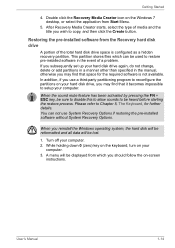
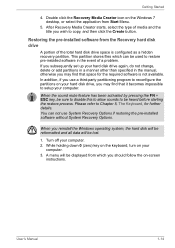
... restoring the pre-installed software without System Recovery Options.
When you reinstall the Windows operating system, the hard disk will be reformatted and all data will be lost.
1. Turn off your computer. 2. While holding down 0 (zero) key on the keyboard, turn on your
computer. 3. A menu will be displayed from which you should follow the on-screen
instructions.
User's Manual
1-14
Users Manual Canada; English - Page 43
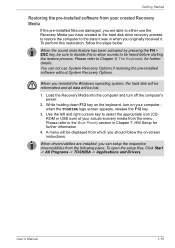
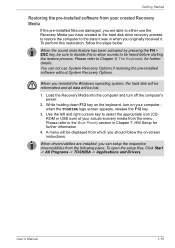
... use System Recovery Options if restoring the pre-installed software without System Recovery Options.
When you reinstall the Windows operating system, the hard disk will be reformatted and all data will be lost.
1. Load the Recovery Media into the computer and turn off the computer's power.
2. While holding down F12 key on the keyboard, turn on your computer when the TOSHIBA logo screen...
Users Manual Canada; English - Page 73
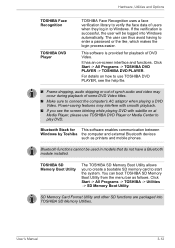
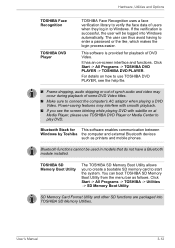
...DVD.
Bluetooth Stack for This software enables communication between Windows by Toshiba the computer and external Bluetooth devices
such as printers and mobile phones.
Bluetooth functions cannot be used in models that do not have a Bluetooth module installed.
TOSHIBA SD Memory Boot Utility
The TOSHIBA SD Memory Boot Utility allows you to create a bootable SD memory card to start the system. You...
Users Manual Canada; English - Page 75
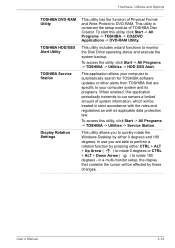
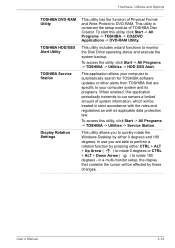
... click Start -> All Programs -> TOSHIBA -> CD&DVD Applications -> DVD-RAM Utility.
This utility includes wizard functions to monitor the Disk Drive operating status and execute the system backup.
To access the utility, click Start -> All Programs -> TOSHIBA -> Utilities -> HDD SSD Alert.
This application allows your computer to automatically search for TOSHIBA software updates or other alerts from...
Users Manual Canada; English - Page 76
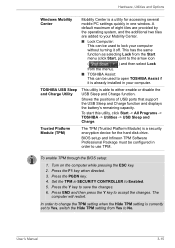
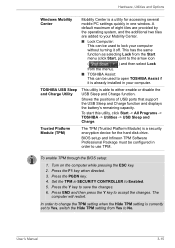
... positions of USB ports that support the USB Sleep and Charge function and displays the battery's remaining capacity.
To start this utility, click Start -> All Programs -> TOSHIBA -> Utilities -> USB Sleep and Charge.
Trusted Platform Module (TPM)
The TPM (Trusted Platform Module) is a security encryption device for the hard disk drive.
BIOS setup and Infineon TPM Software Professional Package...
Users Manual Canada; English - Page 124
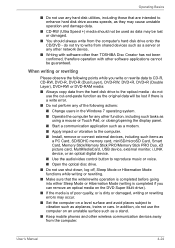
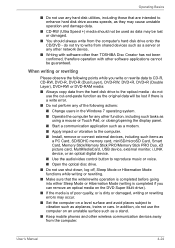
...as a modem. ■ Apply impact or vibration to the computer. ■ Install, remove or connect external devices, including such items as
a PC Card, SD/SDHC memory card, miniSD/microSD Card, Smart Card, Memory Stick/Memory Stick PRO/Memory Stick PRO Duo, xD picture card, MultiMediaCard, USB device, external monitor, i.LINK device, or an optical digital device.
■ Use the audio/video control...
Users Manual Canada; English - Page 136
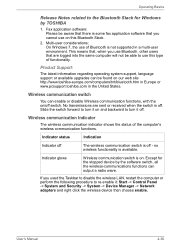
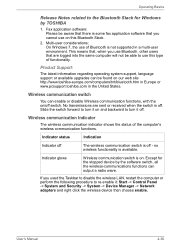
... for the stopped device by the software switch, all the wireless-communications functions can output a radio wave.
If you used the Taskbar to disable the wireless LAN, restart the computer or perform the following procedure to re-enable it: Start -> Control Panel -> System and Security -> System -> Device Manager -> Network adapters and right click the wireless device then choose enable.
User...
Users Manual Canada; English - Page 173
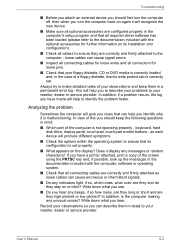
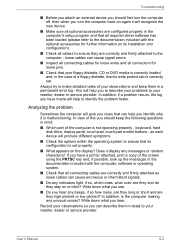
... are configured properly in the computer's setup program and that all required driver software has been loaded (please refer to the documentation included with the optional accessories for further information on its installation and configuration).
■ Check all cables to ensure they are correctly and firmly attached to the computer - loose cables can cause signal errors.
■ Inspect all...
Users Manual Canada; English - Page 196


... information is applicable to the models equipped with a built-in modem.
Problem
Procedure
Communication software can't initialize modem
Make sure the computer's internal modem settings are correct - please refer to the Phone and Modem Options link within the Windows Control Panel.
You can hear a dial tone but can't make a call
If the call is going through a Private Branch Exchange (PBX...
Users Manual Canada; English - Page 199
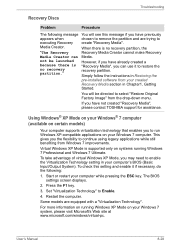
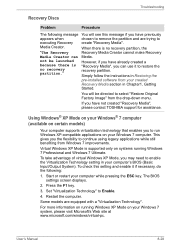
...Simply follow the instructions in Restoring the
pre-installed software from your created
Recovery Media section in Chapter1, Getting
Started.
You will be directed to select "Restore Original Factory Image" from the drop-down menu.
If you have not created "Recovery Media", please contact TOSHIBA support for assistance.
Using Windows® XP Mode on your Windows® 7 computer (available on...
Users Manual Canada; English - Page 231
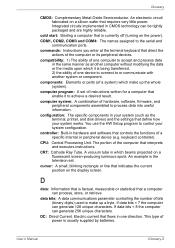
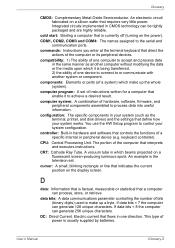
..., printer, and disk drives) and the settings that define how your system works. You use the HW Setup program to control your system configuration.
controller: Built-in hardware and software that controls the functions of a specific internal or peripheral device (e.g. keyboard controller).
CPU: Central Processing Unit. The portion of the computer that interprets and executes instructions.
CRT...
Users Manual Canada; English - Page 232
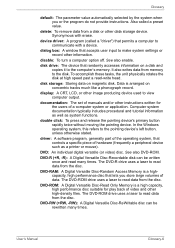
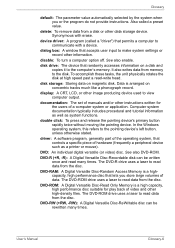
... storage device. Synonymous with erase.
device driver: A program (called a "driver") that permits a computer to communicate with a device.
dialog box: A window that accepts user input to make system settings or record other information.
disable: To turn a computer option off. See also enable.
disk drive: The device that randomly accesses information on a disk and copies it to the computer's memory...
Users Manual Canada; English - Page 234
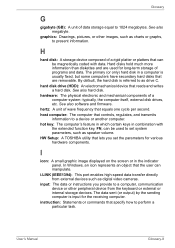
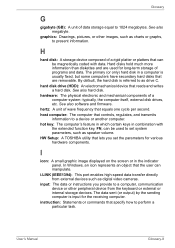
... volume. HW Setup: A TOSHIBA utility that lets you set the parameters for various hardware components.
I
icon: A small graphic image displayed on the screen or in the indicator panel. In Windows, an icon represents an object that the user can manipulate.
i.LINK (IEEE1394): This port enables high-speed data transfer directly from external devices such as digital video cameras.
input...
Users Manual Canada; English - Page 31
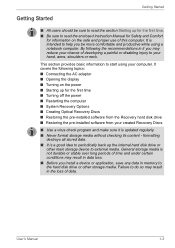
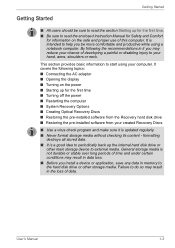
... off the power ■ Restarting the computer ■ System Recovery Options ■ Creating Optical Recovery Discs ■ Restoring the pre-installed software from the Recovery hard disk drive ■ Restoring the pre-installed software from your created Recovery Discs
■ Use a virus-check program and make sure it is updated regularly. ■ Never format storage media without checking...
Users Manual Canada; English - Page 43
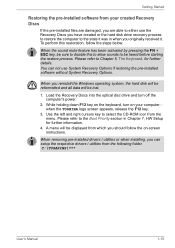
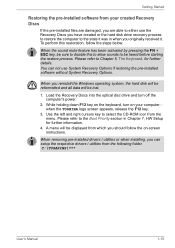
... if restoring the pre-installed software without System Recovery Options.
When you reinstall the Windows operating system, the hard disk will be reformatted and all data will be lost.
1. Load the Recovery Discs into the optical disc drive and turn off the computer's power.
2. While holding down F12 key on the keyboard, turn on your computer when the TOSHIBA logo screen appears, release...
Users Manual Canada; English - Page 196
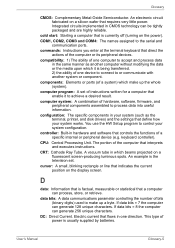
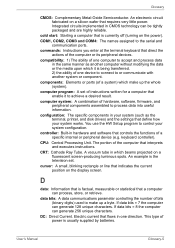
..., printer, and disk drives) and the settings that define how your system works. You use the HW Setup program to control your system configuration.
controller: Built-in hardware and software that controls the functions of a specific internal or peripheral device (e.g. keyboard controller).
CPU: Central Processing Unit. The portion of the computer that interprets and executes instructions.
CRT...
Users Manual Canada; English - Page 197
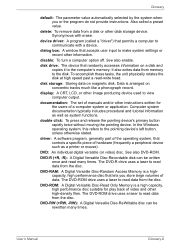
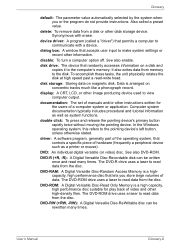
... storage device. Synonymous with erase.
device driver: A program (called a "driver") that permits a computer to communicate with a device.
dialog box: A window that accepts user input to make system settings or record other information.
disable: To turn a computer option off. See also enable.
disk drive: The device that randomly accesses information on a disk and copies it to the computer's memory...
