Toshiba Satellite Pro S300M PSSBEC-JS10BC driver and firmware
Drivers and firmware downloads for this Toshiba item

Related Toshiba Satellite Pro S300M PSSBEC-JS10BC Manual Pages
Download the free PDF manual for Toshiba Satellite Pro S300M PSSBEC-JS10BC and other Toshiba manuals at ManualOwl.com
User Manual - Page 31
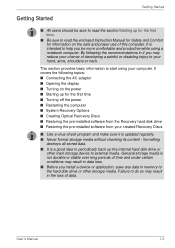
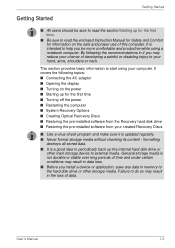
... off the power ■ Restarting the computer ■ System Recovery Options ■ Creating Optical Recovery Discs ■ Restoring the pre-installed software from the Recovery hard disk drive ■ Restoring the pre-installed software from your created Recovery Discs
■ Use a virus-check program and make sure it is updated regularly. ■ Never format storage media without checking...
User Manual - Page 35
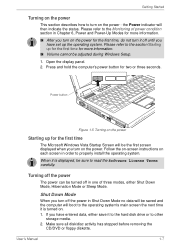
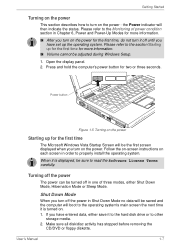
... Windows Setup. 1. Open the display panel. 2. Press and hold the computer's power button for two or three seconds.
Power button
Figure 1-5 Turning on the power
Starting up for the first time
The Microsoft Windows Vista Startup Screen will be the first screen displayed when you turn on the power. Follow the on-screen instructions on each screen in order to properly install...
User Manual - Page 41


... installed into your computer. You should therefore verify the optical disc drive supports the blank media you have chosen before proceeding.
3. Turn on your computer and allow it to load the Windows Vista operating system from the hard disk drive as normal.
4. Insert the first blank media into the optical disc drive tray. 5. Double click the Recovery Disc Creator icon on the Windows Vista
desktop...
User Manual - Page 42
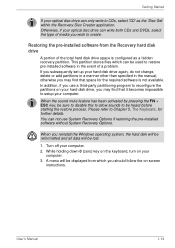
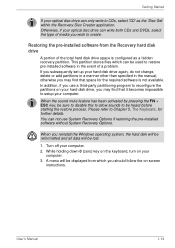
... restoring the pre-installed software without System Recovery Options.
When you reinstall the Windows operating system, the hard disk will be reformatted and all data will be lost.
1. Turn off your computer. 2. While holding down 0 (zero) key on the keyboard, turn on your
computer. 3. A menu will be displayed from which you should follow the on-screen
instructions.
User's Manual
1-14
User Manual - Page 43
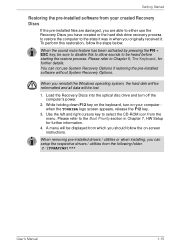
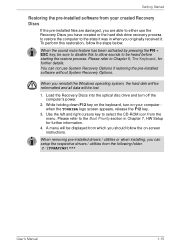
... if restoring the pre-installed software without System Recovery Options.
When you reinstall the Windows operating system, the hard disk will be reformatted and all data will be lost.
1. Load the Recovery Discs into the optical disc drive and turn off the computer's power.
2. While holding down F12 key on the keyboard, turn on your computer when the TOSHIBA logo screen appears, release...
User Manual - Page 69
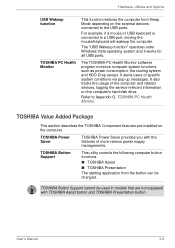
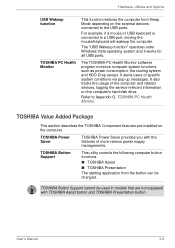
...all USB ports.
The TOSHIBA PC Health Monitor software program monitors computer system functions such as power consumption, the cooling system and HDD Drop sensor. It alerts users of specific system conditions via pop-up messages. It also tracks the usage of the computer and related devices, logging the service relevant information on the computer's hard disk drive.
Refer to Appendix G, TOSHIBA PC...
User Manual - Page 71
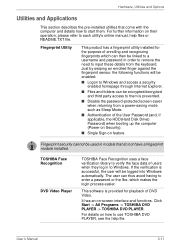
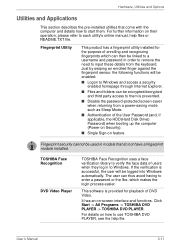
... HDD(Hard Disk Drive) Password) when booting up the computer (Power-on Security).
■ Single Sign-on feature
Fingerprint security cannot be used in models that do not have a fingerprint module installed.
TOSHIBA Face Recognition
DVD Video Player
TOSHIBA Face Recognition uses a face verification library to verify the face data of users when they log in to Windows. If the...
User Manual - Page 72
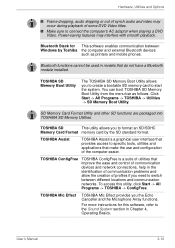
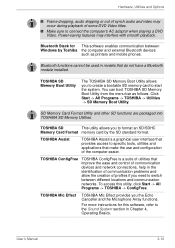
... DVD Video. Power-saving features may interfere with smooth playback.
Bluetooth Stack for This software enables communication between Windows by Toshiba the computer and external Bluetooth devices
such as printers and mobile phones.
Bluetooth functions cannot be used in models that do not have a Bluetooth module installed.
TOSHIBA SD Memory Boot Utility
The TOSHIBA SD Memory Boot Utility allows...
User Manual - Page 73
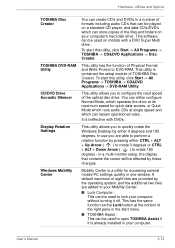
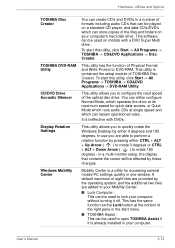
... and Options
TOSHIBA Disc Creator
TOSHIBA DVD-RAM Utility
CD/DVD Drive Acoustic Silencer
Display Rotation Settings
Windows Mobility Center
You can create CD's and DVD's in a number of formats including audio CD's that can be played on a standard CD player, and data CD's/DVD's which can store copies of the files and folders on your computer's hard disk drive. This software can be used...
User Manual - Page 122
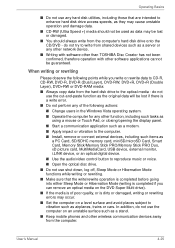
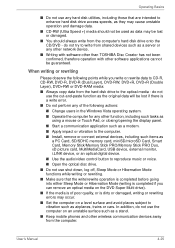
...as a modem. ■ Apply impact or vibration to the computer. ■ Install, remove or connect external devices, including such items as
a PC Card, SD/SDHC memory card, miniSD/microSD Card, Smart Card, Memory Stick/Memory Stick PRO/Memory Stick PRO Duo, xD picture card, MultiMediaCard, USB device, external monitor, i.LINK device, or an optical digital device.
■ Use the audio/video control...
User Manual - Page 134
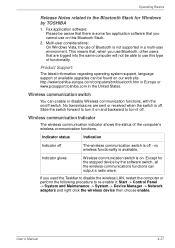
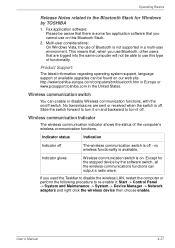
... Except for the stopped device by the software switch, all the wireless-communications functions can output a radio wave.
If you used the Taskbar to disable the wireless LAN, restart the computer or perform the following procedure to re-enable it: Start -> Control Panel -> System and Maintenance -> System -> Device Manager -> Network adapters and right click the wireless device then choose enable...
User Manual - Page 171
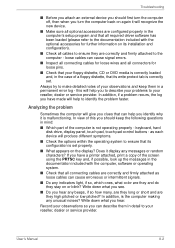
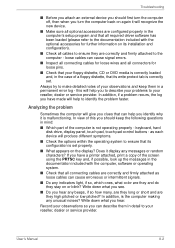
... you identify why it is malfunctioning. In view of this you should keep the following questions in mind:
■ Which part of the computer is not operating properly - keyboard, hard disk drive, display panel, touch pad, touch pad control buttons - as each device will produce different symptoms.
■ Check the options within the operating system to ensure...
User Manual - Page 195
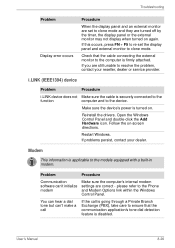
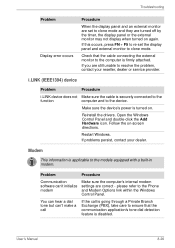
... information is applicable to the models equipped with a built-in modem.
Problem
Procedure
Communication software can't initialize modem
Make sure the computer's internal modem settings are correct - please refer to the Phone and Modem Options link within the Windows Control Panel.
You can hear a dial tone but can't make a call
If the call is going through a Private Branch Exchange (PBX...
User Manual - Page 229
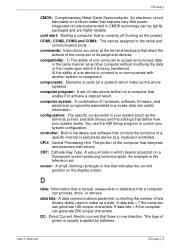
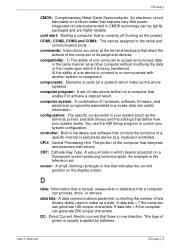
..., printer, and disk drives) and the settings that define how your system works. You use the HW Setup program to control your system configuration.
controller: Built-in hardware and software that controls the functions of a specific internal or peripheral device (e.g. keyboard controller).
CPU: Central Processing Unit. The portion of the computer that interprets and executes instructions.
CRT...
User Manual - Page 230
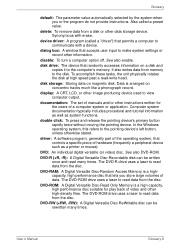
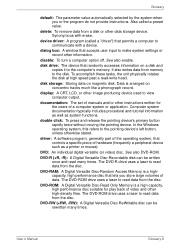
..., unless otherwise stated.
driver: A software program, generally part of the operating system, that controls a specific piece of hardware (frequently a peripheral device such as a printer or mouse).
DVD: An individual digital versatile (or video) disc. See also DVD-ROM.
DVD-R (+R, -R): A Digital Versatile Disc-Recordable disk can be written once and read many times. The DVD-R drive uses a laser to...
User Manual - Page 232
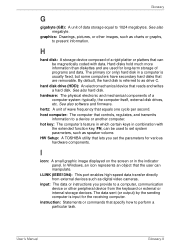
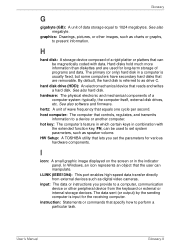
... also software and firmware.
hertz: A unit of wave frequency that equals one cycle per second. host computer: The computer that controls, regulates, and transmits
information to a device or another computer. hot key: The computer's feature in which certain keys in combination with
the extended function key, FN, can be used to set system parameters, such as speaker volume. HW Setup: A TOSHIBA...
Users Manual Canada; English - Page 31
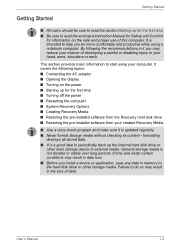
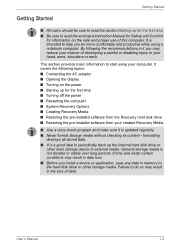
... Turning off the power ■ Restarting the computer ■ System Recovery Options ■ Creating Recovery Media ■ Restoring the pre-installed software from the Recovery hard disk drive ■ Restoring the pre-installed software from your created Recovery Media
■ Use a virus-check program and make sure it is updated regularly. ■ Never format storage media without checking...
Users Manual Canada; English - Page 43
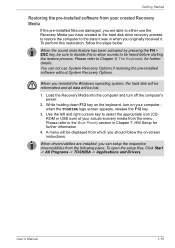
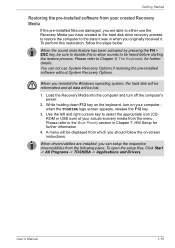
... use System Recovery Options if restoring the pre-installed software without System Recovery Options.
When you reinstall the Windows operating system, the hard disk will be reformatted and all data will be lost.
1. Load the Recovery Media into the computer and turn off the computer's power.
2. While holding down F12 key on the keyboard, turn on your computer when the TOSHIBA logo screen...
Users Manual Canada; English - Page 231
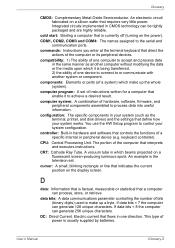
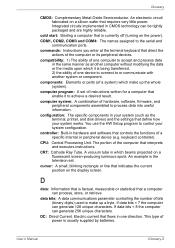
..., printer, and disk drives) and the settings that define how your system works. You use the HW Setup program to control your system configuration.
controller: Built-in hardware and software that controls the functions of a specific internal or peripheral device (e.g. keyboard controller).
CPU: Central Processing Unit. The portion of the computer that interprets and executes instructions.
CRT...
Users Manual Canada; English - Page 232
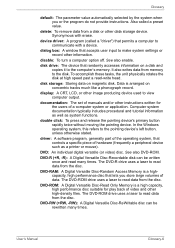
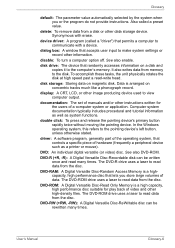
..., unless otherwise stated.
driver: A software program, generally part of the operating system, that controls a specific piece of hardware (frequently a peripheral device such as a printer or mouse).
DVD: An individual digital versatile (or video) disc. See also DVD-ROM.
DVD-R (+R, -R): A Digital Versatile Disc-Recordable disk can be written once and read many times. The DVD-R drive uses a laser to...
