Toshiba Satellite Pro U300 driver and firmware
Drivers and firmware downloads for this Toshiba item

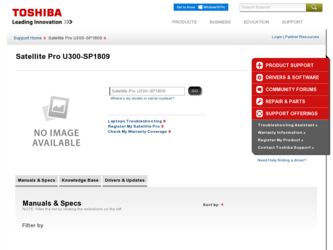
Related Toshiba Satellite Pro U300 Manual Pages
Download the free PDF manual for Toshiba Satellite Pro U300 and other Toshiba manuals at ManualOwl.com
User Manual - Page 3
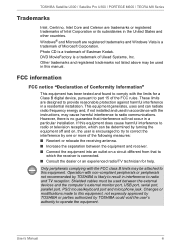
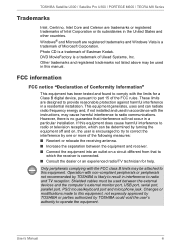
... and TV reception. Shielded cables must be used between the external devices and the computer's external monitor port, USB port, serial port, parallel port, PS/2 mouse/keyboard port and microphone jack. Changes or modifications made to this equipment, not expressly approved by TOSHIBA or parties authorized by TOSHIBA could void the user's authority to operate the equipment.
User's Manual
iii
User Manual - Page 6
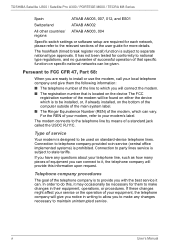
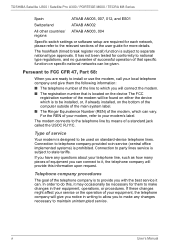
TOSHIBA Satellite U300 / Satellite Pro U300 / PORTEGE M600 / TECRA M8 Series
Spain
ATAAB AN005, 007, 012, and ES01
Switzerland
ATAAB AN002
All other countries/ ATAAB AN003, 004 regions
Specific switch settings or software setup are required for each network, please refer to the relevant sections of the user guide for more details.
The hookflash (timed break register recall) function is ...
User Manual - Page 7
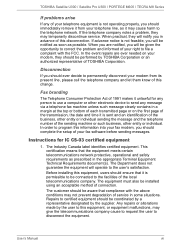
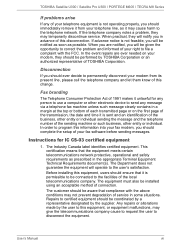
TOSHIBA Satellite U300 / Satellite Pro U300 / PORTEGE M600 / TECRA M8 Series
If problems arise
If any of your telephone equipment is not operating properly, you should immediately remove it from your telephone line, as it may cause harm to the telephone network. If the telephone company notes a problem, they may temporarily discontinue service. When practical, they will notify you...
User Manual - Page 20
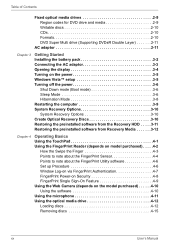
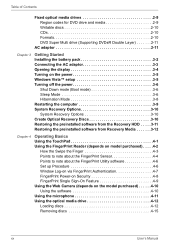
... adaptor 3-3 Opening the display 3-4 Turning on the power 3-5 Windows Vista™ setup 3-5 Turning off the power 3-6
Shut Down mode (Boot mode 3-6 Sleep Mode 3-6 Hibernation Mode 3-8 Restarting the computer 3-9 System Recovery Options 3-10 System Recovery Options 3-10 Create Optical Recovery Discs 3-10 Restoring the preinstalled software from the Recovery HDD . . . . .3-11 Restoring...
User Manual - Page 22
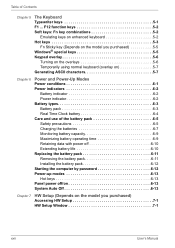
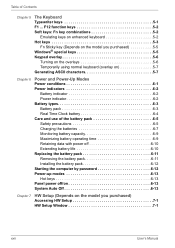
... 6-10 Extending battery life 6-10 Replacing the battery pack 6-11 Removing the battery pack 6-11 Installing the battery pack 6-12 Starting the computer by password 6-12 Power-up modes 6-13 Hot keys 6-13 Panel power off/on 6-13 System Auto Off 6-13
Chapter 7 HW Setup (Depends on the model you purchased) Accessing HW Setup 7-1 HW Setup Window 7-1
xxii
User's Manual
User Manual - Page 30
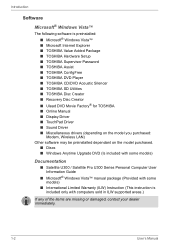
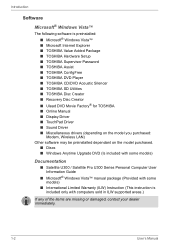
... for TOSHIBA ■ Online Manual ■ Display Driver ■ TouchPad Driver ■ Sound Driver ■ Miscellaneous drivers (depending on the model you purchased: Modem, Wireless LAN)
Other software may be preinstalled dependant on the model purchased. ■ Discs ■ Windows Anytime Upgrade DVD (Is included with some models)
Documentation
■ Satellite U300 / Satellite Pro U300...
User Manual - Page 32
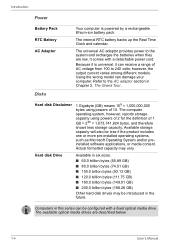
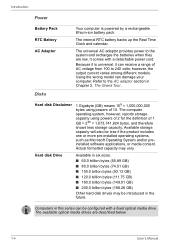
... powers of 2 for the definition of 1 GB = 230 = 1,073,741,824 bytes, and therefore shows less storage capacity. Available storage capacity will also be less if the product includes one or more pre-installed operating systems, such as Microsoft Operating System and/or preinstalled software applications, or media content. Actual formatted capacity may vary.
Hard disk Drive...
User Manual - Page 38
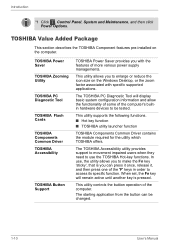
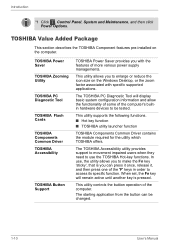
...
*1 Click , Control Panel, System and Maintenance, and then click Power Options.
TOSHIBA Value Added Package
This section describes the TOSHIBA Component features pre-installed on the computer.
TOSHIBA Power Saver
TOSHIBA Zooming Utility
TOSHIBA PC Diagnostic Tool
TOSHIBA Flash Cards
TOSHIBA Components Common Driver TOSHIBA Accessibility
TOSHIBA Button Support
TOSHIBA Power Saver provides you...
User Manual - Page 39
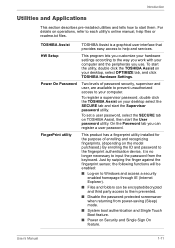
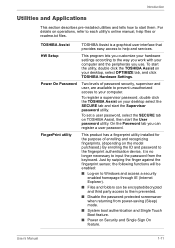
... easy access to help and services.
HW Setup
This program lets you customize your hardware settings according to the way you work with your computer and the peripherals you use. To start the utility, double click the TOSHIBA Assist on your desktop, select OPTIMIZE tab, and click TOSHIBA Hardware Settings.
Power On Password
Two levels of password security, supervisor and user...
User Manual - Page 55
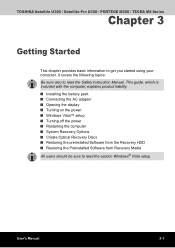
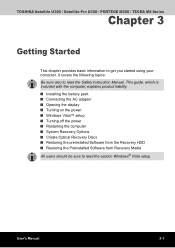
... Safety Instruction Manual. This guide, which is included with the computer, explains product liability. ■ Installing the battery pack ■ Connecting the AC adaptor ■ Opening the display ■ Turning on the power ■ Windows Vista™ setup ■ Turning off the power ■ Restarting the computer ■ System Recovery Options ■ Create Optical Recovery Discs...
User Manual - Page 65


... computer.
When "In Touch with Tomorrow TOSHIBA" appears, release the 0 (zero) key on the keyboard. 3. A menu appears. Follow the on-screen instructions.
You can not use System Recovery Options if restoring the pre-installed software without System Recovery Options.
When you reinstall the Windows operating system, the hard disk will be reformatted and all data will be lost.
User's Manual...
User Manual - Page 66
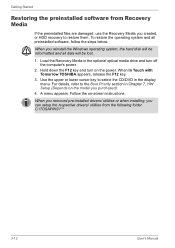
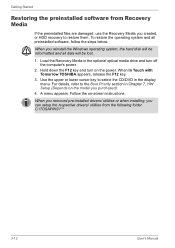
... and all preinstalled software, follow the steps below.
When you reinstall the Windows operating system, the hard disk will be reformatted and all data will be lost.
1. Load the Recovery Media in the optional optical media drive and turn off the computer's power.
2. Hold down the F12 key and turn on the power. When In Touch with Tomorrow TOSHIBA appears, release...
User Manual - Page 84
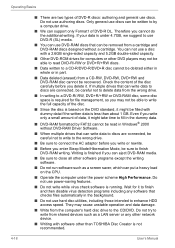
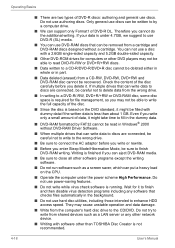
... those intended to enhance HDD access speed. They may cause unstable operation and data damage.
■ Write from the computer's hard disc drive to the CD/DVD. Do not try to write from shared devices such as a LAN server or any other network device.
■ Writing with software other than TOSHIBA Disc Creator is not recommended.
4-18
User's Manual
User Manual - Page 85
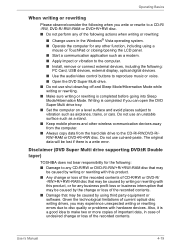
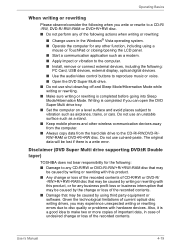
....
■ Start a communication application such as a modem. ■ Apply impact or vibration to the computer. ■ Install, remove or connect external devices, including the following:
PC Card, USB devices, external display, optical digital devices.
■ Use the audio/video control buttons to reproduce music or voice. ■ Open the DVD Super Multi drive. ■ Do not use shut down/log...
User Manual - Page 95
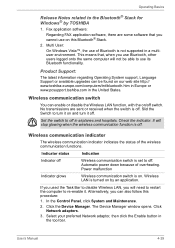
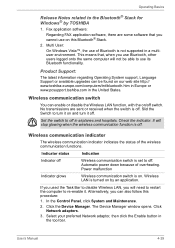
....
If you used the Task Bar to disable Wireless LAN, you will need to restart the computer to re-enable it. Alternatively, you can also follow this procedure:
1. In the Control Panel, click System and Maintenance.
2. Click the Device Manager. The Device Manager window opens. Click Network adaptors.
3. Select your preferred Network adaptor, then click the Enable button in...
User Manual - Page 150
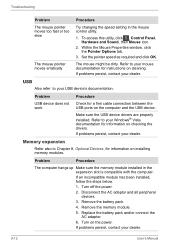
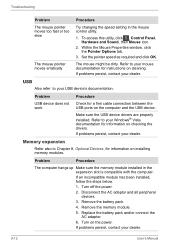
...Also refer to your USB device's documentation.
Problem
USB device does not work
Procedure
Check for a firm cable connection between the USB ports on the computer and the USB device.
Make sure the USB device drivers are properly installed. Refer to your Windows® Vista documentation for information on checking the drivers. If problems persist, contact your dealer.
Memory expansion
Refer also...
User Manual - Page 177
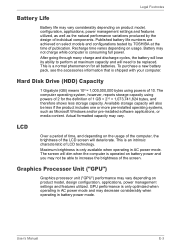
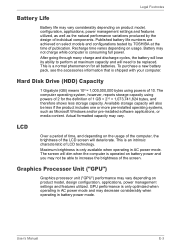
... bytes using powers of 10. The computer operating system, however, reports storage capacity using powers of 2 for the definition of 1 GB = 230 = 1,073,741,824 bytes, and therefore shows less storage capacity. Available storage capacity will also be less if the product includes one or more pre-installed operating systems, such as Microsoft Windows and/or pre-installed software applications...
User Manual - Page 183
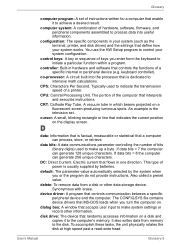
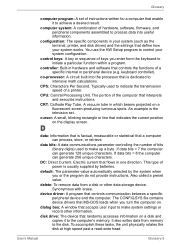
.... The CONFIG.SYS file contains device drivers that MS-DOS loads when you turn the computer on.
dialog box: A window that accepts user input to make system settings or record other information.
disk drive: The device that randomly accesses information on a disk and copies it to the computer's memory. It also writes data from memory to the disk. To accomplish these tasks, the unit physically rotates...
User Manual - Page 184
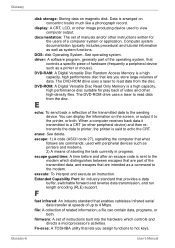
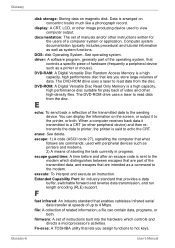
....
DOS: disk Operating System. See operating system.
driver: A software program, generally part of the operating system, that controls a specific piece of hardware (frequently a peripheral device such as a printer or mouse).
DVD-RAM: A Digital Versatile Disc Random Access Memory is a high capacity, high performance disc that lets you store large volumes of data. The DVD-ROM drive uses a laser...
User Manual - Page 185
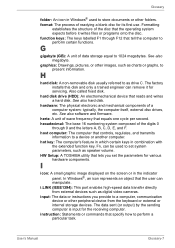
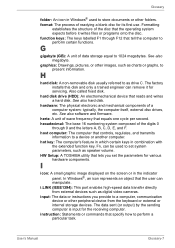
.... HW Setup: A TOSHIBA utility that lets you set the parameters for various hardware components.
I
icon: A small graphic image displayed on the screen or in the indicator panel. In Windows®, an icon represents an object that the user can manipulate.
i.LINK (IEEE1394): This port enables high-speed data transfer directly from external devices such as digital video cameras.
input...
