Toshiba Satellite R25-S3513 driver and firmware
Drivers and firmware downloads for this Toshiba item

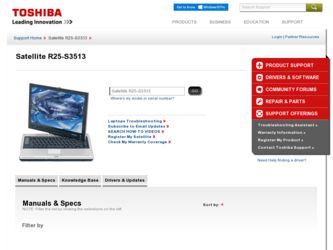
Related Toshiba Satellite R25-S3513 Manual Pages
Download the free PDF manual for Toshiba Satellite R25-S3513 and other Toshiba manuals at ManualOwl.com
User Manual - Page 61
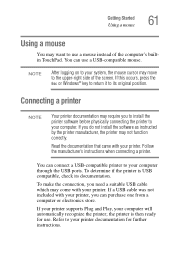
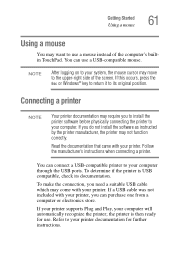
...the printer software before physically connecting the printer to your computer. If you do not install the software as instructed by the printer manufacturer, the printer may not function correctly.
Read the documentation that came with your printer. Follow the manufacturer's instructions when connecting a printer.
You can connect a USB-compatible printer to your computer through the USB ports. To...
User Manual - Page 189
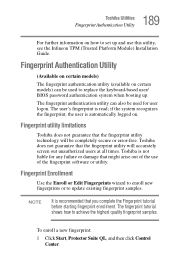
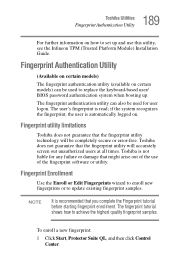
189 Toshiba Utilities
Fingerprint Authentication Utility
For further information on how to set up and use this utility, see the Infineon TPM (Trusted Platform Module) Installation Guide.
Fingerprint Authentication Utility
(Available on certain models)
The fingerprint authentication utility (available on certain models) can be used to replace the keyboard-based user/ BIOS password authentication ...
User Manual - Page 193
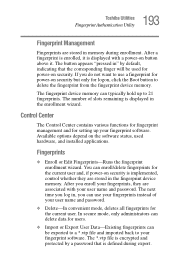
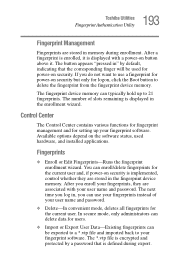
... the fingerprint device memory.
The fingerprint device memory can typically hold up to 21 fingerprints. The number of slots remaining is displayed in the enrollment wizard.
Control Center
The Control Center contains various functions for fingerprint management and for setting up your fingerprint software. Available options depend on the software status, used hardware, and installed applications...
User Manual - Page 224
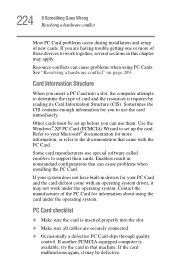
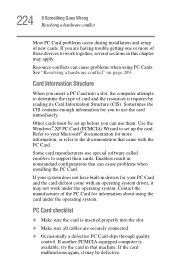
.... Use the Windows® XP PC Card (PCMCIA) Wizard to set up the card. Refer to your Microsoft® documentation for more information, or refer to the documentation that came with the PC Card.
Some card manufacturers use special software called enablers to support their cards. Enablers result in nonstandard configurations that can cause problems when installing the PC Card.
If...
User Manual - Page 227
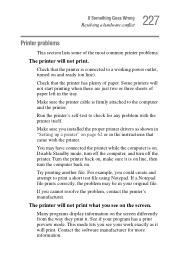
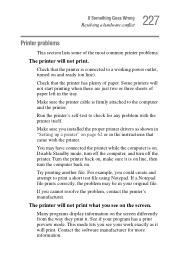
....
Make sure the printer cable is firmly attached to the computer and the printer.
Run the printer's self-test to check for any problem with the printer itself.
Make sure you installed the proper printer drivers as shown in "Setting up a printer" on page 62 or in the instructions that came with the printer.
You may have connected the printer while the computer is on...
User Manual - Page 231
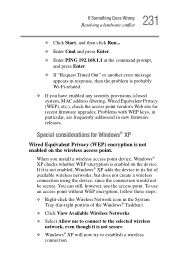
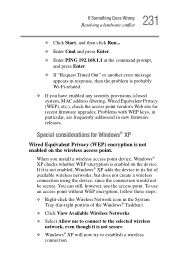
... check the access point vendor's Web site for recent firmware upgrades. Problems with WEP keys, in particular, are frequently addressed in new firmware releases.
Special considerations for Windows® XP
Wired Equivalent Privacy (WEP) encryption is not enabled on the wireless access point.
When you install a wireless access point device, Windows® XP checks whether WEP encryption is enabled...
User Manual - Page 236
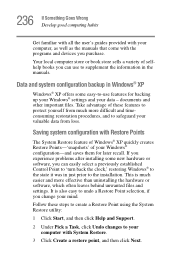
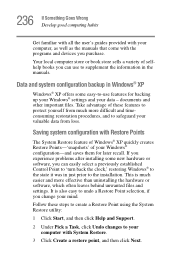
... problems after installing some new hardware or software, you can easily select a previously established Control Point to 'turn back the clock,' restoring Windows® to the state it was in just prior to the installation. This is much easier and more effective than uninstalling the hardware or software, which often leaves behind unwanted files and settings. It...
User Manual - Page 241
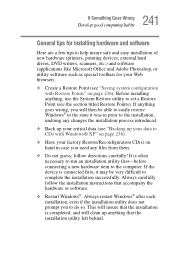
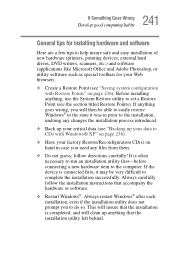
241 If Something Goes Wrong
Develop good computing habits
General tips for installing hardware and software
Here are a few tips to help insure safe and easy installation of new hardware (printers, pointing devices, external hard drives, DVD writers, scanners, etc.) and software (applications like Microsoft Office and Adobe Photoshop, or utility software such as special toolbars for your Web ...
User Manual - Page 242
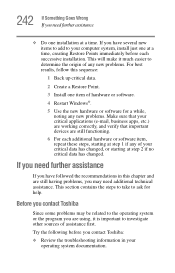
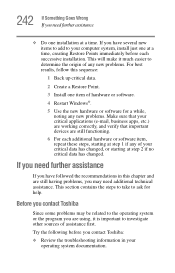
...computer system, install just one at a time, creating Restore Points immediately before each successive installation. This will make it much easier to determine the origin of any new problems. For best results, follow this sequence:
1 Back up critical data.
2 Create a Restore Point.
3 Install one item of hardware or software.
4 Restart Windows....
Before you contact Toshiba
Since some problems may...
User Manual - Page 298
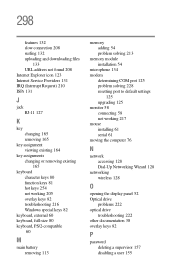
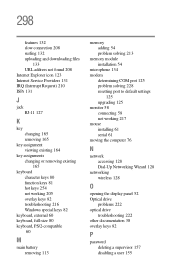
... 213
memory module installation 54
microphone 134 modem
determining COM port 125 problem solving 228 resetting port to default settings
125 upgrading 125 monitor 58 connecting 58 not working 217 mouse installing 61 serial 61 moving the computer 76
N
network accessing 128 Dial-Up Networking Wizard 128
networking wireless 128
O
opening the display panel 52 Optical drive
problems 222 optical drive...
User Guide 2 - Page 194
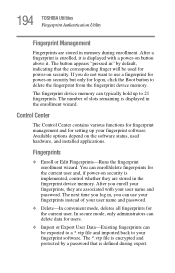
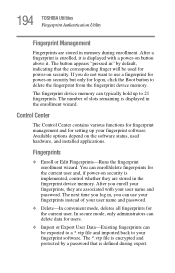
... the fingerprint device memory.
The fingerprint device memory can typically hold up to 21 fingerprints. The number of slots remaining is displayed in the enrollment wizard.
Control Center
The Control Center contains various functions for fingerprint management and for setting up your fingerprint software. Available options depend on the software status, used hardware, and installed applications...
User Guide 2 - Page 226
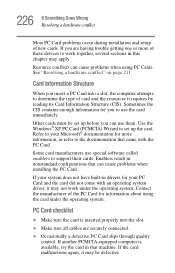
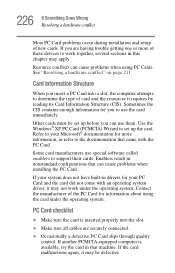
.... Use the Windows® XP PC Card (PCMCIA) Wizard to set up the card. Refer to your Microsoft® documentation for more information, or refer to the documentation that came with the PC Card.
Some card manufacturers use special software called enablers to support their cards. Enablers result in nonstandard configurations that can cause problems when installing the PC Card.
If...
User Guide 2 - Page 233
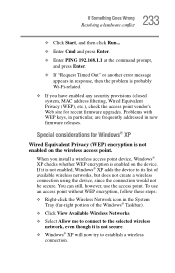
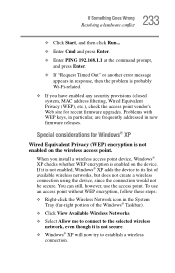
... check the access point vendor's Web site for recent firmware upgrades. Problems with WEP keys, in particular, are frequently addressed in new firmware releases.
Special considerations for Windows® XP
Wired Equivalent Privacy (WEP) encryption is not enabled on the wireless access point.
When you install a wireless access point device, Windows® XP checks whether WEP encryption is enabled...
User Guide 2 - Page 243
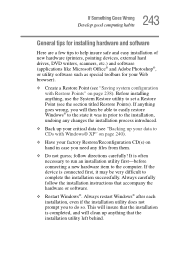
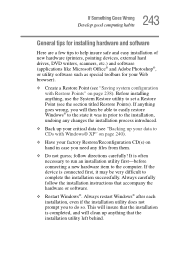
... If Something Goes Wrong
Develop good computing habits
General tips for installing hardware and software
Here are a few tips to help insure safe and easy installation of new hardware (printers, pointing devices, external hard drives, DVD writers, scanners, etc.) and software (applications like Microsoft Office® and Adobe Photoshop®, or utility software such as special toolbars for your...
User Guide 2 - Page 300
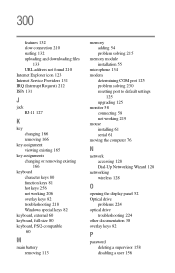
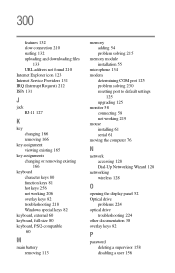
... 215
memory module installation 55
microphone 134 modem
determining COM port 125 problem solving 230 resetting port to default settings
125 upgrading 125 monitor 58 connecting 58 not working 219 mouse installing 61 serial 61 moving the computer 76
N
network accessing 128 Dial-Up Networking Wizard 128
networking wireless 128
O
opening the display panel 52 Optical drive
problems 224 optical drive...
User Guide 3 - Page 194
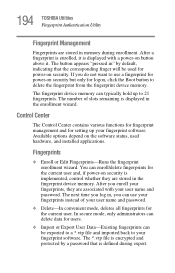
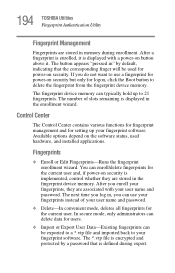
... the fingerprint device memory.
The fingerprint device memory can typically hold up to 21 fingerprints. The number of slots remaining is displayed in the enrollment wizard.
Control Center
The Control Center contains various functions for fingerprint management and for setting up your fingerprint software. Available options depend on the software status, used hardware, and installed applications...
User Guide 3 - Page 226
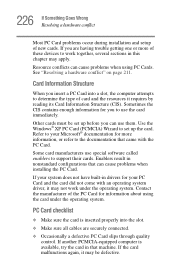
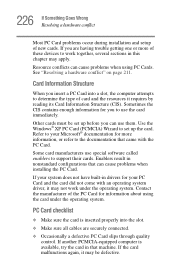
.... Use the Windows® XP PC Card (PCMCIA) Wizard to set up the card. Refer to your Microsoft® documentation for more information, or refer to the documentation that came with the PC Card.
Some card manufacturers use special software called enablers to support their cards. Enablers result in nonstandard configurations that can cause problems when installing the PC Card.
If...
User Guide 3 - Page 233
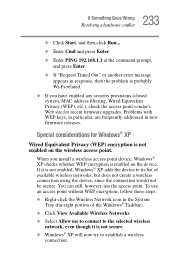
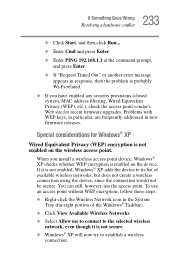
... check the access point vendor's Web site for recent firmware upgrades. Problems with WEP keys, in particular, are frequently addressed in new firmware releases.
Special considerations for Windows® XP
Wired Equivalent Privacy (WEP) encryption is not enabled on the wireless access point.
When you install a wireless access point device, Windows® XP checks whether WEP encryption is enabled...
User Guide 3 - Page 243
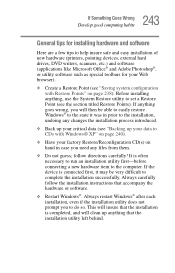
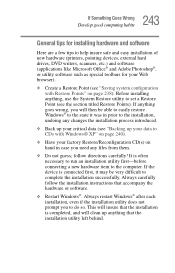
... If Something Goes Wrong
Develop good computing habits
General tips for installing hardware and software
Here are a few tips to help insure safe and easy installation of new hardware (printers, pointing devices, external hard drives, DVD writers, scanners, etc.) and software (applications like Microsoft Office® and Adobe Photoshop®, or utility software such as special toolbars for your...
User Guide 3 - Page 300
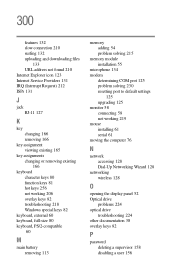
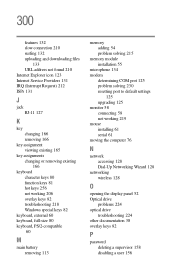
... 215
memory module installation 55
microphone 134 modem
determining COM port 125 problem solving 230 resetting port to default settings
125 upgrading 125 monitor 58 connecting 58 not working 219 mouse installing 61 serial 61 moving the computer 76
N
network accessing 128 Dial-Up Networking Wizard 128
networking wireless 128
O
opening the display panel 52 Optical drive
problems 224 optical drive...
