Toshiba Satellite S50t-A PSKK6C-06C068 driver and firmware
Drivers and firmware downloads for this Toshiba item

Related Toshiba Satellite S50t-A PSKK6C-06C068 Manual Pages
Download the free PDF manual for Toshiba Satellite S50t-A PSKK6C-06C068 and other Toshiba manuals at ManualOwl.com
Users Manual Canada; English - Page 6
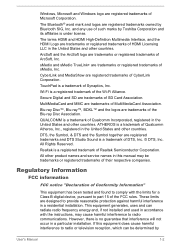
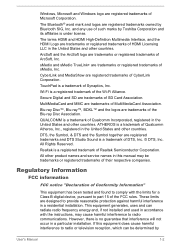
... Semiconductor Corporation.
All other product names and service names in this manual may be trademarks or registered trademarks of their respective companies.
Regulatory Information
FCC information
FCC notice "Declaration of Conformity Information"
This equipment has been tested and found to comply with the limits for a Class B digital device, pursuant to part 15 of the...
Users Manual Canada; English - Page 14
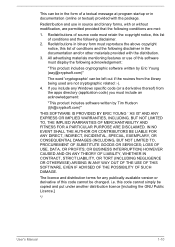
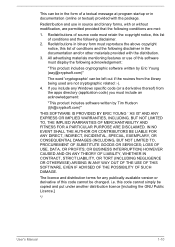
... OUT OF THE USE OF THIS SOFTWARE, EVEN IF ADVISED OF THE POSSIBILITY OF SUCH DAMAGE.
The licence and distribution terms for any publically available version or derivative of this code cannot be changed. i.e. this code cannot simply be copied and put under another distribution licence [including the GNU Public Licence.]
*/
User's Manual
1-10
Users Manual Canada; English - Page 22
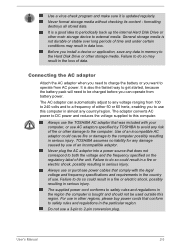
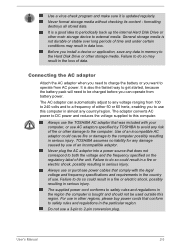
...install a device or application, save any data in memory to the Hard Disk Drive or other storage...computer in almost any country/region. The adaptor converts AC power to DC power and reduces the voltage supplied to this computer.
Always use the TOSHIBA AC adaptor that was included with your computer, or use AC adaptors specified by TOSHIBA...
Always use or purchase power cables that comply with the ...
Users Manual Canada; English - Page 26
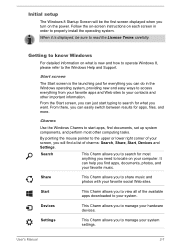
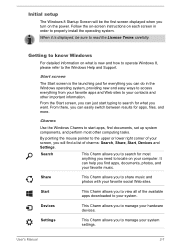
Initial setup
The Windows 8 Startup Screen will be the first screen displayed when you turn on the power. Follow the on-screen instructions on each screen in order to properly install the operating system.
When it is displayed, be sure to read the License Terms carefully.
Getting to know Windows
For detailed information on what is new and how...
Users Manual Canada; English - Page 27
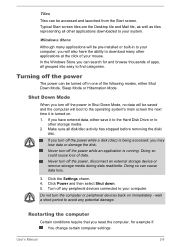
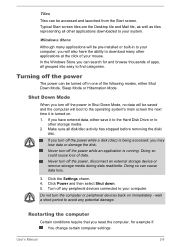
... of data. Never turn off the power, disconnect an external storage device or remove storage media during data read/write. Doing so can cause data loss.
3. Click the Settings charm. 4. Click Power and then select Shut down. 5. Turn off any peripheral devices connected to your computer.
Do not turn the computer or peripheral devices back on immediately - wait a short period...
Users Manual Canada; English - Page 28
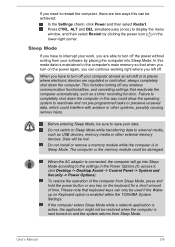
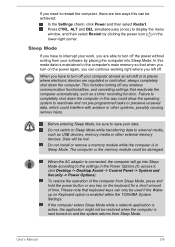
... as USB devices, memory media or other external memory devices. Data will be lost.
Do not install or remove a memory module while the computer is in Sleep Mode. The computer or the memory module could be damaged.
When the AC adaptor is connected, the computer will go into Sleep Mode according to the settings in the Power Options (to access it, click Desktop -> Desktop Assist -> Control...
Users Manual Canada; English - Page 41
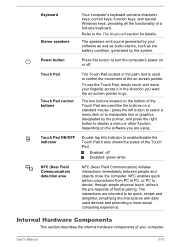
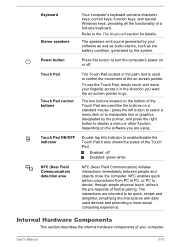
... keys, control keys, function keys, and special Windows keys, providing all the functionality of a full-size keyboard.
Refer to the The Keyboard section for details.
The speakers emit sound generated by your software as well as audio alarms, such as low battery condition, generated by the system.
Press this button to turn the computer's power on...
Users Manual Canada; English - Page 43
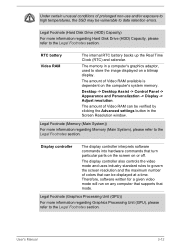
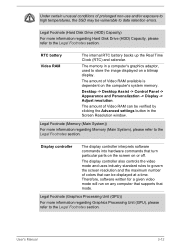
... to store the image displayed on a bitmap display.
The amount of Video RAM available is dependent on the computer's system memory.
Desktop -> Desktop Assist -> Control Panel -> Appearance and Personalization -> Display -> Adjust resolution.
The amount of Video RAM can be verified by clicking the Advanced settings button in the Screen Resolution window.
Legal Footnote (Memory (Main System))
For...
Users Manual Canada; English - Page 44
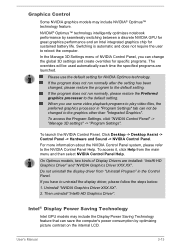
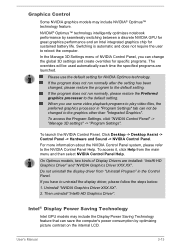
... Settings".
To launch the NVIDIA Control Panel, Click Desktop -> Desktop Assist -> Control Panel -> Hardware and Sound -> NVIDIA Control Panel.
For more information about the NVIDIA Control Panel system, please refer to the NVIDIA Control Panel Help. To access it, click Help from the main menu and then select NVIDIA Control Panel Help.
On Optimus models, two kinds of Display Drivers are installed...
Users Manual Canada; English - Page 46
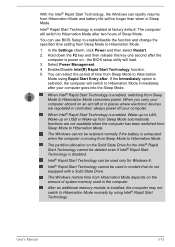
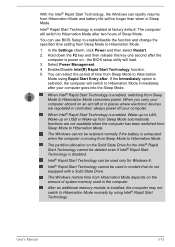
... in places where electronic devices are regulated or controlled, always power off your computer.
When Intel® Rapid Start Technology is enabled, Wake-up on LAN, Wake-up on USB or Wake-up from Sleep Mode automatically functions are not available when the computer has been switched from Sleep Mode to Hibernation Mode.
The Windows cannot be restored...
Users Manual Canada; English - Page 50
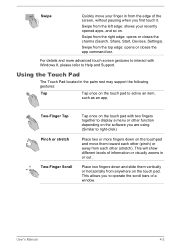
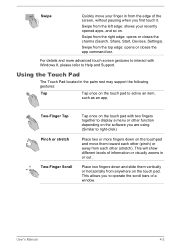
... the right edge: opens or closes the charms (Search, Share, Start, Devices, Settings).
Swipe from the top edge: opens or closes the app command bar.
For details and more advanced touch screen gestures to interact with Windows 8, please refer to Help and Support.
Using the Touch Pad
The Touch Pad located in the palm...
Users Manual Canada; English - Page 66
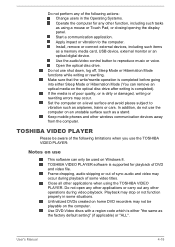
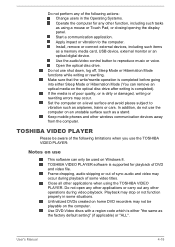
... or Touch Pad, or closing/opening the display panel. Start a communication application. Apply impact or vibration to the computer. Install, remove or connect external devices, including such items as a memory media card, USB device, external monitor or an optical digital device. Use the audio/video control button to reproduce music or voice. Open the optical disc drive.
Do not use shut down, log...
Users Manual Canada; English - Page 67
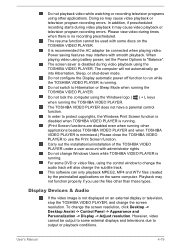
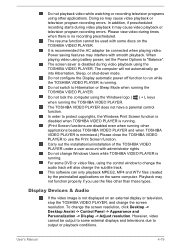
... applications on the same computer. Playback may not function properly if you use the files other than these types.
Display Devices & Audio
If the video image is not displayed on an external display or television, stop the TOSHIBA VIDEO PLAYER, and change the screen resolution. To change the screen resolution, click Desktop -> Desktop Assist -> Control Panel -> Appearance and Personalization...
Users Manual Canada; English - Page 101
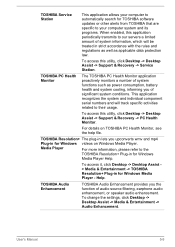
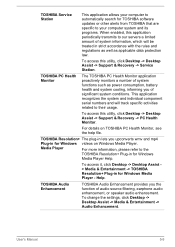
... Desktop -> Desktop Assist > Media & Entertainment -> TOSHIBA Resolution+ Plug-in for Windows Media Player - Help.
TOSHIBA Audio Enhancement
TOSHIBA Audio Enhancement provides you the function of audio source filtering, earphone audio enhancement, or speaker audio enhancement. To change the settings, click Desktop -> Desktop Assist -> Media & Entertainment -> Audio Enhancement.
User's Manual...
Users Manual Canada; English - Page 102
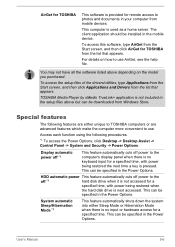
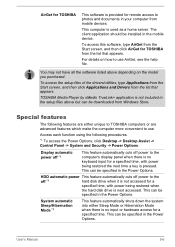
...the setup files above but can be downloaded from Windows Store.
Special features
The following features are either unique to TOSHIBA computers or are advanced features which make the computer more convenient to use.
Access each function using the following procedures.
*1 To access the Power Options, click Desktop -> Desktop Assist -> Control Panel -> System and Security -> Power Options.
Display...
Users Manual Canada; English - Page 120
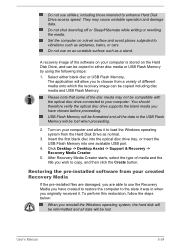
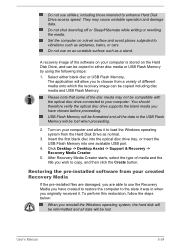
... computer and allow it to load the Windows operating system from the Hard Disk Drive as normal.
3. Insert the first blank disc into the optical disc drive tray, or Insert the USB Flash Memory into one available USB port.
4. Click Desktop -> Desktop Assist -> Support & Recovery -> Recovery Media Creator.
5. After Recovery Media Creator starts, select the type of media and the title you wish to copy...
Users Manual Canada; English - Page 123
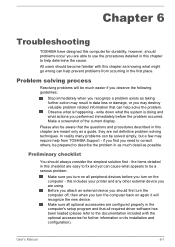
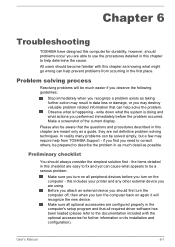
...the computer off, then when you turn the computer back on again it will recognize the new device. Make sure all optional accessories are configured properly in the computer's setup program and that all required driver software has been loaded (please refer to the documentation included with the optional accessories for further information on its installation and configuration).
User's Manual
6-1
Users Manual Canada; English - Page 132
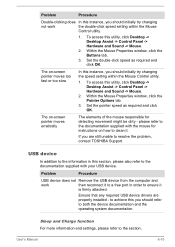
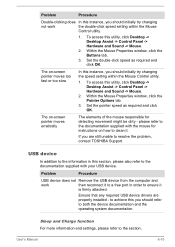
..., contact TOSHIBA Support.
USB device
In addition to the information in this section, please also refer to the documentation supplied with your USB device.
Problem
Procedure
USB device does not Remove the USB device from the computer and
work
then reconnect it to a free port in order to ensure it
is firmly attached.
Ensure that any required USB device drivers are properly installed - to...
Detailed Specs for Satellite S50t-A PSKK6C-06C068 English - Page 1
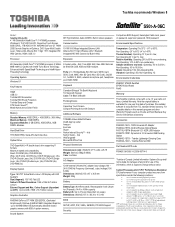
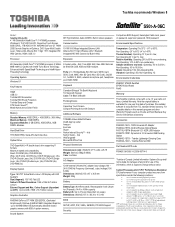
Toshiba recommends Windows 8
S50t-A-06C
Model: i Satellite S50t-A-06C 4th Generation Intel® Core™ i7-4700MQ processor, Windows 8, 15.6" HD Flat LCD, Capacitive Touch Screen, 8GB DDR3L, 1TB HDD S-ATA, NVIDIA® GeForce GT 740M 2GB Discrete Graphics w/Optimus, DVD Super-Multi Double Layer, 1Gbps LAN, Atheros 802.11 bgn + BT, Integrated HD Web Camera, HDMI, USB 3.0
IDT High-...
Detailed Specs for Satellite S50t-A PSKK6C-06C068 English - Page 2
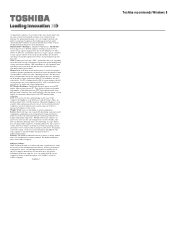
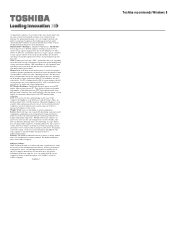
... backup copies of data by periodically storing it on an external storage medium. For optimum performance, use your computer product only under recommended conditions. Read additional restrictions under "Environmental Conditions" in your product Resource Guide. Contact Toshiba Technical Support for more information. Hard Disk Drive Disclaimer: 1 Gigabyte (GB) means 1,000,000,000 bytes using powers...
