Toshiba Satellite S50t-B PSPQ8C-00G001 driver and firmware
Drivers and firmware downloads for this Toshiba item

Related Toshiba Satellite S50t-B PSPQ8C-00G001 Manual Pages
Download the free PDF manual for Toshiba Satellite S50t-B PSPQ8C-00G001 and other Toshiba manuals at ManualOwl.com
Quick Start Guide for Satellite S50-B SEries - Page 8
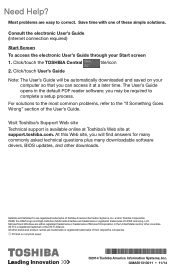
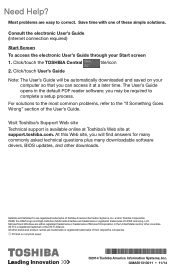
... of the User's Guide.
Visit Toshiba's Support Web site
Technical support is available online at Toshiba's Web site at support.toshiba.com. At this Web site, you will find answers for many commonly asked technical questions plus many downloadable software drivers, BIOS updates, and other downloads.
Satellite and Satellite Pro are registered trademarks of Toshiba America Information Systems, Inc...
Windows 7 Quick Start Guide for Satellite S50-B Series - Page 8
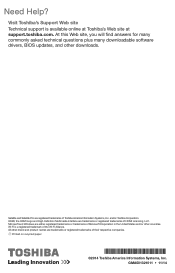
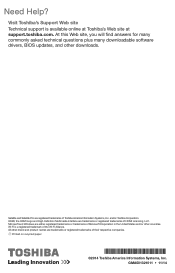
... site Technical support is available online at Toshiba's Web site at support.toshiba.com. At this Web site, you will find answers for many commonly asked technical questions plus many downloadable software drivers, BIOS updates, and other downloads.
Satellite and Satellite Pro are registered trademarks of Toshiba America Information Systems, Inc. and/or Toshiba Corporation. HDMI, the HDMI Logo and...
Users Manual Canada; English - Page 6
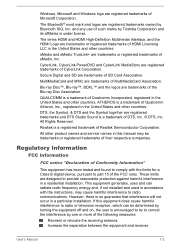
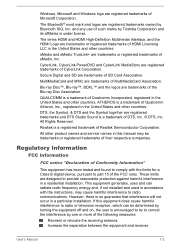
... Semiconductor Corporation.
All other product names and service names in this manual may be trademarks or registered trademarks of their respective companies.
Regulatory Information
FCC information
FCC notice "Declaration of Conformity Information"
This equipment has been tested and found to comply with the limits for a Class B digital device, pursuant to part 15 of the...
Users Manual Canada; English - Page 14
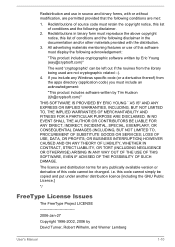
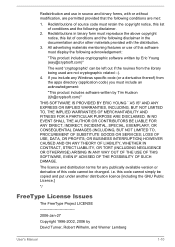
...) ARISING IN ANY WAY OUT OF THE USE OF THIS SOFTWARE, EVEN IF ADVISED OF THE POSSIBILITY OF SUCH DAMAGE.
The licence and distribution terms for any publically available version or derivative of this code cannot be changed. i.e. this code cannot simply be copied and put under another distribution licence [including the GNU...
Users Manual Canada; English - Page 25
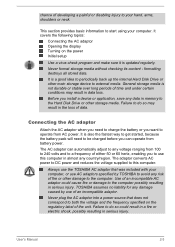
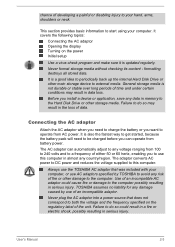
... adaptor Opening the display Turning on the power Initial setup
Use a virus-check program and make sure it is updated regularly.
Never format storage media without checking its content - formatting destroys all stored data.
It is a good idea to periodically back up the internal Hard Disk Drive or other main storage device to external media. General storage media is not...
Users Manual Canada; English - Page 29
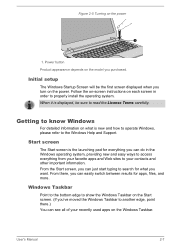
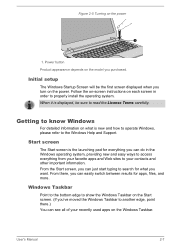
... Product appearance depends on the model you purchased.
Initial setup
The Windows Startup Screen will be the first screen displayed when you turn on the power. Follow the on-screen instructions on each screen in order to properly install the operating system. When it is displayed, be sure to read the License Terms carefully.
Getting to know...
Users Manual Canada; English - Page 30
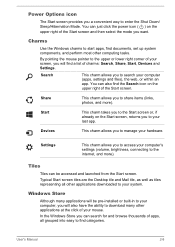
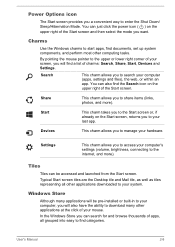
... access your computer's settings (volume, brightness, connecting to the internet, and more).
Tiles
Tiles can be accessed and launched from the Start screen. Typical Start screen tiles are the Desktop tile and Mail tile, as well as tiles representing all other applications downloaded to your system.
Windows Store
Although many applications will be pre-installed or built...
Users Manual Canada; English - Page 32
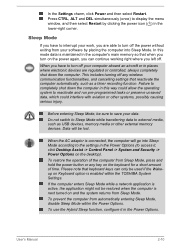
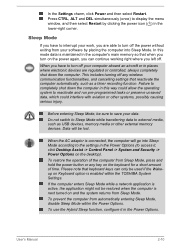
... data to external media, such as USB devices, memory media or other external memory devices. Data will be lost.
When the AC adaptor is connected, the computer will go into Sleep Mode according to the settings in the Power Options (to access it, click Desktop Assist -> Control Panel -> System and Security -> Power Options on the desktop).
To restore the operation of the...
Users Manual Canada; English - Page 44
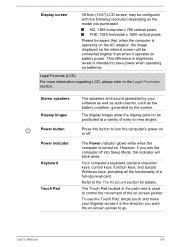
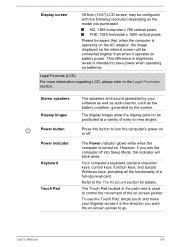
... speakers Display hinges Power button Power indicator Keyboard
Touch Pad
The speakers emit sound generated by your software as well as audio alarms, such as low battery condition, generated by the system.
The display hinges allow the display panel to be positioned at a variety of easy-to-view angles.
Press this button to turn the computer's power on or...
Users Manual Canada; English - Page 46
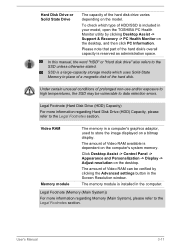
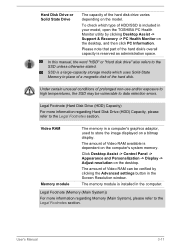
... available is dependent on the computer's system memory.
Click Desktop Assist -> Control Panel -> Appearance and Personalization -> Display -> Adjust resolution on the desktop.
The amount of Video RAM can be verified by clicking the Advanced settings button in the Screen Resolution window.
The memory module is installed in the computer.
Legal Footnote (Memory (Main System))
For more information...
Users Manual Canada; English - Page 62
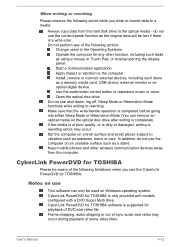
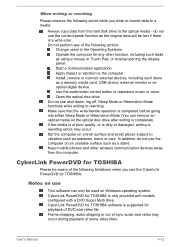
... or Touch Pad, or closing/opening the display panel. Start a communication application. Apply impact or vibration to the computer. Install, remove or connect external devices, including such items as a memory media card, USB device, external monitor or an optical digital device. Use the audio/video control button to reproduce music or voice. Open the optical disc drive. Do not use shut down, log...
Users Manual Canada; English - Page 86
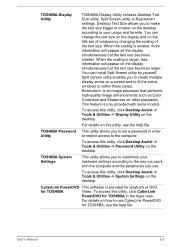
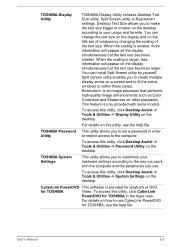
... windows to within those zones. Resolution+ is an image processor that performs high-quality image enhancements such as Color Correction and Sharpness on video playbacks. This feature is only provided with some models.
To access this utility, click Desktop Assist -> Tools & Utilities -> Display Utility on the desktop.
For details on this utility, see the help file.
TOSHIBA Password...
Users Manual Canada; English - Page 88
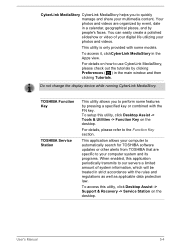
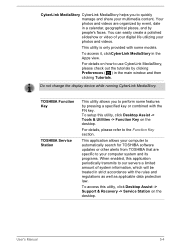
....
TOSHIBA Function Key
TOSHIBA Service Station
This utility allows you to perform some features by pressing a specified key or combined with the FN key. To setup this utility, click Desktop Assist -> Tools & Utilities -> Function Key on the desktop.
For details, please refer to the Function Key section.
This application allows your computer to automatically search for TOSHIBA software updates or...
Users Manual Canada; English - Page 89
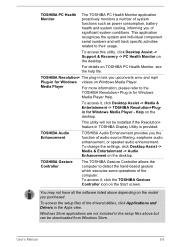
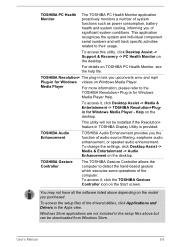
... -> TOSHIBA Resolution+Plugin for Windows Media Player - Help on the desktop.
This utility will not be installed if the Resolution+ feature in TOSHIBA Display Utility is provided.
TOSHIBA Audio Enhancement
TOSHIBA Audio Enhancement provides you the function of audio source filtering, earphone audio enhancement, or speaker audio enhancement. To change the settings, click Desktop Assist...
Users Manual Canada; English - Page 105
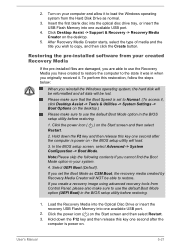
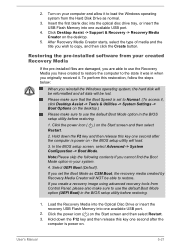
... Boot Mode option (UEFI Boot) in the BIOS setup utility before restoring.
1. Load the Recovery Media into the Optical Disc Drive or insert the recovery USB Flash Memory into one available USB port.
2. Click the power icon ( ) on the Start screen and then select Restart. 3. Hold down the F12 key and then release this key one second after the
computer is power on.
User's Manual
5-21
Users Manual Canada; English - Page 106
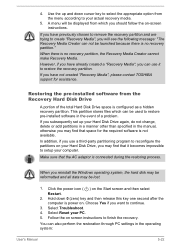
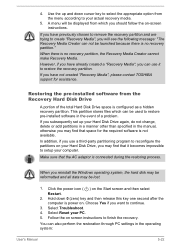
... use it to restore the recovery partition.
If you have not created "Recovery Media", please contact TOSHIBA support for assistance.
Restoring the pre-installed software from the Recovery Hard Disk Drive
A portion of the total Hard Disk Drive space is configured as a hidden recovery partition. This partition stores files which can be used to restore pre-installed software in the event of a problem...
Users Manual Canada; English - Page 108
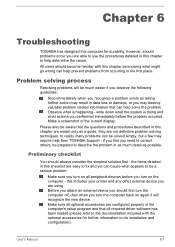
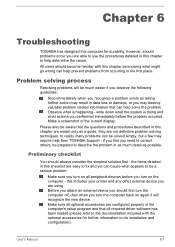
...the computer off, then when you turn the computer back on again it will recognize the new device. Make sure all optional accessories are configured properly in the computer's setup program and that all required driver software has been loaded (please refer to the documentation included with the optional accessories for further information on its installation and configuration).
User's Manual
6-1
Users Manual Canada; English - Page 117
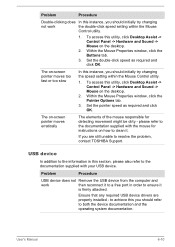
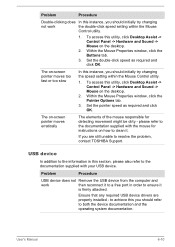
..., contact TOSHIBA Support.
USB device
In addition to the information in this section, please also refer to the documentation supplied with your USB device.
Problem
Procedure
USB device does not Remove the USB device from the computer and
work
then reconnect it to a free port in order to ensure it
is firmly attached.
Ensure that any required USB device drivers are properly installed - to...
Detailed Specs for Satellite S50t-B PSPQ8C-00G001 English - Page 1
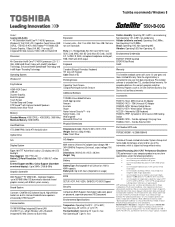
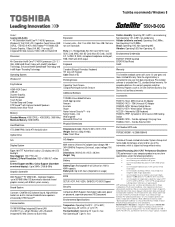
... w/ BL
Windows 8.1
Pointing Device
Key Features
HDMI 4K2K Output USB 3.0 Discrete Graphics Backlit Keyboard Touch Screen Toshiba Sleep and Charge DTS Sound™ with Harman Kardon® Speakers Metallic Smart Silver Finish
Memory
Standard Memory: 4GB DDR3L + 4GB DDR3L (1600 MHz) Maximum Memory: 16GB DDR3L
Hard Disk Drive
1TB (5400 RPM); Serial-ATA hard disk drive
Optical Drive
Capacitive...
Detailed Specs for Satellite S50t-B PSPQ8C-00G001 English - Page 2
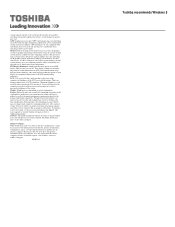
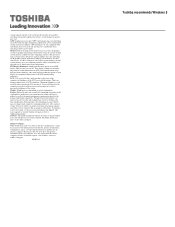
storage capacity will also be less if the product includes pre-installed operating system and/or application software. Actual formatted capacity may vary. GPU: Graphics processor unit ("GPU") performance may vary depending on product model, design configuration, applications, power management settings and features utilized. GPU performance is only optimized when operating in AC power mode and may ...
