Toshiba Satellite S55-C5247 driver and firmware
Drivers and firmware downloads for this Toshiba item
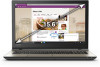
Related Toshiba Satellite S55-C5247 Manual Pages
Download the free PDF manual for Toshiba Satellite S55-C5247 and other Toshiba manuals at ManualOwl.com
Satellite/Satellite Pro L40/L50/L70/S50-C Series Windows 8.1 User's Guide - Page 1
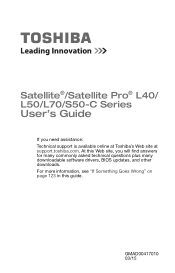
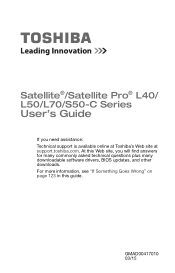
Satellite®/Satellite Pro® L40/ L50/L70/S50-C Series
User's Guide
If you need assistance: Technical support is available online at Toshiba's Web site at support.toshiba.com. At this Web site, you will find answers for many commonly asked technical questions plus many downloadable software drivers, BIOS updates, and other downloads. For more information, see "If Something Goes Wrong" on ...
Satellite/Satellite Pro L40/L50/L70/S50-C Series Windows 8.1 User's Guide - Page 21
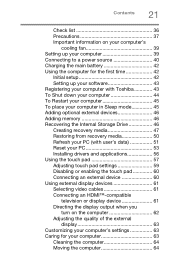
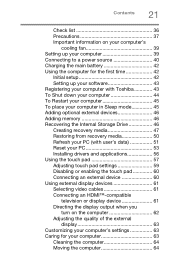
... to a power source 40 Charging the main battery 42 Using the computer for the first time 42
Initial setup 42 Setting up your software 43 Registering your computer with Toshiba 43 To Shut down your computer 44 To Restart your computer 45 To place your computer in Sleep mode 45 Adding optional external devices 46 Adding memory 46 Recovering the Internal Storage Drive 46 Creating recovery...
Satellite/Satellite Pro L40/L50/L70/S50-C Series Windows 8.1 User's Guide - Page 43
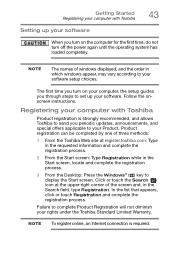
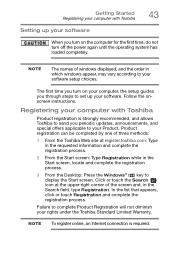
...turn off the power again until the operating system has loaded completely.
NOTE
The names of windows displayed, and the order in which windows appear, may vary according to your software setup choices.
The first time you turn on your computer, the setup guides you through steps to set up your software. Follow the onscreen instructions.
Registering your computer with Toshiba
Product registration...
Satellite/Satellite Pro L40/L50/L70/S50-C Series Windows 8.1 User's Guide - Page 46
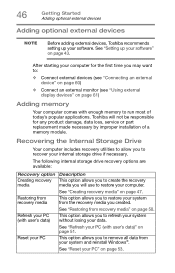
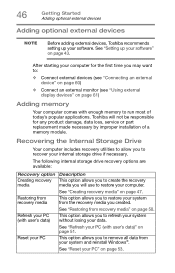
... (see "Using external display devices" on page 61)
Adding memory
Your computer comes with enough memory to run most of today's popular applications. Toshiba will not be responsible for any product damage, data loss, service or part replacement made necessary by improper installation of a memory module.
Recovering the Internal Storage Drive
Your computer includes recovery utilities to allow you...
Satellite/Satellite Pro L40/L50/L70/S50-C Series Windows 8.1 User's Guide - Page 51
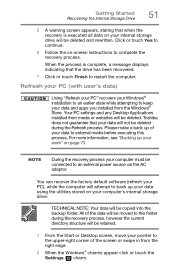
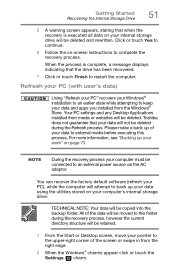
....
NOTE
During the recovery process your computer must be connected to an external power source via the AC adaptor.
You can recover the factory default software (refresh your PC), while the computer will attempt to back up your data using the utilities stored on your computer's internal storage drive:
TECHNICAL NOTE: Your data will be copied into the backup folder...
Satellite/Satellite Pro L40/L50/L70/S50-C Series Windows 8.1 User's Guide - Page 56
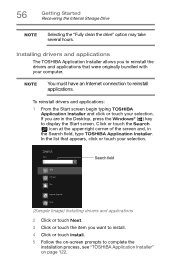
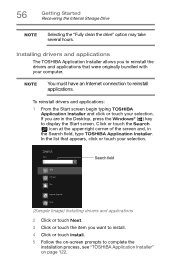
...Getting Started Recovering the Internal Storage Drive
NOTE
Selecting the "Fully clean the drive" option may take several hours.
Installing drivers and applications
The TOSHIBA Application Installer allows you to reinstall the drivers and applications that were originally bundled with your computer.
NOTE
You must have an Internet connection to reinstall applications.
To reinstall drivers and...
Satellite/Satellite Pro L40/L50/L70/S50-C Series Windows 8.1 User's Guide - Page 60
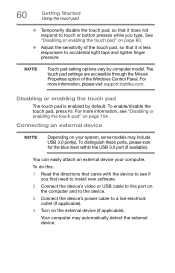
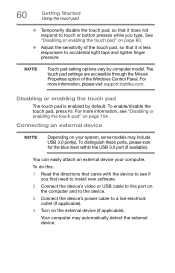
... the blue inset within the USB 3.0 port (if available).
You can easily attach an external device your computer.
To do this:
1 Read the directions that came with the device to see if you first need to install new software.
2 Connect the device's video or USB cable to the port on the computer and to the device.
3 Connect the device's power cable to a live electrical outlet (if...
Satellite/Satellite Pro L40/L50/L70/S50-C Series Windows 8.1 User's Guide - Page 100
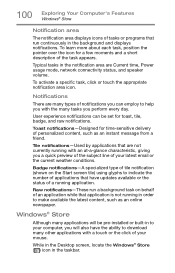
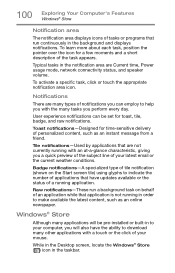
... latest content, such as an online newspaper.
Windows® Store
Although many applications will be pre-installed or built-in to your computer, you will also have the ability to download many other applications with a touch or the click of your mouse.
While in the Desktop screen, locate the Windows® Store ( ) icon in the taskbar...
Satellite/Satellite Pro L40/L50/L70/S50-C Series Windows 8.1 User's Guide - Page 121
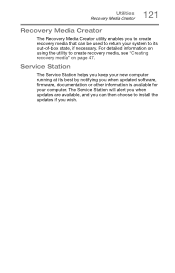
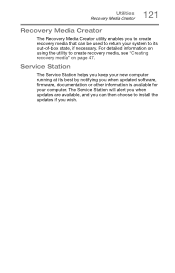
... to create recovery media, see "Creating recovery media" on page 47.
Service Station
The Service Station helps you keep your new computer running at its best by notifying you when updated software, firmware, documentation or other information is available for your computer. The Service Station will alert you when updates are available, and you can then choose to install the updates if you...
Satellite/Satellite Pro L40/L50/L70/S50-C Series Windows 8.1 User's Guide - Page 122
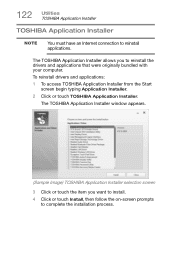
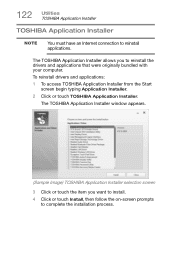
... and applications that were originally bundled with your computer.
To reinstall drivers and applications:
1 To access TOSHIBA Application Installer from the Start screen begin typing Application Installer.
2 Click or touch TOSHIBA Application Installer.
The TOSHIBA Application Installer window appears.
(Sample Image) TOSHIBA Application Installer selection screen
3 Click or touch the item you...
Satellite/Satellite Pro L40/L50/L70/S50-C Series Windows 8.1 User's Guide - Page 125
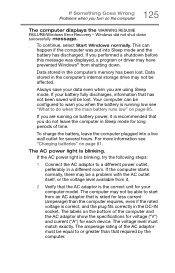
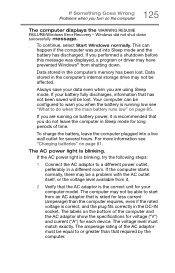
... RESUME FAILURE/Windows Error Recovery - Windows did not shut down successfully message.
To continue, select Start Windows normally. This can happen if the computer was put into Sleep mode and the battery has discharged. If you performed a shutdown before this message was displayed, a program or driver may have prevented Windows® from shutting down.
Data stored in the computer's memory has...
Satellite/Satellite Pro L40/L50/L70/S50-C Series Windows 8.1 User's Guide - Page 127
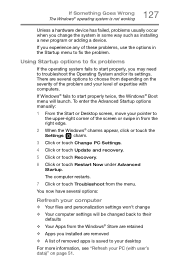
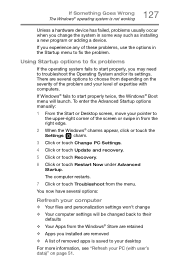
... Advanced Startup options manually:
1 From the Start or Desktop screen, move your pointer to the upper-right corner of the screen or swipe in from the right edge.
2 When the Windows® charms appear, click or touch the Settings ( ) charm.
3 Click or touch Change PC Settings.
4 Click or touch Update and recovery.
5 Click or touch Recovery.
6 Click or...
Satellite/Satellite Pro L40/L50/L70/S50-C Series Windows 8.1 User's Guide - Page 128
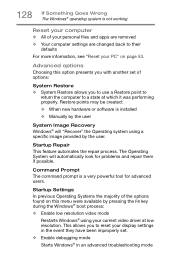
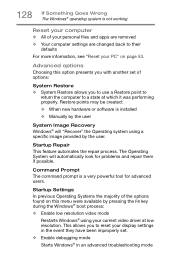
... presents you with another set of options:
System Restore ❖ System Restore allows you to use a Restore point to
return the computer to a state at which it was performing properly. Restore points may be created:
❖ When new hardware or software is installed ❖ Manually by the user
System Image Recovery Windows® will "Recover" the Operating system...
Satellite/Satellite Pro L40/L50/L70/S50-C Series Windows 8.1 User's Guide - Page 129
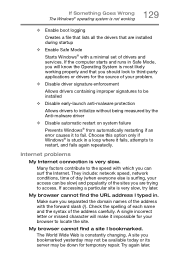
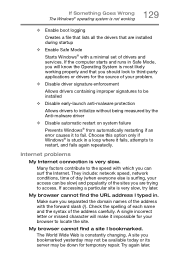
...; operating system is not working
❖ Enable boot logging
Creates a file that lists all the drivers that are installed during startup
❖ Enable Safe Mode
Starts Windows® with a minimal set of drivers and services. If the computer starts and runs in Safe Mode, you will know the Operating System is most likely working properly and that...
Satellite/Satellite Pro L40/L50/L70/S50-C Series Windows 8.1 User's Guide - Page 130
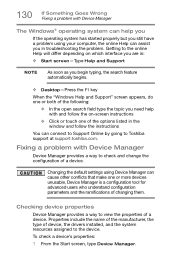
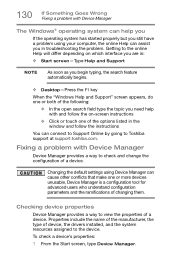
... or touch one of the options listed in the window and follow the instructions
You can connect to Support Online by going to Toshiba support at support.toshiba.com.
Fixing a problem with Device Manager
Device Manager provides a way to check and change the configuration of a device.
Changing the default settings using Device Manager can cause other conflicts that make one or more...
Satellite/Satellite Pro L40/L50/L70/S50-C Series Windows 8.1 User's Guide - Page 131
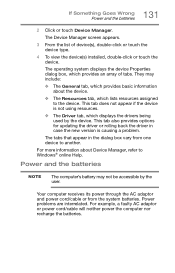
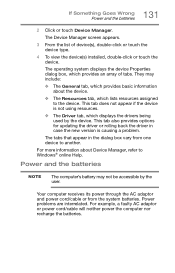
...; The Driver tab, which displays the drivers being used by the device. This tab also provides options for updating the driver or rolling back the driver in case the new version is causing a problem.
The tabs that appear in the dialog box vary from one device to another.
For more information about Device Manager, refer to Windows® online Help.
Power and...
Satellite/Satellite Pro L40/L50/L70/S50-C Series Windows 8.1 User's Guide - Page 133
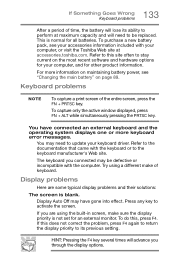
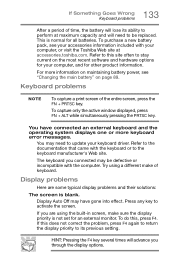
..., press the FN + PRTSC key.
To capture only the active window displayed, press FN + ALT while simultaneously pressing the PRTSC key.
You have connected an external keyboard and the operating system displays one or more keyboard error messages.
You may need to update your keyboard driver. Refer to the documentation that came with the keyboard or...
Satellite/Satellite Pro L40/L50/L70/S50-C Series Windows 8.1 User's Guide - Page 138
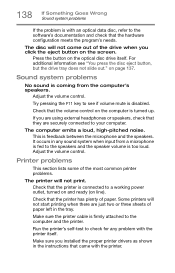
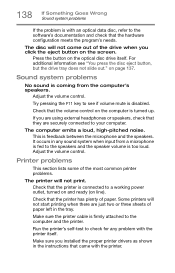
... printing when there are just two or three sheets of paper left in the tray.
Make sure the printer cable is firmly attached to the computer and the printer.
Run the printer's self-test to check for any problem with the printer itself.
Make sure you installed the proper printer drivers as shown in the instructions that came with the...
Satellite/Satellite Pro L40/L50/L70/S50-C Series Windows 8.1 User's Guide - Page 141
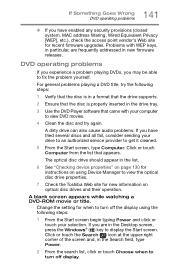
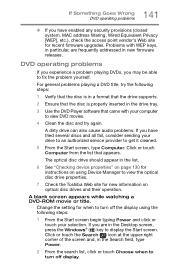
... Computer from the list that appears.
The optical disc drive should appear in the list.
6 See "Checking device properties" on page 130 for instructions on using Device Manager to view the optical disc drive properties.
7 Check the Toshiba Web site for new information on optical disc drives and their operation.
A blank screen appears while watching a DVD-ROM movie or title.
Change the setting...
Satellite S50-C Series Windows 7 Quick Start Guide - Page 8
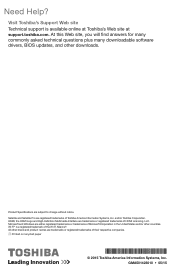
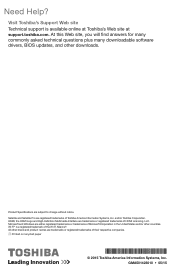
...site at support.toshiba.com. At this Web site, you will find answers for many commonly asked technical questions plus many downloadable software drivers, BIOS updates, and other downloads.
Product Specifications are subject to change without notice. Satellite and Satellite Pro are registered trademarks of Toshiba America Information Systems, Inc. and/or Toshiba Corporation. HDMI, the HDMI Logo and...
