Toshiba TD-E552 driver and firmware
Related Toshiba TD-E552 Manual Pages
Download the free PDF manual for Toshiba TD-E552 and other Toshiba manuals at ManualOwl.com
Users Guide for Model TD-E432 TD-E502 TD-E552 TD-E652 - Page 2
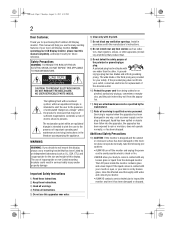
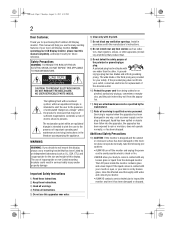
...Toshiba LCD Display monitor. This manual will help you use the many exciting features of your new LCD Display monitor. Before operating your LCD Display monitor, please read this manual.... Install in accordance with the manufacturer’s instructions.
8) Do not install near...servicing to qualified service personnel. Servicing is required when the apparatus has been damaged in any way, such as power...
Users Guide for Model TD-E432 TD-E502 TD-E552 TD-E652 - Page 3
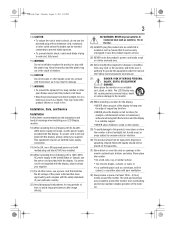
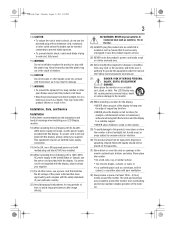
... lifetime or result in fire.
Installation, Care, and Service
Installation
Follow these recommendations and precautions and heed all warnings when installing your LCD Display monitor:
18) When operating the LCD display with its AC 220240V power supply in Europe, use the power supply provided with this display. If a power cord is not supplied with this display, please contact your supplier. This...
Users Guide for Model TD-E432 TD-E502 TD-E552 TD-E652 - Page 4
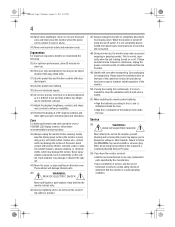
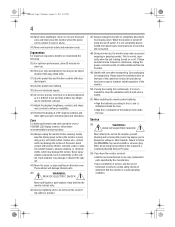
... fatigue due to insufficient contrast.
41) Adjust the display’s brightness, contrast, and sharpness controls to enhance readability.
42) Position the display at a 90° angle to windows and other light sources to minimize glare and reflections.
Care
For better performance and safer operation of your TOSHIBA LCD Display monitor, follow these recommendations and precautions:
43...
Users Guide for Model TD-E432 TD-E502 TD-E552 TD-E652 - Page 6
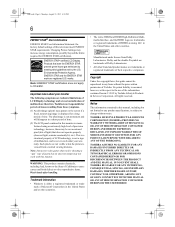
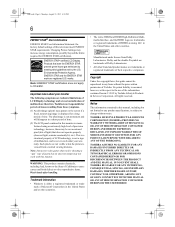
... the copyright laws, this guide cannot be reproduced in any form without the prior written permission of Toshiba. No patent liability is assumed, however, with respect to the use of the information contained herein.© 2015 by Toshiba Lifestyle Products & Services Corporation. All rights reserved.
Notice
The information contained in this manual, including but not...
Users Guide for Model TD-E432 TD-E502 TD-E552 TD-E652 - Page 7
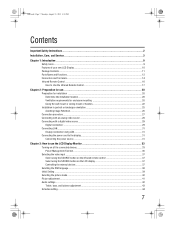
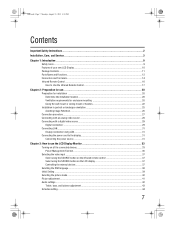
... all the connected devices...33 Power Management Function ...36
Selecting the video input ...37 Select using the SOURCE button on the infrared remote control 37 Select using the SOURCE button on the LCD display 37 Controlling the external devices ...37
Selecting the OSD language...38 Initial Setting ...39 Selecting the picture mode ...40 Picture adjustment...41 Audio settings...42
Treble...
Users Guide for Model TD-E432 TD-E502 TD-E552 TD-E652 - Page 10
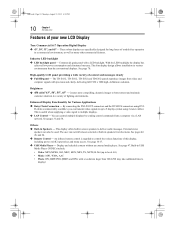
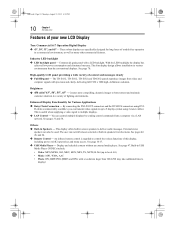
... — By connecting the DVI-D OUT connectors and the DVI-D IN connectors using DVID cables (commercially available), you can transmit video signals to up to 9 displays (when using 2-meter cables). This is useful when supplying a video signal to multiple displays. LAN Control — You can control multiple displays by sending control commands from a computer via a LAN network. See pages 31 and...
Users Guide for Model TD-E432 TD-E502 TD-E552 TD-E652 - Page 18
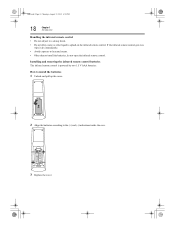
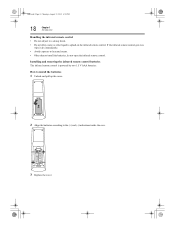
... it dry immediately. • Avoid exposure to heat and steam. • Other than to install the batteries, do not open the infrared remote control.
Installing and removing the infrared remote control batteries The infrared remote control is powered by two 1.5 V AAA batteries.
How to install the batteries
1 Unlock and pull up the cover.
2 Align the batteries according to the (+) and...
Users Guide for Model TD-E432 TD-E502 TD-E552 TD-E652 - Page 20


... 31, 2015 4:30 PM
Chapter 2 Preparation for use
Preparation for installation
Determine the installation location
DO NOT ATTEMPT TO INSTALL THE LCD DISPLAY BY YOURSELF. Installing your LCD display must be done by a qualified technician. Contact your dealer for more information.
Proper operation of the display is not guaranteed when it is mounted upside down or face...
Users Guide for Model TD-E432 TD-E502 TD-E552 TD-E652 - Page 22
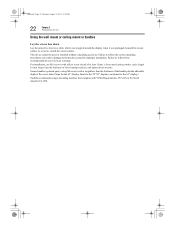
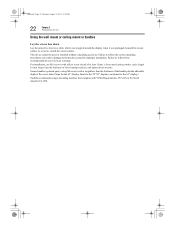
... which was wrapped around the display when it was packaged, beneath the screen surface so as not to scratch the screen surface. This device cannot be used or installed without a mounting accessory. Failure...of the screw holes (5mm for the 43” display, 9mm for the 50”/55” displays, and 6mm for the 65” display). Toshiba recommends using a mounting interface that complies with VESA ...
Users Guide for Model TD-E432 TD-E502 TD-E552 TD-E652 - Page 24
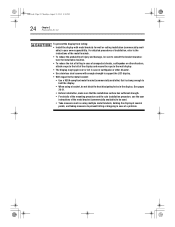
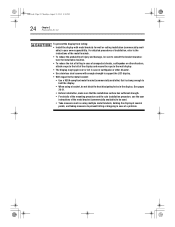
... with enough strength to support the LCD display.
• With regard to the metal bracket:
• Use a VESA-compliant metal bracket (commercially available) that is strong enough to hold the display.
• When using a bracket, do not block the heat dissipating holes in the display. See pages 20-21.
• Before installation, make sure that...
Users Guide for Model TD-E432 TD-E502 TD-E552 TD-E652 - Page 25
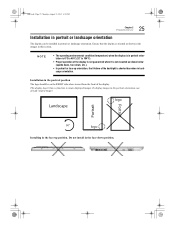
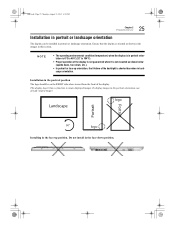
... lifetime of the backlight is shorter than when in landscape orientation.
Installation in the portrait position The logo should be on the RIGHT side when viewed from the front of the display. This display doesn’t have a function to rotate displayed images. To display images in the portrait orientation, use already rotated images
...
Users Guide for Model TD-E432 TD-E502 TD-E552 TD-E652 - Page 26
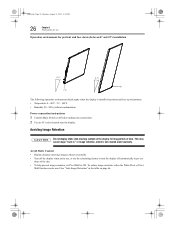
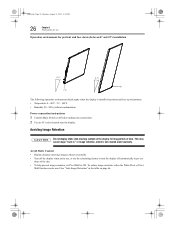
... environment for portrait and face down (between 0° and 15°) installation
The following operation environment details apply when the display is installed in portrait and face up orientations. • Temperature 0 - 40°C / 32 - 104°F • Humidity 20 - 80% (without condensation)
Power connection instructions
1 Confirm Main Switch is off before making any connections. 2 Use...
Users Guide for Model TD-E432 TD-E502 TD-E552 TD-E652 - Page 29
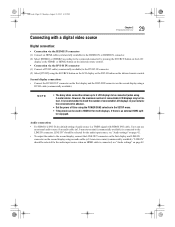
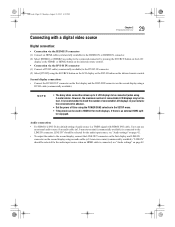
... advance.
• Set the power off time using the POWER SAVE selection in the SETUP menu.
• Tiling mode can be used in HDMI1/2 for multi displays, if there is an external HDMI splitter equipped.
Audio connection:
• For HDMI 1/2/DVI-D, the default setting of audio source is a TMDS signal with HDMI/ DVI cable. Users can use an external audio source if an audio cable (ø3.5-mm...
Users Guide for Model TD-E432 TD-E502 TD-E552 TD-E652 - Page 31
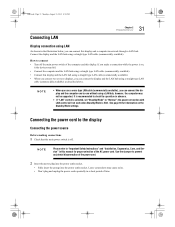
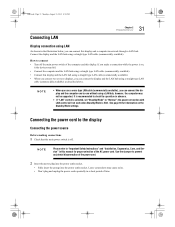
... a cross type LAN cable (commercially available), you can connect the display and the computer one-to-one without using a LAN hub, however, the computer may not be supported. It is recommended to check the operation in advance.
• If “LAN” control is selected, set “Standby Mode” to “Normal”; the power-on function with LAN control will not...
Users Guide for Model TD-E432 TD-E502 TD-E552 TD-E652 - Page 43
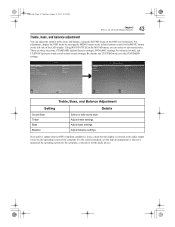
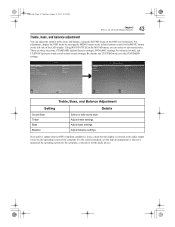
... settings. Adjust balance settings.
If no audio is output when an OPS-compliant computer is in use, check that the display is selected as the audio output source by the operating system of the computer. For the selection method, see the help documentation or the user’s manual of the operating system for the computer, or the driver for the audio device...
Users Guide for Model TD-E432 TD-E502 TD-E552 TD-E652 - Page 53
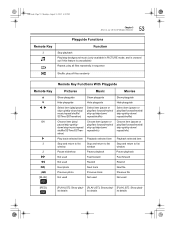
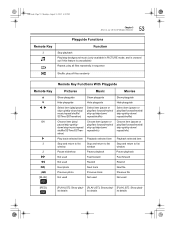
..., August 31, 2015 4:30 PM
Chapter 3 How to use the LCD Display Monitor
53
Remote Key
3
Playguide Functions
Function
Stop playback Play/stop background music (only available in... Playback selected item Playback selected item
Stop and return to list window
Stop and return to list window
Stop and return to list window
Pause slideshow
Pause playback
Pause playback
Not used
Fast forward
Fast...
Users Guide for Model TD-E432 TD-E502 TD-E552 TD-E652 - Page 54
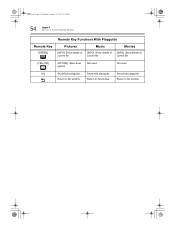
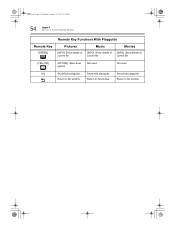
TSB.book Page 54 Monday, August 31, 2015 4:30 PM
54
Chapter 3 How to use the LCD Display Monitor
Remote Key
[GREEN]
Remote Key Functions With Playguide
Pictures
Music
Movies
[INFO]: Show details of current file
[INFO]: Show details of...Not used
Not used
Info
Show/hide playguide
Show/hide playguide
Show/hide playguide
Return to list window
Return to list window
Return to list window
Users Guide for Model TD-E432 TD-E502 TD-E552 TD-E652 - Page 56
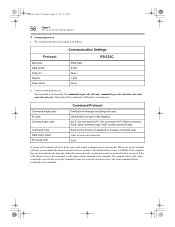
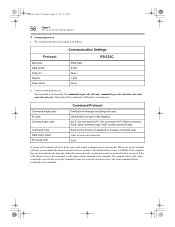
...
A remote tool (terminal software), helps users send control commands more conveniently. When you use the terminal software, you can adjust the timeout period in the user interface. The default timeout value is 5,000ms. If the computer does not acknowledge the message within the timeout period, a transmission error is assumed to have occurred. If the LCD display receives...
Users Guide for Model TD-E432 TD-E502 TD-E552 TD-E652 - Page 66
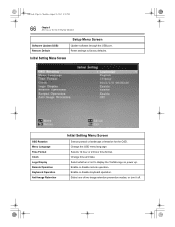
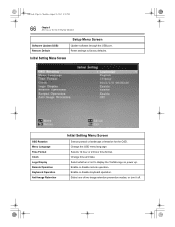
...66
Chapter 3 How to use the LCD Display Monitor
Software Update (USB) Restore Default
Setup Menu Screen
Update software through the USB port. Reset settings to factory defaults.
Initial Setting Menu Screen
OSD Rotation Menu Language Time Format Clock Logo Display Remote Operation Keyboard Operation Anti-Image Retention
Initial Setting Menu Screen
Selects portrait or landscape orientation for...
Users Guide for Model TD-E432 TD-E502 TD-E552 TD-E652 - Page 69
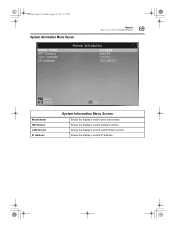
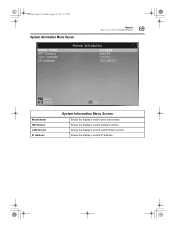
TSB.book Page 69 Monday, August 31, 2015 4:30 PM
System Information Menu Screen
Chapter 3 How to use the LCD Display Monitor
69
Model Name SW Version LAN Version IP Address
System Information Menu Screen
Shows the display’s model name and number. Shows the display’s current software version. Shows the display’s current LAN firmware version. Shows the display’s current IP ...

