Toshiba TE2000 driver and firmware
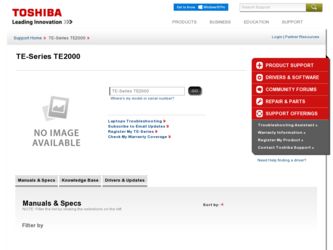
Related Toshiba TE2000 Manual Pages
Download the free PDF manual for Toshiba TE2000 and other Toshiba manuals at ManualOwl.com
User Guide - Page 6
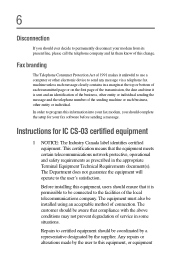
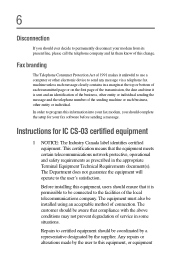
... individual.
In order to program this information into your fax modem, you should complete the setup for your fax software before sending a message.
Instructions for IC CS-03 certified equipment
1 NOTICE: The ...must also be installed using an acceptable method of connection. The customer should be aware that compliance with the above conditions may not prevent degradation of service in some ...
User Guide - Page 13
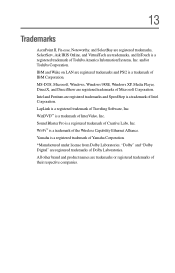
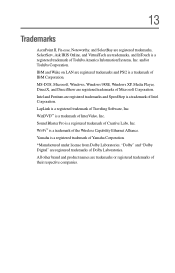
...Toshiba America Information Systems, Inc. and/or Toshiba Corporation. IBM and Wake on LAN are registered trademarks and PS/2 is a trademark of IBM Corporation. MS-DOS, Microsoft, Windows, Windows 98SE, Windows XP, Media Player...Wireless Capability Ethernet Alliance. Yamaha is a registered trademark of Yamaha Corporation. *Manufactured under license from Dolby Laboratories. "Dolby" and "Dolby Digital...
User Guide - Page 17
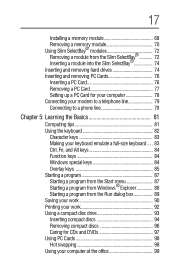
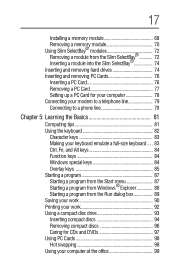
17
Installing a memory module 68 Removing a memory module 70 Using Slim SelectBay® modules 72 Removing a module from the Slim SelectBay 72 Inserting a module into the Slim SelectBay 74 Inserting and removing hard drives 74 Inserting and removing PC Cards 76 Inserting a PC Card 76 Removing a PC Card 77 Setting up a PC Card for your computer 78 Connecting your modem to a telephone...
User Guide - Page 19
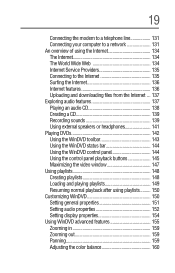
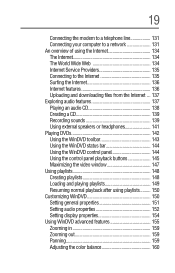
...131 Connecting your computer to a network 131 An overview of using the Internet 134 The Internet 134 The World Wide Web 134 Internet Service Providers 135 Connecting to the Internet 135 Surfing the Internet 136 Internet features 136 Uploading and downloading files from the Internet ... 137 Exploring audio features 137 Playing an audio CD 138 Creating a CD 139 Recording sounds 139 Using...
User Guide - Page 23
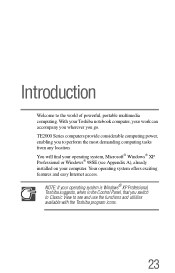
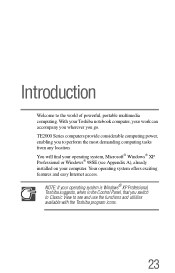
.... You will find your operating system, Microsoft® Windows® XP Professional or Windows® 98SE (see Appendix A), already installed on your computer. Your operating system offers exciting features and easy Internet access.
NOTE: If your operating system is Windows® XP Professional, Toshiba suggests, when in the Control Panel, that you switch to Classic View to see...
User Guide - Page 26


... documentation in addition to this user's guide.
❖ An electronic version of the user's guide. Look for the user's guide icon on your desktop or in the DOCS folder on the C: drive.
❖ Guides for other programs that may come preinstalled on your computer or that are available for installation on your Recovery CDs.
❖ Toshiba accessories information, which lists accessories...
User Guide - Page 62
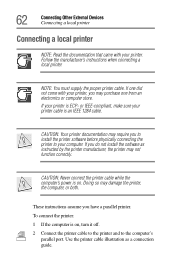
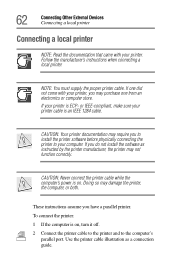
..., make sure your printer cable is an IEEE 1284 cable.
CAUTION: Your printer documentation may require you to install the printer software before physically connecting the printer to your computer. If you do not install the software as instructed by the printer manufacturer, the printer may not function correctly.
CAUTION: Never connect the printer cable while the computer's power is on. Doing...
User Guide - Page 137
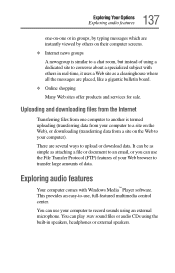
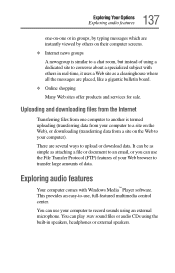
... download data. It can be as simple as attaching a file or document to an email, or you can use the File Transfer Protocol (FTP) features of your Web browser to transfer large amounts of data.
Exploring audio features
Your computer comes with Windows Media™ Player software. This provides an easy-to-use, full-featured multimedia control...
User Guide - Page 168
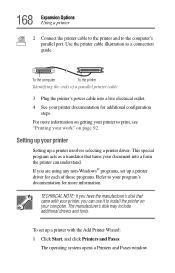
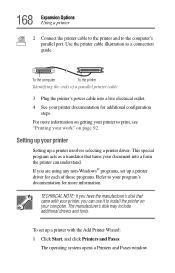
...program's documentation for more information.
TECHNICAL NOTE: If you have the manufacturer's disk that came with your printer, you can use it to install the printer on your computer. The manufacturer's disk may include additional drivers and fonts.
To set up a printer with the Add Printer Wizard: 1 Click Start, and click Printers and Faxes.
The operating system opens a Printers and Faxes window.
User Guide - Page 208
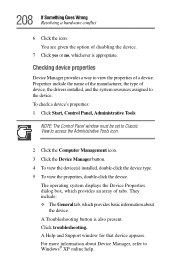
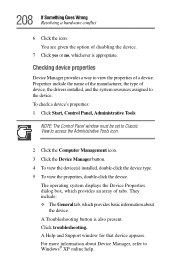
... Panel, Administrative Tools.
NOTE: The Control Panel window must be set to Classic View to access the Administrative Tools icon.
2 Click the Computer Management icon. 3 Click the Device Manager button. 4 To view the device(s) installed, double-click the device type. 5 To view the properties, double-click the device.
The operating system displays the Device Properties dialog box, which provides an...
User Guide - Page 217
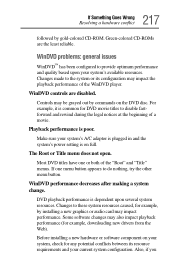
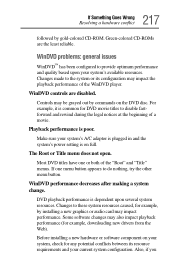
... several system resources. Changes to these system resources caused, for example, by installing a new graphics or audio card may impact performance. Some software changes may also impact playback performance (for example, downloading new drivers from the Web).
Before installing a new hardware or software component on your system, check for any potential conflicts between its resource requirements...
User Guide - Page 218
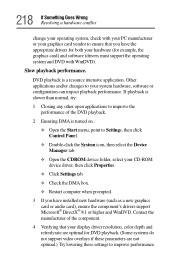
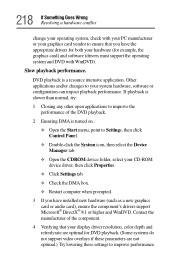
... CD-ROM device driver, then click Properties.
❖ Click Settings tab.
❖ Check the DMA box.
❖ Restart computer when prompted.
3 If you have installed new hardware (such as a new graphics card or audio card), ensure the component's drivers support Microsoft® DirectX® 8.1 or higher and WinDVD. Contact the manufacturer of the component.
4 Verifying that your display driver...
User Guide - Page 221
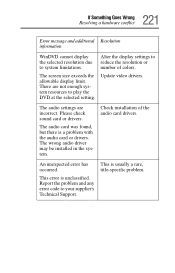
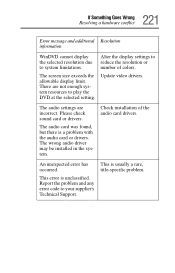
... at the selected setting.
Alter the display settings to reduce the resolution or number of colors.
Update video drivers.
The audio settings are incorrect. Please check sound card or drivers.
The audio card was found, but there is a problem with the audio card or drivers. The wrong audio driver may be installed in the system.
Check installation of the audio card drivers.
An unexpected error has...
User Guide - Page 225
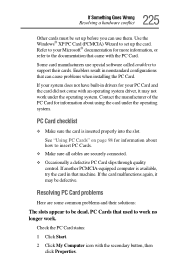
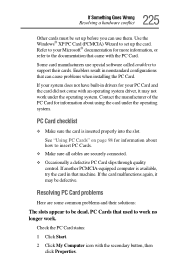
.... Use the Windows® XP PC Card (PCMCIA) Wizard to set up the card. Refer to your Microsoft® documentation for more information, or refer to the documentation that came with the PC Card.
Some card manufacturers use special software called enablers to support their cards. Enablers result in nonstandard configurations that can cause problems when installing the PC Card.
If...
User Guide - Page 237
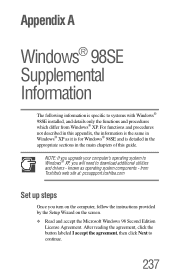
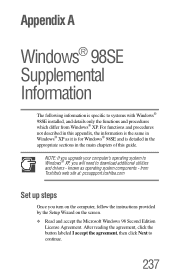
... in the main chapters of this guide.
NOTE: If you upgrade your computer's operating system to Windows® XP, you will need to download additional utilities and drivers - known as operating system components - from Toshiba's web site at: pcsuppport.toshiba.com
Set up steps
Once you turn on the computer, follow the instructions provided by the Setup Wizard on the screen. ❖...
User Guide - Page 254
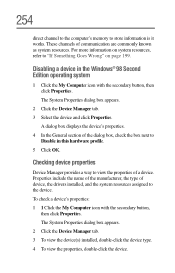
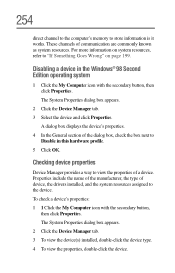
... Something Goes Wrong" on page 199.
Disabling a device in the Windows® 98 Second Edition operating system
1 Click the My Computer icon with the secondary button, then click Properties. The System Properties dialog box appears.
2 Click the Device Manager tab. 3 Select the device and click Properties.
A dialog box displays the device's properties. 4 In the General section of...
User Guide - Page 256
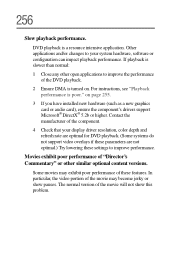
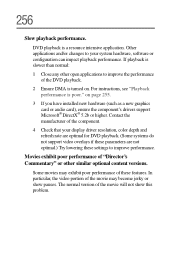
... "Playback performance is poor." on page 255.
3 If you have installed new hardware (such as a new graphics card or audio card), ensure the component's drivers support Microsoft® DirectX® 5.2b or higher. Contact the manufacturer of the component.
4 Check that your display driver resolution, color depth and refresh rate are optimal for DVD playback. (Some systems do not...
User Guide - Page 271
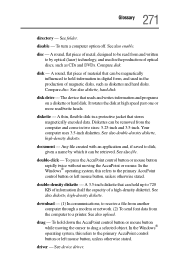
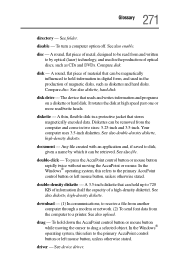
... also diskette, high-density diskette.
download - (1) In communications, to receive a file from another computer through a modem or network. (2) To send font data from the computer to a printer. See also upload.
drag - To hold down the AccuPoint control button or mouse button while moving the cursor to drag a selected object. In the Windows® operating system, this refers to...
User Guide - Page 279
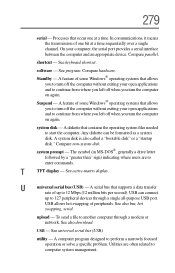
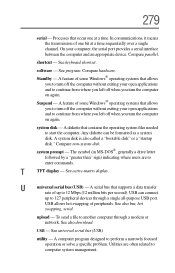
... display.
U
universal serial bus (USB) - A serial bus that supports a data transfer
rate of up to 12 Mbps (12 million bits per second). USB can connect
up to 127 peripheral devices through a single all-purpose USB port.
USB allows hot swapping of peripherals. See also bus, hot
swapping, serial.
upload - To send a file to another computer through a modem or network. See also download.
USB...
User Guide - Page 285
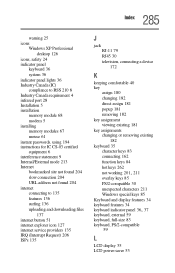
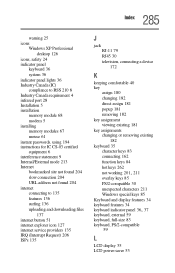
... infrared port 28 Installation 5 installation memory module 68 modem 5 installing memory modules 67 mouse 61 instant passwords, using 194 instructions for IC CS-03 certified equipment 6 interference statement 9 Internal/External mode 213 Internet bookmarked site not found 204 slow connection 204 URL address not found 204 internet connecting to 135 features 136 surfing 136 uploading and downloading...

