Toshiba Tecra 9000 driver and firmware
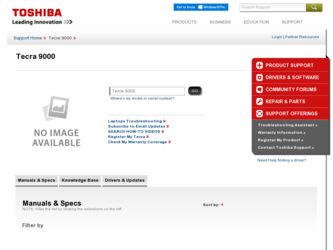
Related Toshiba Tecra 9000 Manual Pages
Download the free PDF manual for Toshiba Tecra 9000 and other Toshiba manuals at ManualOwl.com
User Guide - Page 14
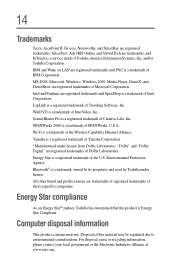
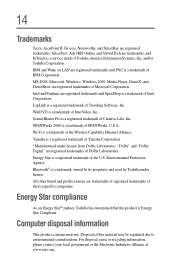
...
Tecra, AccuPoint II, Fn-esse, Noteworthy, and SelectBay are registered trademarks, SelectServ, Ask IRIS Online, and VirtualTech are trademarks, and InTouch is a service mark of Toshiba America Information Systems, Inc. and/or Toshiba Corporation. IBM and Wake on LAN are registered trademarks and PS/2 is a trademark of IBM Corporation. MS-DOS, Microsoft, Windows, Windows 2000, Media Player...
User Guide - Page 16
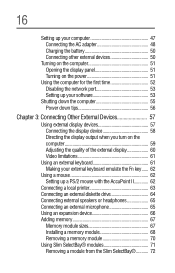
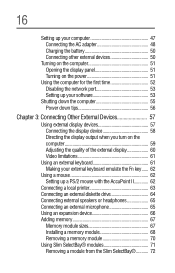
... AC adapter 48 Charging the battery 50 Connecting other external devices 50
Turning on the computer 51 Opening the display panel 51 Turning on the power 51
Using the computer for the first time 52 Disabling the network port 53 Setting up your software 53
Shutting down the computer 55 Power down tips 56
Chapter 3: Connecting Other External Devices 57
Using external display devices 57...
User Guide - Page 19
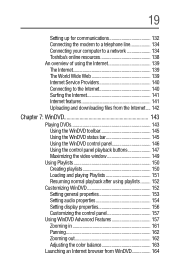
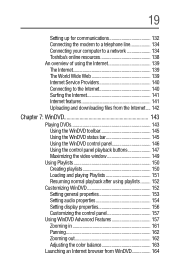
...
Setting up for communications 132 Connecting the modem to a telephone line 134 Connecting your computer to a network 134 Toshiba's online resources 138 An overview of using the Internet 139 The Internet 139 The World Wide Web 139 Internet Service Providers 140 Connecting to the Internet 140 Surfing the Internet 141 Internet features 141 Uploading and downloading files from the Internet...
User Guide - Page 27
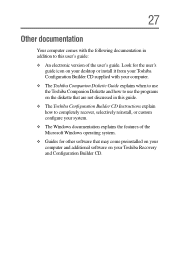
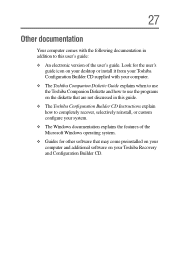
... in this guide.
❖ The Toshiba Configuration Builder CD Instructions explain how to completely recover, selectively reinstall, or custom configure your system.
❖ The Windows documentation explains the features of the Microsoft Windows operating system.
❖ Guides for other software that may come preinstalled on your computer and additional software on your Toshiba Recovery and...
User Guide - Page 52
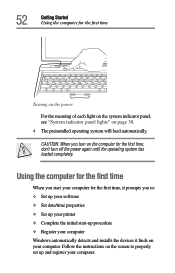
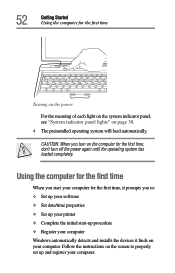
...the power again until the operating system has loaded completely.
Using the computer for the first time
When you start your computer for the first time, it prompts you to: ❖ Set up your software ❖ Set date/time properties ❖ Set up your printer ❖ Complete the initial start-up procedure ❖ Register your computer Windows automatically detects and installs the devices...
User Guide - Page 54
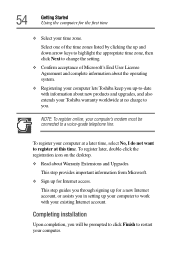
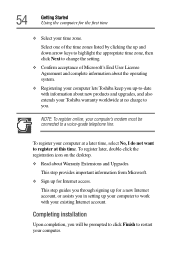
... the registration icon on the desktop. ❖ Read about Warranty Extensions and Upgrades.
This step provides important information from Microsoft. ❖ Sign up for Internet access.
This step guides you through signing up for a new Internet account, or assists you in setting up your computer to work with your existing Internet account.
Completing installation
Upon completion, you will be...
User Guide - Page 55


... Hibernation modes, see "Power down options" on page 107.
1 Click Start, then click Shut Down.
The Shut Down Windows dialog box appears.
Sample screen - Shut down the computer
2 Select Shut down, then click OK. The computer turns itself off.
NOTE: For procedures on shutting down a computer with Windows 98SE installed, see "Turning off the computer" on page 244.
User Guide - Page 126
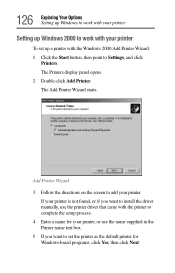
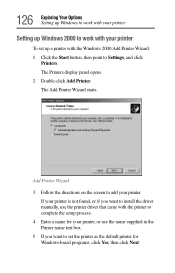
... button, then point to Settings, and click
Printers. The Printers display panel opens. 2 Double-click Add Printer. The Add Printer Wizard starts.
Add Printer Wizard 3 Follow the directions on the screen to add your printer.
If your printer is not found, or if you want to install the driver manually, use the printer driver that came with the printer to complete the setup process. 4 Enter a name...
User Guide - Page 206
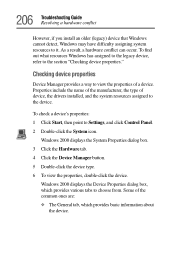
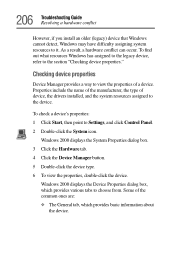
... provides a way to view the properties of a device. Properties include the name of the manufacturer, the type of device, the drivers installed, and the system resources assigned to the device.
To check a device's properties: 1 Click Start, then point to Settings, and click Control Panel. 2 Double-click the System icon.
Windows 2000 displays the System Properties dialog box. 3 Click the Hardware...
User Guide - Page 207
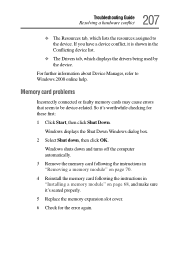
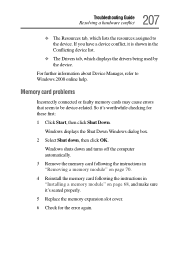
... assigned to the device. If you have a device conflict, it is shown in the Conflicting device list.
❖ The Drivers tab, which displays the drivers being used by the device.
For further information about Device Manager, refer to Windows 2000 online help.
Memory card problems
Incorrectly connected or faulty memory cards may cause errors that seem to be device-related. So it's worthwhile...
User Guide - Page 219
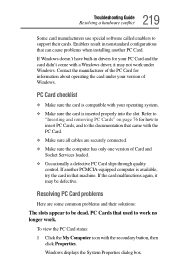
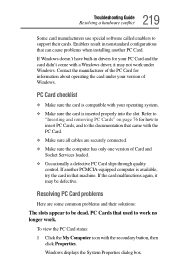
... software called enablers to support their cards. Enablers result in nonstandard configurations that can cause problems when installing another PC Card.
If Windows doesn't have built-in drivers for your PC Card and the card didn't come with a Windows driver, it may not work under Windows. Contact the manufacturer of the PC Card for information about operating the card under your version of Windows...
User Guide - Page 222
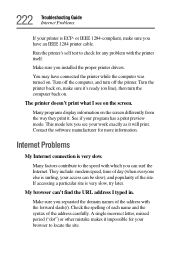
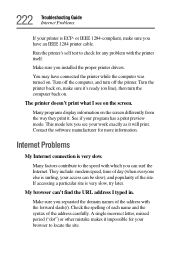
... Guide Internet Problems
If your printer is ECP- or IEEE 1284-compliant, make sure you have an IEEE 1284 printer cable.
Run the printer's self test to check for any problem with the printer itself.
Make sure you installed the proper printer drivers.
You may have connected the printer while the computer was turned on. Turn off the computer, and turn off the printer...
User Guide - Page 226
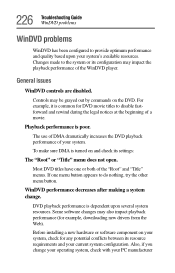
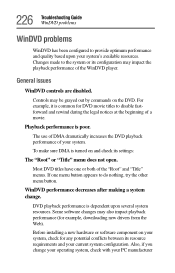
... performance decreases after making a system change.
DVD playback performance is dependent upon several system resources. Some software changes may also impact playback performance (for example, downloading new drivers from the Web).
Before installing a new hardware or software component on your system, check for any potential conflicts between its resource requirements and your current system...
User Guide - Page 233
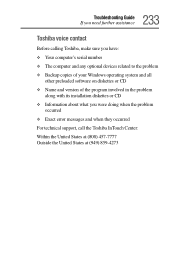
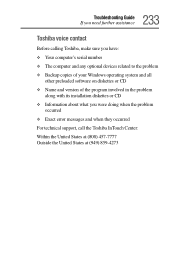
... assistance
Toshiba voice contact
Before calling Toshiba, make sure you have: ❖ Your computer's serial number ❖ The computer and any optional devices related to the problem ❖ Backup copies of your Windows operating system and all
other preloaded software on diskettes or CD ❖ Name and version of the program involved in the problem
along with its installation diskettes...
User Guide - Page 239
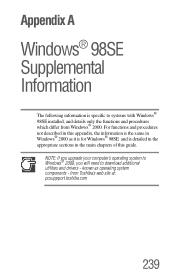
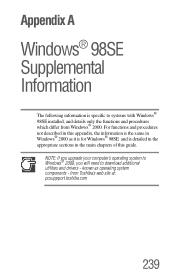
... is the same in Windows® 2000 as it is for Windows® 98SE and is detailed in the appropriate sections in the main chapters of this guide.
NOTE: If you upgrade your computer's operating system to Windows® 2000, you will need to download additional utilities and drivers - known as operating system components - from Toshiba's web site at...
User Guide - Page 257
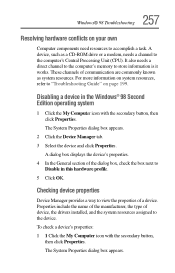
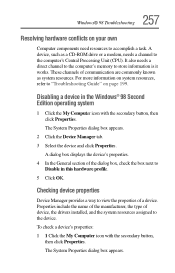
... as a CD-ROM drive or a modem, needs a channel to the computer's Central Processing Unit (CPU). It also needs a direct channel to the computer's memory to store information is it works. These channels of communication are commonly known as system resources. For more information on system resources, refer to "Troubleshooting Guide" on page 199.
Disabling a device in the Windows® 98...
User Guide - Page 258
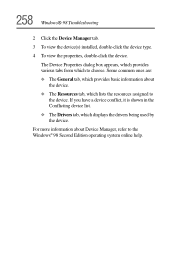
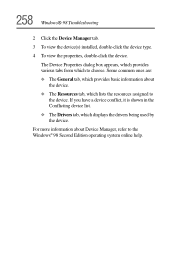
..., which provides basic information about
the device. ❖ The Resources tab, which lists the resources assigned to
the device. If you have a device conflict, it is shown in the Conflicting device list. ❖ The Drivers tab, which displays the drivers being used by the device.
For more information about Device Manager, refer to the Windows® 98 Second Edition operating...
User Guide - Page 259
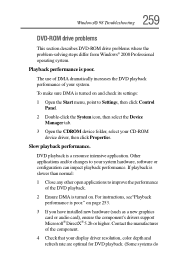
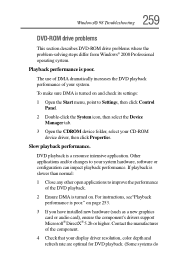
....
2 Ensure DMA is turned on. For instructions, see"Playback performance is poor." on page 253.
3 If you have installed new hardware (such as a new graphics card or audio card), ensure the component's drivers support Microsoft® DirectX® 5.2b or higher. Contact the manufacturer of the component.
4 Check that your display driver resolution, color depth and refresh rate are optimal...
User Guide - Page 279
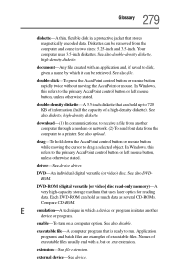
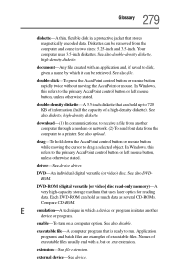
... cursor to drag a selected object. In Windows, this refers to the primary AccuPoint control button or left mouse button, unless otherwise stated.
driver-See device driver.
DVD-An individual digital versatile (or video) disc. See also DVDROM.
DVD-ROM (digital versatile [or video] disc read-only memory)-A very high-capacity storage medium that uses laser optics for reading data. Each DVD...
User Guide - Page 290
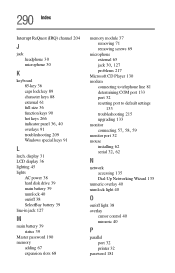
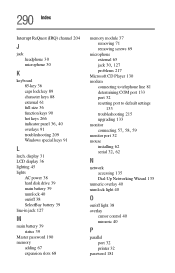
... telephone line 81 determining COM port 133 port 32 resetting port to default settings
133 troubleshooting 215 upgrading 133 monitor
connecting 57, 58, 59
monitor port 32 mouse
installing 62
serial 32, 62
N
network accessing 135 Dial-Up Networking Wizard 135
numeric overlay 40 numlock light 40
O
on/off light 38 overlay
cursor control 40 numeric 40
P
parallel port 32 printer 32
password 181

