Toshiba Tecra 9100 driver and firmware
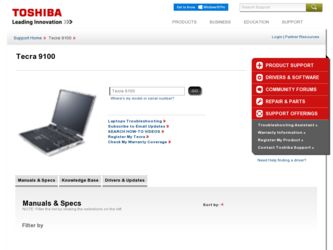
Related Toshiba Tecra 9100 Manual Pages
Download the free PDF manual for Toshiba Tecra 9100 and other Toshiba manuals at ManualOwl.com
User Guide - Page 14


14
Trademarks
Tecra, AccuPoint II, Fn-esse, Noteworthy, InTouch, and Slim SelectBay are registered trademarks, SelectServ, and Ask IRIS Online are trademarks, of Toshiba America Information Systems, Inc. and/or Toshiba Corporation. IBM, Wake on LAN, and PS/2 are registered trademarks of IBM Corporation. MS-DOS, Microsoft, Windows, Windows XP Professional, Media Player, DirectX, and DirectShow are ...
User Guide - Page 16


...AC adapter 46 Charging the battery 47 Turning on the computer 48 Opening the display panel 48 Turning on the power 49 Setting up your software 50 Registering your computer with Toshiba 50 Setting up other devices 50 Turning off the computer 51 Closing the display panel 51
Chapter 3: Connecting Other External Devices 53
Using external display devices 53 Connecting the display device 54...
User Guide - Page 23


... go. Tecra 9100 Series computers provide considerable computing power, enabling you to perform the most demanding computing tasks from any location. You will find your operating system, Microsoft® Windows® XP Professional, already installed on your computer. Your operating system offers exciting features and easy Internet access.
NOTE: Toshiba recommends, when in the Control Panel, that...
User Guide - Page 26


... documentation in addition to this user's guide:
❖ An electronic version of the user's guide. Look for the user's guide icon on your desktop or in the DOCS folder on the C: drive.
❖ Guides for other programs that may come preinstalled on your computer or that are available for installation on your Recovery CDs.
❖ Toshiba accessories information, which lists accessories...
User Guide - Page 45


... AC adapter" on page 46.
To register your computer online, or to sign up for an Internet account, you must connect the built-in modem to a telephone line.
Before adding any of these devices to the computer, be sure to complete "Setting up your software" on page 50.
After setting up your computer, you may want to:
❖ Add more memory...
User Guide - Page 60


..., make sure your printer cable is an IEEE 1284 cable.
CAUTION: Your printer documentation may require you to install the printer software before physically connecting the printer to your computer. If you do not install the software as instructed by the printer manufacturer, the printer may not function correctly.
CAUTION: Never connect the printer cable while the computer's power is on. Doing...
User Guide - Page 75


Connecting Other External Devices Inserting an SD® card
75
Setting up a PC Card for your computer
Some PC Cards are ready to use as soon as you install them. Others, such as hard disk cards, network cards and SCSI adapters, may need to be set up to work with your computer. To set up your PC Card, refer to the documentation that came with the card or refer...
User Guide - Page 80


... from or writing to a disk may damage the disk, the drive, or both.
❖ Before turning off the computer, use the Turn Off Computer command or Standby command. See "Powering down the computer" on page 103 to learn more about Standby.
NOTE: The Windows® XP Professional operating system records information, such as your desktop setup, during its shutdown procedure. If...
User Guide - Page 88


... upperright corner of the program's window.
Starting a program from Windows® Explorer
If a program is not listed in the Programs menu, you can start it from Windows® Explorer. Windows® Explorer gives you a view of your computer's contents as a hierarchy or "tree." You can easily see the content of each drive and folder on your...
User Guide - Page 126


126 Mobile Computing Additional options for power
The power usage mode under AC power is Full Power only 3 Release the Fn key.
The pop-up window disappears. You're now in the selected mode. For more information on setting the battery power usage mode, see "Power Saver" on page 175.
Additional options for power
Depending on the amount of time you spend...
User Guide - Page 129


... to the Internet. Your desktop may contain other icons depending on your configuration. See Windows® XP Professional online Help for more specific information on each icon and how to use it.
Start button
You use the Start button to: ❖ Start programs ❖ Access Microsoft® Windows® XP Professional operating
system update information...
User Guide - Page 137


... serial port or other serial devices.
If you're having trouble connecting through the modem, you may need to determine the current COM port name and possibly change it. To find out which port your modem is connected to: 1 Click Start, then Control Panel.
Windows XP opens the Control Panel. 2 Double-click Phone and Modem Options.
NOTE: It is recommended that the Control Panel window be set...
User Guide - Page 202


... name of the manufacturer, the type of device, the drivers installed, and the system resources assigned to the device.
To check a device's properties:
1 Click Start, then Control Panel.
2 Double-click the System icon.
Windows XP displays the System Properties dialog box.
3 Click the Hardware tab.
4 Click the Device Manager button.
5 Double-click the device type.
6 To view the properties, double...
User Guide - Page 203


...resources assigned to the device. If you have a device conflict, it is shown in the Conflicting device list.
❖ The Drivers tab, which displays the drivers being used by the device.
For further information about Device Manager, refer to Windows XP online help.
Memory card problems
Incorrectly connected or faulty memory cards may cause errors that seem to be device-related. So it's worthwhile...
User Guide - Page 215


... software called enablers to support their cards. Enablers result in nonstandard configurations that can cause problems when installing another PC Card.
If Windows doesn't have built-in drivers for your PC Card and the card didn't come with a Windows driver, it may not work under Windows. Contact the manufacturer of the PC Card for information about operating the card under your version of Windows...
User Guide - Page 218


218 Troubleshooting Guide Internet Problems
Make sure the printer cable is firmly attached to both the computer and the printer.
Make sure the Parallel Port Mode option in Hardware Setup is set correctly for your printer. If your printer is ECP-compatible, this option should be set to ECP. If your printer is not ECP-compatible, this option should be set to Std. Bi-Direct...
User Guide - Page 223


... is turned on:
1 Open the Start menu, then Control Panel.
2 Double-click the System icon, then select the Device Manager tab.
3 Open the CDROM device folder, select your DVD-ROM device driver, then click Properties.
4 SelecttheSettingstab,clicktheDMAcheckbox,thenclick OK.
The system must be restarted for this setting to take effect.
4 Check the CPU speed if running on battery power.
User Guide - Page 249


... cursor to drag a selected object. In Windows, this refers to the primary AccuPoint control button or left mouse button, unless otherwise stated.
driver-See device driver.
DVD-An individual digital versatile (or video) disc. See also DVDROM.
DVD-ROM (digital versatile [or video] disc read-only memory)-A very high-capacity storage medium that uses laser optics for reading data. Each DVD...
User Guide - Page 260


262 Index
infrared port 28 installing
memory modules 64 mouse 59 PC Cards 72 instant password 188 hot key 188
instant passwords, using 181, 234
internet connecting to 143 features 145 surfing 144 uploading and downloading files 146
internet explorer icon 129 internet service providers 143 Interrupt ReQuest (IRQ) channel 201 ISPs 143
J
jack headphone 28 microphone 28
K
key assign 170 changing...
User Guide - Page 261


... 30 mouse
installing 59
serial 30, 59
N
network accessing 139 Dial-Up Networking Wizard 139
networking wireless 139
numeric overlay 38 numlock light 38
O
on/off light 36 optional devices
LapLink cable 136 overlay
cursor control 38 numeric 38
P
parallel port 30 printer 30
password 179 creating 180 deleting a supervisor 189 disabling a user 185 forgetting 182 hard disk drive 180 instant 188 power-on...

